本篇内容介绍了“怎么解决Element的穿梭框数据量大时点击全选卡顿问题”的有关知识,在实际案例的操作过程中,不少人都会遇到这样的困境,接下来就让小编带领大家学习一下如何处理这些情况吧!希望大家仔细阅读,能够学有所成!
现象:我们渲染了9999条数据,由于transfer组件会一次性渲染所有数据,所以一次性渲染这么多,卡个几十秒很正常好吧。所以懒加载或者分页是基本操作,方案二是分页操作。
懒加载的方式可以用EUI的无限滚动
即便我们做了懒加载之后,点击全选依旧是卡顿6秒以上,所以方案一解决的是:即便做了懒加载或者分页操作后,用户点击分页,依旧会卡顿几秒的情况。
这个是因为transfer的源码中‘全选判断'代码性能差的原因,方案一就是修改transfer的源码。
我提交了一个pr,地址是: hhttps://github.com/ElemeFE/element/pull/20282
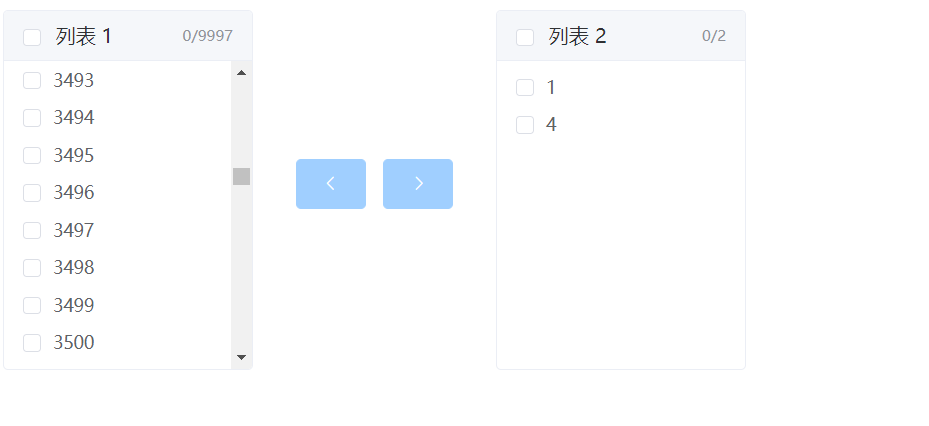
EUI的transfer组件目录路径:node_modules\element-ui\packages\transfer,复制文件夹,然后放入vue项目路径的
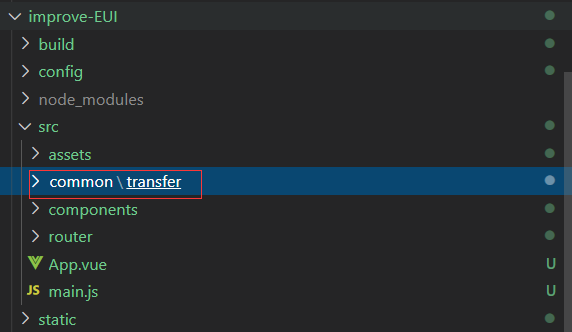
在调用EUI的transfer的地方引入公共的组件transfer,
<template>
<Transfer v-model="value" :data="data"></Transfer>
</template>
<script>
import Transfer from '../common/transfer'
export default {
components:{
Transfer:Transfer
},
//省略
</script>开始修改transfer代码:
打开src/common\transfer\src\transfer-panel.vue的组件,
找到updateAllChecked函数,updateAllChecked函数作用是:我们点击一个item就需要判断,看代码注释。
updateAllChecked() {
/*
源码
this.checkableData是对象数组 我们需要的是每个对象中的key
所以checkableDataKeys保存着对象的key的数组 含义是'可通过点击进行选择的item项'的集合
*/
let start = new Date().getTime();
const checkableDataKeys = this.checkableData.map(
item => item[this.keyProp]
);
this.allChecked =
checkableDataKeys.length > 0 &&
/*
从2.4.0到现在都没改变 诶,不得不说开发团队是真的忙啊
this.checked保存着'用户通过点击item选中的item数组'
如果this.checked存在着checkableDataKeys的每一项的话,那么allChecked就是true,但凡有一项不存在就为false。allChecked代表是否全部选中了。
这里的时间复杂度是n^2,狠垃圾
*/
checkableDataKeys.every(item => this.checked.indexOf(item) > -1);
console.log("updateAllCheckedEnd", new Date().getTime() - start);
},来看源码的耗时:
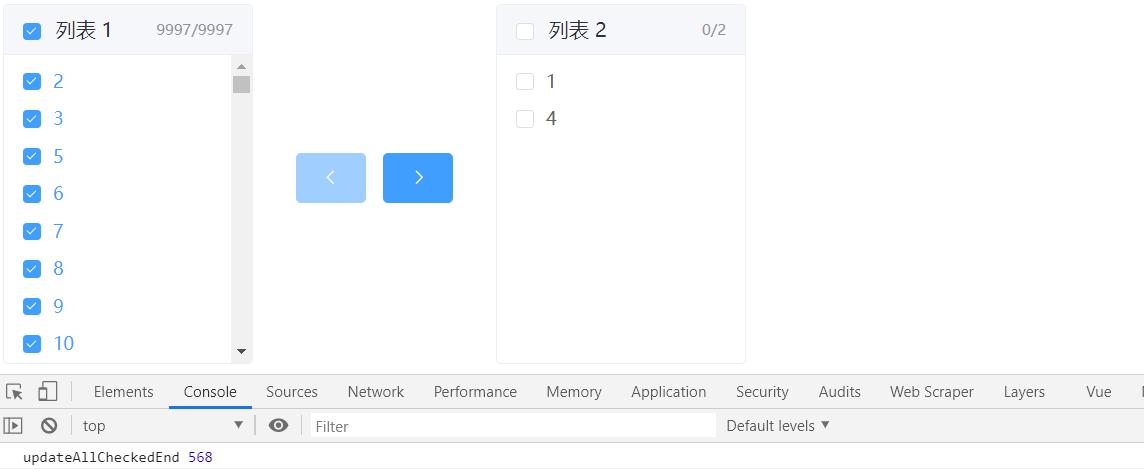
然后我们开始重写updateAllChecked函数:
updateAllChecked() {
/*
修改
这里就是高效数组中含有另一个数组的元素的算法
构建元素对象
*/
let start = new Date().getTime();
let checkableDataKeys = this.checkableData.map((item) => {
let keyProps = {};
keyProps[item[this.keyProp]] = true;
return keyProps;
});
// 通过对象的k-v对应,n(1)的方式寻找数组中是否存在某元素
this.allChecked =
checkableDataKeys.length > 0 &&
this.checked.length > 0 &&
this.checked.every((item) => checkableDataKeys[item]);
// 上面被注释的源码是最耗时的,所有一直看耗时就可以了
console.log("updateAllCheckedEnd", new Date().getTime() - start);
},这样性能就高好多了,其实就是基本的前端算法题,目测EUI的开发者是因为懒才不写的。
来看修改代码后的耗时:
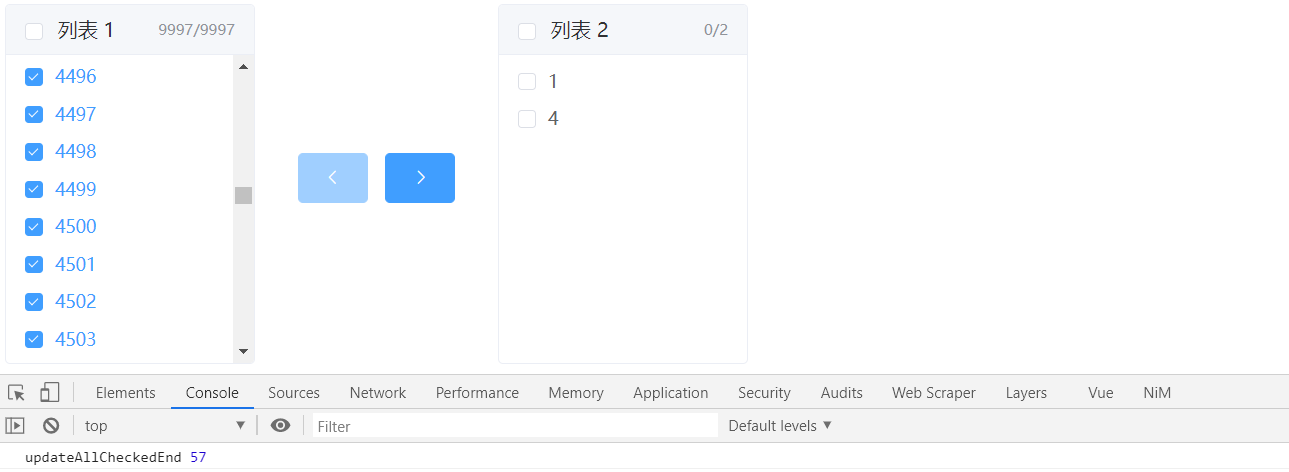
明显快多了。
接下来是文件:\src\common\transfer\src\main.vue,找到addToRight函数
addToRight() {
let currentValue = this.value.slice();
const itemsToBeMoved = [];
const key = this.props.key;
let start = new Date().getTime();
// 此处套了两层循环,耗时长
this.data.forEach((item) => {
const itemKey = item[key];
if (
this.leftChecked.indexOf(itemKey) > -1 &&
this.value.indexOf(itemKey) === -1
) {
itemsToBeMoved.push(itemKey);
}
});
console.log("addToRightEnd", new Date().getTime() - start);
currentValue =
this.targetOrder === "unshift"
? itemsToBeMoved.concat(currentValue)
: currentValue.concat(itemsToBeMoved);
this.$emit("input", currentValue);
this.$emit("change", currentValue, "right", this.leftChecked);
},移动选中的耗时:
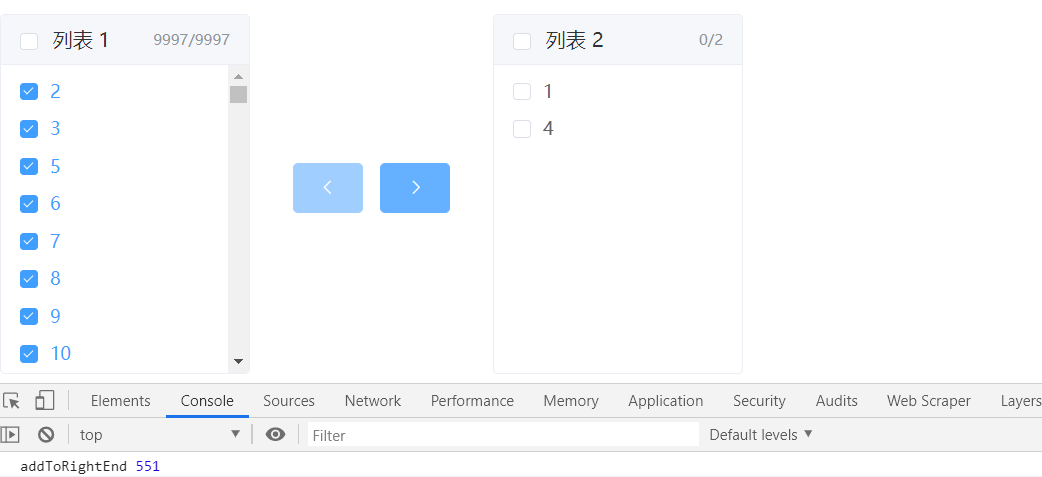
修改addToRight函数,
addToRight() {
let start = new Date().getTime();
let currentValue = this.value.slice();
const itemsToBeMoved = [];
const key = this.props.key;
// 修改
let leftCheckedKeyPropsObj = {};
this.leftChecked.forEach((item, index) => {
leftCheckedKeyPropsObj[item] = true;
});
let valueKeyPropsObj = {};
this.value.forEach((item, index) => {
valueKeyPropsObj[item] = true;
});
this.data.forEach((item) => {
const itemKey = item[key];
if ( leftCheckedKeyPropsObj[itemKey] && !valueKeyPropsObj[itemKey] ) {
itemsToBeMoved.push(itemKey);
}
});
console.log("addToRightEnd", new Date().getTime() - start);
currentValue =
this.targetOrder === "unshift"
? itemsToBeMoved.concat(currentValue)
: currentValue.concat(itemsToBeMoved);
this.$emit("input", currentValue);
this.$emit("change", currentValue, "right", this.leftChecked);
},移动选中耗时:
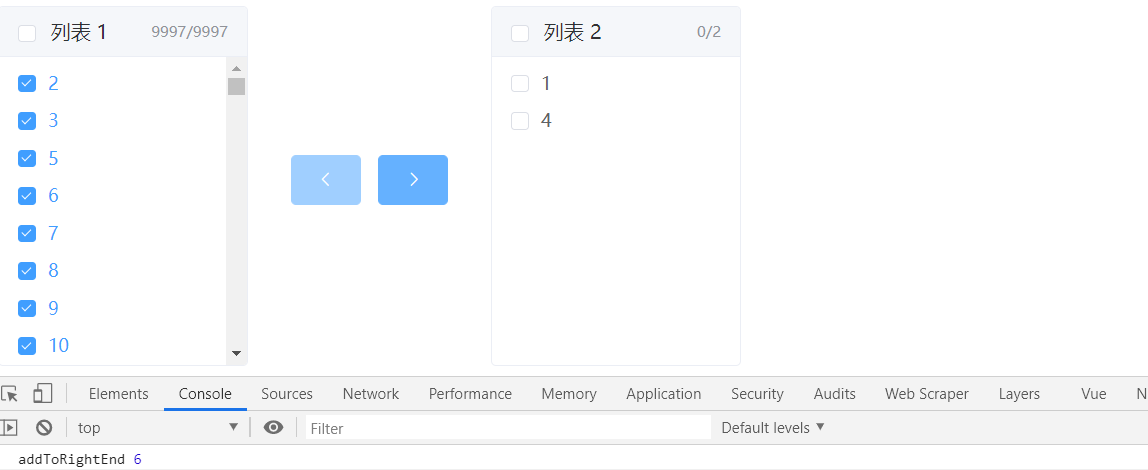
耗时明显减少了,这方案的前提就是懒加载或者分页,我试了一下10w的数据量,依旧是不错的。
checkBox-group有个check数组(用来记录已经选中的item数组)和renderItem数组(实际渲染的item,由于是分页,所有不会渲染所有),如果`check数组`中有`renderItem数组`的一项,那么该项就会被标记为已选,否则是未选。实现原理就是单纯的check数组和renderItem数组进行比较。
当用户点击全选的时候,check数组变成上万条数据的数组,此时我们渲染了100条数据,那么就要进行10000x100级别的循环,这就是耗时的原因所在。
其实,页面只渲染了100条数据,我们没必要将上万条数据一次性放入check数组中,我们只需要把这100条数组放入check数组,显示这100条数据为已选即可。当页面渲染了更多数据的同时,将新增的数据添加进check数组即可。这样性能大大提升。
我采用的方案如下:
1.只显示100条数据。
2.下拉显示下100条数据,上拉显示上100条数据。
3.当下拉或者上拉增加渲染数据的同时,把新增数据添加进check数组。
这些只是大致思路,我已经实现了。还有很多细节要处理,想要完善,还得利用对象的键值对实现删除等。
“怎么解决Element的穿梭框数据量大时点击全选卡顿问题”的内容就介绍到这里了,感谢大家的阅读。如果想了解更多行业相关的知识可以关注亿速云网站,小编将为大家输出更多高质量的实用文章!
免责声明:本站发布的内容(图片、视频和文字)以原创、转载和分享为主,文章观点不代表本网站立场,如果涉及侵权请联系站长邮箱:is@yisu.com进行举报,并提供相关证据,一经查实,将立刻删除涉嫌侵权内容。