本篇内容介绍了“CentOS 8.4怎么安装Docker”的有关知识,在实际案例的操作过程中,不少人都会遇到这样的困境,接下来就让小编带领大家学习一下如何处理这些情况吧!希望大家仔细阅读,能够学有所成!
Docker 支持 64 位版本 CentOS 7/8,并且要求内核版本不低于 3.10。
需要启用centos-extrasrepository。在 CentOS 7 中这个仓库是默认启用的,如果之前有将其禁用,则需要重新启用
CentOS 7 满足最低内核的要求,但由于内核版本比较低,部分功能(如overlay2存储层驱动)无法使用,并且部分功能可能不太稳定。
本文主要是在Liunx操作系统CentOS8.4中安装Docker,我们安装之前可以先查看自己的系统版本,使用命令:lsb_release -a 进行查看(如下图所示)。
注意:切勿在没有配置 Docker YUM 源的情况下直接使用 yum 命令安装 Docker.
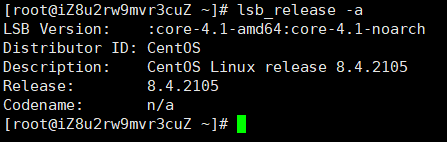
旧版本的Docker在CentOS中的包名为docker或者docker-engine。如果你之前的Linux CentOS系统中安装了Docker的旧版本,你需要先卸载旧版Docker及其相关依赖,执行以下命令:
sudo yum remove docker \
docker-client \
docker-client-latest \
docker-common \
docker-latest \
docker-latest-logrotate \
docker-logrotate \
docker-selinux \
docker-engine-selinux \
docker-engine因为我的系统系刚安装的,所以执行上面的命令提示的是没有找到需要移除的包!
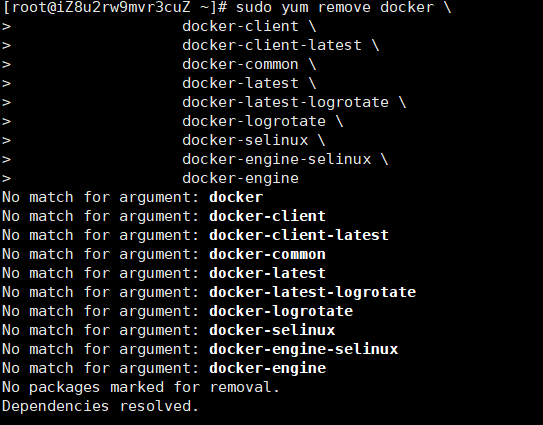
如果yum报告没有安装这些软件包,那也没关系。
注意:/var/lib/docker/目录下的内容,包括镜像、容器、卷组、网络等文件将被保留。Docker CE 的新包名为docker-ce。
简单描述:yum称为包管理器,主要用来解决:下载、依赖关系、安装、卸载四种问题。
详细说明:https://blog.csdn.net/weixin_43202123/article/details/119948927
执行以下命令安装依赖包和必要的一些系统工具:
sudo yum install -y yum-utils device-mapper-persistent-data lvm2因为国内网络原因,推荐使用阿里云提供的Docker CE 镜像源站!
sudo yum-config-manager --add-repo http://mirrors.aliyun.com/docker-ce/linux/centos/docker-ce.repo
官方镜像源地址:
# 官方源
# sudo yum-config-manager --add-repo https://download.docker.com/linux/centos/docker-ce.repo更新yum软件源缓存,并安装docker-ce(一路yes即可)。
sudo yum install docker-ce docker-ce-cli containerd.io如下是成功安装的依赖:
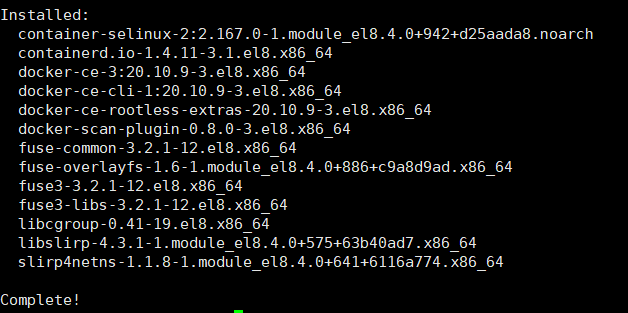
查看安装成功的docker版本:docker -v
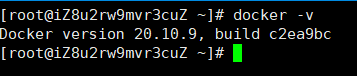
由于 CentOS8 防火墙使用了nftables,但 Docker 尚未支持nftables。
首先我们查看防火墙的状态,假如防火墙状态是开启的我们执行下面的操作:
systemctl status firewalld
我们可以使用如下设置使用iptables:更改/etc/firewalld/firewalld.conf
# FirewallBackend=nftables
FirewallBackend=iptables或者执行以下命令:
firewall-cmd --permanent --zone=trusted --add-interface=docker0
firewall-cmd --reload执行sudo service docker start 命令开启Docker服务提示异常:Redirecting to /bin/systemctl start docker.service

看异常就是需要执行systemctl的相关命令,因为Linux的不同发行版开启Docker服务的命令也有所不同
sudo systemctl enable docker
sudo systemctl start docker最后查看docker运行状态
systemctl status docker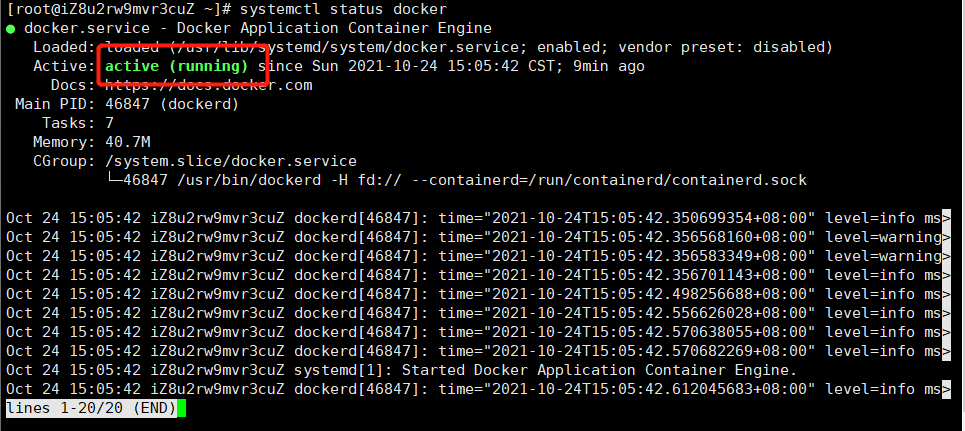
官方教程:https://docs.docker.com/config/daemon/systemd/
安装 Docker 后,您需要启动 Docker 守护程序。大多数 Linux 发行版用于systemctl启动服务。
sudo systemctl start docker如果您希望 Docker 在启动时启动,请参阅配置 Docker 以在启动时启动?。
启动docker:systemctl start docker
停止docker:systemctl stop docker
重启docker:systemctl restart docker
查看docker状态:systemctl status docker
开机启动:systemctl enable docker
当前系统docker信息:docker info
列举出所有的容器:docker ps -a
停止容器:docker start 容器ID或容器名
直接关闭容器:docker kill 容器ID或容器名
重启容器:docker restart 容器ID或者容器名
删除容器:docker rm 容器ID或者容器名
查看镜像:docker image ls
更多命令搜索(推荐):Docker命令在线速查手册
首先我们输入docker run hello-world是否会出现下图所示的提示,如果出现报错,这环境配置可能出现了问题。
注意:这行命令会让Docker从官方仓库中拉去hello-world的镜像到本地(是本地不存在该镜像的情况),并且将其自动实例化容器。
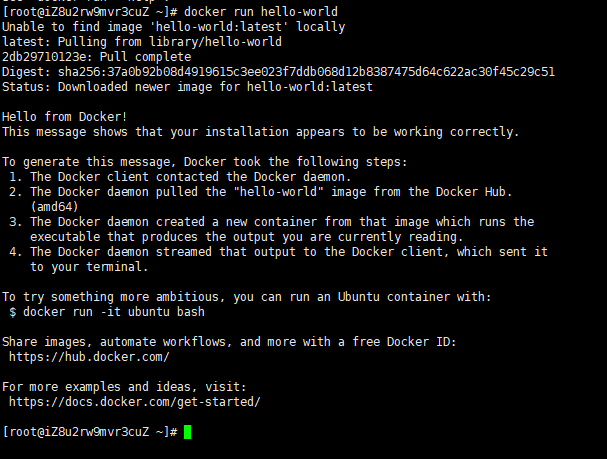
Unable to find image 'hello-world:latest' locally
latest: Pulling from library/hello-world
2db29710123e: Pull complete
Digest: sha256:37a0b92b08d4919615c3ee023f7ddb068d12b8387475d64c622ac30f45c29c51
Status: Downloaded newer image for hello-world:latest
Hello from Docker!
This message shows that your installation appears to be working correctly.
To generate this message, Docker took the following steps:
1. The Docker client contacted the Docker daemon.
2. The Docker daemon pulled the "hello-world" image from the Docker Hub.
(amd64)
3. The Docker daemon created a new container from that image which runs the
executable that produces the output you are currently reading.
4. The Docker daemon streamed that output to the Docker client, which sent it
to your terminal.
To try something more ambitious, you can run an Ubuntu container with:
$ docker run -it ubuntu bash
Share images, automate workflows, and more with a free Docker ID:
https://hub.docker.com/
For more examples and ideas, visit:
https://docs.docker.com/get-started/查看hello-World镜像和容器:


“CentOS 8.4怎么安装Docker”的内容就介绍到这里了,感谢大家的阅读。如果想了解更多行业相关的知识可以关注亿速云网站,小编将为大家输出更多高质量的实用文章!
亿速云「云服务器」,即开即用、新一代英特尔至强铂金CPU、三副本存储NVMe SSD云盘,价格低至29元/月。点击查看>>
免责声明:本站发布的内容(图片、视频和文字)以原创、转载和分享为主,文章观点不代表本网站立场,如果涉及侵权请联系站长邮箱:is@yisu.com进行举报,并提供相关证据,一经查实,将立刻删除涉嫌侵权内容。