жӮЁеҘҪпјҢзҷ»еҪ•еҗҺжүҚиғҪдёӢи®ўеҚ•е“ҰпјҒ
жӮЁеҘҪпјҢзҷ»еҪ•еҗҺжүҚиғҪдёӢи®ўеҚ•е“ҰпјҒ
жҖҺд№ҲеҲ©з”ЁpythonеҶҷGUIеҸҠз”ҹжҲҗ.exeеҸҜжү§иЎҢж–Ү件пјҢзӣёдҝЎеҫҲеӨҡжІЎжңүз»ҸйӘҢзҡ„дәәеҜ№жӯӨжқҹжүӢж— зӯ–пјҢдёәжӯӨжң¬ж–ҮжҖ»з»“дәҶй—®йўҳеҮәзҺ°зҡ„еҺҹеӣ е’Ңи§ЈеҶіж–№жі•пјҢйҖҡиҝҮиҝҷзҜҮж–Үз« еёҢжңӣдҪ иғҪи§ЈеҶіиҝҷдёӘй—®йўҳгҖӮ
import tkinter as tk import tkinter.messagebox import copy import os
def get_picture(dirs):
'''иҺ·еҫ—жүҖжңүеӣҫзүҮ'''
picture_list = []
for dir, dir_abs, files in os.walk(dirs):
for file in files:
if file.endswith('.png'): # жіЁж„ҸжЈҖжҹҘеҲҶжһҗж•°жҚ®ж јејҸ
picture_list.append(os.path.join(dir, file))
return picture_listclass Window:
button_list = []
object_list = []
pictures = get_picture("F:\\pic\\class-1\\classresnet\\data\\dangerous")
file = pictures[0]
is_show = True
index = 0
image_file = ''def __init__(self):
'''еҲӣе»әзӘ—еҸЈе’Ңframe'''
self.window = tk.Tk()
self.window.title('жҠӨзӣ®й•ңе®үе…ЁжЈҖжөӢ')
self.window.geometry('600x400')
self.frame = tk.Frame(self.window)
self.frame.pack()
self.frame_l = tk.Frame(self.frame)
self.frame_r = tk.Frame(self.frame)
self.frame_l.pack(side='left')
self.frame_r.pack(side='right')
self.frame_ll = tk.Frame(self.frame_r)
self.frame_rr = tk.Frame(self.frame_r)
self.frame_ll.pack(side='left')
self.frame_rr.pack(side='right')def next_picture(self):
'''дёӢдёҖеј еӣҫзүҮ'''
self.index = self.pictures.index(self.file)
self.index += 1
if self.index < len(self.pictures):
self.checkout_button()
self.file = self.pictures[self.index]
self.create_canvas(self.file)
else:
self.index = len(self.pictures) - 1
tkinter.messagebox.showinfo('жҸҗзӨә', 'е·Іиҝ‘жҳҜжңҖеҗҺдёҖеј дәҶ')
def checkout_button(self):
'''еҲӨж–ӯеҲ—иЎЁдёӯжҳҜеҗҰеҸӘжңүbuttonеҜ№иұЎ'''
object_list_copy = copy.copy(self.object_list)
for ob in self.object_list:
if ob in self.button_list:
pass
else:
b = object_list_copy.pop(self.object_list.index(ob))
b.destroy()
self.object_list = object_list_copy
def pre_picture(self):
'''дёҠдёҖйЎө'''
self.index = self.pictures.index(self.file)
self.index -= 1
if self.index >= 0:
self.checkout_button()
self.file = self.pictures[self.index]
self.create_canvas(self.file)
else:
self.index = 0
tkinter.messagebox.showinfo('жҸҗзӨә', 'е·Із»ҸжҳҜ第дёҖеј дәҶ')
def show_picture(self):
'''еұ•зӨәеӣҫзүҮе’Ңзҝ»йЎөжҢүй’®'''
self.file = self.pictures[0]
if self.is_show:
self.is_show = False
self.create_canvas(self.file)
button1 = tk.Button(self.frame_ll, text='дёҠдёҖеј ', font=('Arial', 12), width=10, height=1, bg='orange',
command=self.pre_picture, relief='ridge', )
button1.pack()
button2 = tk.Button(self.frame_rr, text='дёӢдёҖеј ', font=('Arial', 12), width=10, height=1, bg='orange',
command=self.next_picture, relief='ridge', )
button2.pack()
self.button_list.append(button1)
self.button_list.append(button2)
self.object_list.extend(self.button_list)
else:
self.is_show = True
while self.object_list:
o = self.object_list.pop()
o.destroy()def new_button(self):
'''еҲӣе»әеұ•зӨәжҢүй’®'''"ејҖе§ӢжЈҖжөӢе’ҢжҳҫзӨәз»“жһңеҸҜеңЁжӯӨеӨ„ж–°ж·»еҠ tk.button"
tk.Button(self.frame_l, text='ејҖе§ӢиҜ»еҸ–', font=('Arial Black', 12), width=10, height=1, bg='green',
command=self.show_picture, relief='ridge').pack()
# tk.Button(self.frame_l, text='ејҖе§ӢжЈҖжөӢ', font=('Arial Black', 12), width=10, height=1, bg='blue',command=classresnet, relief='ridge').pack()
def create_canvas(self, file):
'''з”Ёз”»еёғеұ•зӨәеӣҫзүҮ'''
self.image_file = tk.PhotoImage(file=file)
canvas = tk.Canvas(self.frame_r, height=500, width=600, bg='gray')
canvas.create_image(1, 1, anchor='nw', image=self.image_file)
canvas.pack()
self.object_list.append(canvas)
def run(self):
'''дё»зЁӢеәҸи°ғз”Ё'''
self.window.mainloop()
if __name__ == '__main__':
w = Window()
w.new_button()
w.run()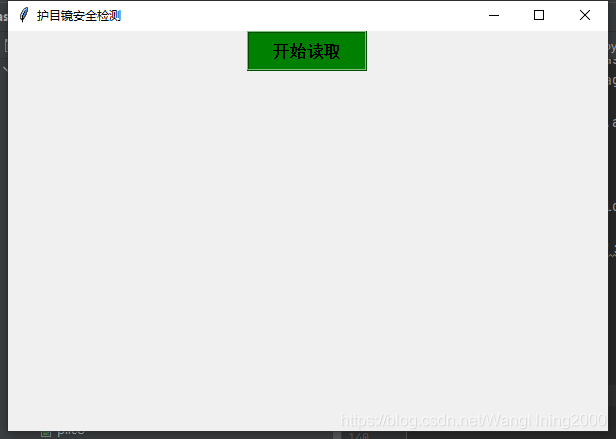
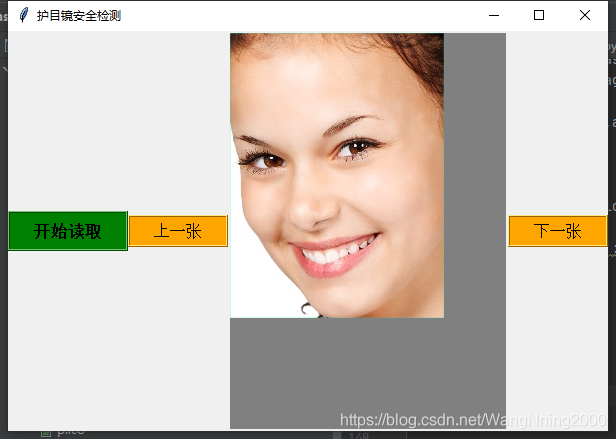
import tkinter as tk
import tkinter.messagebox
import copy
import os
# from glob2 import glob
# import main
"""Graphical User Interface(еӣҫеҪўз”ЁжҲ·жҺҘеҸЈ)"""
def get_picture(dirs):
'''иҺ·еҫ—жүҖжңүеӣҫзүҮ'''
picture_list = []
for dir, dir_abs, files in os.walk(dirs):
for file in files:
if file.endswith('.png'): # жіЁж„ҸжЈҖжҹҘеҲҶжһҗж•°жҚ®ж јејҸ
picture_list.append(os.path.join(dir, file))
return picture_list
class Window:
button_list = []
object_list = []
# for pngfile in glob("F:\\pic\\class-1\\classresnet\\datas\\*.png"):
# main.image_demo()
# output_dir = "F:\\pic\\class-1\\classresnet\\data\\try" # дҝқеӯҳжҲӘеҸ–зҡ„еӣҫеғҸзӣ®еҪ•
# print('еӣҫзүҮиҺ·еҸ–е®ҢжҲҗ гҖӮгҖӮгҖӮпјҒ')
#
# main.classresnet()
pictures = get_picture("F:\\pic\\class-1\\classresnet\\data\\dangerous")
file = pictures[0]
is_show = True
index = 0
image_file = ''
def __init__(self):
'''еҲӣе»әзӘ—еҸЈе’Ңframe'''
self.window = tk.Tk()
self.window.title('жҠӨзӣ®й•ңе®үе…ЁжЈҖжөӢ')
self.window.geometry('600x400')
self.frame = tk.Frame(self.window)
self.frame.pack()
self.frame_l = tk.Frame(self.frame)
self.frame_r = tk.Frame(self.frame)
self.frame_l.pack(side='left')
self.frame_r.pack(side='right')
self.frame_ll = tk.Frame(self.frame_r)
self.frame_rr = tk.Frame(self.frame_r)
self.frame_ll.pack(side='left')
self.frame_rr.pack(side='right')
def next_picture(self):
'''дёӢдёҖеј еӣҫзүҮ'''
self.index = self.pictures.index(self.file)
self.index += 1
if self.index < len(self.pictures):
self.checkout_button()
self.file = self.pictures[self.index]
self.create_canvas(self.file)
else:
self.index = len(self.pictures) - 1
tkinter.messagebox.showinfo('жҸҗзӨә', 'е·Іиҝ‘жҳҜжңҖеҗҺдёҖеј дәҶ')
def checkout_button(self):
'''еҲӨж–ӯеҲ—иЎЁдёӯжҳҜеҗҰеҸӘжңүbuttonеҜ№иұЎ'''
object_list_copy = copy.copy(self.object_list)
for ob in self.object_list:
if ob in self.button_list:
pass
else:
b = object_list_copy.pop(self.object_list.index(ob))
b.destroy()
self.object_list = object_list_copy
def pre_picture(self):
'''дёҠдёҖйЎө'''
self.index = self.pictures.index(self.file)
self.index -= 1
if self.index >= 0:
self.checkout_button()
self.file = self.pictures[self.index]
self.create_canvas(self.file)
else:
self.index = 0
tkinter.messagebox.showinfo('жҸҗзӨә', 'е·Із»ҸжҳҜ第дёҖеј дәҶ')
def show_picture(self):
'''еұ•зӨәеӣҫзүҮе’Ңзҝ»йЎөжҢүй’®'''
self.file = self.pictures[0]
if self.is_show:
self.is_show = False
self.create_canvas(self.file)
button1 = tk.Button(self.frame_ll, text='дёҠдёҖеј ', font=('Arial', 12), width=10, height=1, bg='orange',
command=self.pre_picture, relief='ridge', )
button1.pack()
button2 = tk.Button(self.frame_rr, text='дёӢдёҖеј ', font=('Arial', 12), width=10, height=1, bg='orange',
command=self.next_picture, relief='ridge', )
button2.pack()
self.button_list.append(button1)
self.button_list.append(button2)
self.object_list.extend(self.button_list)
else:
self.is_show = True
while self.object_list:
o = self.object_list.pop()
o.destroy()
# def code_button(self):
# tk.Button(self.frame_l, text='ејҖе§ӢжЈҖжөӢ', font=('Arial Black', 12), width=10, height=1, bg='blue',
# command=main.classresnet, relief='ridge').pack()
def new_button(self):
'''еҲӣе»әеұ•зӨәжҢүй’®'''"ејҖе§ӢжЈҖжөӢе’ҢжҳҫзӨәз»“жһңеҸҜеңЁжӯӨеӨ„ж–°ж·»еҠ tk.button"
tk.Button(self.frame_l, text='ејҖе§ӢиҜ»еҸ–', font=('Arial Black', 12), width=10, height=1, bg='green',
command=self.show_picture, relief='ridge').pack()
# tk.Button(self.frame_l, text='ејҖе§ӢжЈҖжөӢ', font=('Arial Black', 12), width=10, height=1, bg='blue',command=classresnet, relief='ridge').pack()
def create_canvas(self, file):
'''з”Ёз”»еёғеұ•зӨәеӣҫзүҮ'''
self.image_file = tk.PhotoImage(file=file)
canvas = tk.Canvas(self.frame_r, height=500, width=600, bg='gray')
canvas.create_image(1, 1, anchor='nw', image=self.image_file)
canvas.pack()
self.object_list.append(canvas)
def run(self):
'''дё»зЁӢеәҸи°ғз”Ё'''
self.window.mainloop()
if __name__ == '__main__':
w = Window()
w.new_button()
w.run()еңЁwindowsдёӢпјҢеҸҜд»ҘдҪҝз”Ёpyinstallerжү“еҢ…pythonзЁӢеәҸдёәexeеҸҜжү§иЎҢзЁӢеәҸгҖӮ
еңЁcmdе‘Ҫд»ӨиЎҢзӘ—еҸЈиҝҗиЎҢд»ҘдёӢе‘Ҫд»Өе®үиЈ…pyinstaller
pip install pyinstaller
еңЁpythonзЁӢеәҸжүҖеңЁзӣ®еҪ•пјҢжү§иЎҢд»ҘдёӢе‘Ҫд»Ө
pyinstaller -F xxx.py -w
жіЁпјҡеҰӮжһңдёҚеҠ -wпјҢз”ҹжҲҗзҡ„exeж–Ү件дјҡеҗҢж—¶еҮәзҺ°е‘Ҫд»ӨиЎҢзӘ—еҸЈ
жү“еҢ…е®ҢжҲҗеҗҺпјҢеңЁеҜ№еә”зӣ®еҪ•дјҡеҮәзҺ°buildе’Ңdistж–Ү件еӨ№пјҢexeж–Ү件е°ұеҮәзҺ°еңЁdistж–Ү件еӨ№пјҢзӣҙжҺҘиҝҗиЎҢеҚіеҸҜгҖӮ
(1) -F жҢҮе®ҡжү“еҢ…еҗҺеҸӘз”ҹжҲҗдёҖдёӘexeж јејҸзҡ„ж–Ү件пјҲdistж–Ү件еҸӘжңүдёҖдёӘexeж јејҸзҡ„ж–Ү件T1пјү
pyinstaller -F T1.py
(2) -i ж”№еҸҳз”ҹжҲҗзЁӢеәҸзҡ„iconеӣҫж Ү
pyinstaller -F -i ./my.ico T1.py
(3) -n NAMEпјҢвҖ“name=NAME и®ҫзҪ®дә§з”ҹж–Ү件зҡ„еҗҚеӯ—пјҲmypyпјү
pyinstaller -F -n mypy -i ./my.ico T1.py
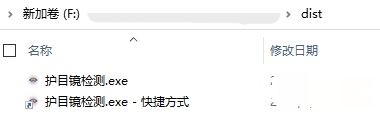
еӣ дёәжҳҜexeеә”з”ЁпјҢжҳҜеҸҜжү§иЎҢж–Ү件дәҶпјҢжүҖд»ҘзӣҙжҺҘеҸҢеҮ»иҝҗиЎҢеҚіеҸҜпјҢиҝҗиЎҢж•ҲжһңеҰӮдёӢеӣҫжүҖзӨәпјҡ
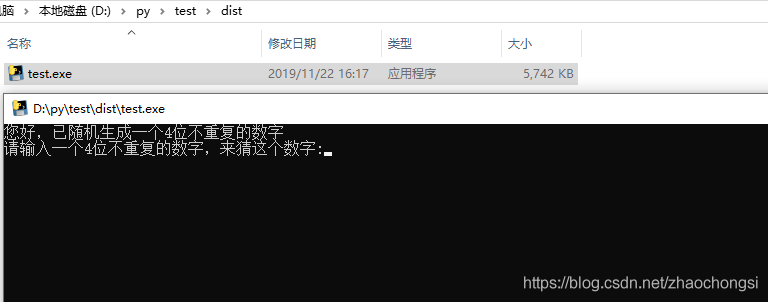
зңӢе®ҢдёҠиҝ°еҶ…е®№пјҢдҪ 们жҺҢжҸЎжҖҺд№ҲеҲ©з”ЁpythonеҶҷGUIеҸҠз”ҹжҲҗ.exeеҸҜжү§иЎҢж–Ү件зҡ„ж–№жі•дәҶеҗ—пјҹеҰӮжһңиҝҳжғіеӯҰеҲ°жӣҙеӨҡжҠҖиғҪжҲ–жғідәҶи§ЈжӣҙеӨҡзӣёе…іеҶ…е®№пјҢж¬ўиҝҺе…іжіЁдәҝйҖҹдә‘иЎҢдёҡиө„и®Ҝйў‘йҒ“пјҢж„ҹи°ўеҗ„дҪҚзҡ„йҳ…иҜ»пјҒ
е…ҚиҙЈеЈ°жҳҺпјҡжң¬з«ҷеҸ‘еёғзҡ„еҶ…е®№пјҲеӣҫзүҮгҖҒи§Ҷйў‘е’Ңж–Үеӯ—пјүд»ҘеҺҹеҲӣгҖҒиҪ¬иҪҪе’ҢеҲҶдә«дёәдё»пјҢж–Үз« и§ӮзӮ№дёҚд»ЈиЎЁжң¬зҪ‘з«ҷз«ӢеңәпјҢеҰӮжһңж¶үеҸҠдҫөжқғиҜ·иҒ”зі»з«ҷй•ҝйӮ®з®ұпјҡis@yisu.comиҝӣиЎҢдёҫжҠҘпјҢ并жҸҗдҫӣзӣёе…іиҜҒжҚ®пјҢдёҖз»ҸжҹҘе®һпјҢе°Ҷз«ӢеҲ»еҲ йҷӨж¶үе«ҢдҫөжқғеҶ…е®№гҖӮ