这篇文章主要讲解了“Android如何实现微信小程序滑块验证”,文中的讲解内容简单清晰,易于学习与理解,下面请大家跟着小编的思路慢慢深入,一起来研究和学习“Android如何实现微信小程序滑块验证”吧!
如图:
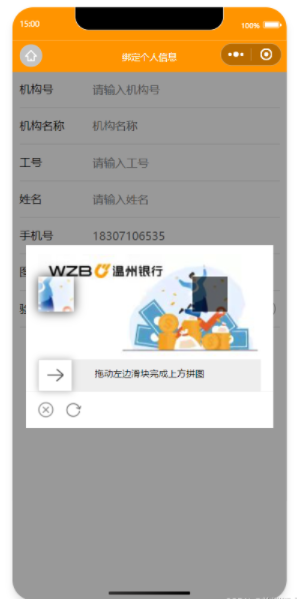
puzzleVerify目录
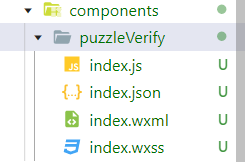
index.wxml
<!-- 滑动验证弹窗 -->
<view class="slide_model" wx:if="{{slidebel}}">
<view class="slide_wrapper">
<!-- 拼图图片部分 -->
<view class="canvas_img" id="canvas_img">
<!-- 背景图片 -->
<canvas canvas-id="firstCanvas" id="firstCanvas"></canvas>
<!-- 被抠方块 -->
<cover-view class="canvas_view" ></cover-view>
<!-- 可移动空格 -->
<cover-image class="canfile_image"
src="{{canfile_image}}"></cover-image>
</view>
<!-- 滑块 -->
<view class="canvas_slide">
<view class="canvas_width"
>
</view>
<view class="canvas_kus" bindtouchstart="slide_start" bindtouchmove="slide_hmove" bindtouchend="slide_chend"
>
<view wx:if="{{slide_status < 2}}"
>
</view>
<view wx:if="{{slide_status == 2}}">
<image src="/imgs/puzzle-checked.png" mode="aspectFit"
>
</image>
</view>
<view wx:if="{{slide_status == 3}}">
<image src="/imgs/puzzle-fail.png" mode="aspectFit"
>
</image>
</view>
</view>
<view wx:if="{{slide_status == 0 || slide_status == 1}}">拖动左边滑块完成上方拼图</view>
</view>
<!-- 底部按钮 -->
<view class="canvas_guil">
<image bindtap="visidlisd" class="footer-icon" src="/imgs/puzzle-close.png"
></image>
<image bindtap="slide_tap" class="footer-icon" src="/imgs/puzzle-fresh.png"
></image>
</view>
</view>
</view>index.wxss
/* 拼图滑动验证 */
.slide_model {
width: 100%;
height: 100vh;
z-index: 999;
position: fixed;
left: 0;
top: 0;
background: rgba(0, 0, 0, 0.4);
display: flex;
align-items: center;
justify-content: center;
}
.slide_wrapper {
float: left;
z-index: 1;
position: relative;
width: 90%;
background-color: #fff;
}
.canvas_img {
width: 90%;
min-height: 150px;
position: relative;
margin: 25rpx auto 0;
}
#firstCanvas {
z-index: 1 !important;
width: 100%;
height: 100%;
}
/* 被抠的空格 */
.canvas_view {
width: 50px;
height: 50px;
position: absolute;
background: rgba(0, 0, 0, 0.6);
z-index: 2;
box-shadow: 0 0 5px 2px rgba(255, 255, 255, 0.5);
}
/* 移动的空格 */
.canfile_image {
width: 50px;
height: 50px;
position: absolute;
left: 0;
z-index: 3;
box-shadow: 0px 0px 15px rgba(0, 0, 0, 0.8);
box-sizing: border-box;
}
.canfile_image::before {
content: "";
position: absolute;
width: 100%;
height: 100%;
box-shadow: 0 0 8px 5px rgba(255, 255, 255, 0.8) inset;
}
.canvas_slide {
width: 90%;
height: 45px;
background: #eee;
text-align: center;
line-height: 80rpx;
margin: 0 auto;
position: relative;
font-size: 26rpx;
}
/* 滑条上滑块经过的部分 */
.canvas_width {
position: absolute;
left: 0;
top: 0;
height: 45px;
background-color: #1991FA;
width: 0;
border-top: 1px solid #ddd;
border-bottom: 1px solid #ddd;
}
/* 滑块 */
.canvas_kus {
width: 48px;
height: 45px;
background-color: #fff;
font-size: 36rpx;
font-weight: 700;
position: absolute;
left: 0;
top: 0;
border: 1px solid #ddd;
color: #fff;
box-shadow: 0 0 10px rgba(0, 0, 0, 0.3);
}
.canvas_kus>view {
width: 100%;
height: 100%;
background-position: center;
background-size: 50% 40%;
background-repeat: no-repeat;
}
/* 底部按钮位置 */
.canvas_guil {
width: 100%;
border-top: 1px solid #f4f4f4;
height: 100rpx;
display: flex;
align-items: center;
float: left;
font-size: 30rpx;
color: #666;
}
.canvas_guil>image {
margin-left: 30rpx;
}index.js
Component({
/**
* 组件的属性列表
*/
properties: {
sildeBlockCont: { //接受父组件值
type: String
}
},
/**
* 组件的初始数据
*/
data: {
canvas_width: 0,
slidebel: false, //滑动弹窗
canfile_image: '', //裁剪图片
canfile_x: '', //被抠方块的水平位置
canfile_y: '', //被抠方块的垂直位置
slide_clientX: 0, //移动位置
slide_status: 0, //0 停止操作 1 触发长按 2 正确 3 错误
},
/**
* 组件的方法列表
*/
methods: {
// 弹窗
visidlisd(e) {
var that = this
this.setData({
slidebel: !this.data.slidebel
})
if (this.data.slidebel) {
if (this.data.canvas_width != 0) {
this.slide_tap()
return
}
wx.nextTick(() => {
let query = this.createSelectorQuery()
query.select('#canvas_img').boundingClientRect(function (rect) {
that.setData({
canvas_width: rect.width
})
that.slide_tap()
}).exec()
})
}
},
// 画布
slide_tap(e) {
var that = this
var imgIndex = Math.round(Math.random() * 13 + 1)
that.setData({
canfile_x: Math.round(Math.random() * (this.data.canvas_width - 120) + 60),
canfile_y: Math.round(Math.random() * (this.data.canvas_width * 13 / 28 - 60)),
canfile_image: ''
})
setTimeout(function () {
var context = wx.createCanvasContext('firstCanvas', that)
context.width = that.data.canvas_width
context.height = that.data.canvas_width * 13 / 28
// /imgs/puzzle-bg-${imgIndex}.jpg 为滑块背景图 从静态资源获取 如从接口获取可从that.properties.properties拿
context.drawImage(`/imgs/puzzle-bg-${imgIndex}.jpg`, 0, 0, context.width, context.height)
context.draw(false, (() => {
wx.canvasToTempFilePath({
x: that.data.canfile_x,
y: that.data.canfile_y,
width: 50,
height: 50,
canvasId: 'firstCanvas',
success: function (res) {
that.setData({
canfile_image: res.tempFilePath
})
}
}, that);
}))
}, 50)
},
// 滑动开始
slide_start(e) {
this.setData({
slide_status: 1
})
},
// 滑动中
slide_hmove(e) {
this.setData({
slide_clientX: (e.touches[0].clientX - 60) < 1 ? 0 : (e.touches[0].clientX - 60)
})
},
//滑动结束
slide_chend(e) {
var that = this
var cliextX;
var maxX = this.data.canvas_width - 60
if (that.data.slide_clientX < 1) {
that.data.slide_status = 0
return false
}
if (that.data.slide_clientX > maxX) {
cliextX = maxX
} else {
cliextX = that.data.slide_clientX
}
if (((that.data.canfile_x + 5) > cliextX) && ((that.data.canfile_x - 5) < cliextX)) {
that.setData({
slide_status: 2,
slide_clientX: that.data.canfile_x,
})
setTimeout(function () {
that.setData({
slidebel: false,
})
}, 500)
wx.showToast({
icon: 'success',
title: '验证成功',
})
that.triggerEvent('puzzleVerify')
} else {
that.setData({
slide_status: 3,
})
}
setTimeout(function () {
that.setData({
slide_status: 0,
slide_clientX: 0,
})
}, 500)
},
},
lifetimes: {
created() {
// 在组件实例刚刚被创建时执行
},
ready() {
// 在组件在视图层布局完成后执行
// console.log(this.properties.sildeBlockCont);
},
}
})index.json
{
"component": true,
"usingComponents": {}
}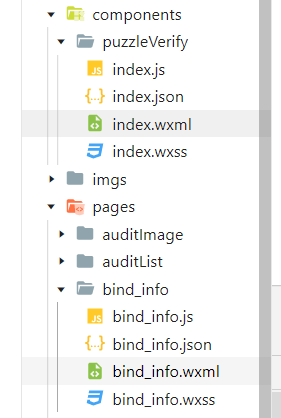
json
"usingComponents": {
"puzzleVerify": "/components/puzzleVerify/index"
}wxml
<button bindtap="getCode"></button>
<puzzleVerify id="puzzleVerify" bind:puzzleVerify="countDown" sildeBlockCont="{{sildeBlockCont}}"></puzzleVerify>js
data: {
sildeBlockCont: '', //滑块背景图
},
onReady: function () {
this.puzzleVerify = this.selectComponent("#puzzleVerify")
},
getCode() {
this.puzzleVerify.visidlisd()
},
// 滑块验证成功操作
countDown() {}感谢各位的阅读,以上就是“Android如何实现微信小程序滑块验证”的内容了,经过本文的学习后,相信大家对Android如何实现微信小程序滑块验证这一问题有了更深刻的体会,具体使用情况还需要大家实践验证。这里是亿速云,小编将为大家推送更多相关知识点的文章,欢迎关注!
免责声明:本站发布的内容(图片、视频和文字)以原创、转载和分享为主,文章观点不代表本网站立场,如果涉及侵权请联系站长邮箱:is@yisu.com进行举报,并提供相关证据,一经查实,将立刻删除涉嫌侵权内容。