今天小编给大家分享一下Linux的网络怎么配置的相关知识点,内容详细,逻辑清晰,相信大部分人都还太了解这方面的知识,所以分享这篇文章给大家参考一下,希望大家阅读完这篇文章后有所收获,下面我们一起来了解一下吧。

进入Linux界面后,右击选择open terminal:
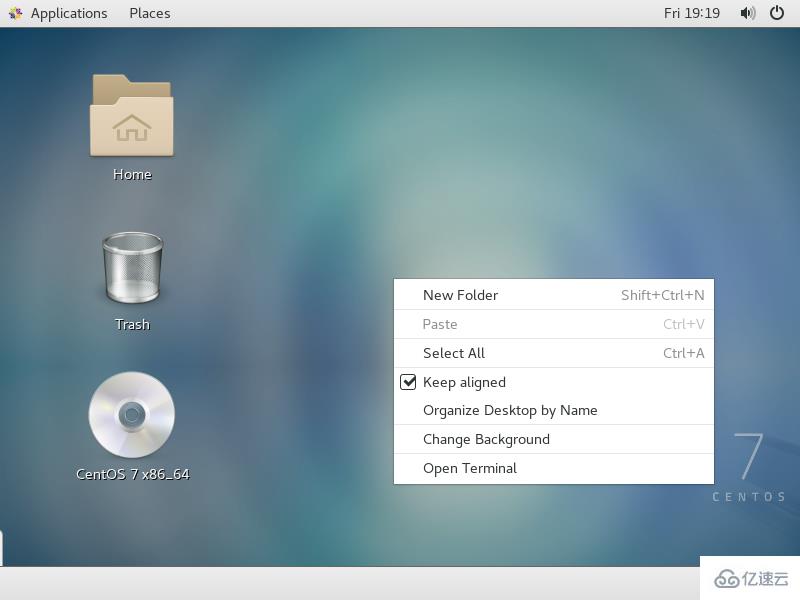
会出现命令行窗口:
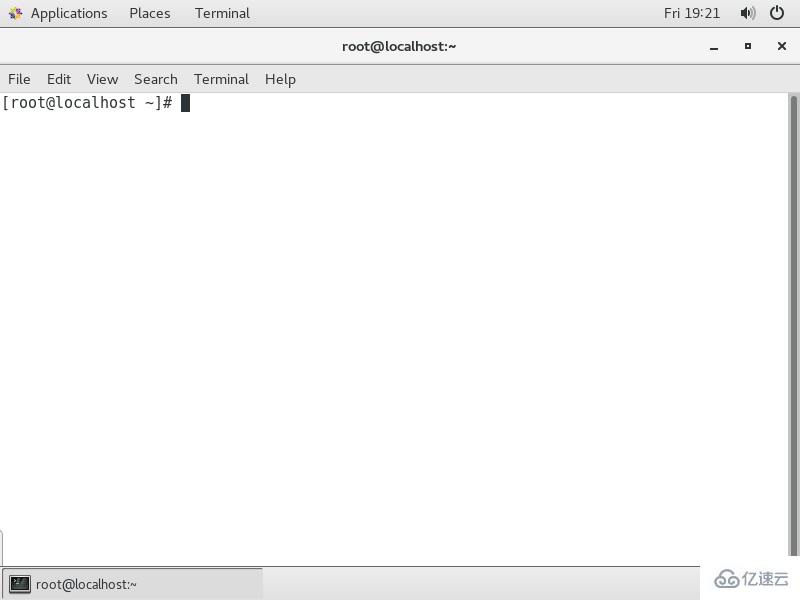
用ifconfig命令查看网络配置:
[root@localhost ~]# ifconfigens33: flags=4163 mtu 1500 ether 00:0c:29:b6:bb:ac txqueuelen 1000 (Ethernet) RX packets 125 bytes 7500 (7.3 KiB) RX errors 0 dropped 0 overruns 0 frame 0 TX packets 0 bytes 0 (0.0 B) TX errors 0 dropped 0 overruns 0 carrier 0 collisions 0 lo: flags=73 mtu 65536 inet 127.0.0.1 netmask 255.0.0.0 inet6 ::1 prefixlen 128 scopeid 0x10 loop txqueuelen 1 (Local Loopback) RX packets 76 bytes 6908 (6.7 KiB) RX errors 0 dropped 0 overruns 0 frame 0 TX packets 76 bytes 6908 (6.7 KiB) TX errors 0 dropped 0 overruns 0 carrier 0 collisions 0 virbr0: flags=4099 mtu 1500 inet 192.168.122.1 netmask 255.255.255.0 broadcast 192.168.122.255 ether 52:54:00:36:da:62 txqueuelen 1000 (Ethernet) RX packets 0 bytes 0 (0.0 B) RX errors 0 dropped 0 overruns 0 frame 0 TX packets 0 bytes 0 (0.0 B) TX errors 0 dropped 0 overruns 0 carrier 0 collisions 0
lo是本地网络,不用管,virbr0是虚拟网卡,可以删除,主要配置ens33,删除virbr0:
[root@localhost ~]# ifconfig virbr0 down #关闭virbr0网卡[root@localhost ~]# brctl delbr virbr0 #删除virbr0网卡[root@localhost ~]# systemctl disable libvirtd.service #因为虚拟网卡是libvirtd服务创建的,而该服务在Linux中没有太大用处,因此此处直接禁止开机启动Removed symlink /etc/systemd/system/multi-user.target.wants/libvirtd.service. Removed symlink /etc/systemd/system/sockets.target.wants/virtlockd.socket. Removed symlink /etc/systemd/system/sockets.target.wants/virtlogd.socket.
配置ens33:
[root@localhost ~]# cd /etc/sysconfig/network-scripts/ #网络配置文件路径[root@localhost network-scripts]# lsifcfg-ens33 ifdown-isdn ifup ifup-plip ifup-tunnel ifcfg-lo ifdown-post ifup-aliases ifup-plusb ifup-wireless ifdown ifdown-ppp ifup-bnep ifup-post init.ipv6-global ifdown-bnep ifdown-routes ifup-eth ifup-ppp network-functions ifdown-eth ifdown-sit ifup-ib ifup-routes network-functions-ipv6 ifdown-ib ifdown-Team ifup-ippp ifup-sit ifdown-ippp ifdown-TeamPort ifup-ipv6 ifup-Team ifdown-ipv6 ifdown-tunnel ifup-isdn ifup-TeamPort 更改ifcfg-ens33(可能名字会有所不同,但基本是这个): [root@localhost network-scripts]# vim ifcfg-ens33TYPE=Ethernet #网络类型BOOTPROTO=none #IP获取方式,有dhcp自动获取和静态IP(none/static)NAME=ens33 #网络名称UUID=d1755a41-8026-42f1-871d-9cd78fa2aa3c DEVICE=ens33 #驱动名称ONBOOT=yes #设置开机启动IPADDR=192.168.137.3 #设置静态IP地址NETMASK=255.255.255.0 #子网掩码GATEWAY=192.168.137.254 #网关DNS1=114.114.114.114 #DNSDNS2=202.96.134.133
保存退出后重启网络服务:
[root@localhost network-scripts]# systemctl restart network.service
再查看下:
[root@localhost network-scripts]# ifconfigens33: flags=4163 mtu 1500 inet 192.168.137.2 netmask 255.255.255.0 broadcast 192.168.137.255 inet6 fe80::20c:29ff:feb6:bbac prefixlen 64 scopeid 0x20 ether 00:0c:29:b6:bb:ac txqueuelen 1000 (Ethernet) RX packets 898 bytes 60524 (59.1 KiB) RX errors 0 dropped 0 overruns 0 frame 0 TX packets 26 bytes 3920 (3.8 KiB) TX errors 0 dropped 0 overruns 0 carrier 0 collisions 0 lo: flags=73 mtu 65536 inet 127.0.0.1 netmask 255.0.0.0 inet6 ::1 prefixlen 128 scopeid 0x10 loop txqueuelen 1 (Local Loopback) RX packets 100 bytes 9716 (9.4 KiB) RX errors 0 dropped 0 overruns 0 frame 0 TX packets 100 bytes 9716 (9.4 KiB) TX errors 0 dropped 0 overruns 0 carrier 0 collisions 0
可以看到IP已经变了,为保险起见,可以ping一下:
[root@localhost network-scripts]# ping 192.168.137.2PING 192.168.137.2 (192.168.137.2) 56(84) bytes of data. 64 bytes from 192.168.137.2: icmp_seq=1 ttl=64 time=0.142 ms 64 bytes from 192.168.137.2: icmp_seq=2 ttl=64 time=0.045 ms 64 bytes from 192.168.137.2: icmp_seq=3 ttl=64 time=0.030 ms 64 bytes from 192.168.137.2: icmp_seq=4 ttl=64 time=0.063 ms 64 bytes from 192.168.137.2: icmp_seq=5 ttl=64 time=0.033 ms
以上就是“Linux的网络怎么配置”这篇文章的所有内容,感谢各位的阅读!相信大家阅读完这篇文章都有很大的收获,小编每天都会为大家更新不同的知识,如果还想学习更多的知识,请关注亿速云行业资讯频道。
免责声明:本站发布的内容(图片、视频和文字)以原创、转载和分享为主,文章观点不代表本网站立场,如果涉及侵权请联系站长邮箱:is@yisu.com进行举报,并提供相关证据,一经查实,将立刻删除涉嫌侵权内容。