本文小编为大家详细介绍“Centos8怎么安装GitLab-CE”,内容详细,步骤清晰,细节处理妥当,希望这篇“Centos8怎么安装GitLab-CE”文章能帮助大家解决疑惑,下面跟着小编的思路慢慢深入,一起来学习新知识吧。
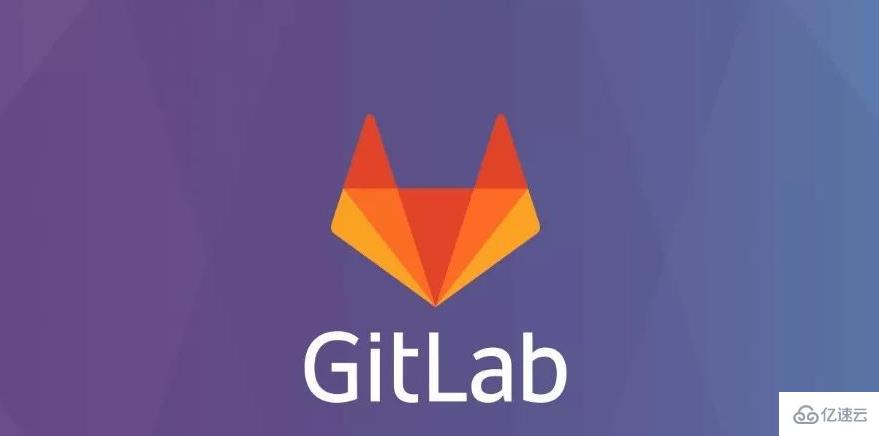
GitLab有三个不同的版本可用:Community Edition(CE)、Enterprise Edition(EE)和 GitLab托管版本。其中CE版本是开源免费的。EE版本是企业版,需要付费使用的。
推荐cpu核心数量为4核,推荐内存大小为4GB。
新建/etc/yum.repos.d/gitlab-ce.repo仓库文件,然后复制内容到文件里。
[root@localhost ~]# touch /etc/yum.repos.d/gitlab-ce.repo[gitlab-ce] name=Gitlab CE Repository baseurl=https://mirrors.tuna.tsinghua.edu.cn/gitlab-ce/yum/el$releasever/ gpgcheck=0 enabled=1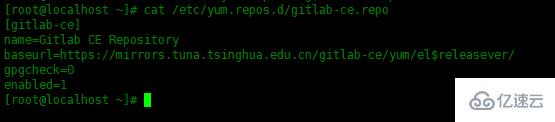
更新yum缓存,然后安装gitlab-ce:
[root@localhost ~]# yum makecache[root@localhost ~]# yum -y install gitlab-ce
安装完成。
[root@localhost ~]# firewall-cmd --permanent --add-service=httpsuccess
[root@localhost ~]# firewall-cmd --permanent --add-service=httpssuccess
[root@localhost ~]# firewall-cmd --reloadsuccess刚安装完,需要配置一下gitlab。
[root@localhost ~]# gitlab-ctl reconfigure配置完成之后已经启动所有服务了,已经设置好开机启动了。
gitlab-ctl的常用的操作:
# 重置应用gitlab-ctl reconfigure# 启动所有服务gitlab-ctl start# 关闭所有服务gitlab-ctl stop# 重启所有服务gitlab-ctl restart# 列出所有服务gitlab-ctl service-list# 查看服务状态gitlab-ctl status在浏览器输入本机ip地址,访问gitlab,第一次访问需要为管理员设置密码: 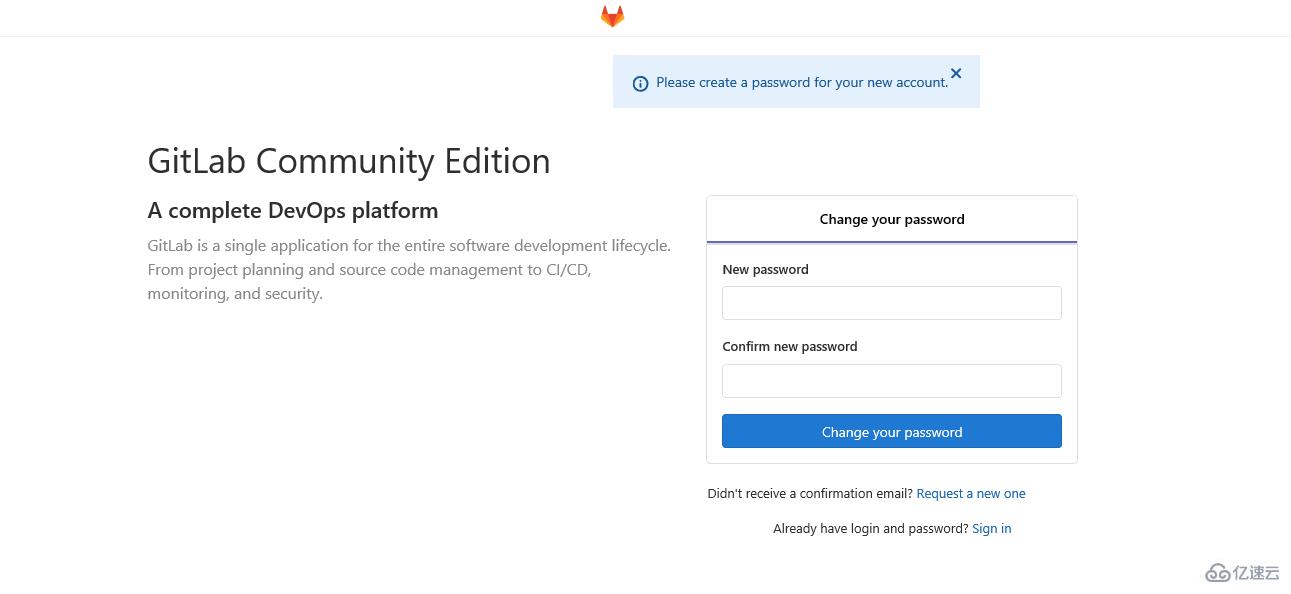 默认的用户是
默认的用户是root,刚设置好密码,可以登录了: 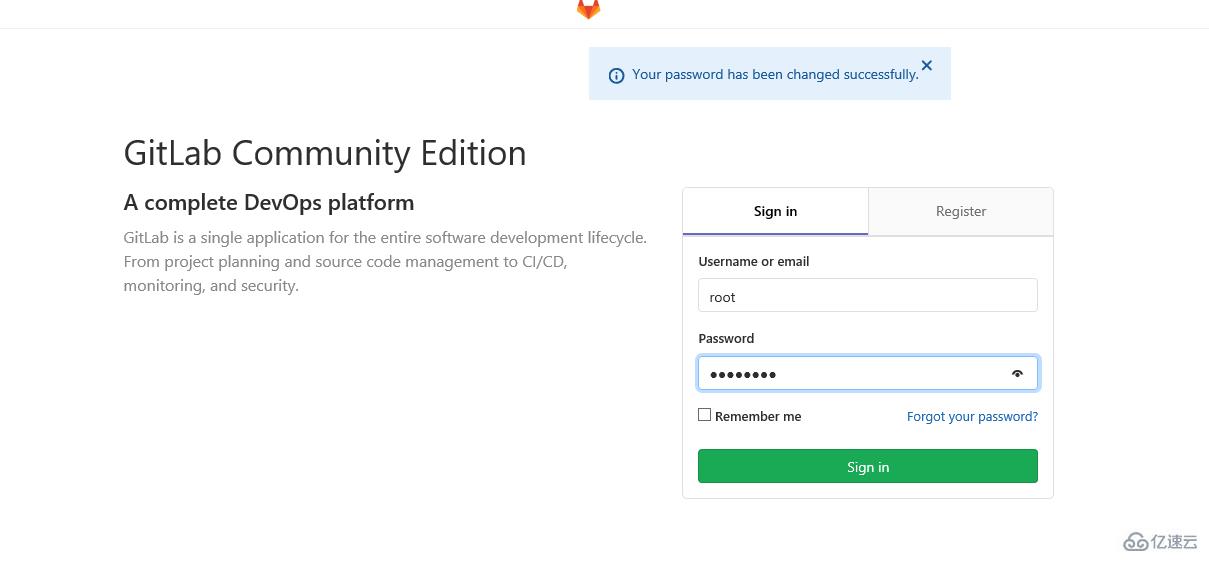
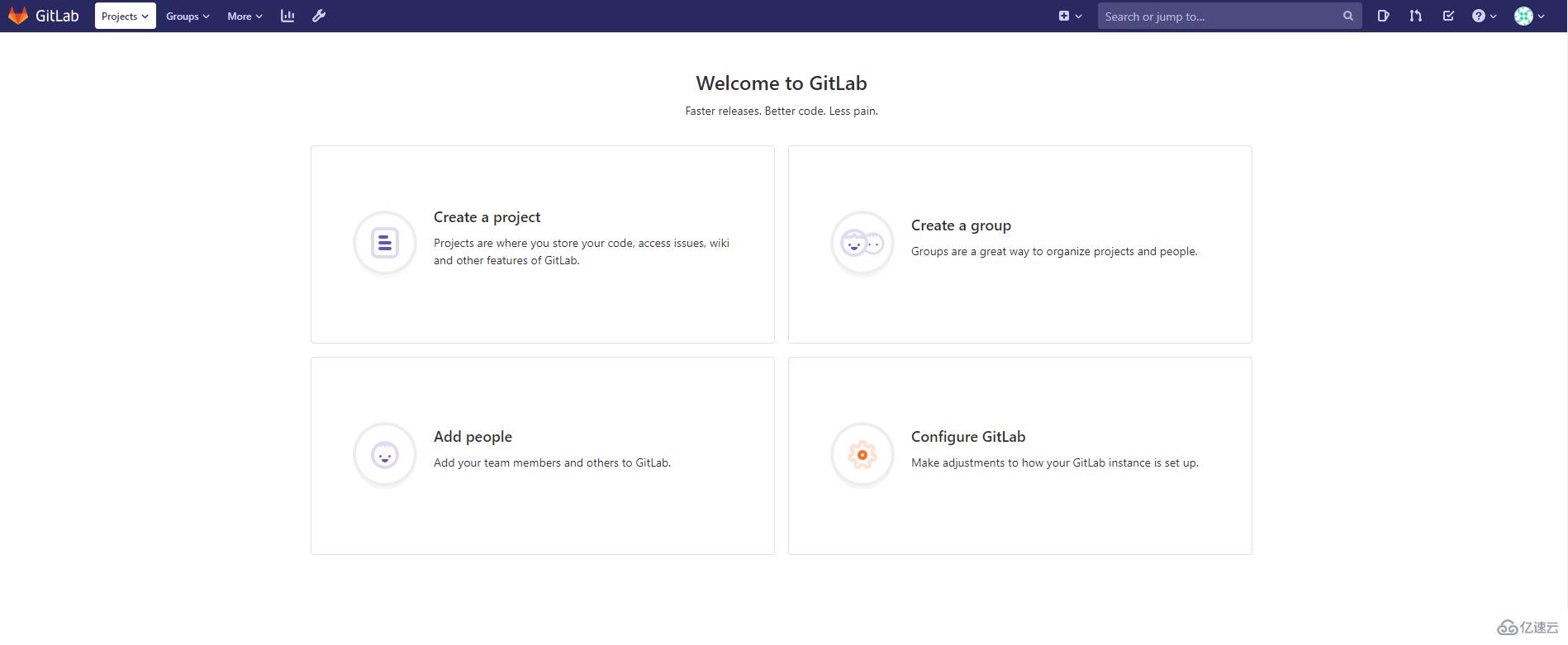 然后就可以创建project了。
然后就可以创建project了。 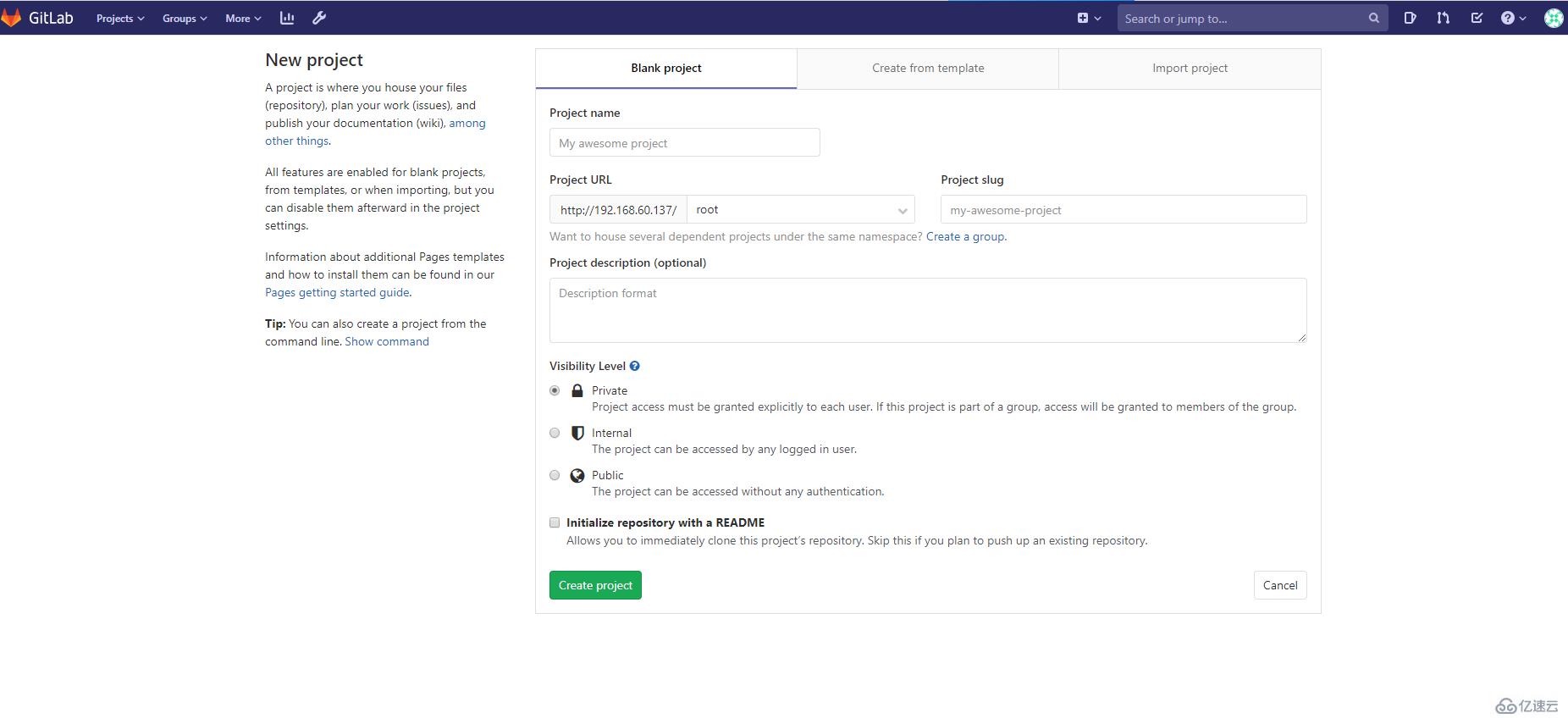
读到这里,这篇“Centos8怎么安装GitLab-CE”文章已经介绍完毕,想要掌握这篇文章的知识点还需要大家自己动手实践使用过才能领会,如果想了解更多相关内容的文章,欢迎关注亿速云行业资讯频道。
亿速云「云服务器」,即开即用、新一代英特尔至强铂金CPU、三副本存储NVMe SSD云盘,价格低至29元/月。点击查看>>
免责声明:本站发布的内容(图片、视频和文字)以原创、转载和分享为主,文章观点不代表本网站立场,如果涉及侵权请联系站长邮箱:is@yisu.com进行举报,并提供相关证据,一经查实,将立刻删除涉嫌侵权内容。