жӮЁеҘҪпјҢзҷ»еҪ•еҗҺжүҚиғҪдёӢи®ўеҚ•е“ҰпјҒ
жӮЁеҘҪпјҢзҷ»еҪ•еҗҺжүҚиғҪдёӢи®ўеҚ•е“ҰпјҒ
иҝҷзҜҮж–Үз« дё»иҰҒд»Ӣз»ҚвҖңLinuxдёӯжҖҺд№Ҳе®үиЈ…autofsиҮӘеҠЁжҢӮиҪҪжңҚеҠЎвҖқзҡ„зӣёе…ізҹҘиҜҶпјҢе°Ҹзј–йҖҡиҝҮе®һйҷ…жЎҲдҫӢеҗ‘еӨ§е®¶еұ•зӨәж“ҚдҪңиҝҮзЁӢпјҢж“ҚдҪңж–№жі•з®ҖеҚ•еҝ«жҚ·пјҢе®һз”ЁжҖ§ејәпјҢеёҢжңӣиҝҷзҜҮвҖңLinuxдёӯжҖҺд№Ҳе®үиЈ…autofsиҮӘеҠЁжҢӮиҪҪжңҚеҠЎвҖқж–Үз« иғҪеё®еҠ©еӨ§е®¶и§ЈеҶій—®йўҳгҖӮ
autofsиҮӘеҠЁжҢӮиҪҪжңҚеҠЎжҳҜдёҖз§ҚLinuxзі»з»ҹе®ҲжҠӨиҝӣзЁӢпјҢеҪ“жЈҖжөӢеҲ°з”ЁжҲ·и§Ҷеӣҫи®ҝй—®дёҖдёӘе°ҡжңӘжҢӮиҪҪзҡ„ж–Ү件系з»ҹж—¶пјҢдјҡиҮӘеҠЁжҢӮиҪҪиҜҘж–Ү件系з»ҹгҖӮз®ҖеҚ•жқҘиҜҙпјҢе°ҶжҢӮиҪҪдҝЎжҒҜеҶҷе…Ҙ/etc/fstabж–Ү件дёӯпјҢзі»з»ҹеңЁжҜҸж¬ЎејҖжңәж—¶йғҪдјҡиҮӘеҠЁжҢӮиҪҪпјҢиҖҢautofsжңҚеҠЎеҲҷжҳҜеңЁз”ЁжҲ·йңҖиҰҒдҪҝз”ЁиҜҘж–Ү件系з»ҹж—¶жүҚеҺ»еҠЁжҖҒжҢӮиҪҪпјҢд»ҺиҖҢиҠӮзәҰдәҶзҪ‘з»ңиө„жәҗе’ҢжңҚеҠЎеҷЁзЎ¬д»¶иө„жәҗзҡ„ејҖй”ҖгҖӮ
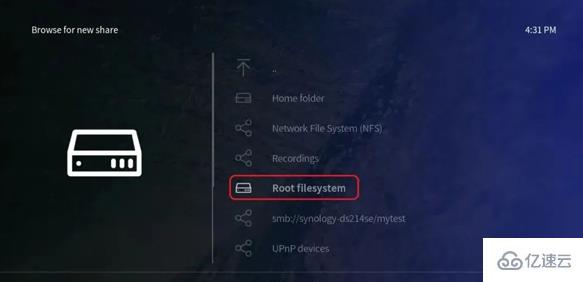
[root@localhost ~]# yum install autofs Loaded plugins: langpacks, product-id, subscription-manager ...... Running transaction Installing : hesiod-3.2.1-3.el7.x86_64 1/2 Installing : 1:autofs-5.0.7-40.el7.x86_64 2/2 Verifying : hesiod-3.2.1-3.el7.x86_64 1/2 Verifying : 1:autofs-5.0.7-40.el7.x86_64 2/2 Installed: autofs.x86_64 1:5.0.7-40.el7 Dependency Installed: hesiod.x86_64 0:3.2.1-3.el7 Complete!
еӨ„дәҺз”ҹдә§зҺҜеўғдёӯзҡ„LinuxжңҚеҠЎеҷЁпјҢдёҖиҲ¬дјҡеҗҢж—¶з®ЎзҗҶи®ёеӨҡи®ҫеӨҮзҡ„жҢӮиҪҪж“ҚдҪңгҖӮеҰӮжһңжҠҠиҝҷдәӣи®ҫеӨҮжҢӮиҪҪдҝЎжҒҜйғҪеҶҷе…ҘеҲ°autofsжңҚеҠЎзҡ„дё»й…ҚзҪ®ж–Ү件дёӯпјҢж— з–‘дјҡи®©дё»й…ҚзҪ®ж–Ү件иҮғиӮҝдёҚе ӘпјҢдёҚеҲ©дәҺжңҚеҠЎжү§иЎҢж•ҲзҺҮпјҢд№ҹдёҚеҲ©дәҺж—ҘеҗҺдҝ®ж”№йҮҢйқўзҡ„й…ҚзҪ®еҶ…е®№пјҢеӣ жӯӨеңЁ autofs жңҚеҠЎзЁӢеәҸзҡ„дё»й…ҚзҪ®ж–Ү件дёӯйңҖиҰҒжҢүз…§вҖңжҢӮиҪҪзӣ®еҪ• еӯҗй…ҚзҪ®ж–Ү件вҖқзҡ„ж јејҸиҝӣиЎҢеЎ«еҶҷгҖӮжҢӮиҪҪзӣ®еҪ•жҳҜи®ҫеӨҮжҢӮиҪҪдҪҚзҪ®зҡ„дёҠдёҖзә§зӣ®еҪ•гҖӮ
дҫӢеҰӮпјҢе…үзӣҳи®ҫеӨҮдёҖиҲ¬жҢӮиҪҪеҲ°/media/cdromзӣ®еҪ•дёӯпјҢйӮЈд№ҲжҢӮиҪҪзӣ®еҪ•еҶҷжҲҗ/mediaеҚіеҸҜгҖӮеҜ№еә”зҡ„еӯҗй…ҚзҪ®ж–Ү件еҲҷжҳҜеҜ№иҝҷдёӘжҢӮиҪҪзӣ®еҪ•еҶ…зҡ„жҢӮиҪҪи®ҫеӨҮдҝЎжҒҜдҪңиҝӣдёҖжӯҘзҡ„иҜҙжҳҺгҖӮеӯҗй…ҚзҪ®ж–Ү件йңҖиҰҒз”ЁжҲ·иҮӘиЎҢе®ҡд№үпјҢж–Ү件еҗҚеӯ—жІЎжңүдёҘж јиҰҒжұӮпјҢдҪҶеҗҺзјҖеҝ…йЎ»д»Ҙ.miscз»“жқҹгҖӮе…·дҪ“зҡ„й…ҚзҪ®еҸӮж•°еҰӮ第7иЎҢзҡ„еҠ зІ—еӯ—жүҖзӨәгҖӮ
[root@localhost ~]# vim /etc/auto.master # # Sample auto.master file # This is an automounter map and it has the following format # key [ -mount-options-separated-by-comma ] location # For details of the format look at autofs(5). /media /etc/iso.misc /misc /etc/auto.misc # # NOTE: mounts done from a hosts map will be mounted with the # "nosuid" and "nodev" options unless the "suid" and "dev" # options are explicitly given. /net -hosts # # Include /etc/auto.master.d/*.autofs +dir:/etc/auto.master.d # # Include central master map if it can be found using # nsswitch sources. # # Note that if there are entries for /net or /misc (as # above) in the included master map any keys that are the # same will not be seen as the first read key seen takes # precedence. +auto.master
еңЁеӯҗй…ҚзҪ®ж–Ү件дёӯпјҢеә”жҢүз…§вҖңжҢӮиҪҪзӣ®еҪ• жҢӮиҪҪж–Ү件зұ»еһӢеҸҠжқғйҷҗ :и®ҫеӨҮеҗҚз§°вҖқзҡ„ж јејҸиҝӣиЎҢеЎ«еҶҷгҖӮдҫӢеҰӮпјҢиҰҒжҠҠе…үзӣҳи®ҫеӨҮжҢӮиҪҪеҲ°/media/isoзӣ®еҪ•дёӯпјҢеҸҜе°ҶжҢӮиҪҪзӣ®еҪ•еҶҷдёәisoпјҢиҖҢ-fstypeдёәж–Ү件系з»ҹж јејҸеҸӮж•°пјҢiso9660дёәе…үзӣҳи®ҫеӨҮж јејҸпјҢroгҖҒnosuidеҸҠnodevдёәе…үзӣҳи®ҫеӨҮе…·дҪ“зҡ„жқғйҷҗеҸӮж•°пјҢ/dev/cdromеҲҷжҳҜе®ҡд№үиҰҒжҢӮиҪҪзҡ„и®ҫеӨҮеҗҚз§°гҖӮй…ҚзҪ®е®ҢжҲҗеҗҺеҶҚйЎәжүӢе°ҶautofsжңҚеҠЎзЁӢеәҸеҗҜеҠЁе№¶еҠ е…ҘеҲ°зі»з»ҹеҗҜеҠЁйЎ№дёӯпјҡ
[root@localhost ~]# vim /etc/iso.misc iso -fstype=iso9660,ro,nosuid,nodev :/dev/cdrom [root@localhost ~]# systemctl start autofs [root@localhost ~]# systemctl enable autofs ln -s '/usr/lib/systemd/system/autofs.service' '/etc/systemd/system/multi-user.target.wants/autofs.service'
жҺҘдёӢжқҘе°ҶеҸ‘з”ҹдёҖ件йқһеёёжңүи¶Јзҡ„дәӢжғ…гҖӮжҲ‘们е…ҲжҹҘзңӢеҪ“еүҚзҡ„е…үзӣҳи®ҫеӨҮжҢӮиҪҪжғ…еҶөпјҢзЎ®и®Өе…үзӣҳи®ҫеӨҮжІЎжңүиў«жҢӮиҪҪдёҠпјҢиҖҢдё”/mediaзӣ®еҪ•дёӯж №жң¬е°ұжІЎжңүisoеӯҗзӣ®еҪ•гҖӮдҪҶжҳҜпјҢжҲ‘们еҚҙеҸҜд»ҘдҪҝз”Ёcdе‘Ҫд»ӨеҲҮжҚўеҲ°иҝҷдёӘisoеӯҗзӣ®еҪ•дёӯпјҢиҖҢдё”е…үзӣҳи®ҫеӨҮдјҡиў«з«ӢеҚіиҮӘеҠЁжҢӮиҪҪдёҠгҖӮжҲ‘们д№ҹе°ұиғҪйЎәеҲ©жҹҘзңӢе…үзӣҳеҶ…зҡ„еҶ…е®№дәҶгҖӮ
[root@localhost ~]# df -h Filesystem Size Used Avail Use% Mounted on /dev/mapper/rhel-root 18G 3.0G 15G 17% / devtmpfs 905M 0 905M 0% /dev tmpfs 914M 140K 914M 1% /dev/shm tmpfs 914M 8.9M 905M 1% /run tmpfs 914M 0 914M 0% /sys/fs/cgroup /dev/sda1 497M 119M 379M 24% /boot [root@linuxprobe ~]# cd /media [root@localhost media]# ls [root@localhost media]# cd iso [root@localhost iso]# ls -l total 812 dr-xr-xr-x. 4 root root 2048 May 7 2017 addons dr-xr-xr-x. 3 root root 2048 May 7 2017 EFI -r--r--r--. 1 root root 8266 Apr 4 2017 EULA -r--r--r--. 1 root root 18092 Mar 6 2012 GPL dr-xr-xr-x. 3 root root 2048 May 7 2017 images dr-xr-xr-x. 2 root root 2048 May 7 2017 isolinux dr-xr-xr-x. 2 root root 2048 May 7 2017 LiveOS -r--r--r--. 1 root root 108 May 7 2017 media.repo dr-xr-xr-x. 2 root root 774144 May 7 2017 Packages dr-xr-xr-x. 24 root root 6144 May 7 2017 release-notes dr-xr-xr-x. 2 root root 4096 May 7 2017 repodata -r--r--r--. 1 root root 3375 Apr 1 2017 RPM-GPG-KEY-redhat-beta -r--r--r--. 1 root root 3211 Apr 1 2017 RPM-GPG-KEY-redhat-release -r--r--r--. 1 root root 1568 May 7 2017 TRANS.TBL [root@localhost ~]# df -h Filesystem Size Used Avail Use% Mounted on /dev/mapper/rhel-root 18G 3.0G 15G 17% / devtmpfs 905M 0 905M 0% /dev tmpfs 914M 140K 914M 1% /dev/shm tmpfs 914M 8.9M 905M 1% /run tmpfs 914M 0 914M 0% /sys/fs/cgroup /dev/cdrom 3.5G 3.5G 0 100% /media/iso /dev/sda1 497M 119M 379M 24% /boot
е…ідәҺвҖңLinuxдёӯжҖҺд№Ҳе®үиЈ…autofsиҮӘеҠЁжҢӮиҪҪжңҚеҠЎвҖқзҡ„еҶ…е®№е°ұд»Ӣз»ҚеҲ°иҝҷйҮҢдәҶпјҢж„ҹи°ўеӨ§е®¶зҡ„йҳ…иҜ»гҖӮеҰӮжһңжғідәҶи§ЈжӣҙеӨҡиЎҢдёҡзӣёе…ізҡ„зҹҘиҜҶпјҢеҸҜд»Ҙе…іжіЁдәҝйҖҹдә‘иЎҢдёҡиө„и®Ҝйў‘йҒ“пјҢе°Ҹзј–жҜҸеӨ©йғҪдјҡдёәеӨ§е®¶жӣҙж–°дёҚеҗҢзҡ„зҹҘиҜҶзӮ№гҖӮ
е…ҚиҙЈеЈ°жҳҺпјҡжң¬з«ҷеҸ‘еёғзҡ„еҶ…е®№пјҲеӣҫзүҮгҖҒи§Ҷйў‘е’Ңж–Үеӯ—пјүд»ҘеҺҹеҲӣгҖҒиҪ¬иҪҪе’ҢеҲҶдә«дёәдё»пјҢж–Үз« и§ӮзӮ№дёҚд»ЈиЎЁжң¬зҪ‘з«ҷз«ӢеңәпјҢеҰӮжһңж¶үеҸҠдҫөжқғиҜ·иҒ”зі»з«ҷй•ҝйӮ®з®ұпјҡis@yisu.comиҝӣиЎҢдёҫжҠҘпјҢ并жҸҗдҫӣзӣёе…іиҜҒжҚ®пјҢдёҖз»ҸжҹҘе®һпјҢе°Ҷз«ӢеҲ»еҲ йҷӨж¶үе«ҢдҫөжқғеҶ…е®№гҖӮ