本篇内容介绍了“怎么利用Three.js实现跳一跳小游戏”的有关知识,在实际案例的操作过程中,不少人都会遇到这样的困境,接下来就让小编带领大家学习一下如何处理这些情况吧!希望大家仔细阅读,能够学有所成!
十分简单:长按鼠标蓄力、放手,方块就会从一个盒子跳到另一个盒子。然而就是这个小动作,让你一旦开始就魔性地停不下来。
Three.js 是一款运行在浏览器中的 3D 引擎,你可以用它创建各种三维场景,包括了摄影机、光影、材质等各种对象。
创建一个场景
设置光源
创建相机,设置相机位置和相机镜头的朝向
创建3D渲染器,使用渲染器把创建的场景渲染出来
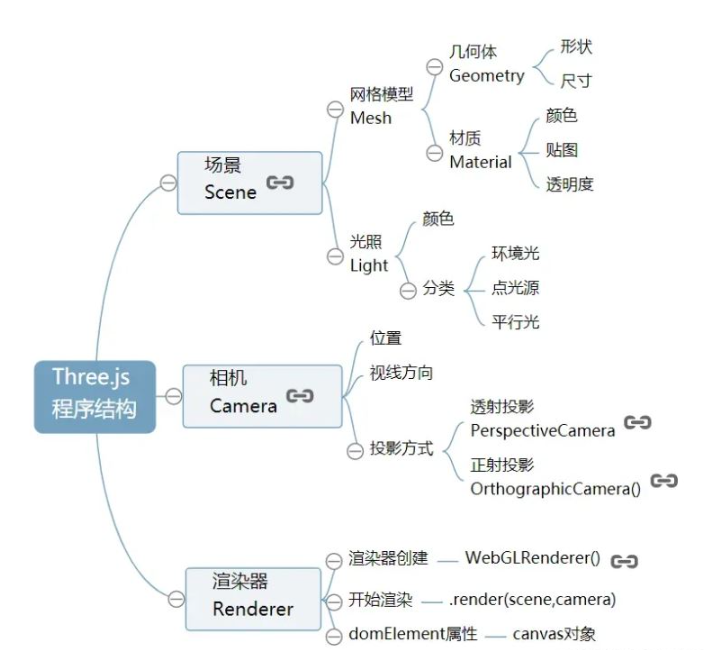
<script src="/js/three.min.js"></script>
<div class="mask"> <div class="content"> <div class="score-container"> <p class="title">本次得分</p> <h2 class="score">0</h2> </div> <button class="restart"> 重新开始 </button> </div> </div> <div class="info"> <audio loop="loop" autoplay controls src="https://m801.music.126.net/20220413225245/3060206bc37e3226b7f45fa1 49b0fb2b/jdymusic/obj/wo3DlMOGwrbDjj7DisKw/13866197954/e351/984c/1f8b/f6d3165d6b04dc78ec0d3c273ce02ff2.mp3"> </audio> <div class="gaming-score"> 得分:<span class="current-score">0</span> </div> </div>
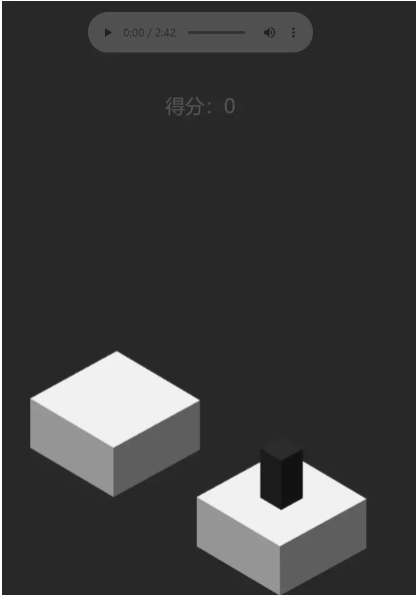
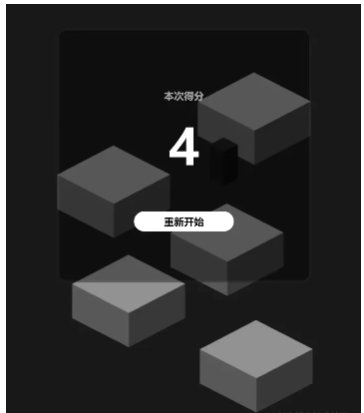
let scene=new THREE.Scene(); //创建一个场景
常用的相机有两种:
透视相机PerspectiveCamera
符合人心理习惯,近大远小。
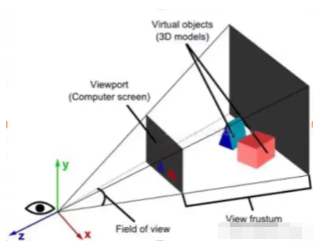
正视相机OrthographicCamera
远处和近处一样大
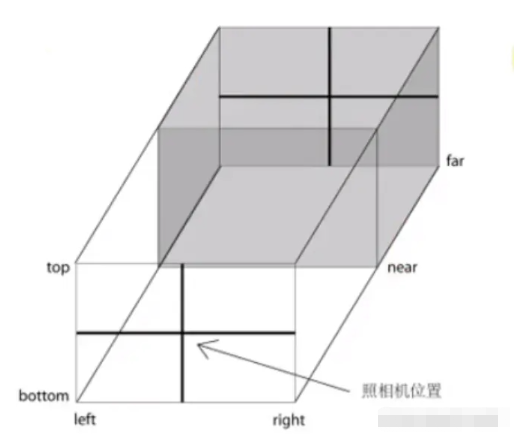
let camera=new THREE.PerspectiveCamera(75,window.innerWidth/window.innerHeight,1,1000); //创建一个透视相机 4个参数(视觉范围,宽高比例,近距离,远距离) camera.position.z=10; camera.position.y=3; camera.position.x=8; //相机的xyz场景方向
使用CubeGeometry创建一个立方几何体,使用MeshLambertMaterial材质用来配置立方体渲染看上去暗淡不光亮的表面,该材质会对场景中的光源产生反应,这个材质可以配置一些其他属性如:颜色等。
let geometry=new THREE.CubeGeometry(4,2,4);
//创建一个几何体对象 (宽,高,深度)
let material=new THREE.MeshLambertMaterial({color:0xbebebe});
//创建了一个可以用于立方体的材质,对象包含了颜色、透明度等属性,
let cube=new THREE.Mesh(geometry,material);
//结合在一起
cube.position.x=16;
scene.add(cube);
//添加到场景中场景Scene主要是由几何体模型和光Light构成,在实际开发过程中,大多数三维场景往往需要设置光源,通过不同的光源对模型模拟生活中的光照效果,尤其是为了提高Threejs的渲染效果更需要设置好光源,就像摄影师拍照要打灯一样。
let directionalLight=new THREE.DirectionalLight(0xffffff,1.1); //平行光 (颜色,强度) directionalLight.position.set(3,10,5); //平行光位置 scene.add(directionalLight); //在场景中加入平行光 let light=new THREE.AmbientLight(0xffffff,0.4); //光的材质 scene.add(light); //把光添加到场景
直接通过WebGL渲染器WebGLRenderer的.setSize()方法设置渲染尺寸为浏览器body区域宽高度。
let renderer=new THREE.WebGLRenderer({antialias:true});
//创建一个渲染器 (让边缘动画没有锯齿感)
renderer.setSize(window.innerWidth,window.innerHeight);
// 画布宽高
renderer.setClearColor(0x282828);
//修改画布颜色
renderer.render(scene,camera);
//渲染场景相机 (后续更新也是这里)
document.body.appendChild(renderer.domElement);
//把当前渲染的画布放到body里面
let x=8;
function render() {
//递归
x-=0.1;
camera.position.x=x;
renderer.render(scene,camera);
//更新重新渲染
if(x>=-8){
//满足当前条件
requestAnimationFrame(render)
//循环渲染
}
}目前为止实现了一个雏形
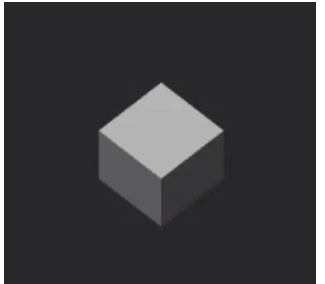
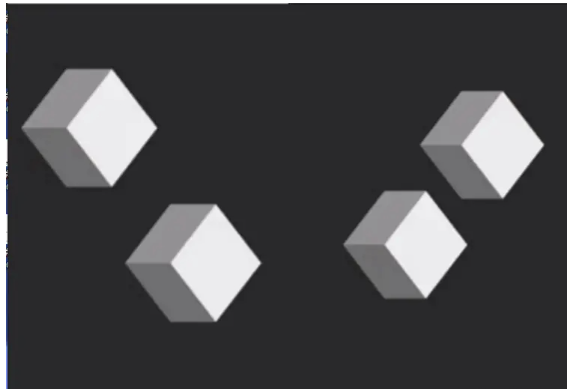
_createCube() {
let geometry = new THREE.CubeGeometry(this.config.cubeWidth, this.config.cubeHeight, this.config.cubeDeep);
//创建一个几何体对象 (宽,高,深度)
let material = new THREE.MeshLambertMaterial({
color: this.config.cubeColor
});
//材质,对象包含了颜色、透明度等属性,
let cube = new THREE.Mesh(geometry, material); //合并在一起
if (this.cubes.length) {
//从第二块开始随机左右方向出现
cube.position.x = this.cubes[this.cubes.length - 1].position.x;
cube.position.y = this.cubes[this.cubes.length - 1].position.y;
cube.position.z = this.cubes[this.cubes.length - 1].position.z;
this.cubeStat.nextDir = Math.random() > 0.5 ? "left" : "right"; //要不左边要不右边
if (this.cubeStat.nextDir == "left") {
//左边改变x轴否则y轴
cube.position.x = cube.position.x - Math.round(Math.random() * 4 + 6);
} else {
cube.position.z = cube.position.z - Math.round(Math.random() * 4 + 6);
}
}
this.cubes.push(cube); //统一添加块
if (this.cubes.length > 5) {
//页面最多看到5个块
this.scene.remove(this.cubes.shift()); //超过就移除
}
this.scene.add(cube); //添加到场景中
if (this.cubes.length > 1) {
//更新镜头位置
this._updateCameraPros();
}
};定义一个方块数组,判断从第二块开始向左右两边随机出现。this.cubeStat.nextDir = Math.random() > 0.5 ? "left" : "right" 如上图:(这是由两张图组成的)
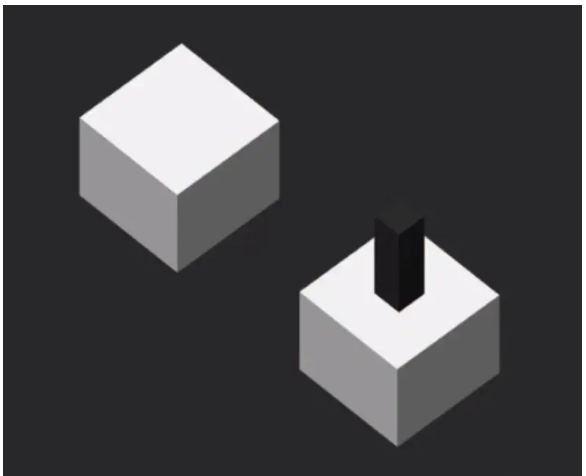
_createJumper() {
let geometry = new THREE.CubeGeometry(this.config.jumperWidth, this.config.jumperHeight, this.config
.jumperDeep); // (宽,高,深度)
let material = new THREE.MeshLambertMaterial({
color: this.config.jumperColor
}); //材质,颜色、透明度
this.jumper = new THREE.Mesh(geometry, material); //合并在一起
this.jumper.position.y = 1; //显示跳块
geometry.translate(0, 1, 0); //平移
this.scene.add(this.jumper); //添加到场景中
}使用Geometry几何体对象有一系列的顶点属性和方法,通过.scale()、.translate()、.rotateX()等方法可以对几何体本身进行缩放、平移、旋转等几何变换。注意本质上都是改变结合体顶点位置坐标数据。
this.jumperStat = {
//鼠标按下速度
ready: false,
xSpeed: 0,
ySpeed: 0
}; _handleMouseDown() {
if (!this.jumperStat.ready && this.jumper.scale.y > 0.02) {
this.jumper.scale.y -= 0.01; //压缩块
this.jumperStat.xSpeed += 0.004;
this.jumperStat.ySpeed += 0.008;
this._render();
requestAnimationFrame(() => {
this._handleMouseDown()
})
}
};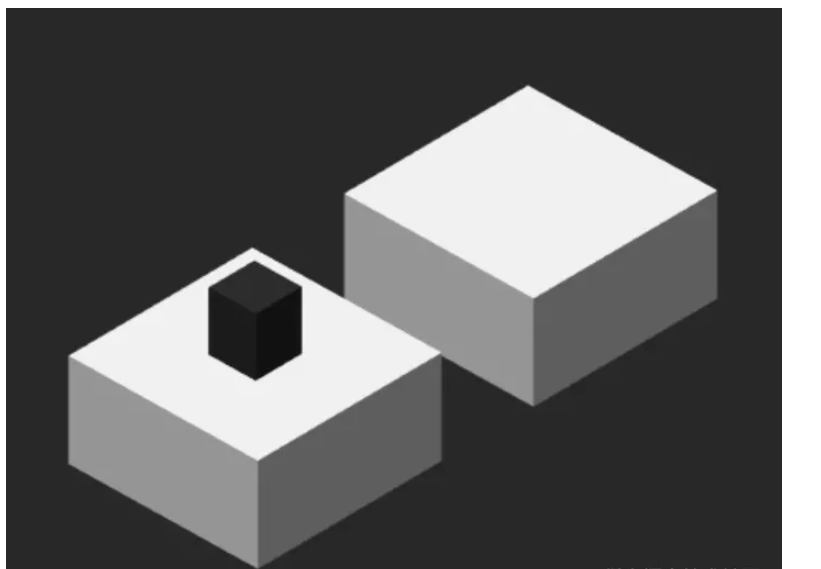
人生不就是这样吗?只要你跳对了位置,就能够“逆袭”!
//鼠标松开谈起状态
_handleMouseUp() {
this.jumperStat.ready = true;
if (this.jumper.position.y >= 1) {
if (this.jumper.scale.y < 1) {
this.jumper.scale.y += 0.1; //压缩状态小于1就+
}
if (this.cubeStat.nextDir == "left") {
//挑起盒子落在哪里
this.jumper.position.x -= this.jumperStat.xSpeed;
} else {
this.jumper.position.z -= this.jumperStat.xSpeed;
}
this.jumper.position.y += this.jumperStat.ySpeed;
this.jumperStat.ySpeed -= 0.01; //上升落下状态
this._render();
requestAnimationFrame(() => {
//循环执行
this._handleMouseUp();
})
} else {
//落下状态
this.jumperStat.ready = false;
this.jumperStat.xSpeed = 0;
this.jumperStat.ySpeed = 0;
this.jumper.position.y = 1;
this.jumper.scale.y = 1;
this._checkInCube(); //检测落在哪里
if (this.falledStat.location == 1) {
//下落后等于1,+分数
this.score++;
this._createCube();
this._updateCamera();
if (this.successCallback) {
//否则失败
this.successCallback(this.score);
}
} else {
this._falling()
}
}
};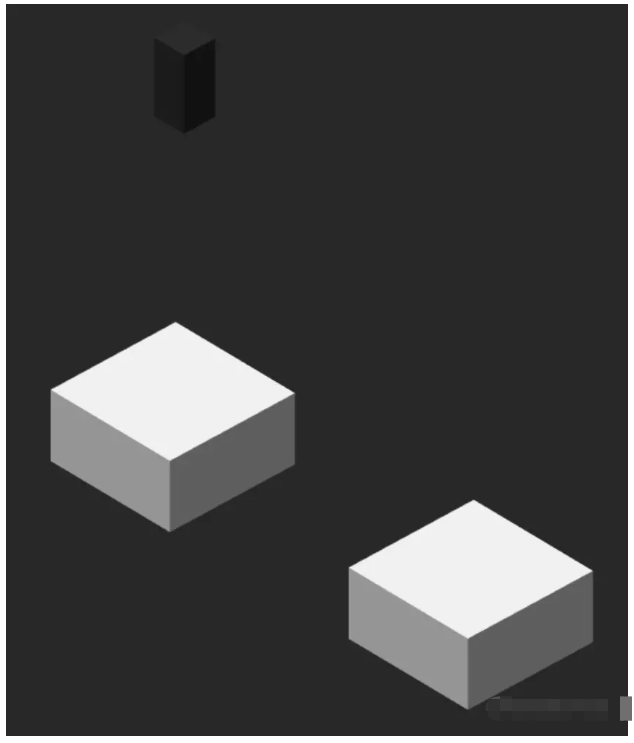
学会控制速度感是非常奇妙的事情。当你慢下来了,学会控制速度。因为在每一个过程当中,都有你生命中值得停下来浏览、欣赏、感受的事物。在我们的认知中,总觉得越快,拥有的时间就越多,效率就越高,生产力就提高。其实并不是。如果你的头脑常常处在思维高速运转的状态,一定会感觉繁忙且毫无头绪;如果你总是担心着未来或者挂念过去,就无法专注在当下所做的事,也一定感到时间不够用,效率大大降低。
this.falledStat = {
location: -1, //落在哪里 当前块块上
distance: 0, //距离是否倒下
};
this.fallingStat = {
//有没有落到点
end: false,
speed: 0.2
}//检测落在哪里
//-1 -10从当前盒子掉落
//1 下一个盒子上 10从下一个盒子上掉落
//0没有落在盒子上
_checkInCube() {
let distanceCur, distanceNext;
//当前盒子距离 下一个盒子距离
let should = (this.config.jumperWidth + this.config.cubeWidth) / 2;
//
if (this.cubeStat.nextDir == "left") {
//往左走了
distanceCur = Math.abs(this.jumper.position.x - this.cubes[this.cubes.length - 2].position.x);
distanceNext = Math.abs(this.jumper.position.x - this.cubes[this.cubes.length - 1].position.x);
} else {
//往右走了
distanceCur = Math.abs(this.jumper.position.z - this.cubes[this.cubes.length - 2].position.z);
distanceNext = Math.abs(this.jumper.position.z - this.cubes[this.cubes.length - 1].position.z);
}
if (distanceCur < should) {
//落在当前块
this.falledStat.distance = distanceCur;
this.falledStat.location = distanceCur < this.config.cubeWidth / 2 ? -1 : -10;
} else if (distanceNext < should) {
//落在下一个块上
this.falledStat.distance = distanceNext;
this.falledStat.location = distanceNext < this.config.cubeWidth / 2 ? 1 : 10;
} else {
//落在中间
this.falledStat.location = 0;
}
};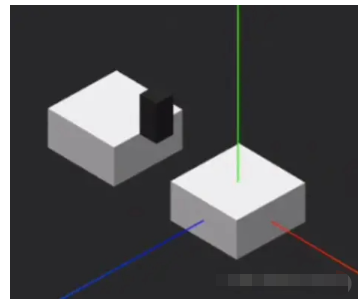
落到方块上,停上一会儿,放松自己,亦会有十分的额外奖励。人生路上,匆匆忙忙赶路的时候,不要忘了适度休息调整,你会有意外地收获,命运的魔方会给你别致的惊喜。人生很短,何须急着走完。
//下落过程
_falling() {
if (this.falledStat.location == 10) {
//从下一个盒子落下
if (this.cubeStat.nextDir == "left") {
//判断左方向
if (this.jumper.position.x > this.cubes[this.cubes.length - 1].position.x) {
this._fallingRotate("leftBottom")
} else {
this._fallingRotate("leftTop")
}
} else {
//判断右方向
if (this.jumper.position.z > this.cubes[this.cubes.length - 1].position.z) {
this._fallingRotate("rightBottom")
} else {
this._fallingRotate("rightTop")
}
}
} else if (this.falledStat.location == -10) {
//从当前盒子落下
if (this.cubeStat.nextDir == "left") {
this._fallingRotate("leftTop")
} else {
this._fallingRotate("rightTop")
}
} else if (this.falledStat.location == 0) {
this._fallingRotate("none")
}
};
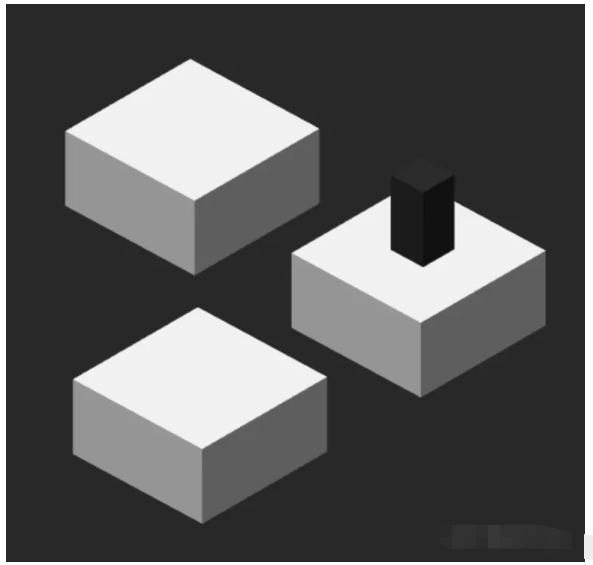
“怎么利用Three.js实现跳一跳小游戏”的内容就介绍到这里了,感谢大家的阅读。如果想了解更多行业相关的知识可以关注亿速云网站,小编将为大家输出更多高质量的实用文章!
免责声明:本站发布的内容(图片、视频和文字)以原创、转载和分享为主,文章观点不代表本网站立场,如果涉及侵权请联系站长邮箱:is@yisu.com进行举报,并提供相关证据,一经查实,将立刻删除涉嫌侵权内容。