这篇“Java如何设置Excel数据验证”文章的知识点大部分人都不太理解,所以小编给大家总结了以下内容,内容详细,步骤清晰,具有一定的借鉴价值,希望大家阅读完这篇文章能有所收获,下面我们一起来看看这篇“Java如何设置Excel数据验证”文章吧。
数据验证是Excel 2013版本中,数据功能组下面的一个功能,在Excel2013之前的版本,包含Excel2010 Excel2007称为数据有效性。通过在excel表格中设置数据验证可有效规范数据输入。设置数据类型时,可设置如验证数字(数字区间/数字类型)、日期、文本长度等。下面通过Java程序代码演示数据验证的设置方法及结果。
工具:Free Spire.XLS for Java (免费版)
注:可通过官网下载,并解压将lib文件夹下的jar文件导入java程序;或者通过maven下载导入。
参考如下Jar导入效果:
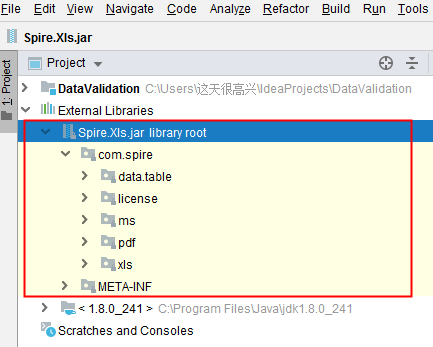
Java示例(供参考)
import com.spire.xls.*;
public class DataValidation {
public static void main(String[] args) {
//创建Workbook对象
Workbook workbook = new Workbook();
//获取第一个工作表
Worksheet sheet = workbook.getWorksheets().get(0);
//在单元格B3中设置数字验证-仅允许输入1到100之间的数
sheet.getCellRange("B2").setText("请输入1-100之间的数:");
CellRange rangeNumber = sheet.getCellRange("B3");
rangeNumber.getDataValidation().setCompareOperator(ValidationComparisonOperator.Between);
rangeNumber.getDataValidation().setFormula1("1");
rangeNumber.getDataValidation().setFormula2("100");
rangeNumber.getDataValidation().setAllowType(CellDataType.Decimal);
rangeNumber.getDataValidation().setErrorMessage("Please input correct number!");
rangeNumber.getDataValidation().setShowError(true);
rangeNumber.getCellStyle().setKnownColor(ExcelColors.Color21);
//在单元格B6中设置日期验证-仅允许输入1/1/1970到12/31/1970之间的日期
sheet.getCellRange("B5").setText("请输入1/1/1970-12/31/1970之间的日期:");
CellRange rangeDate = sheet.getCellRange("B6");
rangeDate.getDataValidation().setAllowType(CellDataType.Date);
rangeDate.getDataValidation().setCompareOperator(ValidationComparisonOperator.Between);
rangeDate.getDataValidation().setFormula1("1/1/1970");
rangeDate.getDataValidation().setFormula2("12/31/1970");
rangeDate.getDataValidation().setErrorMessage("Please input correct date!");
rangeDate.getDataValidation().setShowError(true);
rangeDate.getDataValidation().setAlertStyle(AlertStyleType.Warning);
rangeDate.getCellStyle().setKnownColor(ExcelColors.Color16);
//在单元格B9设置字符长度验证-仅允许输入5个字符以内的文本
sheet.getCellRange("B8").setText("请输入不超过5个字符的文本:");
CellRange rangeTextLength = sheet.getCellRange("B9");
rangeTextLength.getDataValidation().setAllowType(CellDataType.TextLength);
rangeTextLength.getDataValidation().setCompareOperator(ValidationComparisonOperator.LessOrEqual);
rangeTextLength.getDataValidation().setFormula1("5");
rangeTextLength.getDataValidation().setErrorMessage("Enter a Valid String!");
rangeTextLength.getDataValidation().setShowError(true);
rangeTextLength.getDataValidation().setAlertStyle(AlertStyleType.Stop);
rangeTextLength.getCellStyle().setKnownColor(ExcelColors.Color14);
//在单元格B12设置数字验证-仅允许输入大于等于18的整数
sheet.getCellRange("B11").setText("请输入大于等于18的整数:");
CellRange rangeinteger = sheet.getCellRange("B12");
rangeinteger.getDataValidation().setAllowType(CellDataType.Integer);
rangeinteger.getDataValidation().setCompareOperator(ValidationComparisonOperator.GreaterOrEqual);
rangeinteger.getDataValidation().setFormula1("18");
rangeinteger.getDataValidation().setErrorMessage("Enter a Valid String!");
rangeinteger.getDataValidation().setShowError(true);
rangeinteger.getDataValidation().setAlertStyle(AlertStyleType.Stop);
rangeinteger.getCellStyle().setKnownColor(ExcelColors.LightGreen1);
//第二列自适应宽度
sheet.autoFitColumn(2);
//保存文档
workbook.saveToFile("DataValidation.xlsx", ExcelVersion.Version2016);
}
}数据验证设置效果:
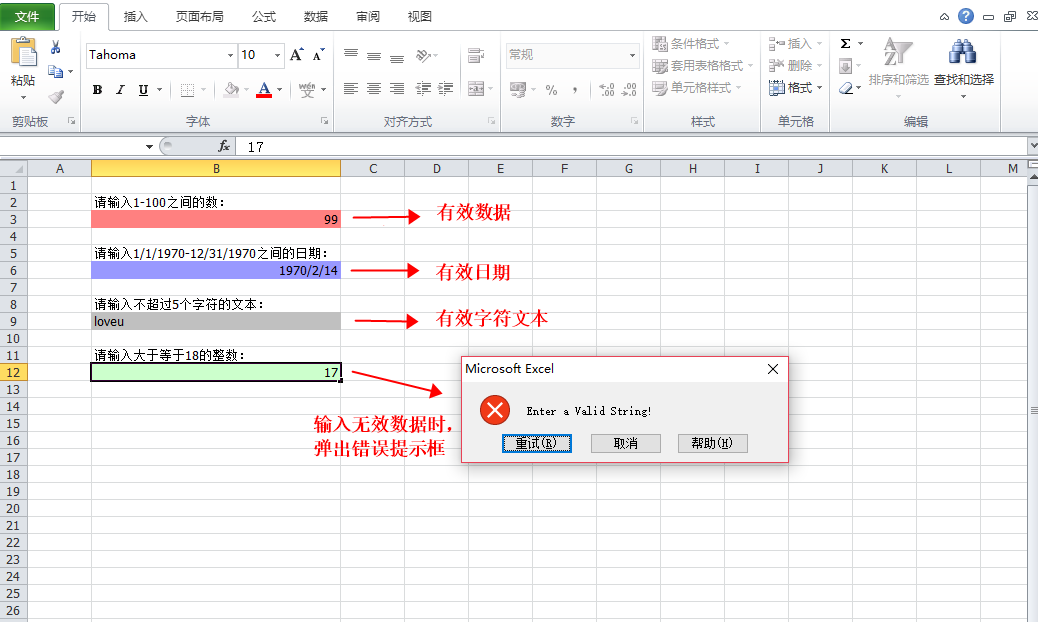
以上就是关于“Java如何设置Excel数据验证”这篇文章的内容,相信大家都有了一定的了解,希望小编分享的内容对大家有帮助,若想了解更多相关的知识内容,请关注亿速云行业资讯频道。
亿速云「云服务器」,即开即用、新一代英特尔至强铂金CPU、三副本存储NVMe SSD云盘,价格低至29元/月。点击查看>>
免责声明:本站发布的内容(图片、视频和文字)以原创、转载和分享为主,文章观点不代表本网站立场,如果涉及侵权请联系站长邮箱:is@yisu.com进行举报,并提供相关证据,一经查实,将立刻删除涉嫌侵权内容。