жӮЁеҘҪпјҢзҷ»еҪ•еҗҺжүҚиғҪдёӢи®ўеҚ•е“ҰпјҒ
жӮЁеҘҪпјҢзҷ»еҪ•еҗҺжүҚиғҪдёӢи®ўеҚ•е“ҰпјҒ
иҝҷзҜҮвҖңжҖҺд№Ҳз”ЁThree.jsе®һзҺ°йӣӘзі•ең°зҗғвҖқж–Үз« зҡ„зҹҘиҜҶзӮ№еӨ§йғЁеҲҶдәәйғҪдёҚеӨӘзҗҶи§ЈпјҢжүҖд»Ҙе°Ҹзј–з»ҷеӨ§е®¶жҖ»з»“дәҶд»ҘдёӢеҶ…е®№пјҢеҶ…е®№иҜҰз»ҶпјҢжӯҘйӘӨжё…жҷ°пјҢе…·жңүдёҖе®ҡзҡ„еҖҹйүҙд»·еҖјпјҢеёҢжңӣеӨ§е®¶йҳ…иҜ»е®ҢиҝҷзҜҮж–Үз« иғҪжңүжүҖ收иҺ·пјҢдёӢйқўжҲ‘们дёҖиө·жқҘзңӢзңӢиҝҷзҜҮвҖңжҖҺд№Ҳз”ЁThree.jsе®һзҺ°йӣӘзі•ең°зҗғвҖқж–Үз« еҗ§гҖӮ
style
* {
-webkit-user-select: none;
-moz-user-select: none;
-ms-user-select: none;
user-select: none;
}
body {
height: 100vh;
background-color: hotpink;
margin: 0;
padding: 0;
overflow: hidden;
}
.loader {
display: flex;
color: white;
display: flex;
justify-content: center;
align-items: center;
font-size: 5em;
width: 100%;
height: 100%;
font-family: "Baloo Bhaijaan", cursive;
}
.loader span {
text-shadow: 0 1px #bbb, 0 2px #bbb, 0 3px #bbb, 0 4px #bbb, 0 5px #bbb,
0 6px transparent, 0 7px transparent, 0 8px transparent,
0 9px transparent, 0 10px 10px rgba(0, 0, 0, 0.4);
text-shadow: 0 1px #bbb, 0 2px #bbb, 0 3px #bbb, 0 4px #bbb,
0 5px #bbb, 0 6px #bbb, 0 7px #bbb, 0 8px #bbb, 0 9px #bbb,
0 50px 25px rgba(0, 0, 0, 0.2);
transform: translateY(-20px);
}script
/*
* еҹәзЎҖй…ҚзҪ®
*/
let isLoaded = false; // зә№зҗҶиө„жәҗжҳҜеҗҰеҠ иҪҪе®ҢжҜ•
const loadingScreen = {
scene: new THREE.Scene(),
camera: new THREE.PerspectiveCamera(
75,
window.innerWidth / window.innerHeight,
0.1,
1000
),
// 移йҷӨеҠ иҪҪж Үеҝ—зҡ„еҮҪж•°
removeText() {
const loadingText = document.querySelector("#canvas-loader");
if (loadingText.parentNode) {
loadingText.parentNode.removeChild(loadingText);
}
},
};
// еҲқе§ӢеҢ–еҠ иҪҪеҷЁ
let loadingManager = new THREE.LoadingManager();
// зӣ‘еҗ¬еҠ иҪҪеҷЁ onLoad дәӢ件
loadingManager.onLoad = () => {
loadingScreen.removeText();
isLoaded = true;
};
// еҲӣе»әеңәжҷҜ
const scene = new THREE.Scene();
// еҲӣе»әжёІжҹ“еҷЁ
const renderer = new THREE.WebGLRenderer({ antialias: true });
// жёІжҹ“еҷЁеҹәжң¬и®ҫзҪ®
renderer.setClearColor("hotpink");
renderer.setPixelRatio(window.devicePixelRatio);
renderer.setSize(window.innerWidth, window.innerHeight);
// canvas еӨ–йғЁе®№еҷЁ
const canvasWrapper = document.querySelector("#canvas-wrapper");
// еҲӣе»әйҖҸи§Ҷзӣёжңә
const camera = new THREE.PerspectiveCamera(
75,
window.innerWidth / window.innerHeight,
0.1,
1000
);
// и®ҫзҪ®зӣёжңәдҪҚзҪ®
camera.position.set(0, 0, 220);
// еҲӣе»әе№іиЎҢе…үжәҗ
const light = new THREE.DirectionalLight();
light.position.set(0, 0, 1);
scene.add(light);
// еҲӣе»әзӮ№е…үжәҗ
const point = new THREE.PointLight(0xeeeeee);
point.position.set(400, 200, 300); //зӮ№е…үжәҗдҪҚзҪ®
scene.add(point); //зӮ№е…үжәҗж·»еҠ еҲ°еңәжҷҜдёӯ
// еҲӣе»әзҗғдҪ“
const cRadius = 100;
const geometry = new THREE.SphereBufferGeometry(
cRadius,
cRadius * 6.4,
cRadius * 6.4
);
// зә№зҗҶеӣҫ
const textureLoader = new THREE.TextureLoader(loadingManager);
const textureSurface = textureLoader.load(
"https://s3-us-west-2.amazonaws.com/s.cdpn.io/249663/world-surface.jpg"
);
const textureElevation = textureLoader.load(
"https://s3-us-west-2.amazonaws.com/s.cdpn.io/249663/world-elevation.jpg"
);
const textureSpecular = textureLoader.load(
"https://s3-us-west-2.amazonaws.com/s.cdpn.io/249663/world-specular.jpg"
);
// жқҗиҙЁдҝЎжҒҜ
const materialOpt = {
map: textureSurface,
normalMap: textureElevation,
specularMap: textureSpecular,
shininess: 80,
};
const material = new THREE.MeshPhongMaterial(materialOpt);
// еҲӣе»әзҪ‘ж јдҪ“
const sphere = new THREE.Mesh(geometry, material);
// и®ҫзҪ®зҺҜеўғиҙҙеӣҫзҡ„йўңиүІж·ұжө…
sphere.material.normalScale.set(0.5, 0.5);
// е°ҶжЁЎеһӢж·»еҠ еҲ°еңәжҷҜдёӯ
scene.add(sphere);
// е°Ҷ canvas е…ғзҙ ж·»еҠ еҲ°йЎөйқўдёӯ
canvasWrapper.appendChild(renderer.domElement);
/*
* дәӢ件зӣ‘еҗ¬е®һзҺ°еҠЁж•Ҳ
*/
let mouseX = 0;
let mouseY = 0;
const moveAnimate = {
coordinates(clientX, clientY) {
const limit = 270;
const limitNeg = limit * -1;
mouseX = clientX - window.innerWidth / 2;
mouseY = clientY - window.innerHeight / 2;
mouseX = mouseX >= limit ? limit : mouseX;
mouseX = mouseX <= limitNeg ? limitNeg : mouseX;
mouseY = mouseY >= limit ? limit : mouseY;
mouseY = mouseY <= limitNeg ? limitNeg : mouseY;
},
onMouseMove(e) {
moveAnimate.coordinates(e.clientX, e.clientY);
},
onTouchMove(e) {
const touchX = e.changedTouches[0].clientX;
const touchY = e.changedTouches[0].clientY;
moveAnimate.coordinates(touchX, touchY);
},
};
document.addEventListener("mousemove", moveAnimate.onMouseMove);
document.addEventListener("touchmove", moveAnimate.onTouchMove);
const onWindowResize = () => {
const w = window.innerWidth;
const h = window.innerHeight;
camera.aspect = w / h;
camera.updateProjectionMatrix();
renderer.setSize(w, h);
};
window.addEventListener("resize", onWindowResize);
const createAnimRotation = () => {
const speed = 0.005;
sphere.rotation.z += speed / 2;
sphere.rotation.y += speed;
};
// жёІжҹ“еҮҪж•°
const render = () => {
if (!isLoaded) {
renderer.render(loadingScreen.scene, loadingScreen.camera);
requestAnimationFrame(render);
return;
}
camera.position.x += (mouseX * -1 - camera.position.x) * 0.05;
camera.position.y += (mouseY - camera.position.y) * 0.05;
camera.lookAt(scene.position);
createAnimRotation();
renderer.render(scene, camera);
requestAnimationFrame(render);
};
render();еңЁзәҝдҪ“йӘҢ(ж”ҜжҢҒPCдёҺ移еҠЁз«Ҝ): йӣӘзі•ең°зҗғзәҝдёҠйў„и§Ҳ
жәҗз Ғд»“еә“: йӣӘзі•ең°зҗғ
Three.js жҳҜдёҖж¬ҫиҝҗиЎҢеңЁжөҸи§ҲеҷЁдёӯзҡ„ 3D еј•ж“ҺпјҢдҪ еҸҜд»Ҙз”Ёе®ғеҲӣе»әеҗ„з§Қдёүз»ҙеңәжҷҜпјҢеҢ…жӢ¬дәҶж‘„еҪұжңәгҖҒе…үеҪұгҖҒжқҗиҙЁзӯүеҗ„з§ҚеҜ№иұЎпјҢеӨ§е®¶жҲ–еӨҡжҲ–е°‘еә”иҜҘйғҪи§ҒиҜҶиҝҮ Three зҡ„дј иҜҙгҖӮиҝҷжҳҜе°ҸеҢ…第дёҖж¬ЎдҪҝз”Ё ThreeпјҢеӣ жӯӨе°ҸеҢ…дјҡеӣҙз»•йӣӘзі•ең°зҗғе®һзҺ°зҡ„еҗ„з§Қз»ҶиҠӮи®Іиө·гҖӮ
дёӢйқўйҰ–е…ҲжқҘзңӢдёҖдёӢ Three жЎҶжһ¶зҡ„еҹәжң¬з»„жҲҗиҰҒзҙ
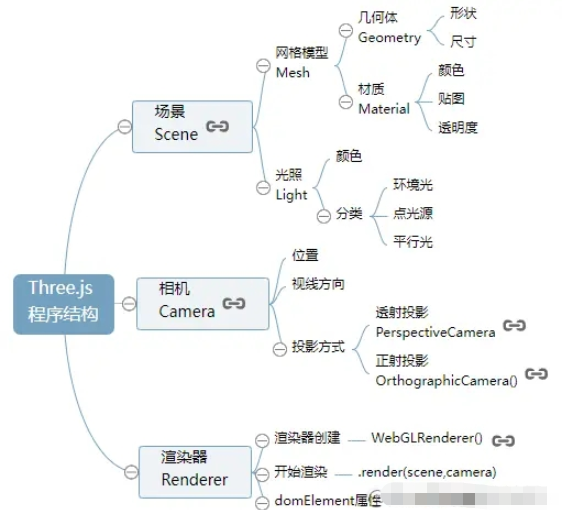
Three дёӯжңҖйҮҚиҰҒзҡ„дёүдёӘеҜ№иұЎеҚіеңәжҷҜгҖҒзӣёжңәе’ҢжёІжҹ“еҷЁгҖӮеңәжҷҜеҚіж”ҫзҪ®жЁЎеһӢгҖҒе…үз…§зҡ„еңәең°пјӣзӣёжңәи®ҫзҪ®д»ҘдҪ•з§Қж–№ејҸдҪ•з§Қи§’еәҰжқҘи§ӮзңӢеңәжҷҜпјҢжёІжҹ“еҷЁе°Ҷж•ҲжһңжёІжҹ“еҲ°зҪ‘йЎөдёӯгҖӮиҝҷдёүдёӘжҰӮеҝөйғҪдёҚйҡҫзҗҶи§ЈпјҢдёӢйқўжҲ‘们用代з Ғе®һзҺ°иҝҷдёүдёӘеҜ№иұЎгҖӮ
// еңәжҷҜ
const scene = new THREE.Scene();
// йҖҸи§Ҷзӣёжңә
const camera = new THREE.PerspectiveCamera(
75,
window.innerWidth / window.innerHeight,
0.1,
1000
);
// жёІжҹ“еҷЁ
const renderer = new THREE.WebGLRenderer();
// и®ҫзҪ®жёІжҹ“еҢәеҹҹе°әеҜё
renderer.setSize(window.innerWidth, window.innerHeight);
// bodyе…ғзҙ дёӯжҸ’е…ҘcanvasеҜ№иұЎ
document.body.appendChild(renderer.domElement);
// и®ҫзҪ®иғҢжҷҜйўңиүІ
renderer.setClearColor("hotpink");
// жү§иЎҢжёІжҹ“ж“ҚдҪң жҢҮе®ҡеңәжҷҜгҖҒзӣёжңәдҪңдёәеҸӮж•°
renderer.render(scene, camera);Three дёӯжңүеӨҡз§ҚзӣёжңәпјҢжң¬ж–Үз« дё»иҰҒдҪҝз”ЁйҖҸи§Ҷзӣёжңә(PerspectiveCamera)пјҢе…¶еҺҹзҗҶдёҺдәәзңјжүҖзңӢзҡ„жҷҜиұЎзұ»дјјпјҢе…ұжңүеӣӣдёӘеҸӮж•°:
PerspectiveCamera( fov : Number, aspect : Number, near : Number, far : Number )
fov: иЎЁзӨәиғҪзңӢеҲ°зҡ„и§’еәҰиҢғеӣҙпјҢеҖјдёәи§’еәҰпјҢзұ»дјјдәҺдәәзҡ„и§Ҷи§’гҖӮ
aspect: иЎЁзӨәжёІжҹ“зӘ—еҸЈзҡ„й•ҝе®ҪжҜ”пјҢеҰӮжһңзҪ‘йЎөдёӯеҸӘжңүдёҖдёӘ canvasпјҢе…¶еҖјйҖҡеёёи®ҫзҪ®дёәзҪ‘йЎөи§ҶеҸЈзҡ„е®Ҫй«ҳжҜ”
near/far: near/far еҲҶеҲ«д»ЈиЎЁж‘„еғҸжңәзҡ„иҝ‘еүӘеҲҮйқўе’ҢиҝңеүӘеҲҮйқў
ж–Үеӯ—жңүдәӣйҡҫд»ҘзҗҶи§ЈпјҢеҸҜд»ҘеҸӮиҖғдёҖдёӢдёӢеӣҫ:
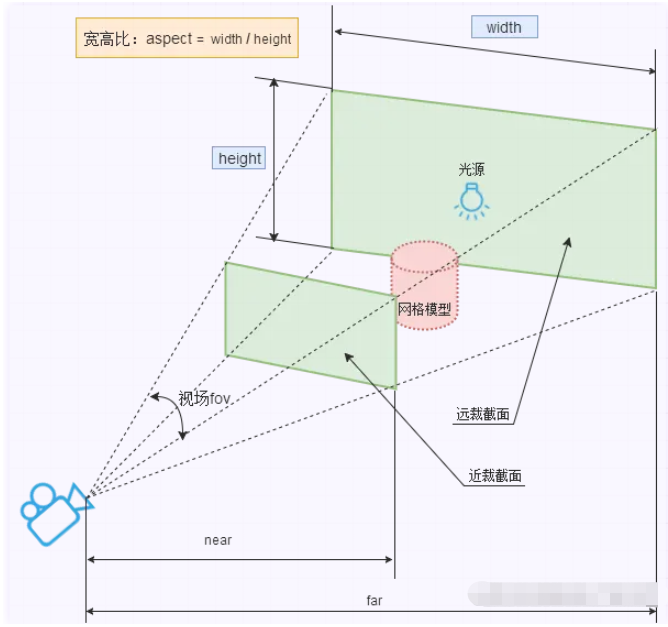
жү“ејҖжөҸи§ҲеҷЁпјҢзңӢдёҖдёӢдјҡжёІжҹ“еҮәд»Җд№Ҳпјҹзӣ®еүҚеҸӘиғҪзңӢеҲ°е…ЁзІүиүІзҡ„зҪ‘йЎөпјҢиҝҷжҳҜеӣ дёәзӣ®еүҚзҡ„еңәжҷҜдёӯ并没жңүж·»еҠ 3D жЁЎеһӢеҜ№иұЎгҖӮ
жҺҘдёӢжқҘжҲ‘们жқҘж·»еҠ дёҖдёӘзҗғдҪ“жЁЎеһӢпјҢдҪңдёәең°зҗғзҡ„еҹәеә•гҖӮ
const cRadius = 100; const geometry = new THREE.SphereBufferGeometry( cRadius, cRadius * 6.4, cRadius * 6.4 );
SphereBufferGeometry жҳҜ Three дёӯе®һзҺ°зҗғдҪ“зҡ„ APIпјҢеҸӮж•°йқһеёёеӨҡпјҢиҝҷйҮҢеҸӘд»Ӣз»ҚеүҚдёүдёӘеҸӮж•°
radius: зҗғдҪ“еҚҠеҫ„
widthSegments: жІҝз»Ҹзәҝж–№еҗ‘еҲҶж®өж•°
heightSegments: жІҝзә¬зәҝж–№еҗ‘еҲҶж®өж•°
дёәзҗғдҪ“ж·»еҠ жқҗиҙЁ MaterialпјҢзӣ®еүҚжҲ‘们еҸӘж·»еҠ дёҖдёӘйўңиүІеұһжҖ§гҖӮ
// жқҗиҙЁеҜ№иұЎMaterial
const material = new THREE.MeshLambertMaterial({
color: 0x0000ff,
});жёІжҹ“зҪ‘ж јдҪ“ MeshпјҢ并е°Ҷе…¶ж·»еҠ еҲ°еңәжҷҜ Scene дёӯгҖӮ
// зҪ‘ж јдҪ“ MeshпјҢдёӨдёӘеҸӮж•°еҲҶеҲ«дёәеҮ дҪ•дҪ“е’ҢжқҗиҙЁ const sphere = new THREE.Mesh(geometry, material); scene.add(sphere);
йҮҚж–°жү“ејҖзҪ‘з«ҷпјҢ并没жңүзңӢеҲ°зҗғдҪ“пјҢиҝҳжҳҜдёҖзүҮзІүиҢ«иҢ«зҡ„еҜӮеҜҘпјҢеӨ©зҗҶдҪ•еңЁпјҹ
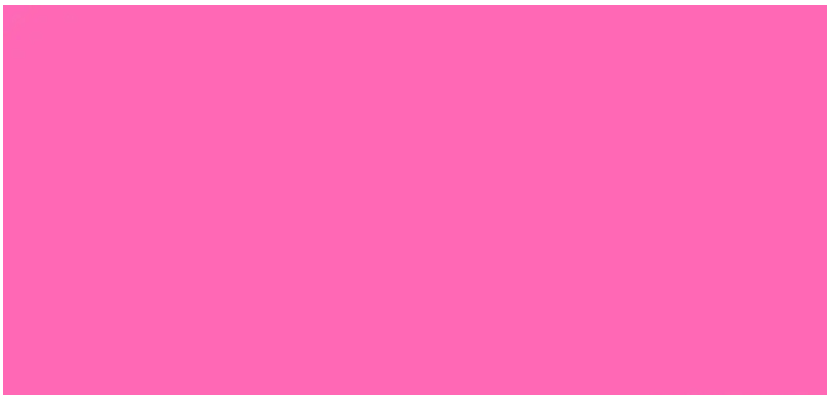
Three зӣёжңәзҡ„еҲқе§ӢдҪҚзҪ®й»ҳи®Өдёә (0,0,0)пјҢзӣёжңәз„ҰзӮ№й»ҳи®Өдёә Z иҪҙиҙҹеҚҠиҪҙж–№еҗ‘пјҢзҗғдҪ“зҡ„еҚҠеҫ„жҳҜ 100пјҢд№ҹе°ұжҳҜиҜҙзӣ®еүҚзӣёжңәдҪҚдәҺзҗғдҪ“еҶ…йғЁпјҢеӣ жӯӨжҲ‘们йңҖиҰҒи°ғж•ҙзӣёжңәдҪҚзҪ®гҖӮ
// и®ҫзҪ®зӣёжңәзҡ„дҪҚзҪ® camera.position.set(0, 0, 220); // и®ҫзҪ®зӣёжңәз„ҰзӮ№зҡ„ж–№еҗ‘ camera.lookAt(scene.position);
еҪ“еҪ“еҪ“еҪ“пјҢзҪ‘йЎөдёӯе°ұеҸҜд»ҘжҲҗеҠҹзңӢеҲ°дёҖдёӘй»‘иүІзҗғдҪ“дәҶпјҢйўқжңүзӮ№еҘҮжҖӘпјҢжҲ‘们жҳҺжҳҺи®ҫзҪ®зҡ„жҳҜ 0x0000ff йўңиүІпјҢжҖҺд№ҲдјҡжҳҫзӨәдёҖдёӘй»‘иүІжЁЎеһӢпјҹ
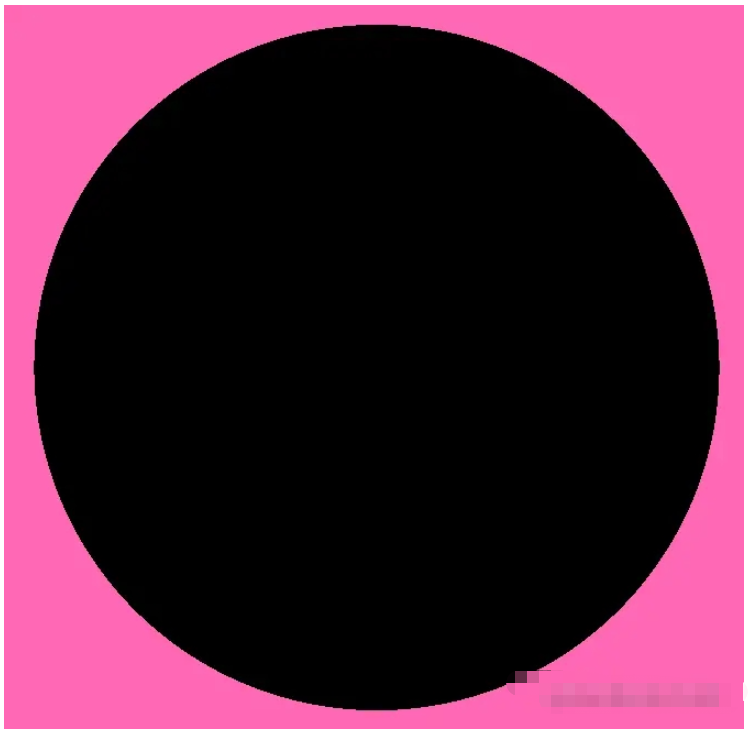
е°ҸеҢ…иӢҰжҖқеҶҘжғі: дёҮзү©жң¬жІЎжңүйўңиүІпјҢйўңиүІжҳҜе…үзҡ„еҸҚе°„гҖӮеңЁж•ҙдёӘеңәжҷҜдёӯпјҢзӣ®еүҚжҳҜжІЎжңүе…үжәҗзҡ„пјҢеӣ жӯӨдёӢйқўеҲҶеҲ«ж·»еҠ е№іиЎҢе…ү(DirectionalLight)е’ҢзӮ№е…үжәҗ(PointLight)
е№іиЎҢе…үжҳҜжІҝзқҖзү№е®ҡж–№еҗ‘еҸ‘е°„зҡ„е…үпјҢе…¶иЎЁзҺ°зұ»дјјж— йҷҗиҝңзҡ„йҳіе…үпјҢж–Үз« дҪҝз”Ёе®ғжқҘжЁЎжӢҹеӨӘйҳіе…үгҖӮзӮ№е…үжәҗжҳҜд»ҺдёҖдёӘзӮ№еҗ‘еҗ„дёӘж–№еҗ‘еҸ‘е°„зҡ„е…үжәҗпјҢдҪҝз”Ёе®ғжқҘеўһеҠ ж•ҙдҪ“зҡ„дә®еәҰгҖӮ
// еЈ°жҳҺе№іиЎҢе…ү const light = new THREE.DirectionalLight(); // и®ҫзҪ®е№іиЎҢе…үжәҗдҪҚзҪ® light.position.set(0, 0, 1); // е°Ҷе№іиЎҢе…үжәҗж·»еҠ еҲ°еңәжҷҜдёӯ scene.add(light); // еЈ°жҳҺзӮ№е…үжәҗ const point = new THREE.PointLight(0xeeeeee); // и®ҫзҪ®зӮ№е…үжәҗдҪҚзҪ® point.position.set(400, 200, 300); // зӮ№е…үжәҗж·»еҠ еҲ°еңәжҷҜдёӯ scene.add(point);
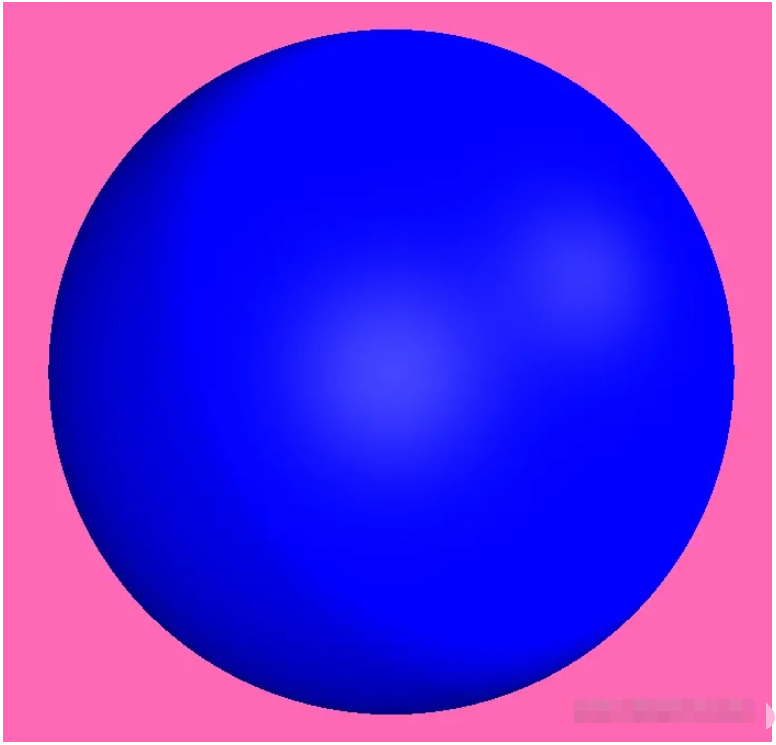
з«ӢдҪ“ж•ҲжһңзңӢиө·жқҘдёҚжҳҺжҳҫпјҢжІЎдәӢпјҢжҺҘдёӢжқҘжҲ‘们让зҗғдҪ“еҠЁиө·жқҘгҖӮжҺҘдёӢжқҘпјҢз»ҷзҗғдҪ“ж·»еҠ дёҖдёӘ z иҪҙе’Ң y иҪҙзҡ„иҪ¬еҠЁгҖӮ
const createAnimRotation = () => {
const speed = 0.005;
sphere.rotation.z += speed / 2;
sphere.rotation.y += speed;
};
const render = () => {
createAnimRotation();
renderer.render(scene, camera);
requestAnimationFrame(render);
};
render();з”ұдәҺзҗғдҪ“жҳҜеҜ№з§°зҡ„пјҢиҪ¬еҠЁзңӢиө·жқҘ并дёҚжҳҺжҳҫпјҢеҰӮжһңдҪ зү№еҲ«жғізңӢеҲ°иҪ¬еҠЁж•ҲжһңпјҢеҸҜд»Ҙе°Ҷ SphereBufferGeometry жҡӮж—¶жӣҙжҚўдёә BoxBufferGeometryгҖӮ
дёҠж–Үе·Із»ҸжҲҗеҠҹе®һзҺ°ең°зҗғпјҢжҺҘдёӢжқҘжҲ‘们жқҘдёәең°зҗғжҠ«дёҠиЎЈжңҚгҖӮжң¬ж–Үе®һзҺ°зҡ„жҳҜйӣӘзі•ең°зҗғпјҢеӣ жӯӨе°ҸеҢ…зӣҙжҺҘдёәе…¶жҠ«дёҠйӣӘзі•еӨ–иЎЈгҖӮ
Three еҸҜд»Ҙе°ҶдёҖеј зә№зҗҶеӣҫжҳ е°„еҲ°еҮ дҪ•дҪ“дёҠпјҢе…·дҪ“зҡ„жҳ е°„еҺҹзҗҶжҲ‘们дёҚеҒҡжҺўз©¶пјҢжҳ е°„зҡ„жҖқжғіеҸҜд»ҘеҸӮиҖғдёӢеӣҫгҖӮ
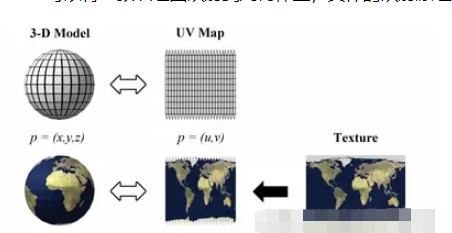
йҖүеҸ–дёҖеј йӣӘзі•ең°зҗғзҡ„зә№зҗҶеӣҫпјҢдҪҝз”ЁдёӢйқўзҡ„д»Јз Ғе®һзҺ°зә№зҗҶиҙҙеӣҫж•ҲжһңгҖӮ

// зә№зҗҶеҠ иҪҪеҷЁеҜ№иұЎ
const textureLoader = new THREE.TextureLoader();
const textureSurface = textureLoader.load(
"https://s3-us-west-2.amazonaws.com/s.cdpn.io/249663/world-surface.jpg"
);
// и®ҫзҪ®зә№зҗҶиҙҙеӣҫ
const material = new THREE.MeshLambertMaterial({ map: textureSurface });еҸӘдҪҝз”Ёжҷ®йҖҡиҙҙеӣҫзҡ„йӣӘзі•ең°зҗғзңӢиө·жқҘе·Із»ҸйқһеёёдёҚй”ҷдәҶпјҢдҪҶиҝҳжңүиҝӣдёҖжӯҘзҫҺеҢ–зҡ„з©әй—ҙпјҢThree жҸҗдҫӣдәҶй«ҳе…үиҙҙеӣҫпјҢдҪҝз”Ёй«ҳе…үиҙҙеӣҫпјҢдјҡжңүй«ҳдә®йғЁеҲҶжҳҫзӨәгҖӮ
const textureSpecular = textureLoader.load(
"https://s3-us-west-2.amazonaws.com/s.cdpn.io/249663/world-specular.jpg"
);
const material = new THREE.MeshPhongMaterial({
map: textureSurface,
specularMap: textureSpecular,
shininess: 80, // й«ҳе…үйғЁеҲҶзҡ„дә®еәҰ
});иҷҪ然еҠЁеӣҫеҪ•еҲ¶зҡ„её§ж•°еӨӘдҪҺпјҢиҝҳжҳҜдҫқзЁҖеҸҜд»ҘзңӢеҲ°дёҖдәӣй«ҳдә®еҢәеҹҹгҖӮ
Three иҝҳжҸҗдҫӣдәҶзҺҜеўғиҙҙеӣҫпјҢзҺҜеўғиҙҙеӣҫеҸҜд»ҘеўһеҠ иЎЁйқўзҡ„з»ҶиҠӮпјҢдҪҝдёүз»ҙжЁЎеһӢжӣҙеҠ з«ӢдҪ“гҖӮ
const textureElevation = textureLoader.load(
"https://s3-us-west-2.amazonaws.com/s.cdpn.io/249663/world-elevation.jpg"
);
const material = new THREE.MeshPhongMaterial({
map: textureSurface,
normalMap: textureElevation,
specularMap: textureSpecular,
shininess: 80,
});з«ӢдҪ“ж•ҲжһңжҳҜжңүдәҶпјҢдҪҶжҳҜе…·дҪ“зңӢиө·жқҘдёҖиЁҖйҡҫе°ҪпјҢйўңиүІжңүдәӣи®ёжҡ—ж·ЎпјҢдёҚз¬ҰеҗҲйӣӘзі•зҡ„йЈҺж јгҖӮ
е°ҸеҢ…继з»ӯејҖе§ӢжҹҘзңӢж–ҮжЎЈпјҢзҺҜеўғиҙҙеӣҫдёӯжңү normalScale еұһжҖ§пјҢеҸҜд»Ҙи®ҫзҪ®йўңиүІзҡ„ж·ұжө…зЁӢеәҰпјҢеҮҸе°‘еҜ№еә”еұһжҖ§еҖјдёә 0.5пјҢ0.5гҖӮ
sphere.material.normalScale.set(0.5, 0.5);
з»ҷең°зҗғеҠ дёҖдәӣдәӨдә’ж•Ҳжһң:
еҪ“йј ж Үйқ иҝ‘пјҢең°зҗғж”ҫеӨ§пјӣйј ж ҮиҝңзҰ»ж—¶пјҢең°зҗғзј©е°Ҹ
ең°зҗғйҡҸйј ж Үж–№еҗ‘иҪ¬еҠЁ
дёҠиҝ°еҠЁж•ҲжҲ‘们еҸҜд»ҘйҖҡиҝҮ移еҠЁзӣёжңәдҪҚзҪ®е®һзҺ°гҖӮйҰ–е…Ҳи®ҫе®ҡең°зҗғж—ӢиҪ¬зҡ„жңҖеӨ§жӯЈиҙҹи§’еәҰдёә 270гҖӮ
// е®ҡд№үеҠЁж•ҲеҜ№иұЎ
let mouseX = 0;
let mouseY = 0;
const moveAnimate = {
coordinates(clientX, clientY) {
const limit = 270;
const limitNeg = limit * -1;
mouseX = clientX - window.innerWidth / 2;
mouseY = clientY - window.innerHeight / 2;
mouseX = mouseX >= limit ? limit : mouseX;
mouseX = mouseX <= limitNeg ? limitNeg : mouseX;
mouseY = mouseY >= limit ? limit : mouseY;
mouseY = mouseY <= limitNeg ? limitNeg : mouseY;
},
onMouseMove(e) {
moveAnimate.coordinates(e.clientX, e.clientY);
},
};
document.addEventListener("mousemove", moveAnimate.onMouseMove);йҖҡиҝҮдёҠиҝ°дәӢ件计算еҮә mouseX дёҺ mouseY зҡ„еҖјпјҢеңЁ render еҮҪж•°дёӯпјҢдҝ®ж”№ camera зҡ„дҪҚзҪ®гҖӮ
camera.position.x += (mouseX * -1 - camera.position.x) * 0.05; camera.position.y += (mouseY - camera.position.y) * 0.05; camera.lookAt(scene.position);
移еҠЁз«ҜеҗҢжӯҘзӣ‘еҗ¬ touchmove дәӢ件пјҢжүӢжңәд№ҹеҸҜд»ҘзңӢеҲ°йӣӘзі•ең°зҗғзҡ„еҠЁжҖҒж•ҲжһңгҖӮ
const moveAnimate = {
onTouchMove(e) {
const touchX = e.changedTouches[0].clientX;
const touchY = e.changedTouches[0].clientY;
moveAnimate.coordinates(touchX, touchY);
},
};
document.addEventListener("touchmove", moveAnimate.onTouchMove);зә№зҗҶзҡ„еҠ иҪҪйңҖиҰҒдёҖе®ҡзҡ„ж—¶й—ҙпјҢеӣ жӯӨж·»еҠ дёҖдёӘиҪ¬еңә loading ж•ҲжһңгҖӮ
loading ж•ҲжһңдҪҝз”Ёе°ҸеҢ…еүҚйқўзҡ„е®һзҺ°и·ғеҠЁзҡ„ж–Үеӯ—дёӯзҡ„ж•ҲжһңгҖӮ
.loader {
display: flex;
color: white;
display: flex;
justify-content: center;
align-items: center;
font-size: 5em;
width: 100%;
height: 100%;
font-family: "Baloo Bhaijaan", cursive;
}
.loader span {
text-shadow: 0 1px #bbb, 0 2px #bbb, 0 3px #bbb, 0 4px #bbb, 0 5px #bbb, 0 6px
transparent, 0 7px transparent, 0 8px transparent, 0 9px transparent, 0
10px 10px rgba(0, 0, 0, 0.4);
text-shadow: 0 1px #bbb, 0 2px #bbb, 0 3px #bbb, 0 4px #bbb, 0 5px #bbb, 0 6px
#bbb, 0 7px #bbb, 0 8px #bbb, 0 9px #bbb, 0 50px 25px rgba(0, 0, 0, 0.2);
transform: translateY(-20px);
}Three жҸҗдҫӣдәҶ LoadingManagerпјҢе…¶еҠҹиғҪжҳҜеӨ„зҗҶ并и·ҹиёӘе·ІеҠ иҪҪе’Ңеҫ…еӨ„зҗҶзҡ„ж•°жҚ®гҖӮеҪ“жүҖжңүеҠ иҪҪеҷЁеҠ иҪҪе®ҢжҲҗеҗҺпјҢдјҡи°ғз”Ё LoadingManager дёҠзҡ„ onLoad дәӢ件гҖӮ
еӣ жӯӨжҲ‘们е®ҡд№үдёҖдёӘ LoadingManagerпјҢеҪ“и§ҰеҸ‘ onLoad дәӢ件еҗҺпјҢе°ҶйЎөйқўдёӯзҡ„еҠ иҪҪж Үеҝ—移йҷӨгҖӮ
const loadingScreen = {
scene: new THREE.Scene(),
camera: new THREE.PerspectiveCamera(
75,
window.innerWidth / window.innerHeight,
0.1,
1000
),
// 移йҷӨеҠ иҪҪж Үеҝ—зҡ„еҮҪж•°
removeText() {
const loadingText = document.querySelector("#canvas-loader");
if (loadingText.parentNode) {
loadingText.parentNode.removeChild(loadingText);
}
},
};
// еҲқе§ӢеҢ–еҠ иҪҪеҷЁ
let loadingManager = new THREE.LoadingManager();
// зӣ‘еҗ¬еҠ иҪҪеҷЁ onLoad дәӢ件
loadingManager.onLoad = () => {
loadingScreen.removeText();
isLoaded = true;
};
// зә№зҗҶеӣҫеҠ иҪҪеҷЁдј е…Ҙ loadingManager
const textureLoader = new THREE.TextureLoader(loadingManager);д»ҘдёҠе°ұжҳҜе…ідәҺвҖңжҖҺд№Ҳз”ЁThree.jsе®һзҺ°йӣӘзі•ең°зҗғвҖқиҝҷзҜҮж–Үз« зҡ„еҶ…е®№пјҢзӣёдҝЎеӨ§е®¶йғҪжңүдәҶдёҖе®ҡзҡ„дәҶи§ЈпјҢеёҢжңӣе°Ҹзј–еҲҶдә«зҡ„еҶ…е®№еҜ№еӨ§е®¶жңүеё®еҠ©пјҢиӢҘжғідәҶи§ЈжӣҙеӨҡзӣёе…ізҡ„зҹҘиҜҶеҶ…е®№пјҢиҜ·е…іжіЁдәҝйҖҹдә‘иЎҢдёҡиө„и®Ҝйў‘йҒ“гҖӮ
е…ҚиҙЈеЈ°жҳҺпјҡжң¬з«ҷеҸ‘еёғзҡ„еҶ…е®№пјҲеӣҫзүҮгҖҒи§Ҷйў‘е’Ңж–Үеӯ—пјүд»ҘеҺҹеҲӣгҖҒиҪ¬иҪҪе’ҢеҲҶдә«дёәдё»пјҢж–Үз« и§ӮзӮ№дёҚд»ЈиЎЁжң¬зҪ‘з«ҷз«ӢеңәпјҢеҰӮжһңж¶үеҸҠдҫөжқғиҜ·иҒ”зі»з«ҷй•ҝйӮ®з®ұпјҡis@yisu.comиҝӣиЎҢдёҫжҠҘпјҢ并жҸҗдҫӣзӣёе…іиҜҒжҚ®пјҢдёҖз»ҸжҹҘе®һпјҢе°Ҷз«ӢеҲ»еҲ йҷӨж¶үе«ҢдҫөжқғеҶ…е®№гҖӮ