这篇“怎么使用js实现上下滑动轮播”文章的知识点大部分人都不太理解,所以小编给大家总结了以下内容,内容详细,步骤清晰,具有一定的借鉴价值,希望大家阅读完这篇文章能有所收获,下面我们一起来看看这篇“怎么使用js实现上下滑动轮播”文章吧。
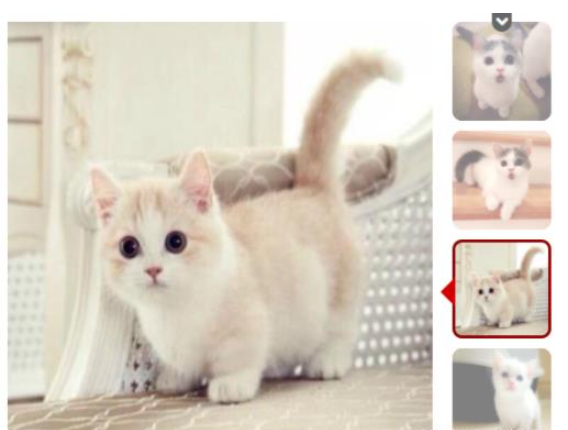
第一步:遍历所有的元素使得鼠标点击右侧小图时,图片变亮并且根据偏移值加上红框。点击右边的小图左边出现对用的图片。
第二步:利用循环计时器,克隆ul里面的第一个元素使得连续循环滑动。
第三步:鼠标进入时循环滑动停止,离开时继续。
第四步:设置上下按钮,当第一张图片的offsetTop值为0时,下面按钮出现,当到达底部最后一个元素时,上面按钮出现,底部按钮消失,当在整个元素中间时,上下按钮都出现,每点击一次按钮移动一个格子,左边图片也对应改变。
//找到right-btn 元素添加事件
var righttBtnList;
var Line;
var transy = 0;
var liHeight = 430;
var ulItem;
var count = 0;
var timer;
var speed = 2000;
var Item;
var ItemMenu;
var offsetTop = 0;
var itemtabinfo, topBtn, bottomBtn;
window.onload = function () {
righttBtnList = document.getElementsByClassName("right-btn");
Line = document.getElementsByClassName("line")[0];
ulItem = document.getElementsByClassName("item-child-ul")[0];
Item = document.getElementsByClassName("item-list")[0];
ItemMenu = document.getElementsByClassName("item-menu")[0];
itemtabinfo = document.getElementsByClassName("item-tab-info")[0];
topBtn = document.getElementsByClassName("top-btn")[0];
bottomBtn = document.getElementsByClassName("bottom-btn")[0];
//默认复制第一张添加到ulItem之中
ulItem.appendChild(ulItem.children[0].cloneNode(true));
//设置itemtabinfo 默认移动值
itemtabinfo.style.transform = "translateY(" + offsetTop + "px)";
//直接默认启动计时器
Animate();
//遍历所有的li添加事件
for (var i = 0; i < righttBtnList.length; i++) {
righttBtnList[i].index = i;
righttBtnList[i].onclick = function () {
//点击当前移除top-white
if (checkClass(this, 'top-white')) {
this.classList.remove("top-white");
//其余的添加
addWhite(this.index);
}
//获取偏移值
Line.style.top = ((this.index * 110 + 10) + offsetTop) + "px";
//输出当前点击的索引
ulItem.style.transform = "translateY(" + (-this.index * liHeight) + "px)";
//用户点击的索引 对应count值
count = this.index;
}
}
Item.onmouseenter=function(){
clearTimeout(timer);
}
Item.onmouseleave=function(){
Animate();
}
topBtn.onclick = function () {
offsetTop += 110;
//获取原来的top
var oldTop = parseFloat(Line.style.top);
Line.style.top = (oldTop + 110) + "px";
itemtabinfo.style.transform = "translateY(" + offsetTop + "px)";
checkBtnShow();
}
bottomBtn.onclick = function () {
offsetTop -= 110;
//获取原来的top
var oldTop = parseFloat(Line.style.top);
//只能取到行内样式
Line.style.top = (oldTop - 110) + "px";
itemtabinfo.style.transform = "translateY(" + offsetTop + "px)";
checkBtnShow();
}
ItemMenu.onmouseenter = function () {
checkBtnShow();
}
function checkBtnShow() {
if (offsetTop == 0) {
//下面按钮出现
bottomBtn.classList.add("showBottom");
topBtn.classList.remove("showTop");
}
else if (offsetTop == -220) {
//上面按钮出现
topBtn.classList.add("showTop");
bottomBtn.classList.remove("showBottom");
} else {
//两个按钮同时出现
bottomBtn.classList.add("showBottom");
topBtn.classList.add("showTop");
}
}
ItemMenu.onmouseleave = function () {
bottomBtn.classList.remove("showBottom");
topBtn.classList.remove("showTop");
}
//检测是否具有top-white
function checkClass(obj,className){
return obj.classList.contains(className);
}
//其余的li添加
function addWhite(index){
for(var i=0;i<righttBtnList.length;i++){
if(i!=index){
righttBtnList[i].classList.add("top-white");
}
}
}
//启动计时器动画
function Animate(){
//写执行代码
timer=setInterval(function(){
if (timer)
clearInterval(timer);
if(!ulItem.classList.contains("transY")){
ulItem.classList.add("transY");
}
count++;
ulItem.style.transform="translateY("+(-count*liHeight)+"px)";
//找出当前每一张图动画完成时间
setTimeout(function(){
if(count>=ulItem.children.length-1){
count=0;
//移除过渡类
ulItem.classList.remove("transY");
ulItem.style.transform="translateY(0px)";
}
//让右边的元素动画对应
//rigthBtnlist[count].click();
},500)
},speed)
}
}以上就是关于“怎么使用js实现上下滑动轮播”这篇文章的内容,相信大家都有了一定的了解,希望小编分享的内容对大家有帮助,若想了解更多相关的知识内容,请关注亿速云行业资讯频道。
亿速云「云服务器」,即开即用、新一代英特尔至强铂金CPU、三副本存储NVMe SSD云盘,价格低至29元/月。点击查看>>
免责声明:本站发布的内容(图片、视频和文字)以原创、转载和分享为主,文章观点不代表本网站立场,如果涉及侵权请联系站长邮箱:is@yisu.com进行举报,并提供相关证据,一经查实,将立刻删除涉嫌侵权内容。