本篇内容介绍了“怎么使用MemFire Cloud构建Angular应用程序”的有关知识,在实际案例的操作过程中,不少人都会遇到这样的困境,接下来就让小编带领大家学习一下如何处理这些情况吧!希望大家仔细阅读,能够学有所成!
MemFire Cloud是一款提供云数据库,用户可以创建云数据库,并对数据库进行管理,还可以对数据库进行备份操作。它还提供后端即服务,用户可以在1分钟内新建一个应用,使用自动生成的API和SDK,访问云数据库、对象存储、用户认证与授权等功能,可专注于编写前端应用程序代码,加速WEB或APP应用开发。
此示例提供了使用 MemFire Cloud 和 angular构建简单用户管理应用程序(从头开始)的步骤。这包括:
MemFire Cloud云数据库:用于存储用户数据的 MemFireDB数据库。
MemFire Cloud用户验证:用户可以使用魔法链接登录(只需要电子邮件,不需要密码)。
MemFire Cloud存储:用户可以上传照片。
行级安全策略:数据受到保护,因此个人只能访问自己的数据。
即时API:创建数据库表时会自动生成 API。
允许用户登录和更新一些基本个人资料详细信息的应用程序:
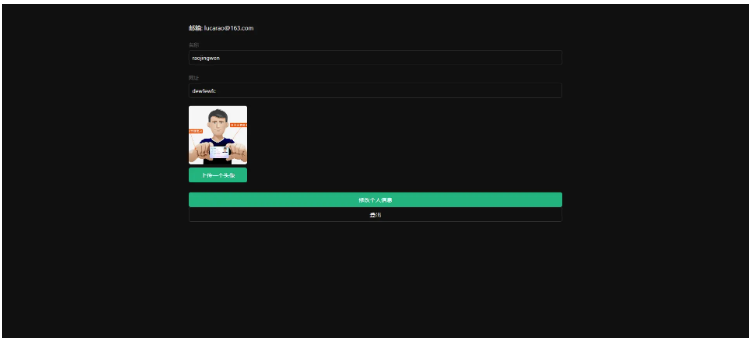
目的:我们的应用就是通过在这里创建的应用来获得数据库、云存储等一系列资源,并获得该应用专属的API访问链接和访问密钥,用户可以轻松的与以上资源进行交互。
登录cloud.memfiredb.com/auth/login 创建应用
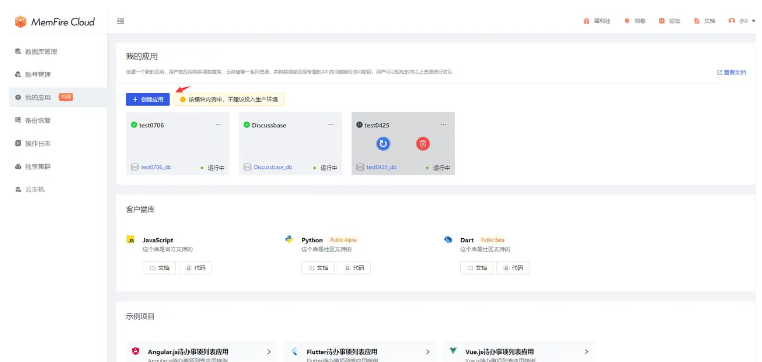
点击应用,视图化创建数据表
1、创建profiles表;
在数据表页面,点击“新建数据表”,页面配置如下:
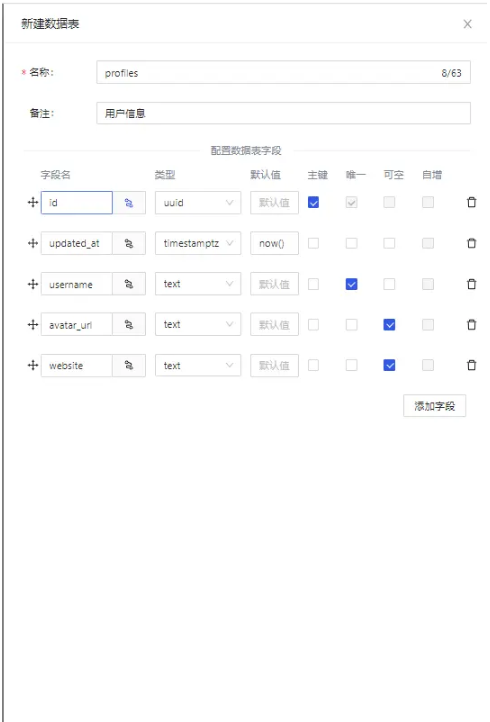
其中profiles表字段id和auth.users表中的id字段(uuid类型)外键关联。
2、开启Profiles的RLS数据安全访问规则;
选中创建的Profiles表,点击表权限栏,如下图所示,点击"启用RLS"按钮
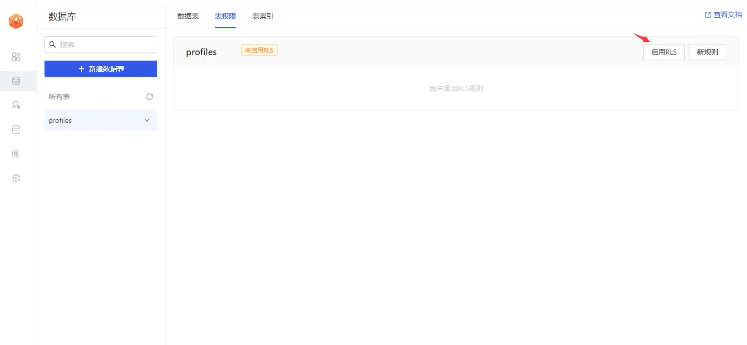
3、允许每个用户可以查看公共的个人信息资料;
点击"新规则"按钮,在弹出弹框中,选择"为所有用户启用访问权限",输入策略名称,选择"SELECT(查询)"操作,点击“创建策略”按钮,如下图。
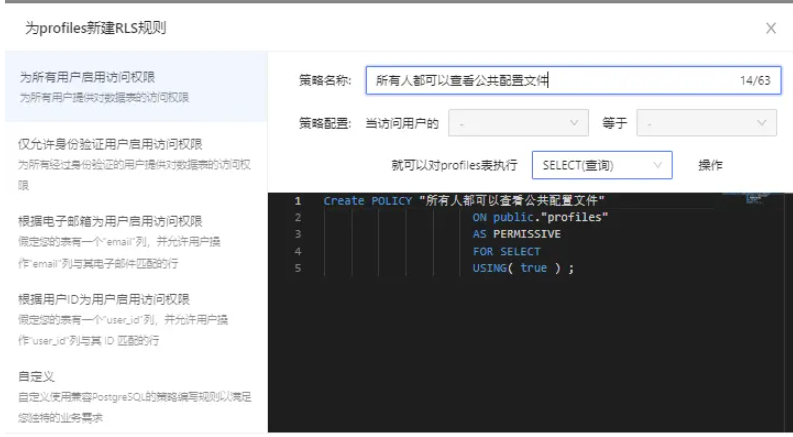
4、仅允许用户增删改查本人的个人资料信息;
点击"新规则"按钮,在弹出弹框中,选择"根据用户ID为用户启用访问权限",输入策略名称,选择"ALL(所有)"操作,点击“创建策略”按钮,如下图。
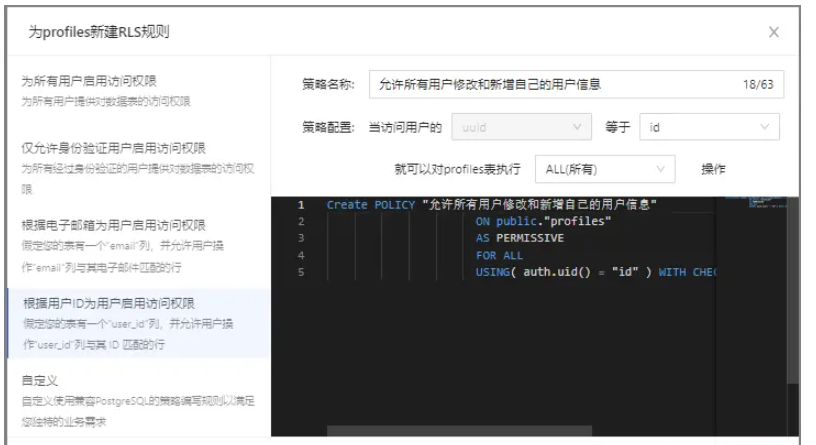
创建云存储的存储桶,用来存储用户的头像图片,涉及操作包括:
1、创建一个存储桶avatars
在该应用的云存储导航栏,点击“新建Bucket”按钮,创建存储桶avatars。
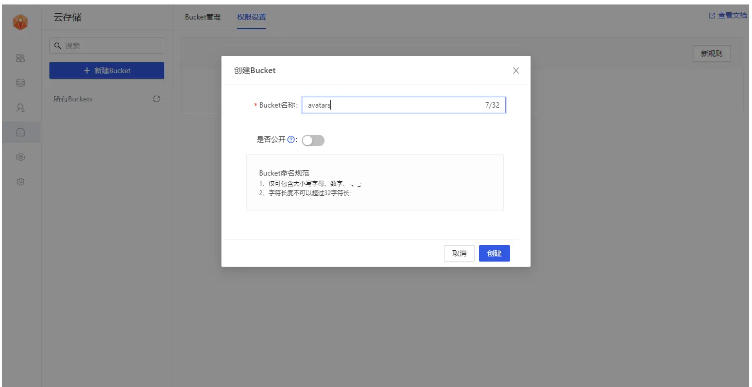
2、允许每个用户可以查看存储桶avatars
选中存储桶avatars,切换到权限设置栏,点击“新规则”按钮,弹出策略编辑弹框,选择“自定义”,如下图所示:
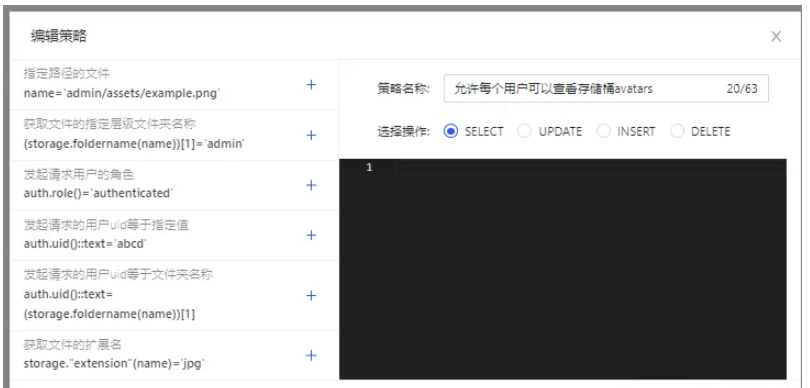
选择SELECT操作,输入策略名称,点击“生成策略”按钮,如下图所示。
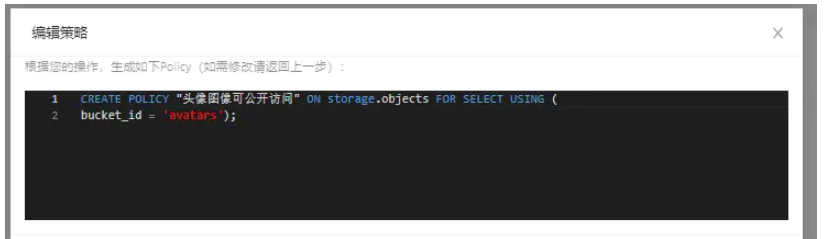
3、允许用户上传存储桶avatars;
选中存储桶avatars,切换到权限设置栏,点击“新规则”按钮,弹出策略编辑弹框,选择“自定义”,如下图所示:
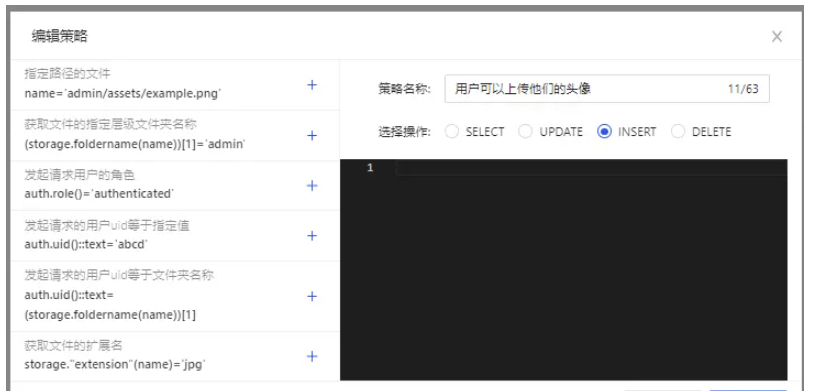
选择INSERT操作,输入策略名称,点击“生成策略”按钮,如下图所示。
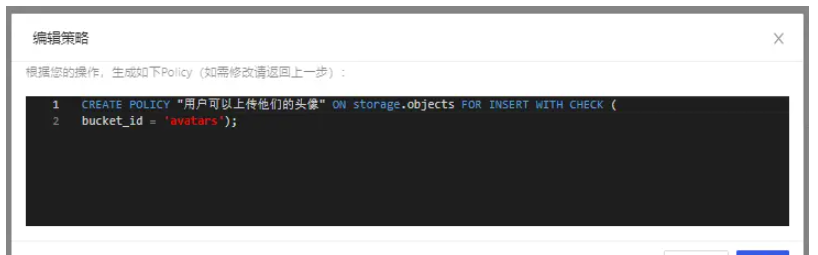
查看结果
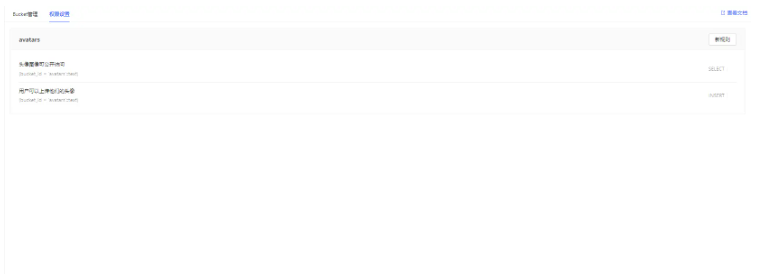
所有数据表及RLS的sql(策略名称用英文代替)
-- Create a table for public "profiles"
create table profiles (
id uuid references auth.users not null,
updated_at timestamp with time zone,
username text unique,
avatar_url text,
website text,
primary key (id),
unique(username),
);
alter table profiles enable row level security;
create policy "Public profiles are viewable by everyone."
on profiles for select
using ( true );
create policy "Users can insert their own profile."
on profiles for insert
with check ( auth.uid() = id );
create policy "Users can update own profile."
on profiles for update
using ( auth.uid() = id );
-- Set up Storage!
insert into storage.buckets (id, name)
values ('avatars', 'avatars');
create policy "Avatar images are publicly accessible."
on storage.objects for select
using ( bucket_id = 'avatars' );
create policy "Anyone can upload an avatar."
on storage.objects for insert
with check ( bucket_id = 'avatars' );现在您已经创建了一些数据库表,您可以使用自动生成的 API 插入数据。我们只需要从API设置中获取URL和anon的密钥。
在应用->概括页面,获取服务地址以及token信息。
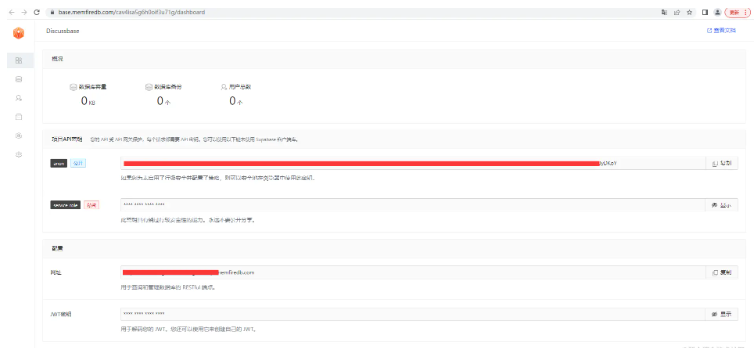
Anon(公开)密钥是客户端API密钥。它允许“匿名访问”您的数据库,直到用户登录。登录后,密钥将切换到用户自己的登录令牌。这将为数据启用行级安全性。
注意:service_role(秘密)密钥可以绕过任何安全策略完全访问您的数据。这个密钥必须保密,并且要在服务器环境中使用,绝不能在客户端或浏览器上使用。 在后续示例代码中,需要提供supabaseUrl和supabaseKey。
当用户点击邮件内魔法链接进行登录时,是需要跳转到我们应用的登录界面的。这里需要在认证设置中进行相关URL重定向的配置。
因为我们最终的应用会在本地的4200端口启动(亦或者其他端口),所以这里我们暂时将url设置为 http://localhost:4200
除此之外,在此界面也可以自定义使用我们自己的smtp服务器。
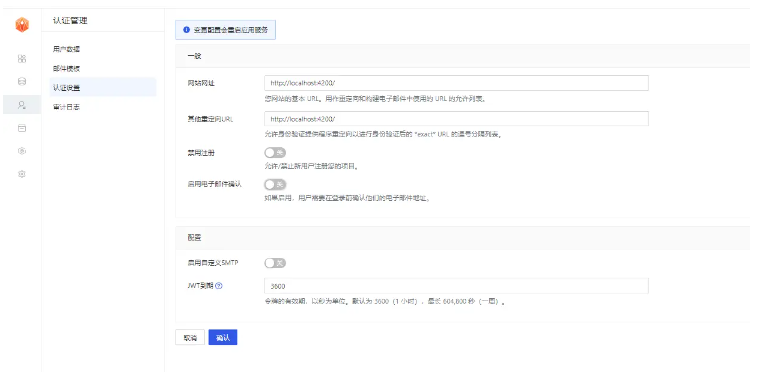
让我们从头开始构建 Angular应用程序。
我们可以使用Angular CLI来初始化一个名为memfiredb-angular:
Angular 需要 Node.js (>=14.15 <=16.10) 。
npm install -g @angular/cli npx ng new memfiredb-angular --routing false --style css cd memfiredb-angular
然后让我们安装唯一的附加依赖项:supabase-js
npm install @supabase/supabase-js
最后,我们要将环境变量保存在environment.ts, 我们需要的是 API URL 和您上面anon复制的密钥。
src/environments/environment.ts文件
export const environment = {
production: false,
supabaseUrl: "YOUR_SUPABASE_URL",
supabaseKey: "YOUR_SUPABASE_KEY"
};现在我们已经有了 API 凭证,通过ng g s supabase创建一个SupabaseService来初始化 Supabase 客户端并实现与 Supabase API 通信的函数。
src/app/supabase.service.ts
import { Injectable } from '@angular/core';
import {AuthChangeEvent, createClient, Session, SupabaseClient} from '@supabase/supabase-js';
import {environment} from "../environments/environment";
export interface Profile {
username: string;
website: string;
avatar_url: string;
}
@Injectable({
providedIn: 'root'
})
export class SupabaseService {
private supabase: SupabaseClient;
constructor() {
this.supabase = createClient(environment.supabaseUrl, environment.supabaseKey);
}
get user() {
return this.supabase.auth.user();
}
get session() {
return this.supabase.auth.session();
}
get profile() {
return this.supabase
.from('profiles')
.select(`username, website, avatar_url`)
.eq('id', this.user?.id)
.single();
}
authChanges(callback: (event: AuthChangeEvent, session: Session | null) => void) {
return this.supabase.auth.onAuthStateChange(callback);
}
signIn(email: string) {
return this.supabase.auth.signIn({email});
}
signOut() {
return this.supabase.auth.signOut();
}
updateProfile(profile: Profile) {
const update = {
...profile,
id: this.user?.id,
updated_at: new Date()
}
return this.supabase.from('profiles').upsert(update, {
returning: 'minimal', // Don't return the value after inserting
});
}
downLoadImage(path: string) {
return this.supabase.storage.from('avatars').download(path);
}
uploadAvatar(filePath: string, file: File) {
return this.supabase.storage
.from('avatars')
.upload(filePath, file);
}
}可以看到界面实在是不怎么优雅,更新下样式,让它好看一些。 修改src/styles.css文件。
html,
body {
--custom-font-family: -apple-system, BlinkMacSystemFont, Segoe UI, Roboto, Oxygen, Ubuntu,
Cantarell, Fira Sans, Droid Sans, Helvetica Neue, sans-serif;
--custom-bg-color: #101010;
--custom-panel-color: #222;
--custom-box-shadow: 0 2px 8px 0 rgba(0, 0, 0, 0.8);
--custom-color: #fff;
--custom-color-brand: #24b47e;
--custom-color-secondary: #666;
--custom-border: 1px solid #333;
--custom-border-radius: 5px;
--custom-spacing: 5px;
padding: 0;
margin: 0;
font-family: var(--custom-font-family);
background-color: var(--custom-bg-color);
}
* {
color: var(--custom-color);
font-family: var(--custom-font-family);
box-sizing: border-box;
}
html,
body,
#__next {
height: 100vh;
width: 100vw;
overflow-x: hidden;
}
/* Grid */
.container {
width: 90%;
margin-left: auto;
margin-right: auto;
}
.row {
position: relative;
width: 100%;
}
.row [class^='col'] {
float: left;
margin: 0.5rem 2%;
min-height: 0.125rem;
}
.col-1,
.col-2,
.col-3,
.col-4,
.col-5,
.col-6,
.col-7,
.col-8,
.col-9,
.col-10,
.col-11,
.col-12 {
width: 96%;
}
.col-1-sm {
width: 4.33%;
}
.col-2-sm {
width: 12.66%;
}
.col-3-sm {
width: 21%;
}
.col-4-sm {
width: 29.33%;
}
.col-5-sm {
width: 37.66%;
}
.col-6-sm {
width: 46%;
}
.col-7-sm {
width: 54.33%;
}
.col-8-sm {
width: 62.66%;
}
.col-9-sm {
width: 71%;
}
.col-10-sm {
width: 79.33%;
}
.col-11-sm {
width: 87.66%;
}
.col-12-sm {
width: 96%;
}
.row::after {
content: '';
display: table;
clear: both;
}
.hidden-sm {
display: none;
}
@media only screen and (min-width: 33.75em) {
/* 540px */
.container {
width: 80%;
}
}
@media only screen and (min-width: 45em) {
/* 720px */
.col-1 {
width: 4.33%;
}
.col-2 {
width: 12.66%;
}
.col-3 {
width: 21%;
}
.col-4 {
width: 29.33%;
}
.col-5 {
width: 37.66%;
}
.col-6 {
width: 46%;
}
.col-7 {
width: 54.33%;
}
.col-8 {
width: 62.66%;
}
.col-9 {
width: 71%;
}
.col-10 {
width: 79.33%;
}
.col-11 {
width: 87.66%;
}
.col-12 {
width: 96%;
}
.hidden-sm {
display: block;
}
}
@media only screen and (min-width: 60em) {
/* 960px */
.container {
width: 75%;
max-width: 60rem;
}
}
/* Forms */
label {
display: block;
margin: 5px 0;
color: var(--custom-color-secondary);
font-size: 0.8rem;
text-transform: uppercase;
}
input {
width: 100%;
border-radius: 5px;
border: var(--custom-border);
padding: 8px;
font-size: 0.9rem;
background-color: var(--custom-bg-color);
color: var(--custom-color);
}
input[disabled] {
color: var(--custom-color-secondary);
}
/* Utils */
.block {
display: block;
width: 100%;
}
.inline-block {
display: inline-block;
width: 100%;
}
.flex {
display: flex;
}
.flex.column {
flex-direction: column;
}
.flex.row {
flex-direction: row;
}
.flex.flex-1 {
flex: 1 1 0;
}
.flex-end {
justify-content: flex-end;
}
.flex-center {
justify-content: center;
}
.items-center {
align-items: center;
}
.text-sm {
font-size: 0.8rem;
font-weight: 300;
}
.text-right {
text-align: right;
}
.font-light {
font-weight: 300;
}
.opacity-half {
opacity: 50%;
}
/* Button */
button,
.button {
color: var(--custom-color);
border: var(--custom-border);
background-color: var(--custom-bg-color);
display: inline-block;
text-align: center;
border-radius: var(--custom-border-radius);
padding: 0.5rem 1rem;
cursor: pointer;
text-align: center;
font-size: 0.9rem;
text-transform: uppercase;
}
button.primary,
.button.primary {
background-color: var(--custom-color-brand);
border: 1px solid var(--custom-color-brand);
}
/* Widgets */
.card {
width: 100%;
display: block;
border: var(--custom-border);
border-radius: var(--custom-border-radius);
padding: var(--custom-spacing);
}
.avatar {
border-radius: var(--custom-border-radius);
overflow: hidden;
max-width: 100%;
}
.avatar.image {
object-fit: cover;
}
.avatar.no-image {
background-color: #333;
border: 1px solid rgb(200, 200, 200);
border-radius: 5px;
}
.footer {
position: absolute;
max-width: 100%;
bottom: 0;
left: 0;
right: 0;
display: flex;
flex-flow: row;
border-top: var(--custom-border);
background-color: var(--custom-bg-color);
}
.footer div {
padding: var(--custom-spacing);
display: flex;
align-items: center;
width: 100%;
}
.footer div > img {
height: 20px;
margin-left: 10px;
}
.footer > div:first-child {
display: none;
}
.footer > div:nth-child(2) {
justify-content: left;
}
@media only screen and (min-width: 60em) {
/* 960px */
.footer > div:first-child {
display: flex;
}
.footer > div:nth-child(2) {
justify-content: center;
}
}
@keyframes spin {
from {
transform: rotate(0deg);
}
to {
transform: rotate(360deg);
}
}
.mainHeader {
width: 100%;
font-size: 1.3rem;
margin-bottom: 20px;
}
.avatarPlaceholder {
border: var(--custom-border);
border-radius: var(--custom-border-radius);
width: 35px;
height: 35px;
background-color: rgba(255, 255, 255, 0.2);
display: flex;
align-items: center;
justify-content: center;
}
/* Auth */
.auth-widget {
display: flex;
flex-direction: column;
gap: 20px;
}
.auth-widget > .button {
display: flex;
align-items: center;
justify-content: center;
border: none;
background-color: #444444;
text-transform: none !important;
transition: all 0.2s ease;
}
.auth-widget .button:hover {
background-color: #2a2a2a;
}
.auth-widget .button > .loader {
width: 17px;
animation: spin 1s linear infinite;
filter: invert(1);
}
/* Account */
.account {
display: flex;
flex-direction: column;
gap: 20px;
}
.account > * > .avatarField {
display: flex;
align-items: center;
margin-bottom: 30px;
}
.account > * > .avatarField > .avatarContainer {
margin-right: 20px;
}
/* Profile Card */
.profileCard {
border-radius: 5px;
display: flex;
border: var(--custom-border);
background-color: var(--custom-panel-color);
padding: 20px 20px;
margin-bottom: 20px;
}
.profileCard:last-child {
margin-bottom: 0px;
}
.profileCard > .userInfo {
margin-left: 20px;
font-weight: 300;
display: flex;
flex-direction: column;
justify-content: center;
}
.profileCard > .userInfo > p {
margin: 0;
}
.profileCard > .userInfo > .username {
font-size: 1.3rem;
font-weight: 500;
margin-bottom: 5px;
}
.profileCard > .userInfo > .website {
font-size: 0.9rem;
color: var(--custom-color-brand);
margin-bottom: 10px;
text-decoration: none;
}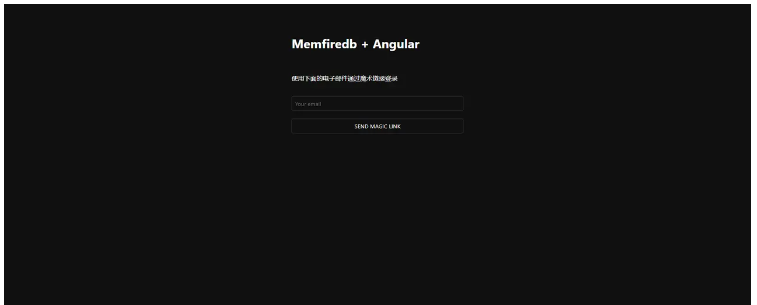
让我们设置一个 Angular 组件来管理登录和注册。我们将使用 Magic Links,因此用户无需使用密码即可使用电子邮件登录。使用Angular CLI 命令创建一个AuthComponent 。 ng g c auth
src/app/auth/auth.component.ts
import { Component } from '@angular/core';
import {SupabaseService} from "../supabase.service";
@Component({
selector: 'app-auth',
template: `
<div class="row flex flex-center">
<form class="col-6 form-widget">
<h2 class="header">Memfiredb + Angular</h2>
<p class="description">使用下面的电子邮件通过魔术链接登录</p>
<div>
<input
#input
class="inputField"
type="email"
placeholder="Your email"
/>
</div>
<div>
<button
type="submit"
(click)="handleLogin(input.value)"
class="button block"
[disabled]="loading"
>
{{loading ? 'Loading' : 'Send magic link'}}
</button>
</div>
</form>
</div>
`,
})
export class AuthComponent {
loading = false;
constructor(private readonly supabase: SupabaseService) { }
async handleLogin(input: string) {
try {
this.loading = true;
await this.supabase.signIn(input);
alert('请检查您的电子邮件以获取登录链接!');
} catch (error:any) {
alert(error.error_description || error.message)
} finally {
this.loading = false;
}
}
}用户登录后,我们可以允许他们编辑他们的个人资料详细信息并管理他们的帐户。使用Angular CLI 命令创建一个AccountComponent 。 ng g c account
src/app/account/account.component.ts
import {Component, Input, OnInit} from '@angular/core';
import {Profile, SupabaseService} from "../supabase.service";
import {Session} from "@supabase/supabase-js";
@Component({
selector: 'app-account',
template: `
<div class="form-widget">
<div>
<label for="email">邮箱</label>
<input id="email" type="text" [value]="session?.user?.email" disabled/>
</div>
<div>
<label for="username">名称</label>
<input
#username
id="username"
type="text"
[value]="profile?.username ?? ''"
/>
</div>
<div>
<label for="website">网址</label>
<input
#website
id="website"
type="url"
[value]="profile?.website ?? ''"
/>
</div>
<div>
<button
class="button block primary"
(click)="updateProfile(username.value, website.value)"
[disabled]="loading"
>
{{loading ? 'Loading ...' : 'Update'}}
</button>
</div>
<div>
<button class="button block" (click)="signOut()">
退出登录
</button>
</div>
</div>
`
})
export class AccountComponent implements OnInit {
loading = false;
profile: Profile | undefined;
@Input() session: Session | undefined;
constructor(private readonly supabase: SupabaseService) { }
ngOnInit() {
this.getProfile();
}
async getProfile() {
try {
this.loading = true;
let {data: profile, error, status} = await this.supabase.profile;
if (error && status !== 406) {
throw error;
}
if (profile) {
this.profile = profile;
}
} catch (error:any) {
alert(error.message)
} finally {
this.loading = false;
}
}
async updateProfile(username: string, website: string, avatar_url: string = '') {
try {
this.loading = true;
await this.supabase.updateProfile({username, website, avatar_url});
} catch (error:any) {
alert(error.message);
} finally {
this.loading = false;
}
}
async signOut() {
await this.supabase.signOut();
}
}现在我们已经准备好了所有组件,让我们更新AppComponent:
src/app/app.component.ts
import {Component, OnInit} from '@angular/core';
import {SupabaseService} from "./supabase.service";
@Component({
selector: 'app-root',
template: `
<div class="container" style="padding: 50px 0 100px 0">
<app-account *ngIf="session; else auth" [session]="session"></app-account>
<ng-template #auth>
<app-auth></app-auth>
</ng-template>
</div>
`
})
export class AppComponent implements OnInit {
session = this.supabase.session;
constructor(private readonly supabase: SupabaseService) { }
ngOnInit() {
this.supabase.authChanges((_, session) => this.session = session);
}
}完成后,在终端窗口中运行它:
npm run start
然后打开浏览器到 http://localhost:4200,你应该会看到完整的应用程序。
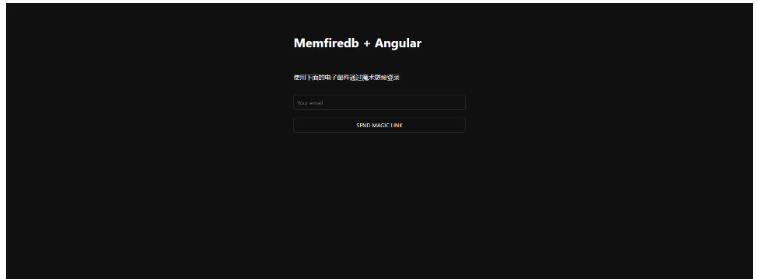
每个 MemFire Cloud项目都配置了存储,用于管理照片和视频等大文件。
让我们为用户创建一个头像,以便他们可以上传个人资料照片。使用Angular CLI 命令创建AvatarComponent 。 ng g c avatar
src/app/avatar/avatar.component.ts
import {Component, EventEmitter, Input, Output} from '@angular/core';
import {SupabaseService} from "../supabase.service";
import {DomSanitizer, SafeResourceUrl} from "@angular/platform-browser";
@Component({
selector: 'app-avatar',
template: `
<div>
<img
*ngIf="_avatarUrl"
[src]="_avatarUrl"
alt="Avatar"
class="avatar image"
style="height: 150px; width: 150px"
></div>
<div *ngIf="!_avatarUrl" class="avatar no-image" style="height: 150px; width: 150px"></div>
<div style="width: 150px">
<label class="button primary block" for="single">
{{uploading ? 'Uploading ...' : 'Upload'}}
</label>
<input
style="visibility: hidden;position: absolute"
type="file"
id="single"
accept="image/*"
(change)="uploadAvatar($event)"
[disabled]="uploading"
/>
</div>
`,
})
export class AvatarComponent {
_avatarUrl: SafeResourceUrl | undefined;
uploading = false;
@Input()
set avatarUrl(url: string | undefined) {
if (url) {
this.downloadImage(url);
}
};
@Output() upload = new EventEmitter<string>();
constructor(
private readonly supabase: SupabaseService,
private readonly dom: DomSanitizer
) { }
async downloadImage(path: string) {
try {
const {data} = await this.supabase.downLoadImage(path);
if (data instanceof Blob) {
this._avatarUrl = this.dom.bypassSecurityTrustResourceUrl(
URL.createObjectURL(data)
);
}
} catch (error:any) {
console.error('下载图片出错: ', error.message);
}
}
async uploadAvatar(event: any) {
try {
this.uploading = true;
if (!event.target.files || event.target.files.length === 0) {
throw new Error('必须选择要上载的图像。');
}
const file = event.target.files[0];
const fileExt = file.name.split('.').pop();
const fileName = `${Math.random()}.${fileExt}`;
const filePath = `${fileName}`;
await this.supabase.uploadAvatar(filePath, file);
this.upload.emit(filePath);
this.downloadImage(filePath)
} catch (error:any) {
alert(error.message);
} finally {
this.uploading = false;
}
}
}然后我们可以在AccountComponent html 模板的顶部添加小部件:
src/app/account/account.component.ts
import {Component, Input, OnInit} from '@angular/core';
import {Profile, SupabaseService} from "../supabase.service";
import {Session} from "@supabase/supabase-js";
@Component({
selector: 'app-account',
template: `
<app-avatar
[avatarUrl]="this.profile?.avatar_url"
(upload)="updateProfile(username.value, website.value, $event)">
</app-avatar>
<div class="form-widget">
<div>
<label for="email">邮箱</label>
<input id="email" type="text" [value]="session?.user?.email" disabled/>
</div>
<div>
<label for="username">名称</label>
<input
#username
id="username"
type="text"
[value]="profile?.username ?? ''"
/>
</div>
<div>
<label for="website">网址</label>
<input
#website
id="website"
type="url"
[value]="profile?.website ?? ''"
/>
</div>
<div>
<button
class="button block primary"
(click)="updateProfile(username.value, website.value)"
[disabled]="loading"
>
{{loading ? 'Loading ...' : 'Update'}}
</button>
</div>
<div>
<button class="button block" (click)="signOut()">
退出登录
</button>
</div>
</div>
`
})
export class AccountComponent implements OnInit {
loading = false;
profile: Profile | undefined;
@Input() session: Session | undefined;
constructor(private readonly supabase: SupabaseService) { }
ngOnInit() {
this.getProfile();
}
async getProfile() {
try {
this.loading = true;
let {data: profile, error, status} = await this.supabase.profile;
if (error && status !== 406) {
throw error;
}
if (profile) {
this.profile = profile;
}
} catch (error:any) {
alert(error.message)
} finally {
this.loading = false;
}
}
async updateProfile(username: string, website: string, avatar_url: string = '') {
try {
this.loading = true;
await this.supabase.updateProfile({username, website, avatar_url});
alert("修改成功")
} catch (error:any) {
alert(error.message);
} finally {
this.loading = false;
}
}
async signOut() {
await this.supabase.signOut();
}
}“怎么使用MemFire Cloud构建Angular应用程序”的内容就介绍到这里了,感谢大家的阅读。如果想了解更多行业相关的知识可以关注亿速云网站,小编将为大家输出更多高质量的实用文章!
免责声明:本站发布的内容(图片、视频和文字)以原创、转载和分享为主,文章观点不代表本网站立场,如果涉及侵权请联系站长邮箱:is@yisu.com进行举报,并提供相关证据,一经查实,将立刻删除涉嫌侵权内容。