жӮЁеҘҪпјҢзҷ»еҪ•еҗҺжүҚиғҪдёӢи®ўеҚ•е“ҰпјҒ
жӮЁеҘҪпјҢзҷ»еҪ•еҗҺжүҚиғҪдёӢи®ўеҚ•е“ҰпјҒ
д»ҠеӨ©е°Ҹзј–з»ҷеӨ§е®¶еҲҶдә«дёҖдёӢжҖҺд№ҲдҪҝз”ЁVueи§ЈеҶіеҠЁжҖҒжҢӮиҪҪзҡ„зӣёе…ізҹҘиҜҶзӮ№пјҢеҶ…е®№иҜҰз»ҶпјҢйҖ»иҫ‘жё…жҷ°пјҢзӣёдҝЎеӨ§йғЁеҲҶдәәйғҪиҝҳеӨӘдәҶи§Јиҝҷж–№йқўзҡ„зҹҘиҜҶпјҢжүҖд»ҘеҲҶдә«иҝҷзҜҮж–Үз« з»ҷеӨ§е®¶еҸӮиҖғдёҖдёӢпјҢеёҢжңӣеӨ§е®¶йҳ…иҜ»е®ҢиҝҷзҜҮж–Үз« еҗҺжңүжүҖ收иҺ·пјҢдёӢйқўжҲ‘们дёҖиө·жқҘдәҶи§ЈдёҖдёӢеҗ§гҖӮ
жҲ‘们зҡ„з”өеӯҗиЎЁж јжҺ§д»¶SpreadJSеңЁиҝҗиЎҢж—¶пјҢеӯҳеңЁиҝҷж ·дёҖдёӘеҠҹиғҪпјҡеҪ“з”ЁжҲ·еҸҢеҮ»еҚ•е…ғж јдјҡжҳҫзӨәдёҖдёӘиҫ“е…ҘжЎҶз”ЁдәҺзј–иҫ‘еҚ•е…ғж јзҡ„еҶ…е®№пјҢз”ЁжҲ·еҸҜд»Ҙж №жҚ®йңҖжұӮжҢүз…§иҮӘе®ҡд№үеҚ•е…ғж јзұ»еһӢзҡ„规иҢғиҮӘе®ҡд№үиҫ“е…ҘжЎҶзҡ„еҪўејҸпјҢйӣҶжҲҗд»»дҪ•FormиЎЁеҚ•иҫ“е…Ҙзұ»еһӢгҖӮ
иҝҷдёӘиҫ“е…ҘжЎҶзҡ„еҲӣе»әй”ҖжҜҒйғҪжҳҜйҖҡиҝҮ继жүҝеҚ•е…ғж јзұ»еһӢеҜ№еә”ж–№жі•е®һзҺ°зҡ„пјҢеӣ жӯӨиҝҷйҮҢе°ұеӯҳеңЁдёҖдёӘй—®йўҳвҖ”вҖ”иҝҷдёӘеҠЁжҖҒзҡ„еҲӣе»әж–№ејҸ并дёҚиғҪз®ҖеҚ•еңЁVUE templateдёӯй…ҚзҪ®пјҢ然еҗҺзӣҙжҺҘдҪҝз”ЁгҖӮ
иҖҢе°ұеңЁеүҚдёҚд№…пјҢе®ўжҲ·й—®з„¶иҜўй—®жҲ‘пјҡдҪ 家жҺ§д»¶зҡ„иҮӘе®ҡд№үеҚ•е…ғж јжҳҜеҗҰж”ҜжҢҒVue组件жҜ”еҰӮElementUIзҡ„AutoCompleteпјҹ
з”ұдәҺеүҚйқўжҸҗеҲ°зҡ„иҝҷдёӘй—®йўҳпјҡ

жІүжҖқи®ёд№…пјҢжҲ‘и®Өзңҹз»ҷе®ўжҲ·еӣһеӨҚпјҡвҖң组件иҝҗиЎҢз”ҹе‘Ҫе‘ЁжңҹдёҚдёҖиҮҙпјҢз”ЁдёҚдәҶвҖқпјҢдҪҶеҸҲиҜқй”ӢдёҖиҪ¬пјҢиЎЁзӨәеҸҜд»ҘдҪҝз”ЁйҖҡ用组件解еҶіиҝҷдёӘй—®йўҳгҖӮ
й—®йўҳе‘ўпјҢжҳҜйЎәеҲ©и§ЈеҶідәҶгҖӮ
дҪҶжҳҜиҝҷдёӘж— еҘҲзҡ„"з”ЁдёҚдәҶ"пјҢеҚҙд№ҹжҲҗдёәжҲ‘иҝҷеҮ еӨ©еҚҲеӨңжўҰеӣһи·ЁдёҚеҺ»зҡ„еқҺгҖӮ
еҗҺжқҘпјҢжҹҗеӨ©зңӢVueж–ҮжЎЈж—¶пјҢжҲ‘жғіеҲ°AppжҳҜиҝҗиЎҢж—¶жҢӮиҪҪеҲ°#appдёҠзҡ„гҖӮпјҢд»ҺзҗҶи®әдёҠжқҘиҜҙпјҢ其他组件д№ҹеә”иҜҘиғҪеҠЁжҖҒжҢӮиҪҪеҲ°йңҖиҰҒзҡ„DomдёҠпјҢиҝҷж ·еҲӣе»әж—¶жңәзҡ„й—®йўҳдёҚе°ұи§ЈеҶідәҶеҳӣпјҒ
и®©жҲ‘们继з»ӯжҹҘзңӢж–ҮжЎЈпјҢе…ЁеұҖAPIVue.extend( options )жҳҜйҖҡиҝҮextendеҲӣе»әзҡ„гҖӮVueе®һдҫӢеҸҜд»ҘдҪҝз”Ё$mountж–№жі•зӣҙжҺҘжҢӮиҪҪеҲ°DOMе…ғзҙ дёҠвҖ”вҖ”иҝҷжӯЈжҳҜжҲ‘们йңҖиҰҒзҡ„гҖӮ
<div id="mount-point"></div>
// еҲӣе»әжһ„йҖ еҷЁ
var Profile = Vue.extend({
template: '<p>{{firstName}} {{lastName}} aka {{alias}}</p>',
data: function () {
return {
firstName: 'Walter',
lastName: 'White',
alias: 'Heisenberg'
}
}
})
// еҲӣе»ә Profile е®һдҫӢпјҢ并жҢӮиҪҪеҲ°дёҖдёӘе…ғзҙ дёҠгҖӮ
new Profile().$mount('#mount-point')жҢүз…§SpreadJSиҮӘе®ҡд№үеҚ•е…ғж јзӨәдҫӢеҲӣе»әAutoCompleteCellTypeпјҢ并и®ҫзҪ®еҲ°еҚ•е…ғж јдёӯпјҡ
function AutoComplateCellType() {
}
AutoComplateCellType.prototype = new GC.Spread.Sheets.CellTypes.Base();
AutoComplateCellType.prototype.createEditorElement = function (context, cellWrapperElement) {
// cellWrapperElement.setAttribute("gcUIElement", "gcEditingInput");
cellWrapperElement.style.overflow = 'visible'
let editorContext = document.createElement("div")
editorContext.setAttribute("gcUIElement", "gcEditingInput");
let editor = document.createElement("div");
// иҮӘе®ҡд№үеҚ•е…ғж јдёӯeditorContextдҪңдёәе®№еҷЁпјҢйңҖиҰҒеңЁеҲӣе»әдёҖдёӘchildз”ЁдәҺжҢӮиҪҪпјҢдёҚиғҪзӣҙжҺҘжҢӮиҪҪеҲ°editorContextдёҠ
editorContext.appendChild(editor);
return editorContext;
}
AutoComplateCellType.prototype.activateEditor = function (editorContext, cellStyle, cellRect, context) {
let width = cellRect.width > 180 ? cellRect.width : 180;
if (editorContext) {
// еҲӣе»әжһ„йҖ еҷЁ
var Profile = Vue.extend({
template: '<p>{{firstName}} {{lastName}} aka {{alias}}</p>',
data: function () {
return {
firstName: 'Walter',
lastName: 'White',
alias: 'Heisenberg'
}
}
})
// еҲӣе»ә Profile е®һдҫӢпјҢ并жҢӮиҪҪеҲ°дёҖдёӘе…ғзҙ дёҠгҖӮ
new Profile().$mount(editorContext.firstChild);
}
};иҝҗиЎҢпјҢеҸҢеҮ»иҝӣе…Ҙзј–иҫ‘зҠ¶жҖҒпјҢз»“жһңеҚҙеҸ‘зҺ°жҠҘй”ҷдәҶ
[Vue warn]: You are using the runtime-only build of Vue where the template compiler is not available. Either pre-compile the templates into render functions, or use the compiler-included build.
ж №жҚ®жҠҘй”ҷжҸҗзӨәпјҢжӯӨж—¶еҖҷжҲ‘们жңүдёӨз§Қи§ЈеҶіеҠһжі•пјҡ
ејҖеҗҜruntimeCompilerпјҢеңЁvue.config.jsдёӯеҠ е…ҘruntimeCompiler: trueзҡ„й…ҚзҪ®пјҢе…Ғи®ёиҝҗиЎҢж—¶зј–иҜ‘пјҢиҝҷж ·еҸҜд»ҘеҠЁжҖҒз”ҹжҲҗtemplateпјҢж»Ўи¶іеҠЁжҖҒ组件зҡ„йңҖжұӮ
жҸҗеүҚзј–иҜ‘жЁЎжқҝд»…еҠЁжҖҒжҢӮиҪҪпјҢautocompleteзҡ„组件жҳҜзЎ®е®ҡзҡ„пјҢжҲ‘们еҸҜд»ҘдҪҝз”Ёиҝҷз§Қж–№жі•
ж–°е»әAutoComplete.vue组件用дәҺеҠЁжҖҒжҢӮиҪҪпјҢиҝҷж ·еҸҜд»ҘжҢӮиҪҪзј–иҜ‘еҘҪзҡ„组件гҖӮ
<template>
<div>
<p>{{ firstName }} {{ lastName }} aka {{ alias }}</p>
</div>
</template>
<script>
export default {
data: function () {
return {
firstName: "Walter",
lastName: "White",
alias: "Heisenberg",
};
},
};
</script>
import AutoComplate from './AutoComplate.vue'
AutoComplateCellType.prototype.activateEditor = function (editorContext, cellStyle, cellRect, context) {
let width = cellRect.width > 180 ? cellRect.width : 180;
if (editorContext) {
// еҲӣе»әжһ„йҖ еҷЁ
var Profile = Vue.extend(AutoComplate);
// еҲӣе»ә Profile е®һдҫӢпјҢ并жҢӮиҪҪеҲ°дёҖдёӘе…ғзҙ дёҠгҖӮ
new Profile().$mount(editorContext.firstChild);
}
};еҸҢеҮ»иҝӣе…Ҙзј–иҫ‘зҠ¶жҖҒпјҢзңӢеҲ°з»„件дёӯзҡ„еҶ…е®№
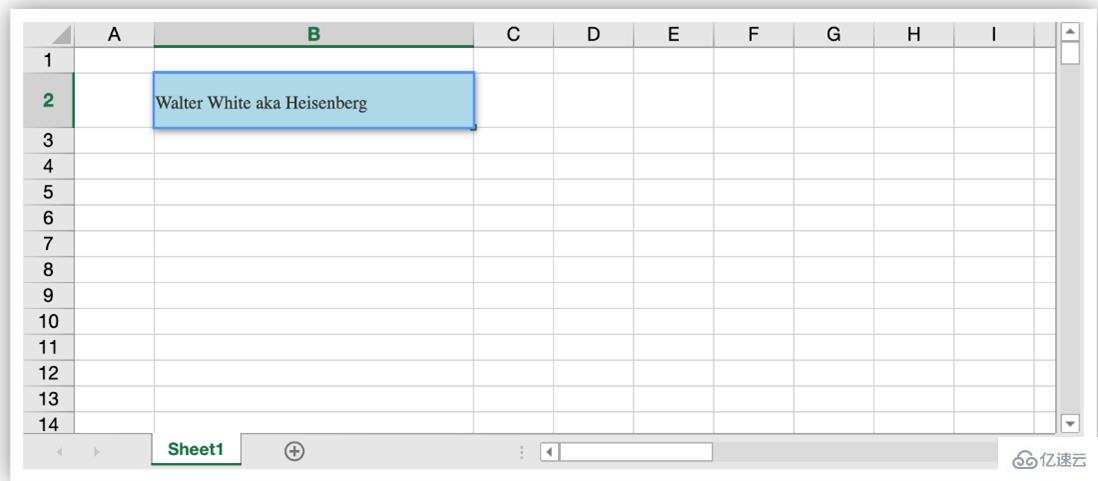
дёӢдёҖжӯҘпјҢеҜ№дәҺиҮӘе®ҡд№үеҚ•е…ғж јиҝҳйңҖиҰҒи®ҫзҪ®е’ҢиҺ·еҸ–组件дёӯзҡ„зј–иҫ‘еҶ…е®№пјҢиҝҷж—¶йҖҡиҝҮз»ҷ组件添еҠ propsпјҢеҗҢж—¶еңЁжҢӮиҪҪж—¶еҲӣе»әзҡ„VueComponentе®һдҫӢдёҠзӣҙжҺҘиҺ·еҸ–еҲ°жүҖжңүpropsеҶ…е®№пјҢеҜ№еә”ж“ҚдҪңеҚіеҸҜе®һзҺ°ж•°жҚ®иҺ·еҸ–и®ҫзҪ®гҖӮ
жӣҙж–°AutoComplate.vueпјҢж·»еҠ propsпјҢеўһеҠ inputз”ЁдәҺзј–иҫ‘
<template>
<div>
<p>{{ firstName }} {{ lastName }} aka {{ alias }}</p>
<input type="text" v-model="value">
</div>
</template>
<script>
export default {
props:["value"],
data: function () {
return {
firstName: "Walter",
lastName: "White",
alias: "Heisenberg",
};
},
};
</script>йҖҡиҝҮthis.vmеӯҳеӮЁVueComponentе®һдҫӢпјҢеңЁgetEditorValue е’ҢsetEditorValue ж–№жі•дёӯиҺ·еҸ–е’Ңз»ҷVUE组件и®ҫзҪ®ValueгҖӮзј–иҫ‘з»“жқҹпјҢйҖҡиҝҮи°ғз”Ё$destroy()ж–№жі•й”ҖжҜҒеҠЁжҖҒеҲӣе»әзҡ„组件гҖӮ
AutoComplateCellType.prototype.activateEditor = function (editorContext, cellStyle, cellRect, context) {
let width = cellRect.width > 180 ? cellRect.width : 180;
if (editorContext) {
// еҲӣе»әжһ„йҖ еҷЁ
var Profile = Vue.extend(MyInput);
// еҲӣе»ә Profile е®һдҫӢпјҢ并жҢӮиҪҪеҲ°дёҖдёӘе…ғзҙ дёҠгҖӮ
this.vm = new Profile().$mount(editorContext.firstChild);
}
};
AutoComplateCellType.prototype.getEditorValue = function (editorContext) {
// и®ҫзҪ®з»„件й»ҳи®ӨеҖј
if (this.vm) {
return this.vm.value;
}
};
AutoComplateCellType.prototype.setEditorValue = function (editorContext, value) {
// иҺ·еҸ–组件编иҫ‘еҗҺзҡ„еҖј
if (editorContext) {
this.vm.value = value;
}
};
AutoComplateCellType.prototype.deactivateEditor = function (editorContext, context) {
// й”ҖжҜҒ组件
this.vm.$destroy();
this.vm = undefined;
};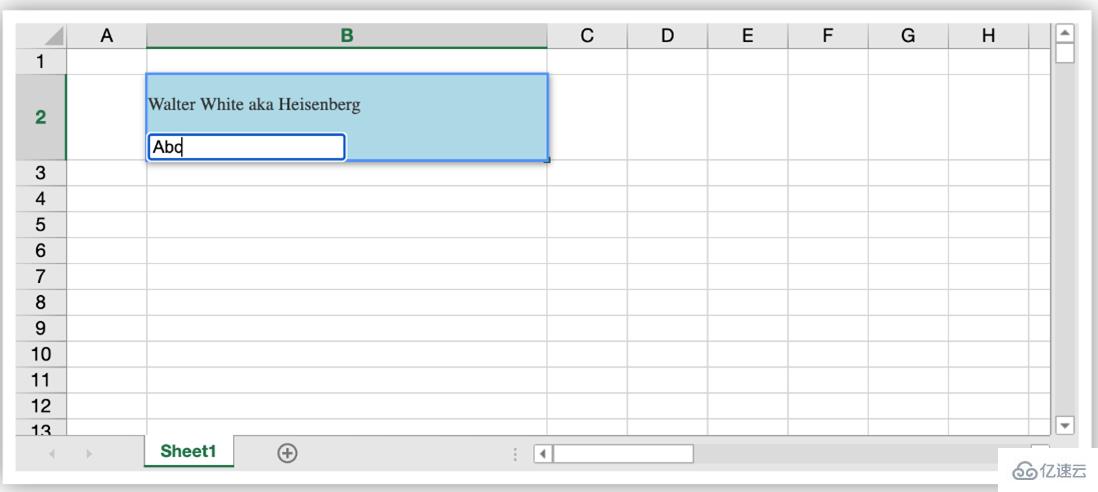
ж•ҙдёӘжөҒзЁӢи·‘йҖҡдәҶпјҢдёӢжқҘеҸӘйңҖиҰҒеңЁAutoComplate.vueдёӯпјҢе°ҶinputжӣҝжҚўжҲҗElementUI зҡ„el- autocomplete并е®һзҺ°еҜ№еә”ж–№жі•е°ұеҘҪдәҶгҖӮ
и®©жҲ‘们зңӢзңӢж•Ҳжһңеҗ§гҖӮ
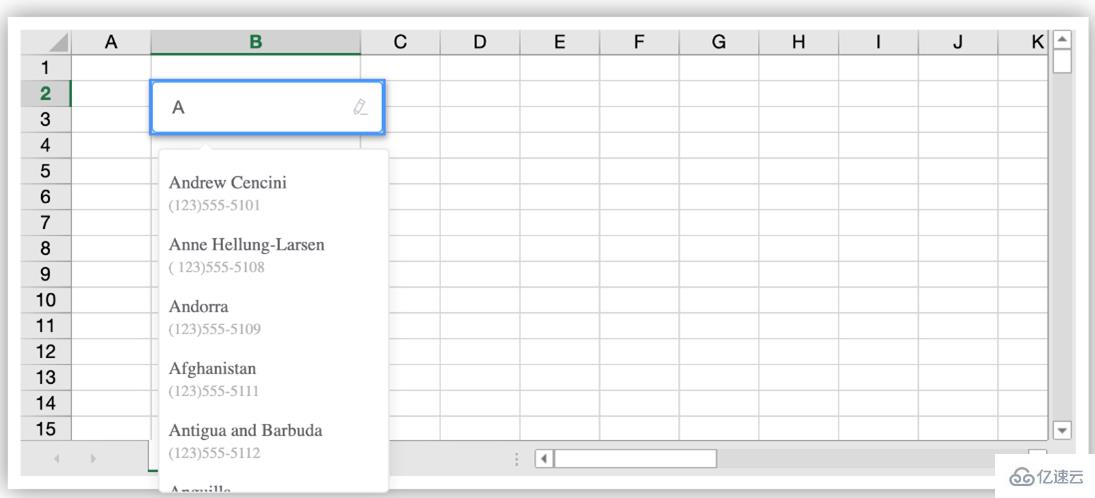
д»ҘдёҠе°ұжҳҜвҖңжҖҺд№ҲдҪҝз”ЁVueи§ЈеҶіеҠЁжҖҒжҢӮиҪҪвҖқиҝҷзҜҮж–Үз« зҡ„жүҖжңүеҶ…е®№пјҢж„ҹи°ўеҗ„дҪҚзҡ„йҳ…иҜ»пјҒзӣёдҝЎеӨ§е®¶йҳ…иҜ»е®ҢиҝҷзҜҮж–Үз« йғҪжңүеҫҲеӨ§зҡ„收иҺ·пјҢе°Ҹзј–жҜҸеӨ©йғҪдјҡдёәеӨ§е®¶жӣҙж–°дёҚеҗҢзҡ„зҹҘиҜҶпјҢеҰӮжһңиҝҳжғіеӯҰд№ жӣҙеӨҡзҡ„зҹҘиҜҶпјҢиҜ·е…іжіЁдәҝйҖҹдә‘иЎҢдёҡиө„и®Ҝйў‘йҒ“гҖӮ
е…ҚиҙЈеЈ°жҳҺпјҡжң¬з«ҷеҸ‘еёғзҡ„еҶ…е®№пјҲеӣҫзүҮгҖҒи§Ҷйў‘е’Ңж–Үеӯ—пјүд»ҘеҺҹеҲӣгҖҒиҪ¬иҪҪе’ҢеҲҶдә«дёәдё»пјҢж–Үз« и§ӮзӮ№дёҚд»ЈиЎЁжң¬зҪ‘з«ҷз«ӢеңәпјҢеҰӮжһңж¶үеҸҠдҫөжқғиҜ·иҒ”зі»з«ҷй•ҝйӮ®з®ұпјҡis@yisu.comиҝӣиЎҢдёҫжҠҘпјҢ并жҸҗдҫӣзӣёе…іиҜҒжҚ®пјҢдёҖз»ҸжҹҘе®һпјҢе°Ҷз«ӢеҲ»еҲ йҷӨж¶үе«ҢдҫөжқғеҶ…е®№гҖӮ