жӮЁеҘҪпјҢзҷ»еҪ•еҗҺжүҚиғҪдёӢи®ўеҚ•е“ҰпјҒ
жӮЁеҘҪпјҢзҷ»еҪ•еҗҺжүҚиғҪдёӢи®ўеҚ•е“ҰпјҒ
иҝҷзҜҮвҖңPythonжҖҺд№Ҳе®һзҺ°еӨ©ж°”йў„жҠҘзі»з»ҹвҖқж–Үз« зҡ„зҹҘиҜҶзӮ№еӨ§йғЁеҲҶдәәйғҪдёҚеӨӘзҗҶи§ЈпјҢжүҖд»Ҙе°Ҹзј–з»ҷеӨ§е®¶жҖ»з»“дәҶд»ҘдёӢеҶ…е®№пјҢеҶ…е®№иҜҰз»ҶпјҢжӯҘйӘӨжё…жҷ°пјҢе…·жңүдёҖе®ҡзҡ„еҖҹйүҙд»·еҖјпјҢеёҢжңӣеӨ§е®¶йҳ…иҜ»е®ҢиҝҷзҜҮж–Үз« иғҪжңүжүҖ收иҺ·пјҢдёӢйқўжҲ‘们дёҖиө·жқҘзңӢзңӢиҝҷзҜҮвҖңPythonжҖҺд№Ҳе®һзҺ°еӨ©ж°”йў„жҠҘзі»з»ҹвҖқж–Үз« еҗ§гҖӮ
1пјүиҝҗиЎҢзҺҜеўғ
жң¬ж–Үз”ЁеҲ°зҡ„зҺҜеўғеҰӮдёӢ——
Python3гҖҒPycharmзӨҫеҢәзүҲпјҢ第дёүж–№жЁЎеқ—пјҡtkinterгҖҒbs4пјҲBeautifulSoupпјүгҖҒpandasгҖҒ
prettytableгҖҒmatplotlibгҖҒreгҖӮйғЁеҲҶиҮӘеёҰзҡ„еә“еҸӘиҰҒе®үиЈ…е®ҢPythonе°ұеҸҜд»ҘзӣҙжҺҘдҪҝз”ЁдәҶ
дёҖиҲ¬е®үиЈ…пјҡpip install +жЁЎеқ—еҗҚ
й•ңеғҸжәҗе®үиЈ…пјҡpip install -i https://pypi.douban.com/simple/+жЁЎеқ—еҗҚ
#coding:utf-8
from tkinter import *
import re
from time import sleep
from urllib.request import urlopen
from bs4 import BeautifulSoup
import pandas
import prettytable
import matplotlib.pyplot as plt
from datetime import datetime
LOG_LINE_NUM = 0
class MY_GUI():
def __init__(self,init_window_name):
self.init_window_name = init_window_name
#и®ҫзҪ®зӘ—еҸЈ
def set_init_window(self):
self.init_window_name.title("еӨ©ж°”йў„жҠҘ") #зӘ—еҸЈеҗҚ
self.init_window_name.geometry('1000x500+200+50')
#ж Үзӯҫ
self.init_data_label = Label(self.init_window_name, text="иҫ“е…ҘеҹҺеёӮеҗҚ")
self.init_data_label.grid(row=0, column=0)
self.result_data_label = Label(self.init_window_name, text="еӨ©ж°”йў„жөӢз»“жһң")
self.result_data_label.grid(row=0, column=12)
#ж–Үжң¬жЎҶ
self.init_data_Text = Text(self.init_window_name, width=20, height=1) #еҹҺеёӮеҗҚеҪ•е…ҘжЎҶ
self.init_data_Text.grid(row=1, column=0, rowspan=2, columnspan=5)
self.result_data_Text = Text(self.init_window_name, width=100, height=30) #еӨ„зҗҶз»“жһңеұ•зӨә
self.result_data_Text.grid(row=1, column=12, rowspan=10, columnspan=10)
#жҢүй’®
self.str_trans_to_md7_button = Button(self.init_window_name, text="иҺ·еҸ–еӨ©ж°”жғ…еҶө", bg="lightblue", width=10,command=self.str_trans_to_md7) # и°ғз”ЁеҶ…йғЁж–№жі• еҠ ()дёәзӣҙжҺҘи°ғз”Ё
self.str_trans_to_md7_button.grid(row=1, column=11)
self.str_trans_to_img_button = Button(self.init_window_name, text="иҺ·еҸ–еӨ©ж°”з»ҹи®Ўеӣҫ", bg="lightblue", width=10,command=self.str_trans_to_img) # и°ғз”ЁеҶ…йғЁж–№жі• еҠ ()дёәзӣҙжҺҘи°ғз”Ё
self.str_trans_to_img_button.grid(row=2, column=11)
#еҠҹиғҪеҮҪж•°
def str_trans_to_md7(self):
#еӮЁеӯҳеӨ©ж°”жғ…еҶөзҡ„еҲ—иЎЁ
date,wea,tem_high,tem_low,wind_dire,wind_speed = [],[],[],[],[],[]
#еҹҺеёӮиҪ¬ID
city_id = pandas.read_excel('city_id.xlsx')
dict_c = city_id.set_index('City_CN').T.to_dict('list')
city = self.init_data_Text.get(1.0,END).strip()
test_id = dict_c[city]
test_id.append("".join(filter(str.isdigit, test_id[0])))
print('еҹҺеёӮIDпјҡ',test_id[1])
#зҲ¬дёғж—ҘеӨ©ж°”
html_ID = "http://www.weather.com.cn/weather/"+test_id[1]+".shtml"
html = urlopen(html_ID)
soup = BeautifulSoup(html.read(),'html.parser')
ag_links = soup.find_all("li", {"class": re.compile('sky skyid lv\d')})
for ag in ag_links:
date.append(ag.h2.get_text())
wea.append(ag.p.get_text())
tem_high.append(ag.span.get_text())
win = re.findall('(?<= title=").*?(?=")', str(ag.find('p','win').find('em'))) #жӯЈеҲҷй—®йўҳзҡ„еӨ„зҗҶпјҢж‘ҳиҮӘcsdn
wind_dire.append( '-'.join(win))
for i in range(7):
tem_low.append(soup.select('.tem i')[i].get_text())
wind_speed.append(soup.select('.win i')[i].get_text())
#иҫ“еҮәеӣҫиЎЁ
table_ = prettytable.PrettyTable()
table_.field_names = ['ж—Ҙжңҹ','еӨ©ж°”', 'жңҖй«ҳжё©еәҰ','жңҖдҪҺжё©еәҰ','йЈҺеҗ‘','йЈҺеҠӣ']
for i in range(0,len(date)):
table_.add_row([date[i], wea[i], tem_high[i],tem_low[i],wind_dire[i],wind_speed[i]])
print(city,'дёғж—ҘеӨ©ж°”')
print(table_)
weafile=open("иҝ‘дёғж—ҘеӨ©ж°”.txt","w+")
weafile.write(city)
weafile.write(test_id[1]+'/n')
weafile.write(str(table_))
weafile.close
self.result_data_Text.delete(1.0,END)
self.result_data_Text.insert(1.0,table_)
def str_trans_to_img(self):#иҝӣиЎҢз»ҹи®Ўеӣҫзҡ„еҲ¶дҪң
infopen = open('иҝ‘дёғж—ҘеӨ©ж°”.txt', 'r', encoding='gbk')
outopen = open('out1.txt', 'w', encoding='gbk')
lines = infopen.readlines()
for line in lines:
if line.split():
outopen.writelines(line)
else:
outopen.writelines("")
infopen.close()
outopen.close()
with open("out1.txt", encoding='gbk') as fp_in:
with open('out.txt', 'w', encoding='gbk') as fp_out:
fp_out.writelines(line for i, line in enumerate(fp_in) if i > 2 and i<10)
# clearnumber
file = open("out.txt", "r") # д»ҘеҸӘиҜ»жЁЎејҸиҜ»еҸ–ж–Ү件
something=file.readlines()
new=[]
for x in something:
first = x.strip('\n')
second=first.split()
while '|' in second:
second.remove('|')
new.append(second)
dates, highs, lows = [], [], []
for day in range(7):
highs.append(int(new[day][2]))
lows.append(int(new[day][3][0:2]))
dates.append(new[day][0])
fig = plt.figure(dpi=128, figsize=(10, 6))
plt.plot(dates, highs, c='red', alpha=0.5) # alphaжҢҮе®ҡйўңиүІйҖҸжҳҺеәҰ
plt.plot(dates, lows, c='blue', alpha=0.5) # жіЁж„Ҹdatesе’Ңhighs д»ҘеҸҠlowsжҳҜеҢ№й…ҚеҜ№еә”зҡ„
plt.fill_between(dates, highs, lows, facecolor='blue', alpha=0.1) # facecolorжҢҮе®ҡдәҶеҢәеҹҹзҡ„йўңиүІ
# и®ҫзҪ®еӣҫеҪўж јејҸ
plt.rcParams['font.sans-serif']=['SimHei'] #жҳҫзӨәдёӯж–Үж Үзӯҫ
plt.rcParams['axes.unicode_minus']=False
plt.title("иҝ‘дёғж—Ҙжё©еәҰ", fontsize=24)
plt.xlabel('', fontsize=14)
fig.autofmt_xdate() # и®©xиҪҙж Үзӯҫж–ңзқҖжү“еҚ°йҒҝе…ҚжӢҘжҢӨ
plt.ylabel('Temperature(в„ғ)', fontsize=14)
plt.tick_params(axis='both', which='major', labelsize=14)
plt.savefig('жё©еәҰжҠҳзәҝеӣҫ.jpg')
plt.show()
dic_wea = {}
for i in range(0, 7):
if new[i][1] in dic_wea.keys():
dic_wea[new[i][1]] += 1
else:
dic_wea[new[i][1]] = 1
plt.rcParams['font.sans-serif'] = ['SimHei']
print(dic_wea)
explode = [0.01] * len(dic_wea.keys())
color = ['lightskyblue', 'silver', 'yellow', 'salmon', 'grey', 'lime', 'gold', 'red', 'green', 'pink']
plt.pie(dic_wea.values(), explode=explode, labels=dic_wea.keys(), autopct='%1.1f%%', colors=color)
plt.title('жңӘжқҘ7еӨ©ж°”еҖҷеҲҶеёғйҘјеӣҫ')
plt.savefig('ж°”еҖҷйҘјеӣҫ.jpg')
plt.show()
def gui_start():
init_window = Tk() #е®һдҫӢеҢ–еҮәдёҖдёӘзҲ¶зӘ—еҸЈ
ZMJ_PORTAL = MY_GUI(init_window)
ZMJ_PORTAL.set_init_window() # и®ҫзҪ®ж №зӘ—еҸЈй»ҳи®ӨеұһжҖ§
init_window.mainloop() #зҲ¶зӘ—еҸЈиҝӣе…ҘдәӢ件еҫӘзҺҜпјҢеҸҜд»ҘзҗҶи§ЈдёәдҝқжҢҒзӘ—еҸЈиҝҗиЎҢпјҢеҗҰеҲҷз•ҢйқўдёҚеұ•зӨә
gui_start()1пјүеӨ©ж°”йў„жҠҘзі»з»ҹ
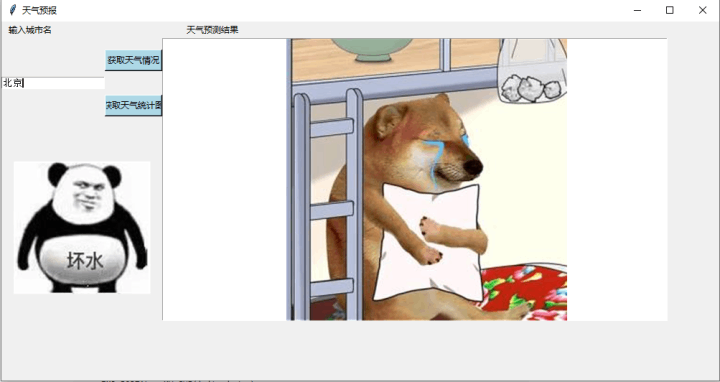
2пјүжё©еәҰжҠҳзәҝеӣҫ
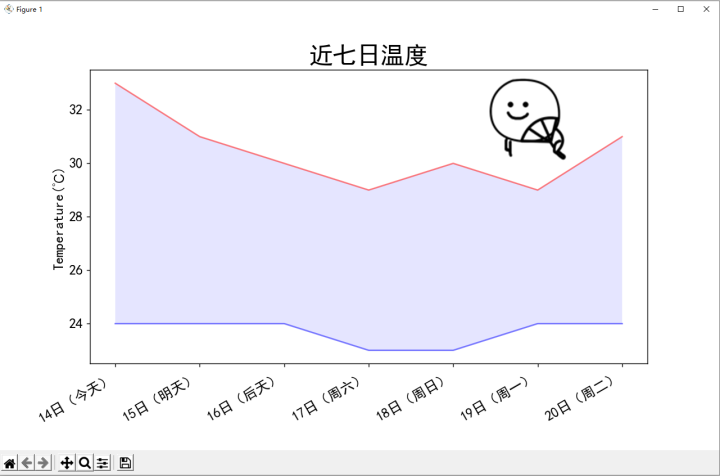
3пјүж°”жё©йҘјеӣҫ
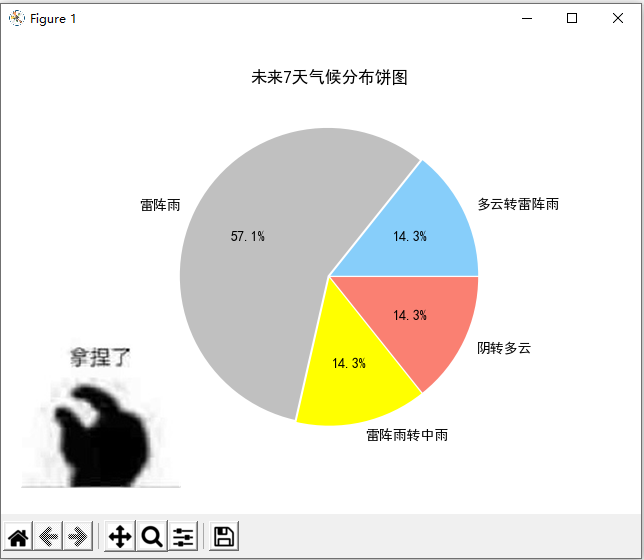
д»ҘдёҠе°ұжҳҜе…ідәҺвҖңPythonжҖҺд№Ҳе®һзҺ°еӨ©ж°”йў„жҠҘзі»з»ҹвҖқиҝҷзҜҮж–Үз« зҡ„еҶ…е®№пјҢзӣёдҝЎеӨ§е®¶йғҪжңүдәҶдёҖе®ҡзҡ„дәҶи§ЈпјҢеёҢжңӣе°Ҹзј–еҲҶдә«зҡ„еҶ…е®№еҜ№еӨ§е®¶жңүеё®еҠ©пјҢиӢҘжғідәҶи§ЈжӣҙеӨҡзӣёе…ізҡ„зҹҘиҜҶеҶ…е®№пјҢиҜ·е…іжіЁдәҝйҖҹдә‘иЎҢдёҡиө„и®Ҝйў‘йҒ“гҖӮ
е…ҚиҙЈеЈ°жҳҺпјҡжң¬з«ҷеҸ‘еёғзҡ„еҶ…е®№пјҲеӣҫзүҮгҖҒи§Ҷйў‘е’Ңж–Үеӯ—пјүд»ҘеҺҹеҲӣгҖҒиҪ¬иҪҪе’ҢеҲҶдә«дёәдё»пјҢж–Үз« и§ӮзӮ№дёҚд»ЈиЎЁжң¬зҪ‘з«ҷз«ӢеңәпјҢеҰӮжһңж¶үеҸҠдҫөжқғиҜ·иҒ”зі»з«ҷй•ҝйӮ®з®ұпјҡis@yisu.comиҝӣиЎҢдёҫжҠҘпјҢ并жҸҗдҫӣзӣёе…іиҜҒжҚ®пјҢдёҖз»ҸжҹҘе®һпјҢе°Ҷз«ӢеҲ»еҲ йҷӨж¶үе«ҢдҫөжқғеҶ…е®№гҖӮ