这篇文章主要介绍“基于React.js如何实现简单的文字跑马灯效果”,在日常操作中,相信很多人在基于React.js如何实现简单的文字跑马灯效果问题上存在疑惑,小编查阅了各式资料,整理出简单好用的操作方法,希望对大家解答”基于React.js如何实现简单的文字跑马灯效果”的疑惑有所帮助!接下来,请跟着小编一起来学习吧!
我想到的最简单的方法,就是定位啦,定时移动这个文字块不就跑起来了。
需要注意的是,要判断文字的宽度,当文字超出屏幕的宽度的时候再动起来,我用的是hook的写法,要在销毁页面的时候清掉定时器。定时器要放在useRef里面。
const timer = useRef<any>(null);
const [left, setLeft] = useState(0);
const contentRef = useRef<any>(null);
useEffect(() => {
// 当监听到文字变化时,一定要先清掉定时器,如果文字较短的话就不会再启动
if (timer.current) { clearInterval(timer.current); }
const contentDom = contentRef.current;
if (contentDom) {
const obj = contentDom.getBoundingClientRect();
// 判断文字框长度
if (obj.width > props.width) {
timer.current = setInterval(() => {
// 注意state是负数,Ï当数字移动到最后的时候,下一次从父元素的宽度开始,看起来就是一直在向左移动
// 文字框的宽度要时时获取
// setLeft要从回调里面获取,不然不能时时更新
setLeft((state) =>-state >= contentDom.getBoundingClientRect().width ? props.width : state - 1, ); }, 100);
} else { setLeft(0); }
}
}, [props.children]);
useEffect(() => {
// 注销时,清空定时器
return () => {
if (timer.current) { clearInterval(timer.current); }
};
}, []);
return (<div className={styles.noticeCompWrapper} style={{ width: props.width, ...props.style }}>
<div ref={contentRef} className={styles.noticeContent} style={{ left }}> {props.children} </div>
</div> );
.noticeCompWrapper {
height: 40px;
line-height: 40px;
overflow: hidden;
position: relative;
.noticeContent {
white-space: nowrap;
position: absolute;
}
}这移动效果还可以吧,时间间隔一定要小,不然就会一卡一卡的
第一种很容易吧,其实最开始是想用纯css来写的,考虑到css没法获取自适应宽度,咋判断文字移动到末尾了?但是我觉得,css肯定是可以办到,于是我继续探索...
animation走起,,,咱们假设外边框长120px,文字长240px
@keyframes run {
0% { transform: translateX(0); }
50% { transform: translateX(-240px); }
50% { transform: translateX(120px); }
100% { transform: translateX(-240px); }
}总感觉有啥不对,这个字咋往回跑,这感觉跑来跑去的。。。

平心静气~没事没事,不就是个小bug么~
仔细思考一下,这只要写两个动画就解决了,因为其实除了第一次不同,后面都是从右边进入视角的有木有。
@keyframes run {
from { transform: translateX(0); }
to { transform: translateX(-240px); }
}
@keyframes loop {
from { transform: translateX(120px); }
to { transform: translateX(-240px); }
}咱们用的时候,第一个走一遍就好了,循环后面那个:
.textContent {
white-space: nowrap;
animation-name: run, loop;
animation-duration: 5s;
animation-iteration-count: 1, infinite;
animation-timing-function: linear;
position: relative;
}look,是不是好多了~
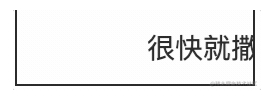
接下来就是文字长度的问题了~咋们咋控制他要不要动啊?还有移动的时间和距离咋控制??
首先动画时间,less肯定是算不出来了,那我们就在js外面计算一下哈~方法和上面类似,要取元素的宽度。
const contentRef = useRef<any>(null);
const [duration, setDuration] = useState('');
useEffect(() => {
const dom = contentRef.current;
if (dom) {
const { width } = dom.getBoundingClientRect();
if (width > props.width) {
// 我这边取的速度是按一个字的大小
setDuration(width / 16 + 's');
} else {
// 小于宽度的时候清掉时间
setDuration('');
}
} else { setDuration(''); }
}, [props.children]);
return (<div style={{ width: props.width, ...props.style }} className={styles.wrapper} >
<div
className={styles.textContent}
ref={contentRef}
// 计算好动画时间传过去
style={{
animationDuration: duration,
// 第二个动画等第一个执行之后执行
animationDelay: duration? `0s, ${duration}` :'',
}}
>
{props.children}
</div>
</div> );完整的样式
// 设置父元素的宽度
@width: 120px;
.wrapper {
position: relative;
overflow: hidden;
width: @width;
height: 40px;
line-height: 40px;
.textContent {
white-space: nowrap;
animation-name: run, roop;
animation-iteration-count: 1, infinite;
animation-timing-function: linear;
// 这个很重要,不然宽度就和父元素一样
position: absolute;
}
}
@keyframes run {
from { transform: translateX(0); }
to {
// 这个100% 是文字的
transform: translateX(-100%);
}
}
@keyframes roop {
from { transform: translateX(@width); }
to { transform: translateX(-100%); }
}这个父元素的宽度是不是写死了,要是要使用的话只能手动改@width,咱有木有办法通过js传过来?你知道怎么改更好么?
哈哈,咱们基本上已经完成了这种简单的从左向右移动的文字跑马灯(为自己鼓掌),接下来就是升级版的了,跑马灯plus。实现一个向上滚动的跑马灯。
咱们在第一步的基础上来做一个向上滚动的跑马灯plus。
我们加一个向上的按钮,可以控制文字跑动的方向,当然向右向下同理~这里就不做了
<>
<div
className={styles.noticeCompWrapper}
style={{ width: props.width, ...props.style, marginBottom: 10 }}
>
<div
ref={contentRef}
className={styles.noticeContent}
style={{ left, top,
// 换行的逻辑一定要加上,上下移动的需要换行
whiteSpace: direction == DirectionEnum.左 ? 'nowrap' : 'initial',
}}
>
{props.children}
</div>
</div>
<Space>
<Button onClick={() => { setDirection(DirectionEnum.左); setTop(0); }}> 向左</Button>
<Button onClick={() => { setDirection(DirectionEnum.上); setLeft(0); }}> 向上</Button>
</Space>
</>判断下移动方向
useEffect(() => {
// 当监听到文字变化时,一定要先清掉定时器,如果文字较短的话就不会再启动
if (timer.current) { clearInterval(timer.current); }
const contentDom = contentRef.current;
if (contentDom) {
const obj = contentDom.getBoundingClientRect();
if (direction == DirectionEnum.左) {
// 同上...
} else if (direction == DirectionEnum.上) {
// 向上
if (obj.height > 40) {
timer.current = setInterval(() => {
setTop(state =>-state >= contentDom.getBoundingClientRect().height ? 40 : state - 1);
}, 30);
}
} else {
setLeft(0);
setTop(0);
}
}
}, [props.children, direction]);看一下成果:
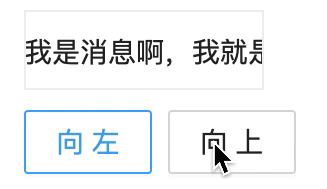
这种单行滚动的效果,能不能实现一下?就是滚动一行停留一段时间再继续滚动

这个也比较简单,我用我上面的方法在引申一下,你们也可以用其他方法,animatioin也可以。
我在定时器里面在加一个延时timeout
timer.current = setInterval(() => {
setTop(state => {
// 当行数是40的整倍数的时候延迟执行移动
if ((state - 1) % 40 == 0) {
setTimeout(() => {
setTop(state1 => -state1 >= contentDom.getBoundingClientRect().height ? 40 : state1 - 1);
}, 500);
return state;
} else {
return -state >= contentDom.getBoundingClientRect().height? 40 : state - 1;
}
});
}, 30);效果:
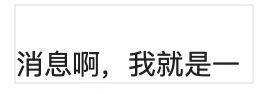
到此,关于“基于React.js如何实现简单的文字跑马灯效果”的学习就结束了,希望能够解决大家的疑惑。理论与实践的搭配能更好的帮助大家学习,快去试试吧!若想继续学习更多相关知识,请继续关注亿速云网站,小编会继续努力为大家带来更多实用的文章!
亿速云「云服务器」,即开即用、新一代英特尔至强铂金CPU、三副本存储NVMe SSD云盘,价格低至29元/月。点击查看>>
免责声明:本站发布的内容(图片、视频和文字)以原创、转载和分享为主,文章观点不代表本网站立场,如果涉及侵权请联系站长邮箱:is@yisu.com进行举报,并提供相关证据,一经查实,将立刻删除涉嫌侵权内容。