这篇“Android隐私协议提示弹窗如何实现”文章的知识点大部分人都不太理解,所以小编给大家总结了以下内容,内容详细,步骤清晰,具有一定的借鉴价值,希望大家阅读完这篇文章能有所收获,下面我们一起来看看这篇“Android隐私协议提示弹窗如何实现”文章吧。
功能:
1、启动app后弹窗隐私协议
2、屏蔽返回键
3、再次启动不再显示隐私协议。
本例程的绝大部分代码来自下面链接,因为本人改了一些,增加了一些功能,所以不有脸的算原创了。
下面这个例子是“正宗”app隐私协议实现方法,而且协议内容使用的是txt格式文件,据说如果使用html格式文件,各大平台在审核的时候大概率无法通过,但协议内容的还应该有更详细协议及说明的链接,我没做,暂时还没学会,会了再修改一下。
Android 实现隐私政策提示弹窗
对原作者表示感谢!
直接上代码:
MainActivity.java
/*
功能:app协议页
1、打开app弹出协议,禁止返回键取消显示。
2、再次打开协议页不再弹出。
*/
package com.example.pravicydialog;
import androidx.appcompat.app.AppCompatActivity;
import android.app.AlertDialog;
import android.app.Dialog;
import android.content.Context;
import android.os.Bundle;
import android.util.DisplayMetrics;
import android.view.LayoutInflater;
import android.view.View;
import android.view.WindowManager;
import android.widget.TextView;
import java.io.BufferedReader;
import java.io.IOException;
import java.io.InputStream;
import java.io.InputStreamReader;
import java.io.UnsupportedEncodingException;
public class MainActivity extends AppCompatActivity {
Dialog dialog;
@Override
protected void onCreate(Bundle savedInstanceState) {
super.onCreate(savedInstanceState);
setContentView(R.layout.activity_main);
PravicyCheck();
}
public void onClickAgree(View v)
{
dialog.dismiss();
//下面将已阅读标志写入文件,再次启动的时候判断是否显示。
this.getSharedPreferences("file", Context.MODE_PRIVATE).edit()
.putBoolean("AGREE", true)
.apply();
}
public void onClickDisagree(View v)
{
System.exit(0);//退出软件
}
public void showPrivacy(String privacyFileName){
String str = initAssets(privacyFileName);
final View inflate = LayoutInflater.from(MainActivity.this).inflate(R.layout.dialog_privacy_show, null);
TextView tv_title = (TextView) inflate.findViewById(R.id.tv_title);
tv_title.setText("隐私政策授权提示");
TextView tv_content = (TextView) inflate.findViewById(R.id.tv_content);
tv_content.setText(str);
dialog = new AlertDialog
.Builder(MainActivity.this)
.setView(inflate)
.show();
// 通过WindowManager获取
DisplayMetrics dm = new DisplayMetrics();
getWindowManager().getDefaultDisplay().getMetrics(dm);
final WindowManager.LayoutParams params = dialog.getWindow().getAttributes();
params.width = dm.widthPixels*4/5;
params.height = dm.heightPixels*1/2;
dialog.setCancelable(false);//屏蔽返回键
dialog.getWindow().setAttributes(params);
dialog.getWindow().setBackgroundDrawableResource(android.R.color.transparent);
}
/**
* 从assets下的txt文件中读取数据
*/
public String initAssets(String fileName) {
String str = null;
try {
InputStream inputStream = getAssets().open(fileName);
str = getString(inputStream);
} catch (IOException e1) {
e1.printStackTrace();
}
return str;
}
public static String getString(InputStream inputStream) {
InputStreamReader inputStreamReader = null;
try {
inputStreamReader = new InputStreamReader(inputStream, "UTF-8");
} catch (UnsupportedEncodingException e1) {
e1.printStackTrace();
}
BufferedReader reader = new BufferedReader(inputStreamReader);
StringBuffer sb = new StringBuffer("");
String line;
try {
while ((line = reader.readLine()) != null) {
sb.append(line);
sb.append("\n");
}
} catch (IOException e) {
e.printStackTrace();
}
return sb.toString();
}
public void PravicyCheck(){
Boolean status =this.getSharedPreferences("file",Context.MODE_PRIVATE)
.getBoolean("AGREE",false);
if (status==true){
}else{
showPrivacy("privacy.txt");//放在assets目录下的隐私政策文本文件
}
}
}说明:
1、dialog.setCancelable(false);屏蔽返回键
2、将已阅读标志写入文件,再次启动的时候判断是否显示。
preferences用法见,实现不同,原理一样:分享一个SharedPreferences的工具类,方便保存数据
this.getSharedPreferences("file", Context.MODE_PRIVATE).edit()
.putBoolean("AGREE", true)
.apply();3、判断是否是第一次启动代码块:
public void PravicyCheck(){
//读标志
Boolean status =this.getSharedPreferences("file",Context.MODE_PRIVATE)
.getBoolean("AGREE",false);
if (status==true){
//如果status为true,不显示对话框,直接进主页面。
}else{
//如果status不为true显示对话框
showPrivacy("privacy.txt");//放在assets目录下的隐私政策文本文件
}activity_main.xml(这个是主页面,可以什么都不放,我放了一个textview)
<androidx.constraintlayout.widget.ConstraintLayout xmlns:android="http://schemas.android.com/apk/res/android" xmlns:app="http://schemas.android.com/apk/res-auto" android:layout_width="match_parent" android:layout_height="match_parent" android:orientation="horizontal"> <TextView android:id="@+id/textView2" android:layout_width="wrap_content" android:layout_height="wrap_content" android:text="欢迎使用本app!!" android:textColor="#E91E63" android:textSize="30sp" app:layout_constraintBottom_toBottomOf="parent" app:layout_constraintEnd_toEndOf="parent" app:layout_constraintStart_toStartOf="parent" app:layout_constraintTop_toTopOf="parent" /> </androidx.constraintlayout.widget.ConstraintLayout>
dialog_privacy_show.xml(对话框)
<?xml version="1.0" encoding="utf-8"?> <LinearLayout xmlns:android="http://schemas.android.com/apk/res/android" xmlns:tools="http://schemas.android.com/tools" android:layout_width="match_parent" android:layout_height="match_parent" android:background="@drawable/dialog_privacy_shape" android:orientation="vertical"> <RelativeLayout android:layout_width="match_parent" android:layout_height="match_parent"> <LinearLayout android:layout_width="match_parent" android:layout_height="match_parent" android:layout_above="@+id/ll_btn_bottom" android:layout_marginBottom="15dp" android:gravity="center" android:orientation="vertical"> <TextView android:id="@+id/tv_title" android:layout_width="wrap_content" android:layout_height="wrap_content" android:layout_marginTop="10dp" android:layout_marginBottom="10dp" android:text="隐私政策授权提示" android:textColor="#000000" android:textSize="18sp" /> <ScrollView android:layout_width="match_parent" android:layout_height="match_parent" android:layout_marginLeft="5dp" android:layout_marginRight="5dp" android:fadingEdgeLength="50dp" android:requiresFadingEdge="horizontal"> <TextView android:id="@+id/tv_content" android:layout_width="match_parent" android:layout_height="match_parent" android:layout_marginTop="10dp" android:singleLine="false" android:text="" android:textColor="#000000" /> </ScrollView> </LinearLayout> <LinearLayout android:id="@+id/ll_btn_bottom" android:layout_width="match_parent" android:layout_height="wrap_content" android:layout_alignParentBottom="true" android:gravity="center" > <Button android:id="@+id/btn_agree" android:layout_width="130dp" android:layout_height="wrap_content" android:layout_marginBottom="2dp" android:layout_marginRight="15dp" android:text="同意" android:onClick="onClickAgree" android:textColor="#FF0006" android:background="@drawable/button_shape"/> <Button android:id="@+id/btn_disagree" android:layout_width="130dp" android:layout_marginBottom="2dp" android:layout_height="wrap_content" android:text="放弃使用" android:onClick="onClickDisagree" android:textColor="#000000" android:background="@drawable/button_shape"/> </LinearLayout> </RelativeLayout> </LinearLayout>
button_shape.xml(按钮形状等属性)
<?xml version="1.0" encoding="utf-8" ?> <!--相当于做了一张圆角的图片,然后给button作为背景图片--> <shape xmlns:android="http://schemas.android.com/apk/res/android" android:shape="rectangle"> <!--设置背景色--> <solid android:color="#F59E27" /> <!--设置圆角--> <corners android:radius="105dip" /> <padding android:bottom="2dp" android:left="33dp" android:right="33dp" android:top="2dp"> </padding> </shape>
dialog_privacy_shape.xml(对话框属性)
<?xml version="1.0" encoding="utf-8"?> <shape xmlns:android="http://schemas.android.com/apk/res/android" android:shape="rectangle"> <!-- 填充色 --> <solid android:color="#ffffff" /> <!-- 矩形圆角半径 --> <corners android:radius="10dp" /> </shape>
各个文件位置如图:
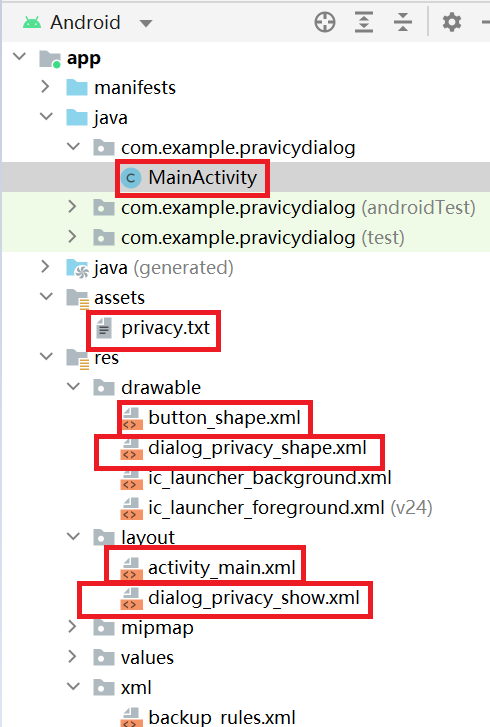
最后动图:

以上就是关于“Android隐私协议提示弹窗如何实现”这篇文章的内容,相信大家都有了一定的了解,希望小编分享的内容对大家有帮助,若想了解更多相关的知识内容,请关注亿速云行业资讯频道。
免责声明:本站发布的内容(图片、视频和文字)以原创、转载和分享为主,文章观点不代表本网站立场,如果涉及侵权请联系站长邮箱:is@yisu.com进行举报,并提供相关证据,一经查实,将立刻删除涉嫌侵权内容。