这篇文章主要介绍“vue-element怎么实现动态换肤存储”,在日常操作中,相信很多人在vue-element怎么实现动态换肤存储问题上存在疑惑,小编查阅了各式资料,整理出简单好用的操作方法,希望对大家解答”vue-element怎么实现动态换肤存储”的疑惑有所帮助!接下来,请跟着小编一起来学习吧!
选择颜色块或者颜色选择器切换网站主题色,选择主题后保存到本地,下次打开页面是缓存的主题色

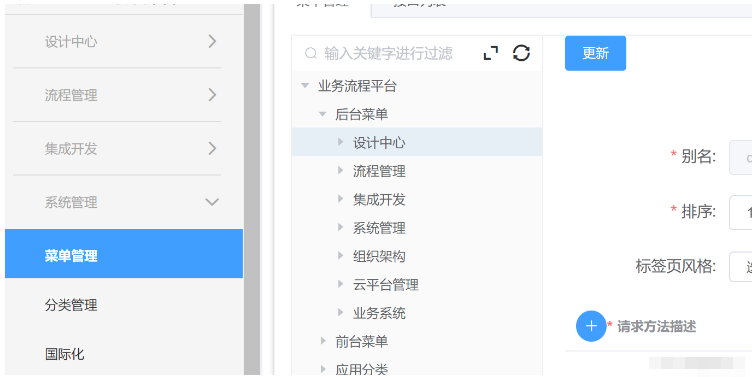
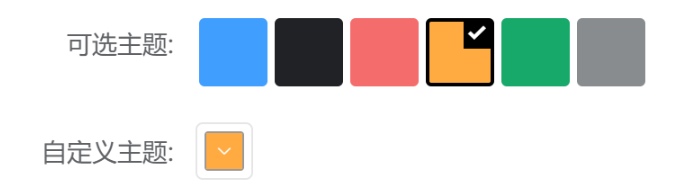
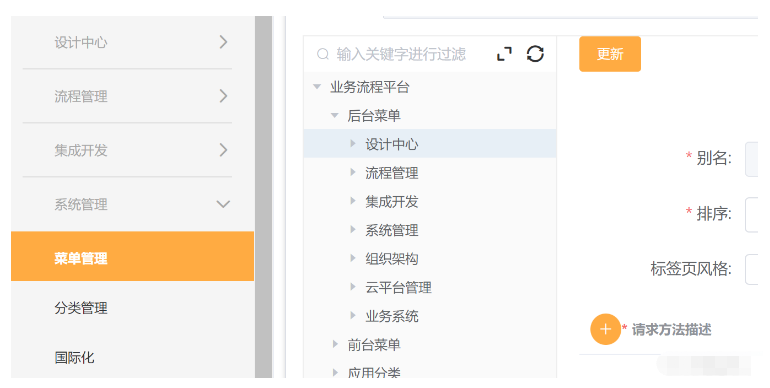
根据ElementUI官网的自定义主题,新建一个样式文件:element-variables(或者参考官网生成),在文件中写入:
/* 改变主题色变量 */
$--color-primary: #409eff;
$--color-success: #67c23a;
/*....还可以定义更多变量*/
/* 改变 icon 字体路径变量,必需 */
$--font-path: '~element-ui/lib/theme-chalk/fonts';
@import "~element-ui/packages/theme-chalk/src/index";
//主要的一步:
:export {
theme: $--color-primary;
}在项目store文件夹中新建theme.js文件,用于存储主题色变化状态,代码如下
//引入element-variables文件,文件路径根据自己项目存放位置来
import variables from '@/assets/css/element-variables.scss'
const state = {
theme: variables.theme
}
const getters = {
theme: function (state) {
return state.theme;
}
};
const mutations = {
CHANGE_SETTING: (state, { key, value }) => {
// eslint-disable-next-line no-prototype-builtins
if (state.hasOwnProperty(key)) {
state[key] = value
}
}
}
const actions = {
changeSetting({ commit }, data) {
commit('CHANGE_SETTING', data)
}
}
export default {
namespaced: true,
state,
mutations,
actions,
getters
}然后在store.js中引入theme.js
import Vue from 'vue';
import Vuex from 'vuex';
import theme from '@/store/theme.js';
Vue.use(Vuex);
export default new Vuex.Store({
modules: {
theme
}
});切换主图部分template代码如下:
<el-form-item label="可选主题" label-width="140px">
<div class="color-box">
<div
v-for="(item,i) in themeArr"
:key="i"
:class="['color-item',theme===item?'active':'']"
:
@click="changeTheme(item)">
<span v-if="theme===item" class="iconfont icon-f-right"></span>
</div>
</div>
</el-form-item>
<el-form-item label="自定义主题" label-width="140px">
<el-color-picker
v-model="theme"
:predefine="['#409EFF', '#1890ff', '#304156','#212121','#11a983', '#13c2c2', '#6959CD', '#f5222d', ]"
class="theme-picker"
popper-class="theme-picker-dropdown"
/>
</el-form-item>script代码
const version = require('element-ui/package.json').version // element-ui version from node_modules
const ORIGINAL_THEME = '#409EFF' // default color
export default {
data() {
return {
themeArr: ['#409EFF','#202225','#F56C6C','#FFAB42','#17a969','#888C8F'],
chalk: '',
theme: ORIGINAL_THEME,
}
},
watch: {
//异步监听theme的变化
async theme(val,oldVal) {
if (typeof val !== 'string') return
const themeCluster = this.getThemeCluster(val.replace('#', ''))
const originalCluster = this.getThemeCluster(oldVal.replace('#', ''))
// console.log(themeCluster, originalCluster)
const $message = this.$message({
message: ' Compiling the theme',
customClass: 'theme-message',
type: 'success',
duration: 0,
iconClass: 'el-icon-loading'
})
const getHandler = (variable, id) => {
return () => {
const originalCluster = this.getThemeCluster(ORIGINAL_THEME.replace('#', ''))
const newStyle = this.updateStyle(this[variable], originalCluster, themeCluster)
let styleTag = document.getElementById(id)
if (!styleTag) {
styleTag = document.createElement('style')
styleTag.setAttribute('id', id)
document.head.appendChild(styleTag)
}
styleTag.innerText = newStyle
}
}
// 初次进入或刷新时动态加载CSS文件
if (!this.chalk) {
const url = `https://unpkg.com/element-ui@${version}/lib/theme-chalk/index.css`
await this.getCSSString(url, 'chalk')
}
const chalkHandler = getHandler('chalk', 'chalk-style')
chalkHandler()
const styles = [].slice.call(document.querySelectorAll('style'))
.filter(style => {
const text = style.innerText
return new RegExp(oldVal, 'i').test(text) && !/Chalk Variables/.test(text)
})
styles.forEach(style => {
const { innerText } = style
if (typeof innerText !== 'string') return
style.innerText = this.updateStyle(innerText, originalCluster, themeCluster)
})
// 将修改的主题保存到本地,下次打开页面是保存的主题色
localStorage.setItem('theme',val)
//调用vuex中改变主题色方法
this.$store.dispatch('theme/changeSetting', {
key: 'theme',
value: val
})
$message.close()
},
},
methods: {
updateStyle(style, oldCluster, newCluster) {
let newStyle = style
oldCluster.forEach((color, index) => {
newStyle = newStyle.replace(new RegExp(color, 'ig'), newCluster[index])
})
return newStyle
},
getCSSString(url, variable) {
return new Promise(resolve => {
const xhr = new XMLHttpRequest()
xhr.onreadystatechange = () => {
if (xhr.readyState === 4 && xhr.status === 200) {
this[variable] = xhr.responseText.replace(/@font-face{[^}]+}/, '')
resolve()
}
}
xhr.open('GET', url)
xhr.send()
})
},
getThemeCluster(theme) {
const tintColor = (color, tint) => {
let red = parseInt(color.slice(0, 2), 16)
let green = parseInt(color.slice(2, 4), 16)
let blue = parseInt(color.slice(4, 6), 16)
if (tint === 0) { // when primary color is in its rgb space
return [red, green, blue].join(',')
} else {
red += Math.round(tint * (255 - red))
green += Math.round(tint * (255 - green))
blue += Math.round(tint * (255 - blue))
red = red.toString(16)
green = green.toString(16)
blue = blue.toString(16)
return `#${red}${green}${blue}`
}
}
const shadeColor = (color, shade) => {
let red = parseInt(color.slice(0, 2), 16)
let green = parseInt(color.slice(2, 4), 16)
let blue = parseInt(color.slice(4, 6), 16)
red = Math.round((1 - shade) * red)
green = Math.round((1 - shade) * green)
blue = Math.round((1 - shade) * blue)
red = red.toString(16)
green = green.toString(16)
blue = blue.toString(16)
return `#${red}${green}${blue}`
}
const clusters = [theme]
for (let i = 0; i <= 9; i++) {
clusters.push(tintColor(theme, Number((i / 10).toFixed(2))))
}
clusters.push(shadeColor(theme, 0.1))
return clusters
},
// 颜色块点击切换主题事件
changeTheme(item) {
this.theme = item
this.$store.dispatch('theme/changeSetting', {
key: 'theme',
value: item
})
},
},
mounted() {
//从本地存储获取保存的主题
if(localStorage.getItem("theme")) {
this.theme = localStorage.getItem("theme")
this.$store.dispatch('theme/changeSetting', {
key: 'theme',
value: this.theme
})
}
}
}颜色块选择样式style:
.color-box {
display: flex;
flex-wrap: wrap;
.color-item {
position: relative;
margin: 2px;
width: 34px;
height: 34px;
border-radius: 3px;
border: 2px solid transparent;
cursor: pointer;
span {
position: absolute;
right: 0;
top: 0;
width: 15px;
height: 15px;
background-color: #000;
color: #fff;
font-size: 10px;
text-align: center;
}
&.active {
border-color: #000;
}
}
}到此,关于“vue-element怎么实现动态换肤存储”的学习就结束了,希望能够解决大家的疑惑。理论与实践的搭配能更好的帮助大家学习,快去试试吧!若想继续学习更多相关知识,请继续关注亿速云网站,小编会继续努力为大家带来更多实用的文章!
亿速云「云服务器」,即开即用、新一代英特尔至强铂金CPU、三副本存储NVMe SSD云盘,价格低至29元/月。点击查看>>
免责声明:本站发布的内容(图片、视频和文字)以原创、转载和分享为主,文章观点不代表本网站立场,如果涉及侵权请联系站长邮箱:is@yisu.com进行举报,并提供相关证据,一经查实,将立刻删除涉嫌侵权内容。
原文链接:https://blog.csdn.net/qq_30907845/article/details/123377082