这篇文章主要介绍“fabric.js图层功能独立显隐、添加、删除、预览怎么实现”的相关知识,小编通过实际案例向大家展示操作过程,操作方法简单快捷,实用性强,希望这篇“fabric.js图层功能独立显隐、添加、删除、预览怎么实现”文章能帮助大家解决问题。
fabric本身有提供group功能,本意是让你将画布上的一些元素组合起来,这也将成为本次图层功能的基础 既以一个group代表一个图层,画布下第一层children只有图层(group),而在group中,才是用户实际绘制的内容
用户可手动添加/删除图层
可对每个图层进行独立显隐操作,并反馈到画布中
可对每个图层单独预览
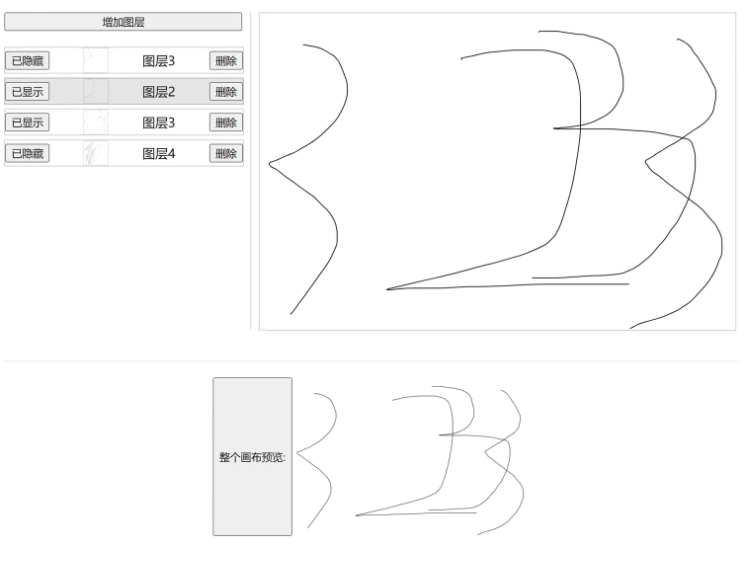
首先fabric是需要到官方上下载的,在选择你需要的模块后再进行打包
虽然npm上也可以下载,但那不是官方的包,是有网友打包好以后上传的,其中没有包含橡皮擦模块,很可能会不符合你的需求
所以我个人建议你可以自行去官网上打包,然后传到你的私有npm库里,然后就可以通过npm来管理了
fabric自定义打包下载地址:Custom Fabric build — Fabric.js Javascript Canvas Library (fabricjs.com)
fabric的事件文档:Event inspector | Fabric.js Demos (fabricjs.com)
接下来的demo将会通过直接引入的方式来使用fabric,虽然我平时写项目都是ts,但练手demo我个人建议还是js,问就是省事
fabric.js即为官网下载的插件包,这个文件就不放了,大家可以自行去官网打包下载
index.html即本次的页面,主要负责dom的处理,直接扔浏览器运行就可以
sketchpad.js 是对fabric的二次封装,同时也避免在html中写太多fabric功能代码
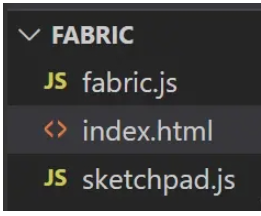
<!DOCTYPE html>
<html lang="en">
<head>
<meta charset="UTF-8">
<meta http-equiv="X-UA-Compatible" content="IE=edge">
<meta name="viewport" content="width=device-width, initial-scale=1.0">
<title>Document</title>
<style>
.content {
display: flex;
}
.preview {
margin-top: 40px;
padding-top: 20px;
width: 100%;
display: flex;
justify-content: center;
border-top: 1px solid rgba(0,0,0,0.1);
}
.preview > img {
width: 300px;
height: 200px;
}
.layer-list {
width: 300px;
display: flex;
flex-direction: column;
padding-right: 10px;
margin-right: 10px;
box-sizing: content-box;
border-right: 1px solid rgba(0,0,0, 0.2);
}
.layer {
width: 300px;
display: flex;
justify-content: space-between;
align-items: center;
margin-bottom: 5px;
border: 1px solid rgba(0,0,0, 0.2);
}
.layer > img {
width: 30px;
height: 30px;
border: 1px solid rgba(0,0,0,0.1);
}
</style>
</head>
<body>
<div id="app">
<div class="content">
<!-- 左侧的图层列表 -->
<div class="layer-list">
<button @click="addLayer">增加图层</button>
<div @click="changeCurrentLayer(item.id)" class="layer" : v-for="item of layers" :key="item.id">
<button @click="changeVisible(item.id)">{{ item.show ? '已显示' : '已隐藏'}}</button>
<img :src="item.data">
<span>{{ item.name }}</span>
<button @click="deleteLayer(item.id)">删除</button>
</div>
</div>
<!-- 右侧的画板 -->
<div class="sketchpad-layout" >
<canvas id="sketchpad" width="600" height="400" ></canvas>
</div>
</div>
<!-- 对整张画布进行图片预览 -->
<div class="preview">
<button @click="updatePreview">整个画布预览:</button>
<img :src="preview">
</div>
</div>
<!-- 使用vue3来进行ui的渲染,懒得操作dom了 -->
<script src="https://unpkg.com/vue@3/dist/vue.global.js"></script>
<!-- 打包好的fabric文件 -->
<script src="./fabric.js"></script>
<!-- sketchpad里面就是将fabric封装了一层 -->
<script src="./sketchpad.js"></script>
<script>
const { createApp } = Vue
/** 单条的数据类型定义 */
const LayerData = {
/** 用于显示的名称 */
name: '图层名称',
/** 图层的id,也用于管理图层 */
id: '1111',
/** 图层的显示状态 */
show: true,
/** 图层的数据,用于显示预览图 */
data: '',
}
createApp({
data() {
return {
layers: [],// 图层数组,方便管理
sketchpad: null,// 画板
currentLayer: '',// 当前图层的id
preview: '',// 预览图的base64数据
}
},
methods: {
/**
* 改变图层的显示/隐藏
* @param id 图层的id
*/
changeVisible(id) {
const index = this.layers.findIndex(v => v.id === id);
if (index > -1) {
this.layers[index].show = !this.layers[index].show;
}
this.sketchpad.changeLayerVisible(id)
},
/**
* 删除图层
* @param id 图层的id
*/
deleteLayer(id) {
const index = this.layers.findIndex(v => v.id === id);
if (index > -1) {
this.layers.splice(index, 1)
this.sketchpad.deleteLayer(id)
}
},
/**
* 增加图层
*/
addLayer() {
const item = {
...LayerData
}
item.id = new Date().getTime()
item.name = `图层${this.layers.length + 1}`
this.layers.push(item)
this.sketchpad.addLayer(item.id)
this.changeCurrentLayer(item.id)
},
/** 选择当前要操作的图层 */
changeCurrentLayer(id) {
this.currentLayer = id
this.sketchpad.changeCurrentLayer(id)
},
/**
* 更新预览图
*/
updatePreview() {
this.preview = this.sketchpad.getImage()
},
/** 图层数据更新的回调 */
onChangeData(id, data) {
const index = this.layers.findIndex(v => v.id === id);
if (index > -1) {
this.layers[index].data = data;
}
}
},
mounted() {
this.sketchpad = new Sketchpad('sketchpad', {
change: this.onChangeData
});
this.addLayer()
}
}).mount('#app')
</script>
</body>
</html>console.log('Sketchpad load');
class Sketchpad {
/** fabric实例 */
instance = null;
/** 当前所在图层的id */
currentLayer = '';
/** 画布宽度 */
width = 600;
/** 画布高度 */
height = 600
/** 事件订阅 */
listeners = {
/**
* 图层内容变化时的回调
* @param {string} id 图层id
* @param {base64} data 图层内容的base64格式
*/
change: (id, data) => {}
}
constructor(id, listeners) {
this.instance = new fabric.Canvas(id);
this.width = this.instance.width;
this.height = this.instance.height;
this.instance.isDrawingMode = true;
this.listeners.change = listeners.change
this.instance.on('object:added', ((options) => {
if (options.target.type === 'group') return;
const groups = this.instance.getObjects()
groups.forEach(v => {
if (v.layerId === this.currentLayer && v.type === 'group') {
v.addWithUpdate(options.target);
this.instance.remove(options.target);
this.listeners.change(v.layerId, v.toDataURL({
width: this.width,
height: this.height
}))
}
})
}))
console.log('Sketchpad init')
}
/** 添加图层 */
addLayer(id) {
const group = new fabric.Group([], {
width: this.width,
height: this.width,
});
// 在这里增加一个自定义属性 layerId ,用于区分图层
group.layerId = id
this.instance.add(group)
this.currentLayer = id;
this.listeners.change(id, group.toDataURL({
width: this.width,
height: this.height
}))
}
/** 改变图层的显示/隐藏 */
changeLayerVisible(id) {
const groups = this.instance.getObjects()
groups.forEach(v => {
if (v.layerId === id && v.type === 'group') {
v.visible = !v.visible;
this.instance.renderAll() // 刷新画布,改变group的visible属性,必须通过刷新画布,才能应用新属性值
}
})
}
/** 选择要操作的图层 */
changeCurrentLayer(id) {
this.currentLayer = id
}
/** 删除图层 */
deleteLayer(id) {
const groups = this.instance.getObjects()
groups.forEach(v => {
if (v.layerId === id && v.type === 'group') {
this.instance.remove(v)
this.instance.renderAll() // 刷新画布
}
})
}
/** 获取画布数据,以img标签可以识别的base64格式 */
getImage() {
return this.instance.toDataURL()
}
}将以上这两个文件代码直接复制粘贴到编辑器里,然后再去打包个fabric.js也放进编辑器里,就可以运行啦
关于“fabric.js图层功能独立显隐、添加、删除、预览怎么实现”的内容就介绍到这里了,感谢大家的阅读。如果想了解更多行业相关的知识,可以关注亿速云行业资讯频道,小编每天都会为大家更新不同的知识点。
亿速云「云服务器」,即开即用、新一代英特尔至强铂金CPU、三副本存储NVMe SSD云盘,价格低至29元/月。点击查看>>
免责声明:本站发布的内容(图片、视频和文字)以原创、转载和分享为主,文章观点不代表本网站立场,如果涉及侵权请联系站长邮箱:is@yisu.com进行举报,并提供相关证据,一经查实,将立刻删除涉嫌侵权内容。
原文链接:https://juejin.cn/post/7228980394014785593