这篇文章给大家分享的是有关如何使用mpvue实现小程序签到金币掉落动画的内容。小编觉得挺实用的,因此分享给大家做个参考,一起跟随小编过来看看吧。
需要变成原生小程序,则需要修改一下代码的写法
效果图:
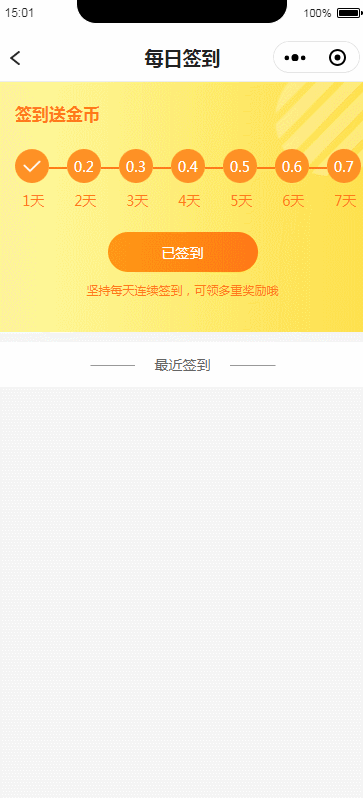
创建金币动画组件 clockAnimation.vue
<template>
<div class="container" v-if='isShow'>
<!-- 创建金币对象 -->
<!-- 大金币 -->
<div :class="coinShow?'coinShow bgCoin':'bgCoin'" :animation="bgCoinAnimation" ></div>
<!-- 7个小金币 -->
<div :class="coinShow?'coinShow coin coin1':' coin coin1'" :animation="coinAnimation1">1</div>
<div :class="coinShow?'coinShow coin coin2':' coin coin2'" :animation="coinAnimation2">2</div>
<div :class="coinShow?'coinShow coin coin3':' coin coin3'" :animation="coinAnimation3">3</div>
<div :class="coinShow?'coinShow coin coin4':' coin coin4'" :animation="coinAnimation4">4</div>
<div :class="coinShow?'coinShow coin coin5':' coin coin5'" :animation="coinAnimation5">5</div>
<div :class="coinShow?'coinShow coin coin6':' coin coin6'" :animation="coinAnimation6">6</div>
<div :class="coinShow?'coinShow coin coin7':' coin coin7'" :animation="coinAnimation7">7</div>
</div>
</template>
<script>
export default{
data() {
return {
coinShow:false,//金币对象是否显示,用于重置动画时,隐藏对象
isShow:false, //遮罩显示
//大金币动画
bgCoinAnimation:{},
//小金币动画
coinAnimation1:{},
coinAnimation2:{},
coinAnimation3:{},
coinAnimation4:{},
coinAnimation5:{},
coinAnimation6:{},
coinAnimation7:{},
}
},
methods: {
//动画
animation(){
this.coinShow =false
this.isShow = true
this.bgAnimation()
this.smallAnimation()
},
//大金币动画
bgAnimation(){
var animation = wx.createAnimation({
duration:1000,
timingFunction: 'ease-in-out',
})
this.timer = setTimeout(()=>{
animation.translate3d(0,30,0).step().translate3d(0,0,0).step().rotate(80).step({duration:400}).rotate(0).step({duration:500})
this.bgCoinAnimation = animation.export()
},100)
setTimeout(()=>{
animation.opacity(0).scale(4).step()
this.bgCoinAnimation = animation.export()
},3000)
},
//小金币动画
smallAnimation(){
var animation = wx.createAnimation({
duration:1000,
timingFunction: 'ease-in-out',
})
animation.translate3d(0,30,0).step().translate3d(0,0,0).step()
setTimeout(()=>{
this.coinAnimation1 = animation
},300)
setTimeout(()=>{
this.coinAnimation2 = animation
},500)
setTimeout(()=>{
this.coinAnimation3 = animation
},600)
setTimeout(()=>{
this.coinAnimation4 = animation
},700)
setTimeout(()=>{
this.coinAnimation5 = animation
},800)
setTimeout(()=>{
this.coinAnimation6 = animation
},900)
setTimeout(()=>{
this.coinAnimation7 = animation.export()
},1000)
//小金币掉落动画
setTimeout(()=>{
animation.translate3d(0,1000,0).step()
this.coinAnimation1 = animation
this.coinAnimation2 = animation
this.coinAnimation3 = animation
this.coinAnimation4 = animation
this.coinAnimation5= animation
this.coinAnimation6 = animation
this.coinAnimation7 = animation
},3000)
//动画结束,重置动画初始位置
setTimeout(()=>{
this.coinShow =true
var animation = wx.createAnimation({
duration:300,
timingFunction: 'ease-in-out',
})
var animation2 = wx.createAnimation({
duration:300,
timingFunction: 'ease-in-out',
})
animation.translate3d(0,-1000,0).step()
animation2.translate3d(0,-1000,0).step().scale(1).step()
this.bgCoinAnimation = animation2.export()
this.coinAnimation1 = animation
this.coinAnimation2 = animation
this.coinAnimation3 = animation
this.coinAnimation4 = animation
this.coinAnimation5= animation
this.coinAnimation6 = animation
this.coinAnimation7 = animation
setTimeout(()=>{
this.isShow = false
},500)
},4000)
}
},
mounted () {
},
onShow(){
}
}
</script>
<style lang="scss" scoped>
.container{
position:absolute;
top:0;
left: 0;
width: 100%;
height: 100vh;
// z-index: 999;
background: rgba(5, 5, 5,0.5)
}
.bgCoin{
background: rgb(233, 201, 19);
border-radius: 50%;
width: 100rpx;
height: 100rpx;
position: absolute;
left: 350rpx;
margin-left:-50rpx;
top:600rpx;
text-align: center;
line-height: 100rpx;
color: #ffffff;
transform:rotate(180deg);
transform:translate3d(0,-1000rpx,0);
}
.coinShow{
opacity: 0;
}
.coin{
background: rgb(233, 201, 19);
border-radius: 50%;
width: 50rpx;
height: 50rpx;
position: absolute;
font-size: 24rpx;
text-align: center;
line-height: 40rpx;
color: #ffffff;
transform:translate3d(0,-1000rpx,0);
}
.coin1{
top:40rpx;
left:60rpx;
}
.coin2{
top:90rpx;
left:200rpx;
}
.coin3{
top:860rpx;
left:250rpx;
}
.coin4{
top:150rpx;
left:600rpx;
}
.coin5{
top:270rpx;
left:500rpx;
}
.coin6{
top:490rpx;
left:580rpx;
}
.coin7{
top:350rpx;
left:150rpx;
}
</style>使用 引入组件
<template>
<view>
<view @click="clockInAnimation">立即签到</view>
<clockAnimation :isShow="clockIsShow" ref="clockAnimation"></clockAnimation>
</view>
</template>
<script>
//引入组件
import clockAnimation from "../../components/clockAnimation.vue";
export default {
components: {
clockAnimation
},
data() {
return {
clockIsShow: false,
}
},
methods: {
clockInAnimation() {
this.clockIsShow = true;
this.$refs.clockAnimation.animation();
},
}
</script>感谢各位的阅读!关于“如何使用mpvue实现小程序签到金币掉落动画”这篇文章就分享到这里了,希望以上内容可以对大家有一定的帮助,让大家可以学到更多知识,如果觉得文章不错,可以把它分享出去让更多的人看到吧!
亿速云「云服务器」,即开即用、新一代英特尔至强铂金CPU、三副本存储NVMe SSD云盘,价格低至29元/月。点击查看>>
免责声明:本站发布的内容(图片、视频和文字)以原创、转载和分享为主,文章观点不代表本网站立场,如果涉及侵权请联系站长邮箱:is@yisu.com进行举报,并提供相关证据,一经查实,将立刻删除涉嫌侵权内容。