前面说到了InkCanvas的基本操作,这里用一个实例来说明具体应用:绘制矩形和椭圆。
效果图
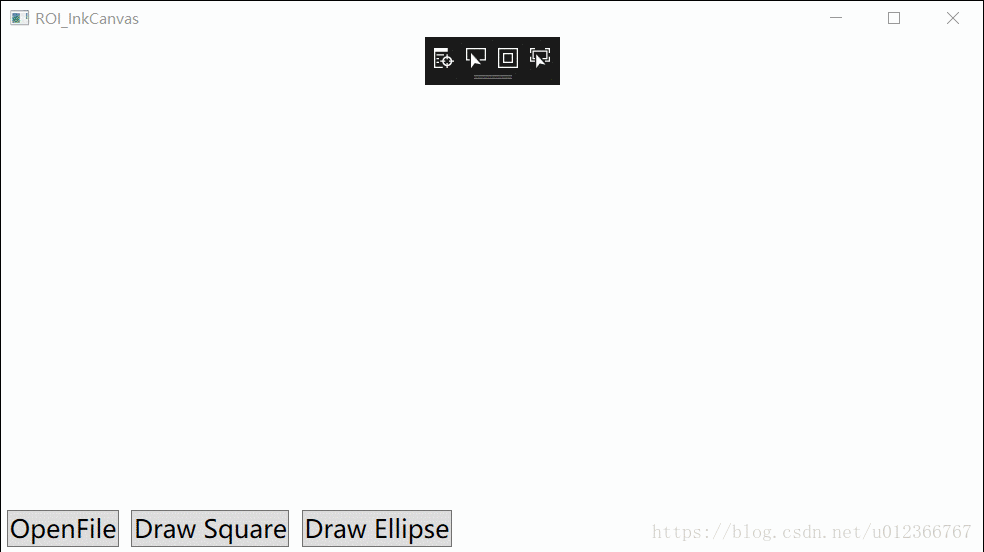
xaml代码
<Window x:Class="WPF_InkCanvas.ROI_InkCanvas"
xmlns="http://schemas.microsoft.com/winfx/2006/xaml/presentation"
xmlns:x="http://schemas.microsoft.com/winfx/2006/xaml"
xmlns:d="http://schemas.microsoft.com/expression/blend/2008"
xmlns:mc="http://schemas.openxmlformats.org/markup-compatibility/2006"
xmlns:local="clr-namespace:WPF_InkCanvas"
mc:Ignorable="d"
Title="ROI_InkCanvas" Height="450" Width="800">
<Grid>
<Grid.RowDefinitions>
<RowDefinition/>
<RowDefinition Height="auto"/>
</Grid.RowDefinitions>
<Image Name="imgMeasure" HorizontalAlignment="Center" Stretch="Uniform"/>
<InkCanvas Name="inkCanvasMeasure" EditingMode="None" Background="Transparent" Strokes="{Binding InkStrokes, Mode=TwoWay}" HorizontalAlignment="Center"
Width="{Binding ElementName=imgMeasure, Path=ActualWidth}" Height="{Binding ElementName=imgMeasure, Path=ActualHeight}"
MouseDown="InkCanvasMeasure_MouseDown" MouseMove="InkCanvasMeasure_MouseMove">
<Label Content="{Binding MeaInfo}" Background="Transparent" HorizontalAlignment="Left" VerticalAlignment="Top" Margin="10"
FontSize="18" Foreground="Red" IsHitTestVisible="False"/>
</InkCanvas>
<StackPanel Grid.Row="1" Orientation="Horizontal">
<Button Content="OpenFile" Margin="5" HorizontalAlignment="Left" FontSize="20" Click="OpenFile_Click"/>
<ToggleButton Name="btnSquare" Content="Draw Square" Margin="5" HorizontalAlignment="Left" FontSize="20" Click="DrawSquare_Click"/>
<ToggleButton Name="btnEllipse" Content="Draw Ellipse" Margin="5" HorizontalAlignment="Left" FontSize="20" Click="DrawEllipse_Click"/>
</StackPanel>
</Grid>
</Window>
后台代码
using Microsoft.Win32;
using System;
using System.Collections.Generic;
using System.Linq;
using System.Text;
using System.Threading.Tasks;
using System.Windows;
using System.Windows.Controls;
using System.Windows.Data;
using System.Windows.Documents;
using System.Windows.Ink;
using System.Windows.Input;
using System.Windows.Media;
using System.Windows.Media.Imaging;
using System.Windows.Shapes;
namespace WPF_InkCanvas
{
/// <summary>
/// ROI_InkCanvas.xaml 的交互逻辑
/// </summary>
public partial class ROI_InkCanvas : Window
{
private ViewModel viewModel;
private System.Windows.Point iniP;
public ROI_InkCanvas()
{
InitializeComponent();
DrawingAttributes drawingAttributes = new DrawingAttributes
{
Color = Colors.Red,
Width = 2,
Height = 2,
StylusTip = StylusTip.Rectangle,
//FitToCurve = true,
IsHighlighter = false,
IgnorePressure = true,
};
inkCanvasMeasure.DefaultDrawingAttributes = drawingAttributes;
viewModel = new ViewModel
{
MeaInfo = "测试······",
InkStrokes = new StrokeCollection(),
};
DataContext = viewModel;
}
private void OpenFile_Click(object sender, RoutedEventArgs e)
{
OpenFileDialog openDialog = new OpenFileDialog
{
Filter = "Image Files (*.jpg)|*.jpg|Image Files (*.png)|*.png|Image Files (*.bmp)|*.bmp",
Title = "Open Image File"
};
if (openDialog.ShowDialog() == true)
{
BitmapImage image = new BitmapImage();
image.BeginInit();
image.UriSource = new Uri(openDialog.FileName, UriKind.RelativeOrAbsolute);
image.EndInit();
imgMeasure.Source = image;
}
}
private void DrawSquare_Click(object sender, RoutedEventArgs e)
{
if (btnSquare.IsChecked == true)
{
btnEllipse.IsChecked = false;
}
}
private void DrawEllipse_Click(object sender, RoutedEventArgs e)
{
if (btnEllipse.IsChecked == true)
{
btnSquare.IsChecked = false;
}
}
private List<System.Windows.Point> GenerateEclipseGeometry(System.Windows.Point st, System.Windows.Point ed)
{
double a = 0.5 * (ed.X - st.X);
double b = 0.5 * (ed.Y - st.Y);
List<System.Windows.Point> pointList = new List<System.Windows.Point>();
for (double r = 0; r <= 2 * Math.PI; r = r + 0.01)
{
pointList.Add(new System.Windows.Point(0.5 * (st.X + ed.X) + a * Math.Cos(r), 0.5 * (st.Y + ed.Y) + b * Math.Sin(r)));
}
return pointList;
}
private void InkCanvasMeasure_MouseDown(object sender, MouseButtonEventArgs e)
{
if (e.LeftButton == MouseButtonState.Pressed)
{
iniP = e.GetPosition(inkCanvasMeasure);
}
}
private void InkCanvasMeasure_MouseMove(object sender, MouseEventArgs e)
{
if (e.LeftButton == MouseButtonState.Pressed)
{
// Draw square
if (btnSquare.IsChecked == true)
{
System.Windows.Point endP = e.GetPosition(inkCanvasMeasure);
List<System.Windows.Point> pointList = new List<System.Windows.Point>
{
new System.Windows.Point(iniP.X, iniP.Y),
new System.Windows.Point(iniP.X, endP.Y),
new System.Windows.Point(endP.X, endP.Y),
new System.Windows.Point(endP.X, iniP.Y),
new System.Windows.Point(iniP.X, iniP.Y),
};
StylusPointCollection point = new StylusPointCollection(pointList);
Stroke stroke = new Stroke(point)
{
DrawingAttributes = inkCanvasMeasure.DefaultDrawingAttributes.Clone()
};
viewModel.InkStrokes.Clear();
viewModel.InkStrokes.Add(stroke);
}
// Draw Eclipse
else if (btnEllipse.IsChecked == true)
{
System.Windows.Point endP = e.GetPosition(inkCanvasMeasure);
List<System.Windows.Point> pointList = GenerateEclipseGeometry(iniP, endP);
StylusPointCollection point = new StylusPointCollection(pointList);
Stroke stroke = new Stroke(point)
{
DrawingAttributes = inkCanvasMeasure.DefaultDrawingAttributes.Clone()
};
viewModel.InkStrokes.Clear();
viewModel.InkStrokes.Add(stroke);
}
}
}
}
}ViewModel.cs代码
using System;
using System.Collections.Generic;
using System.ComponentModel;
using System.Linq;
using System.Text;
using System.Threading.Tasks;
using System.Windows.Ink;
namespace WPF_InkCanvas
{
class ViewModel : INotifyPropertyChanged
{
public event PropertyChangedEventHandler PropertyChanged;
protected virtual void OnPropertyChanged(string propertyName = null)
{
if (PropertyChanged != null)
PropertyChanged.Invoke(this, new PropertyChangedEventArgs(propertyName));
}
private string meaInfo;
public string MeaInfo
{
get => meaInfo;
set
{
meaInfo = value;
OnPropertyChanged("MeaInfo");
}
}
private StrokeCollection inkStrokes;
public StrokeCollection InkStrokes
{
get { return inkStrokes; }
set
{
inkStrokes = value;
OnPropertyChanged("InkStrokes");
}
}
}
}补充说明:为什么要注释掉画笔属性//FitToCurve = true,可以自行体会下不注释会是个什么效果;将InkCanvas的Strokes绑定到变量有好处,在别的窗口也能获取到这个对象的哦,因为它是在viewModel里的,传viewModel参数就可以了;椭圆绘制完成后设置InkCanvas的EdittingMode为Select就可以修改大小和形状。
以上就是本文的全部内容,希望对大家的学习有所帮助,也希望大家多多支持亿速云。
亿速云「云服务器」,即开即用、新一代英特尔至强铂金CPU、三副本存储NVMe SSD云盘,价格低至29元/月。点击查看>>
免责声明:本站发布的内容(图片、视频和文字)以原创、转载和分享为主,文章观点不代表本网站立场,如果涉及侵权请联系站长邮箱:is@yisu.com进行举报,并提供相关证据,一经查实,将立刻删除涉嫌侵权内容。