一、第一种方法:
(1)Fragment的第一种使用方法是使用fragment加载单独的布局文件:(也就是xml的方式实现)
结构如下:
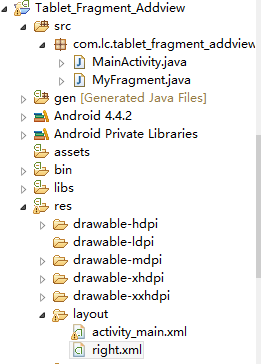
activity_main.xml主要是在一个线性布局中添加两个线性布局
<LinearLayout xmlns:android="http://schemas.android.com/apk/res/android"
xmlns:tools="http://schemas.android.com/tools"
android:layout_width="match_parent"
android:layout_height="match_parent"
android:orientation="horizontal"
tools:context=".MainActivity" >
<LinearLayout
android:id="@+id/linerlayout1"
android:layout_width="0dp"
android:layout_height="match_parent"
android:layout_weight="1"
android:background="#CCCCCC"
android:orientation="vertical" >
<Button
android:id="@+id/button1"
android:layout_width="match_parent"
android:layout_height="wrap_content"
android:text="显示窗口" />
</LinearLayout>
<LinearLayout
android:id="@+id/linerlayout2"
android:layout_width="0dp"
android:layout_height="match_parent"
android:layout_weight="3"
android:background="#CCFFDD"
android:orientation="vertical" >
</LinearLayout>
</LinearLayout>
right.xml是等会使用fragment的时候,加载的一个布局文件:(由于主要是在界面中加载、所以不作特殊要求)
<?xml version="1.0" encoding="utf-8"?>
<LinearLayout xmlns:android="http://schemas.android.com/apk/res/android"
android:layout_width="match_parent"
android:layout_height="match_parent"
android:orientation="vertical" >
<RatingBar
android:id="@+id/ratingBar1"
android:layout_width="wrap_content"
android:layout_height="wrap_content" />
<Button
android:id="@+id/button11"
android:layout_width="wrap_content"
android:layout_height="wrap_content"
android:text="点我试试" />
</LinearLayout>
MyFragment.java就是加载fragment的类,要继承Fragment类:(要重载父类的下边三个方法)
package com.lc.tablet_fragment_addview;
import android.app.Fragment;
import android.os.Bundle;
import android.view.LayoutInflater;
import android.view.View;
import android.view.View.OnClickListener;
import android.view.ViewGroup;
import android.widget.Button;
import android.widget.Toast;
public class MyFragment extends Fragment {
public MyFragment() {
// TODO Auto-generated constructor stub
}
@Override
public void onCreate(Bundle savedInstanceState) {
// TODO Auto-generated method stub
super.onCreate(savedInstanceState);
}
@Override
public View onCreateView(LayoutInflater inflater, ViewGroup container,
Bundle savedInstanceState) {
// 这里的R.layout.right是界面的id
View view = inflater.inflate(R.layout.right, null);
Button button = (Button) view.findViewById(R.id.button11);
button.setOnClickListener(new OnClickListener() {
@Override
public void onClick(View v) {
Toast.makeText(getActivity(), "hello world!", Toast.LENGTH_LONG)
.show();
}
});
return view;
}
@Override
public void onPause() {
// TODO Auto-generated method stub
super.onPause();
}
}
MainActivity.java:
package com.lc.tablet_fragment_addview;
import android.app.Activity;
import android.app.FragmentManager;
import android.app.FragmentTransaction;
import android.os.Bundle;
import android.view.Menu;
import android.view.View;
import android.view.View.OnClickListener;
import android.widget.Button;
public class MainActivity extends Activity {
private Button button;
private FragmentManager fragmentManager; // 管理
private FragmentTransaction fragmentTransaction; // 事务
@Override
protected void onCreate(Bundle savedInstanceState) {
super.onCreate(savedInstanceState);
setContentView(R.layout.activity_main);
button = (Button) this.findViewById(R.id.button1);
fragmentManager = getFragmentManager();
button.setOnClickListener(new OnClickListener() {
@Override
public void onClick(View v) {
fragmentTransaction = fragmentManager.beginTransaction();
MyFragment myFragment = new MyFragment();
// 第一个参数是要放到哪个地方的id,第二个为要放入的fragment
fragmentTransaction.add(R.id.linerlayout2, myFragment);
fragmentTransaction.commit();
}
});
}
@Override
public boolean onCreateOptionsMenu(Menu menu) {
// Inflate the menu; this adds items to the action bar if it is present.
getMenuInflater().inflate(R.menu.main, menu);
return true;
}
}
演示效果:当点击灰色界面的按钮时显示右侧的布局:
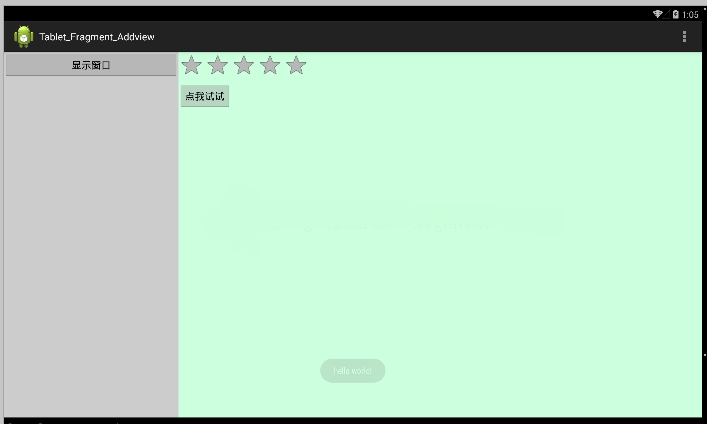
二、第二种方法
项目结构和上图中的差不多:只是在布局文件中,直接使用fragment控件:
<RelativeLayout xmlns:android="http://schemas.android.com/apk/res/android"
xmlns:tools="http://schemas.android.com/tools"
android:layout_width="match_parent"
android:layout_height="match_parent"
android:paddingBottom="@dimen/activity_vertical_margin"
android:paddingLeft="@dimen/activity_horizontal_margin"
android:paddingRight="@dimen/activity_horizontal_margin"
android:paddingTop="@dimen/activity_vertical_margin"
tools:context=".MainActivity" >
<fragment
android:id="@+id/fragment1"
android:name="com.example.tablet_fragment_fragementmanager.MyFragment"
android:layout_width="wrap_content"
android:layout_height="wrap_content"
android:layout_alignParentTop="true"
android:layout_centerHorizontal="true"
android:layout_marginTop="37dp" />
</RelativeLayout>
在myfragment.java文件中,只需找到fragment所容纳的布局文件即可,不进行业务上的操作:
package com.example.tablet_fragment_fragementmanager;
import android.app.Fragment;
import android.os.Bundle;
import android.view.LayoutInflater;
import android.view.View;
import android.view.ViewGroup;
public class MyFragment extends Fragment {
public MyFragment() {
}
@Override
public void onCreate(Bundle savedInstanceState) {
super.onCreate(savedInstanceState);
}
@Override
public View onCreateView(LayoutInflater inflater, ViewGroup container,
Bundle savedInstanceState) {
/*
* 这里只需找到布局文件即可
*/
View view = inflater.inflate(R.layout.text, null);
return view;
}
@Override
public void onResume() {
super.onResume();
}
}
MainActivity.java文件:进行fragment的业务处理
package com.example.tablet_fragment_fragementmanager;
import android.app.Activity;
import android.app.FragmentManager;
import android.os.Bundle;
import android.view.Menu;
import android.view.View;
import android.view.View.OnClickListener;
import android.widget.Button;
import android.widget.Toast;
/*
* 再布局文件中拖入一个fragment、则使用下边的方法来找到特定的fragment
* 不需要使用beginTransaction方法
*/
public class MainActivity extends Activity {
private MyFragment fragment;
private FragmentManager fragmentManager;
private Button button;
@Override
protected void onCreate(Bundle savedInstanceState) {
super.onCreate(savedInstanceState);
setContentView(R.layout.activity_main);
fragmentManager = getFragmentManager();
// 使用fragmentManager找到fragment、使用ID作为唯一的标识符
fragment = (MyFragment) fragmentManager
.findFragmentById(R.id.fragment1);
// 或者使用下边的方法找到fragment
// fragment =(MyFragment)fragmentManager.findFragmentByTag("fragment1");
// 找到fragment布局中的按钮button1
button = (Button) fragment.getView().findViewById(R.id.button1);
button.setOnClickListener(new OnClickListener() {
@Override
public void onClick(View v) {
Toast.makeText(MainActivity.this, "hello world!",
Toast.LENGTH_SHORT).show();
}
});
}
@Override
public boolean onCreateOptionsMenu(Menu menu) {
getMenuInflater().inflate(R.menu.main, menu);
return true;
}
}
总结
以上就是这篇文章的全部内容了,希望本文的内容对大家的学习或者工作具有一定的参考学习价值,谢谢大家对亿速云的支持。如果你想了解更多相关内容请查看下面相关链接
免责声明:本站发布的内容(图片、视频和文字)以原创、转载和分享为主,文章观点不代表本网站立场,如果涉及侵权请联系站长邮箱:is@yisu.com进行举报,并提供相关证据,一经查实,将立刻删除涉嫌侵权内容。