之前项目中需要实现一个四周环绕中心圆形头像的效果,感觉还是自定义比较方便,于是就自己封装了一个控件去实现。先贴张图显示最终效果。
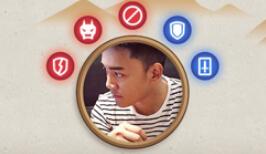
首先自定义一个View继承自LinearLayout,通过动态添加childView的方式将子控件添加到View中。思路是先添加中间圆形头像,然后添加周围的小图标。
1.实现了圆形头像的显示,可以去参考网上或github上的demo,圆形头像的外圈其实是一个View,然后再把头像这个View盖到这个View上。
2.计算好周围相邻view之间的角度,这里是要水平铺满,最多6个,所以相邻之间的角度为180/ (6 - 1) = 36度。如果是360环绕,放n个图标,则相邻之间的角度应该为360 / n 。
3.设置图标到圆心的距离r。距离要大于头像的半径加上图标的半径。
4.确定图标的坐标:控件的宽为width,高为height。假设左边第一个图标是起始位置。图标的起始角度为α= 180 - 36 * i,则它的横坐标为width/2 + cos(α)r,纵坐标为height/2 - sin(α) r。
5.设置坐标点,默认为图标的左上角顶点和右下点,如果想设图标的中心点为坐标,则左上定点x、y分别减去width/2和height/2,右下角分别加上width/2、height/2。
下面附上主要代码:
package com.ihaveu.iuzuan.cardgame.widget;
import android.content.Context;
import android.support.annotation.Nullable;
import android.util.AttributeSet;
import android.view.LayoutInflater;
import android.view.View;
import android.widget.LinearLayout;
import com.ihaveu.iuzuan.cardgame.R;
import com.ihaveu.iuzuan.cardgame.util.MeasureUtil;
import java.util.ArrayList;
import java.util.List;
/**
* Created by zhouhui on 17-6-8.
* 添加圆形子控件实现时钟环绕效果
*/
public class CircleImageLayout extends LinearLayout{
private double mAngle = 0;//初始角度
private int mX, mY;//子控件位置
private int mWidth, mHeight;//控件长宽
private int mRadius;//子控件距离控件圆心位置
private int mCount;
private List<CircleImageView> mCircleImageViewList;
private CircleImageView mCircleImageView;
public CircleImageLayout(Context context) {
this(context, null);
}
public CircleImageLayout(Context context, @Nullable AttributeSet attrs) {
this(context, attrs, 0);
}
public CircleImageLayout(Context context, @Nullable AttributeSet attrs, int defStyleAttr) {
super(context, attrs, defStyleAttr);
mCircleImageViewList = new ArrayList<>();
}
/**
* 设置子控件到控件圆心的位置
*/
public void setRadius(int radius) {
mRadius = radius;
}
@Override
protected void onMeasure(int widthMeasureSpec, int heightMeasureSpec) {
super.onMeasure(widthMeasureSpec, heightMeasureSpec);
mWidth = getMeasuredWidth();
mHeight = getMeasuredHeight();
}
@Override
protected void onLayout(boolean changed, int left, int top, int right, int bottom) {
super.onLayout(changed, left, top, right, bottom);
initDraw();
}
public void initDraw() {
mCount = getChildCount();
for (int i = 0; i < mCount; i++) {
View child = getChildAt(i);
child.getWidth();
child.getHeight();
if (i == 0) {
mX = mWidth / 2;
mY = mHeight / 2;
} else {
mAngle = 180 - 180 / (mCount - 1) * (i - 1);
mX = (int) (mWidth / 2 + Math.cos(Math.toRadians(mAngle)) * mRadius);
mY = (int) (mHeight / 2 - Math.sin(Math.toRadians(mAngle)) * mRadius);
}
child.layout(mX - child.getWidth() / 2, mY - child.getHeight() / 2, mX + child.getWidth() / 2, mY + child.getHeight() / 2);
}
}
/**
* 初始化环绕数量半径
*/
public void init(int count, int radius) {
mRadius = radius;
for (int i = 0; i < count + 1; i++) {
CircleImageView imageView = new CircleImageView(getContext());
if (i == 0) {
//i为0时为圆型头像
View view = LayoutInflater.from(getContext()).inflate(R.layout.layout_header, null, true);
mCircleImageView = (CircleImageView) view.findViewById(R.id.iv_header);
addView(view);
} else {
addView(imageView, MeasureUtil.dip2px(15), MeasureUtil.dip2px(15));
mCircleImageViewList.add(imageView);
}
}
}
}以上就是本文的全部内容,希望对大家的学习有所帮助,也希望大家多多支持亿速云。
亿速云「云服务器」,即开即用、新一代英特尔至强铂金CPU、三副本存储NVMe SSD云盘,价格低至29元/月。点击查看>>
免责声明:本站发布的内容(图片、视频和文字)以原创、转载和分享为主,文章观点不代表本网站立场,如果涉及侵权请联系站长邮箱:is@yisu.com进行举报,并提供相关证据,一经查实,将立刻删除涉嫌侵权内容。