这篇文章主要介绍如何使用CSS实现Tab页切换效果,文中介绍的非常详细,具有一定的参考价值,感兴趣的小伙伴们一定要看完!
三种写法:
1、利用 :hover 选择器
缺点:只有鼠标在元素上面的时候才有效果,无法实现选中和默认显示某一个的效果
2、利用 a标签的锚点 + :target选择器
缺点:因为锚点会将选中的元素滚动到页面最上面,每次切换位置都要移动,体验极差。
3、利用 label和radio 的绑定关系和 radio选中时的:checked 来实现效果
缺点:HTML结构元素更复杂
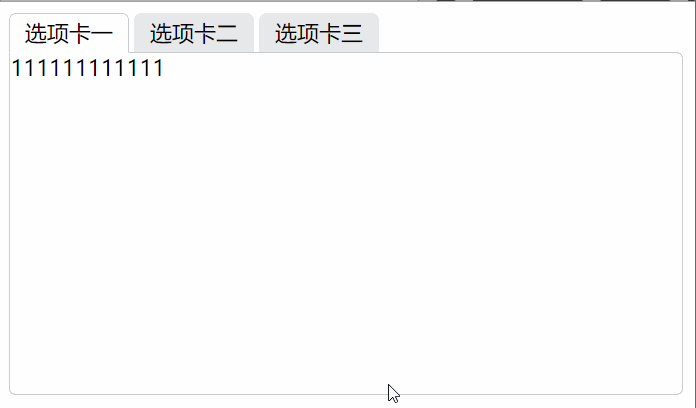
经过实验发现第三种方法达到的效果最好。所以下面讲一下第三种实现的方法。
这种方法的写法不固定,我查资料的时候各种各样的写法都有一度让我一头雾水的。最后看完发现总体思路都是一样的,无非就是下面的几个步骤。
绑定label和radio:这个不用说id和for属性绑定
隐藏radio按钮:这个方法有很多充分发挥你们的想象力就可以了,我见过的方法有设置 display:none; 隐藏的、设置 绝对定位,将left设置为很大的负值 ,移动到页面外达到隐藏效果、设置**绝对定位:使元素脱离文档流,然后 opacity: 0; **设置为透明来达到隐藏效果。
隐藏多余的tab页:和上面同理,还可以通过 z-index 设置层级关系来相互遮挡。
设置默认项:在默认按钮上添加 checked="checked" 属性
设置选中效果:利用 + 选择器 和 ~ 选择器来设置选中对应元素时下方的tab页的样式,来达到选中的效果
/* 当radio为选中状态时设置它的test-label兄弟元素的属性 */
input[type="radio"]:checked+.test-label {
/* 为了修饰存在的边框背景属性 */
border-color: #cbcccc;
border-bottom-color: #fff;
background: #fff;
/* 为了修饰存在的层级使下边框遮挡下方div的上边框 */
z-index: 10;
}
/* 当radio为选中状态时设置与它同级的tab-box元素的显示层级 */
input[type="radio"]:checked~.tab-box {
/* 选中时提升层级,遮挡其他tab页达到选中切换的效果 */
z-index: 5;
}这样就可以实现一个Tab页切换的效果了,不用一点儿js,当然肯定也有兼容性的问题。实际操作中tab页还是使用js比较好。下面是小Demo的代码,样式比较多主要是为了实现各种选中效果, 真正用来达到选择切换目地的核心代码就几行
演示地址
代码:
<!DOCTYPE html>
<html lang="en">
<head>
<meta charset="UTF-8">
<meta name="viewport" content="width=device-width, initial-scale=1.0">
<meta http-equiv="X-UA-Compatible" content="ie=edge">
<title>CSS实现Tab切换效果</title>
<style>
ul {
margin: 0;
padding: 0;
}
.clearfloat {
zoom: 1;
}
.clearfloat::after {
display: block;
clear: both;
content: "";
visibility: hidden;
height: 0;
}
.tab-list {
position: relative;
}
.tab-list .tab-itom {
float: left;
list-style: none;
margin-right: 4px;
}
.tab-itom .test-label {
position: relative;
display: block;
width: 85px;
height: 27px;
border: 1px solid transparent;
border-top-left-radius: 5px;
border-top-right-radius: 5px;
line-height: 27px;
text-align: center;
background: #e7e8eb;
}
.tab-itom .tab-box {
/* 设置绝对定位方便定位相对于tab-list栏的位置,同时为了可以使用z-index属性 */
position: absolute;
left: 0;
top: 28px;
width: 488px;
height: 248px;
border: 1px solid #cbcccc;
border-radius: 5px;
border-top-left-radius: 0px;
background: #fff;
/* 设置层级最低方便选中状态遮挡 */
z-index: 0;
}
/* 用绝对定位使按钮脱离文档流,透明度设置为0将其隐藏 */
input[type="radio"] {
position: absolute;
opacity: 0;
}
/* 利用选择器实现 tab切换 */
/* 当radio为选中状态时设置它的test-label兄弟元素的属性 */
input[type="radio"]:checked + .test-label {
/* 为了修饰存在的边框背景属性 */
border-color: #cbcccc;
border-bottom-color: #fff;
background: #fff;
/* 为了修饰存在的层级使下边框遮挡下方div的上边框 */
z-index: 10;
}
/* 当radio为选中状态时设置与它同级的tab-box元素的显示层级 */
input[type="radio"]:checked ~ .tab-box {
/* 选中时提升层级,遮挡其他tab页达到选中切换的效果 */
z-index: 5;
}
</style>
</head>
<body class="clearfloat">
<ul class="tab-list clearfloat">
<li class="tab-itom">
<input type="radio" id="testTabRadio1" class="test-radio" name="tab" checked="checked">
<label class="test-label" for="testTabRadio1">选项卡一</label>
<div class="tab-box">
111111111111
</div>
</li>
<li class="tab-itom">
<input type="radio" id="testTabRadio2" class="test-radio" name="tab">
<label class="test-label" for="testTabRadio2">选项卡二</label>
<div class="tab-box">
2222222222222
</div>
</li>
<li class="tab-itom">
<input type="radio" id="testTabRadio3" class="test-radio" name="tab">
<label class="test-label" for="testTabRadio3">选项卡三</label>
<div class="tab-box">
33333333333333
</div>
</li>
</ul>
</body>
</html>以上是“如何使用CSS实现Tab页切换效果”这篇文章的所有内容,感谢各位的阅读!希望分享的内容对大家有帮助,更多相关知识,欢迎关注亿速云行业资讯频道!
免责声明:本站发布的内容(图片、视频和文字)以原创、转载和分享为主,文章观点不代表本网站立场,如果涉及侵权请联系站长邮箱:is@yisu.com进行举报,并提供相关证据,一经查实,将立刻删除涉嫌侵权内容。