这篇文章将为大家详细讲解有关微信小程序中scroll-view如何实现左右联动效果,小编觉得挺实用的,因此分享给大家做个参考,希望大家阅读完这篇文章后可以有所收获。
点击左边的按钮时,右边可以跳动到指定的位置
首先要注意使用scroll-view竖屏滚动,需要给scroll-view固定高度
其次在点击时,需要给需要滚动的scroll-view加上scroll-into-view,其值应该是子元素的id,且id不能以数字 开头
滚动右边,左边菜单跳到相应的位置
其实现的思想是,在右边滚动屏滚动时,得到滚动的距离。将右边滚动屏中各模块到达顶部的距离计算出来放到一个数组中。第一个模块的滚动距离是本身的高度,第二个模块的滚动距离是第一个模块的高度加上自身的高度,以此类推。滚动时,判断滚动距离在保存好的数组中的哪个阶段,并以此得出符合条件的下标值,将左侧菜单对应的下标中的值做改动,就可以实现左右联动。
计算各模块的高度时,获取元素需要使用wx.createSelectorQuery(),其返回selectorQuerys对象实例;再利用返回来的节点的boundingClientRect(function callback)方法获取节点的布局位置信息,在SelectorQuery.exec()执行后,将信息返回在回调函数中。本文中将获取元素高度的方法写在了onload中。
实现效果图:
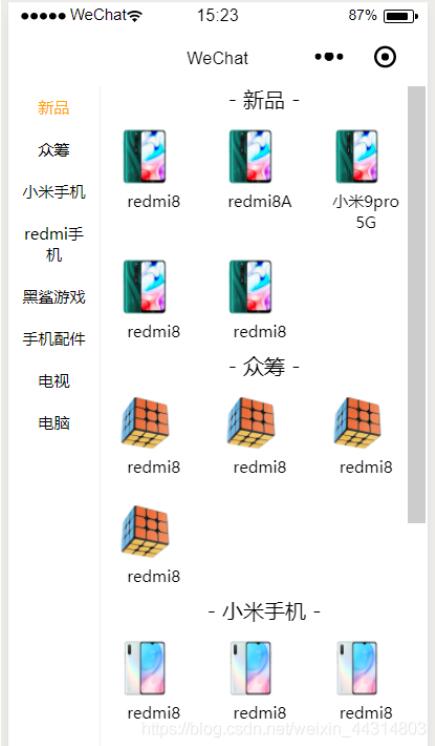
主要代码如下:
index.wxml
<view class="container">
<view class="category-left">
<scroll-view scroll-y="true" >
<block wx:for="{{category}}" wx:key="id">
<view class="catgegory-item {{activeId === item.id?'active-item':''}}" data-id="{{item.id}}" bindtap="clickItem">{{item.name}}</view>
</block>
</scroll-view>
</view>
<view class="category-right">
<scroll-view scroll-y="true" scroll-into-view="{{toView}}" scroll-with-animation="ture" bindscroll="scroll">
<view class="categoty-detail">
<block wx:for="{{content}}" wx:key="id">
<view class="catefory-main">
<view class="category-title" id="{{item.id}}">{{item.title}}</view>
<view class="category-content">
<view class="content-item" wx:for="{{item.options}}" wx:for-item="i" wx:key="id">
<image src="{{i.src}}"></image>
<text>{{i.text}}</text>
</view>
</view>
</view>
</block>
</view>
</scroll-view>
</view>
</view>index.js
//index.js
//获取应用实例
const app = getApp()
Page({
data: {
toView: 'a1',
activeId: 'a1',
category: [
{name: '新品', id: 'a1'},
{ name: '众筹', id: 'a2' },
{ name: '小米手机', id: 'a3' },
{ name: 'redmi手机', id: 'a4' },
{ name: '黑鲨游戏', id: 'a5' },
{ name: "手机配件", id: 'a6' },
{ name: '电视', id: 'a7'},
{ name: '电脑', id: 'a8' },
],
content: [
{
title: '- 新品 -',
options: [
{ src: '../../image/redmi.png',id: '001',text: 'redmi8'},
{ src: '../../image/redmi.png', id: '002', text: 'redmi8A' },
{ src: '../../image/redmi.png', id: '003', text: '小米9pro 5G'},
{ src: '../../image/redmi.png', id: '004', text: 'redmi8'},
{ src: '../../image/redmi.png', id: '005',text: 'redmi8' }
],
id: 'a1'
},
{
title: '- 众筹 -',
options: [
{ src: '../../image/zhongchou.png', id: '006', text: 'redmi8' },
{ src: '../../image/zhongchou.png', id: '007' ,text: 'redmi8'},
{ src: '../../image/zhongchou.png', id: '008', text: 'redmi8' },
{ src: '../../image/zhongchou.png', id: '009',text: 'redmi8' }
],
id: 'a2'
},
{
title: '- 小米手机 -',
options: [
{ src: '../../image/xiaomi.png', id: '006', text: 'redmi8' },
{ src: '../../image/xiaomi.png', id: '007', text: 'redmi8' },
{ src: '../../image/xiaomi.png', id: '008', text: 'redmi8' },
{ src: '../../image/xiaomi.png', id: '009', text: 'redmi8' }
],
id: 'a3'
},
{
title: '- redmi手机 -',
options: [
{ src: '../../image/hongmi.png', id: '006', text: 'redmi8' },
{ src: '../../image/hongmi.png', id: '007', text: 'redmi8' },
{ src: '../../image/hongmi.png', id: '008', text: 'redmi8' },
{ src: '../../image/hongmi.png', id: '009', text: 'redmi8' }
],
id: 'a4'
}
],
},
//事件处理函数
onLoad: function () {
this.setData({
toView: 'a1',
heightArr: []
})
let query = wx.createSelectorQuery();
query.selectAll('.catefory-main').boundingClientRect((rect)=> {
rect.forEach(ele => {
this.calculateHeight(ele.height);
})
}).exec();
},
clickItem(e) {
this.setData({
activeId: e.currentTarget.dataset.id,
toView: e.currentTarget.dataset.id
})
},
scroll(e) {
let scrollHeight = e.detail.scrollTop;
let index = this.calculateIndex(this.data.heightArr,scrollHeight);
this.setData({
activeId: 'a'+index
})
},
// 计算滚动的区间
calculateHeight(height) {
if(!this.data.heightArr.length) {
this.data.heightArr.push(height)
}else {
this.data.heightArr.forEach(ele => {
height += ele
})
this.data.heightArr.push(height);
}
},
// 计算左边选中的下标
calculateIndex(arr, scrollHeight) {
let index= '';
for(let i =0;i<arr.length;i++) {
if (scrollHeight >= 0 && scrollHeight < arr[0]){
index = 0;
}else if(scrollHeight >= arr[i-1] && scrollHeight < arr[i]){
index = i;
}
}
return index+1;
}
})index.wxss
/**index.wxss**/
.container {
padding: 0;
width:100%;
height: 100vh;
display: flex;
flex-direction: row;
align-items: flex-start;
}
.category-left {
height: 100%;
width: 22%;
padding: 0 20rpx;
box-sizing: border-box;
border-right: 1px solid #efefef;
}
.catgegory-item {
padding: 20rpx 0;
font-size: 30rpx;
text-align: center;
}
.active-item {
color: orange;
}
.category-right {
flex:1;
height: 100%;
}
.category-content {
display: grid;
grid-template-columns: repeat(auto-fill, 190rpx);
}
.category-title {
text-align: center;
}
.content-item {
display: flex;
flex-direction: column;
padding: 20rpx;
text-align: center;
font-size: 30rpx;
}
.content-item image{
width: 120rpx;
height: 120rpx;
}关于“微信小程序中scroll-view如何实现左右联动效果”这篇文章就分享到这里了,希望以上内容可以对大家有一定的帮助,使各位可以学到更多知识,如果觉得文章不错,请把它分享出去让更多的人看到。
免责声明:本站发布的内容(图片、视频和文字)以原创、转载和分享为主,文章观点不代表本网站立场,如果涉及侵权请联系站长邮箱:is@yisu.com进行举报,并提供相关证据,一经查实,将立刻删除涉嫌侵权内容。