本篇内容介绍了“如何实现Echats图表大屏自适应”的有关知识,在实际案例的操作过程中,不少人都会遇到这样的困境,接下来就让小编带领大家学习一下如何处理这些情况吧!希望大家仔细阅读,能够学有所成!
1.准备一个容器组件,width = 100vw,height = 100%,作为大屏展示的背景:
<div class="screen-adapter">
</div>
.screen-adapter {
width: 100vw;
min-height: 100%;
max-height: 100vh;
overflow: hidden;
background: #0c1a3c;
}2.根据设计同学提供的设计图可以计算出每部分区域的百分比,例如总尺寸是w*h,其中一个图标宽高是w1 * h2,实现常规切图,此时由1-->2可得:
<div class="screen-adapter">
<div class="content-wrap" :>
<slot></slot>
</div>
</div>
props: {
w: { // 设计图尺寸宽
type: Number,
default: 1600
},
h: { // 设计图尺寸高
type: Number,
default: 900
}
},
data () {
return {
style: {
width: this.w + 'px',
height: this.h + 'px',
transform: 'scale(1) translate(-50%, -50%)' // 默认不缩放,垂直水平居中
}
}
}
.content-wrap {
transform-origin: 0 0;
position: absolute;
top: 50%;
left: 50%;
}3.基于第二步,需要根据大屏具体尺寸计算缩放比例,以及设置缩放比例,需要注意的是,绑定resize事件一定别忘了防抖,页面销毁别忘了移除监听事件:
mounted () {
this.setScale()
this.onresize = this.debounce(() => this.setScale(), 100)
window.addEventListener('resize', this.onresize)
},
beforeDestroy () {
window.removeEventListener('resize', this.onresize)
},
methods: {
// 防抖
debounce (fn, t) {
const delay = t || 500
let timer
return function () {
const args = arguments
if (timer) {
clearTimeout(timer)
}
const context = this
timer = setTimeout(() => {
timer = null
fn.apply(context, args)
}, delay)
}
},
// 获取缩放比例
getScale () {
const w = window.innerWidth / this.w
const h = window.innerHeight / this.h
return w < h ? w : h
},
// 设置缩放比例
setScale () {
this.style.transform = `scale(${this.getScale()}) translate(-50%, -50%)`
}
}4.至此,大概结构已经得到,只需要将各部分图标组件还原的设计图放入之前的 插槽即可,各部分图标组件的尺寸按照设计提供的百分比即可,所有代码大致如下:
// ScreenAdapter.vue
<template>
<div class="screen-adapter">
<div class="content-wrap" :>
<slot></slot>
</div>
</div>
</template>
<script>
export default {
props: {
w: {
type: Number,
default: 1600
},
h: {
type: Number,
default: 900
}
},
data () {
return {
style: {
width: this.w + 'px',
height: this.h + 'px',
transform: 'scale(1) translate(-50%, -50%)'
}
}
},
mounted () {
this.setScale()
this.onresize = this.Debounce(() => this.setScale(), 100)
window.addEventListener('resize', this.onresize)
},
beforeDestroy () {
window.removeEventListener('resize', this.onresize)
},
methods: {
Debounce (fn, t) {
const delay = t || 500
let timer
return function () {
const args = arguments
if (timer) {
clearTimeout(timer)
}
const context = this
timer = setTimeout(() => {
timer = null
fn.apply(context, args)
}, delay)
}
},
getScale () {
const w = window.innerWidth / this.w
const h = window.innerHeight / this.h
return w < h ? w : h
},
setScale () {
this.style.transform = `scale(${this.getScale()}) translate(-50%, -50%)`
}
}
}
</script>
<style>
.screen-adapter {
width: 100%;
min-height: 100vh;
max-height: 100vh;
overflow: hidden;
background: #0c1a3c;
}
.content-wrap {
transform-origin: 0 0;
position: absolute;
top: 50%;
left: 50%;
}
</style>

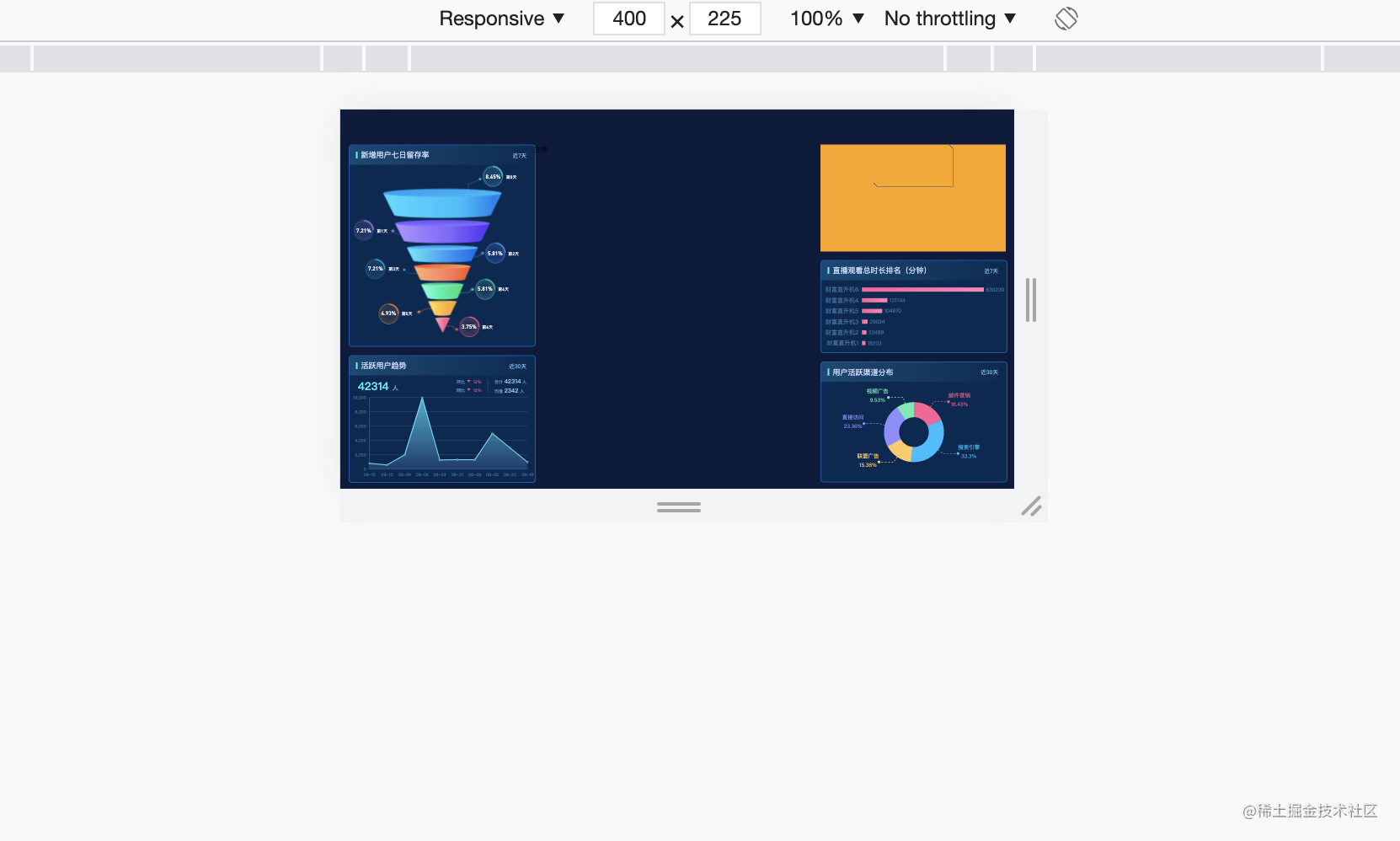
可以看出,字体图表都是等比例缩放的
“如何实现Echats图表大屏自适应”的内容就介绍到这里了,感谢大家的阅读。如果想了解更多行业相关的知识可以关注亿速云网站,小编将为大家输出更多高质量的实用文章!
亿速云「云服务器」,即开即用、新一代英特尔至强铂金CPU、三副本存储NVMe SSD云盘,价格低至29元/月。点击查看>>
免责声明:本站发布的内容(图片、视频和文字)以原创、转载和分享为主,文章观点不代表本网站立场,如果涉及侵权请联系站长邮箱:is@yisu.com进行举报,并提供相关证据,一经查实,将立刻删除涉嫌侵权内容。