这篇文章主要讲解了“怎么实现vue图标选择器”,文中的讲解内容简单清晰,易于学习与理解,下面请大家跟着小编的思路慢慢深入,一起来研究和学习“怎么实现vue图标选择器”吧!
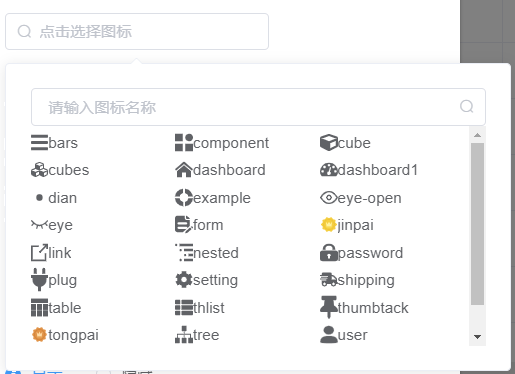
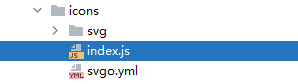
import Vue from 'vue'
import SvgIcon from '@/components/SvgIcon'// svg component
// register globally
Vue.component('svg-icon', SvgIcon)
const req = require.context('./svg', false, /\.svg$/)
const requireAll = requireContext => requireContext.keys().map(requireContext)
requireAll(req) 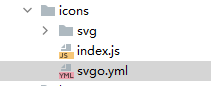
# replace default config # multipass: true # full: true plugins: # - name # # or: # - name: false # - name: true # # or: # - name: # param1: 1 # param2: 2 - removeAttrs: attrs: - 'fill' - 'fill-rule'
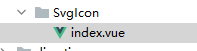
<template>
<div v-if="isExternal" : class="svg-external-icon svg-icon" v-on="$listeners" />
<svg v-else :class="svgClass" aria-hidden="true" v-on="$listeners">
<use :xlink:href="iconName" rel="external nofollow" />
</svg>
</template>
<script>
// doc: https://panjiachen.github.io/vue-element-admin-site/feature/component/svg-icon.html#usage
import { isExternal } from '@/utils/validate'
export default {
name: 'SvgIcon',
props: {
iconClass: {
type: String,
required: true
},
className: {
type: String,
default: ''
}
},
computed: {
isExternal() {
return isExternal(this.iconClass)
},
iconName() {
return `#icon-${this.iconClass}`
},
svgClass() {
if (this.className) {
return 'svg-icon ' + this.className
} else {
return 'svg-icon'
}
},
styleExternalIcon() {
return {
mask: `url(${this.iconClass}) no-repeat 50% 50%`,
'-webkit-mask': `url(${this.iconClass}) no-repeat 50% 50%`
}
}
}
}
</script>
<style scoped>
.svg-icon {
width: 1em;
height: 1em;
vertical-align: -0.15em;
fill: currentColor;
overflow: hidden;
}
.svg-external-icon {
background-color: currentColor;
mask-size: cover!important;
display: inline-block;
}
</style> 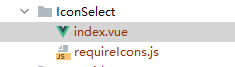
<!-- @author zhengjie -->
<template>
<div class="icon-body">
<el-input v-model="name" clearable placeholder="请输入图标名称" @clear="filterIcons" @input.native="filterIcons">
<i slot="suffix" class="el-icon-search el-input__icon" />
</el-input>
<div class="icon-list">
<div v-for="(item, index) in iconList" :key="index" @click="selectedIcon(item)">
<svg-icon :icon-class="item" />
<span>{{ item }}</span>
</div>
</div>
</div>
</template>
<script>
import icons from './requireIcons'
export default {
name: 'IconSelect',
data() {
return {
name: '',
iconList: icons
}
},
methods: {
filterIcons() {
this.iconList = icons
if (this.name) {
this.iconList = this.iconList.filter(item => item.includes(this.name))
}
},
selectedIcon(name) {
this.$emit('selected', name)
document.body.click()
},
reset() {
this.name = ''
this.iconList = icons
}
}
}
</script>
<style rel="stylesheet/scss" lang="scss" scoped>
.icon-body {
width: 100%;
padding: 10px;
.icon-list {
height: 200px;
overflow-y: scroll;
div {
height: 30px;
line-height: 30px;
margin-bottom: -5px;
cursor: pointer;
width: 33%;
float: left;
}
span {
display: inline-block;
vertical-align: -0.15em;
fill: currentColor;
overflow: hidden;
}
}
}
</style> 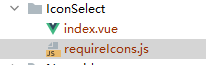
感谢各位的阅读,以上就是“怎么实现vue图标选择器”的内容了,经过本文的学习后,相信大家对怎么实现vue图标选择器这一问题有了更深刻的体会,具体使用情况还需要大家实践验证。这里是亿速云,小编将为大家推送更多相关知识点的文章,欢迎关注!
免责声明:本站发布的内容(图片、视频和文字)以原创、转载和分享为主,文章观点不代表本网站立场,如果涉及侵权请联系站长邮箱:is@yisu.com进行举报,并提供相关证据,一经查实,将立刻删除涉嫌侵权内容。