这篇文章主要介绍Linux系统中如何安装git服务器,文中介绍的非常详细,具有一定的参考价值,感兴趣的小伙伴们一定要看完!
环境:
服务器 CentOS6.6 + git(version 1.7.1)
客户端 Windows10 + git(version 2.8.4.windows.1)
① 安装 Git
Linux 做为服务器端系统,Windows 作为客户端系统,分别安装 Git
服务器端:
#yum install -y git安装完后,查看 Git 版本
[root@localhost ~]``# git --version``git version 1.7.1客户端:
下载 Git for Windows,地址:https://git-for-windows.github.io/
安装完之后,可以使用 Git Bash 作为命令行客户端。
安装完之后,查看 Git 版本
$ git --version``git version 2.8.4.windows.1② 服务器端创建 git 用户,用来管理 Git 服务,并为 git 用户设置密码
[root@localhost home]``# id git``id``: git:无此用户``[root@localhost home]``# useradd git``[root@localhost home]``# passwd git③ 服务器端创建 Git 仓库
设置 /home/data/git/gittest.git 为 Git 仓库
然后把 Git 仓库的 owner 修改为 git
[root@localhost home]``# mkdir -p data/git/gittest.git``[root@localhost home]``# git init --bare data/git/gittest.git``Initialized empty Git repository ``in` `/home/data/git/gittest``.git/``[root@localhost home]``# cd data/git/``[root@localhost git]``# chown -R git:git gittest.git/④ 客户端 clone 远程仓库
进入 Git Bash 命令行客户端,创建项目地址(设置在 d:/wamp64/www/gittest_gitbash)并进入:
dee@Lenovo-PC MINGW64 ``/d``$ ``cd` `wamp64``/www` `dee@Lenovo-PC MINGW64 ``/d/wamp64/www``$ ``mkdir` `gittest_gitbash` `dee@Lenovo-PC MINGW64 ``/d/wamp64/www``$ ``cd` `gittest_gitbash` `dee@Lenovo-PC MINGW64 ``/d/wamp64/www/gittest_gitbash``$然后从 Linux Git 服务器上 clone 项目:
$ git clone git@192.168.56.101:``/home/data/gittest``.git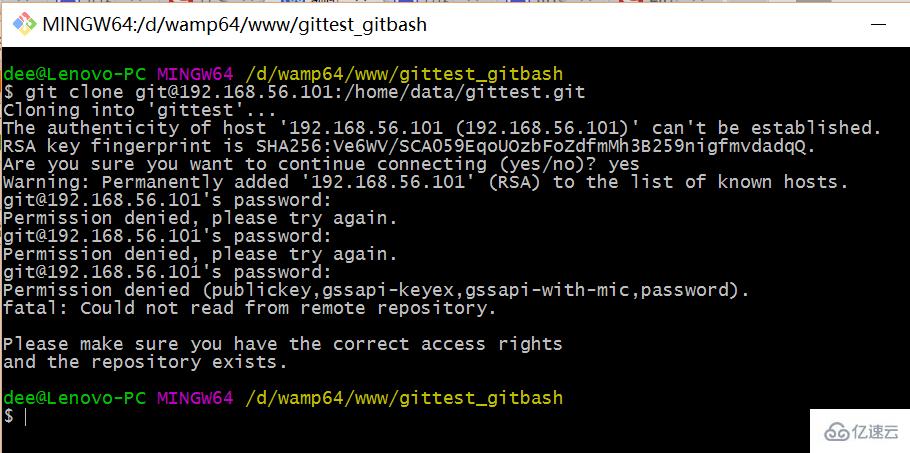
当第一次连接到目标 Git 服务器时会得到一个提示:
The authenticity of host ‘192.168.56.101 (192.168.56.101)’ can’t be established.RSA key fingerprint is SHA256:Ve6WV/SCA059EqoUOzbFoZdfmMh4B259nigfmvdadqQ.Are you sure you want to continue connecting (yes/no)?
选择 yes:
Warning: Permanently added ‘192.168.56.101’ (RSA) to the list of known hosts.
此时 C:\Users\用户名.ssh 下会多出一个文件 known_hosts,以后在这台电脑上再次连接目标 Git 服务器时不会再提示上面的语句。
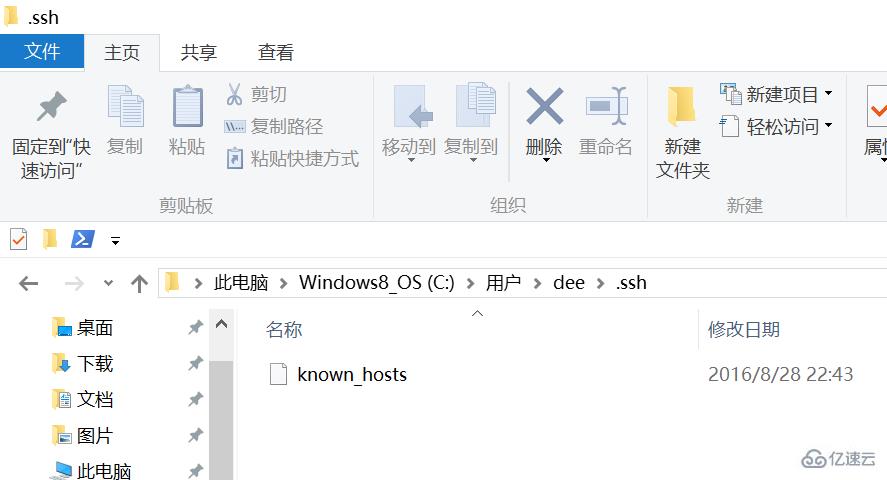
后面提示要输入密码,可以采用 SSH 公钥来进行验证。
⑤ 客户端创建 SSH 公钥和私钥
$ ``ssh``-keygen -t rsa -C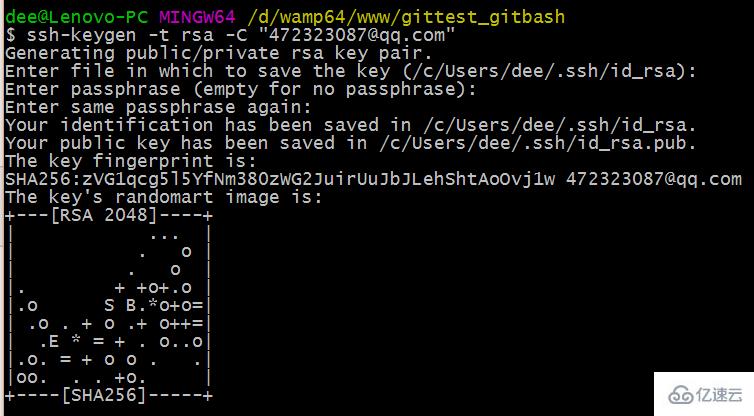
此时 C:\Users\用户名.ssh 下会多出两个文件 id_rsa 和 id_rsa.pub
id_rsa 是私钥
id_rsa.pub 是公钥
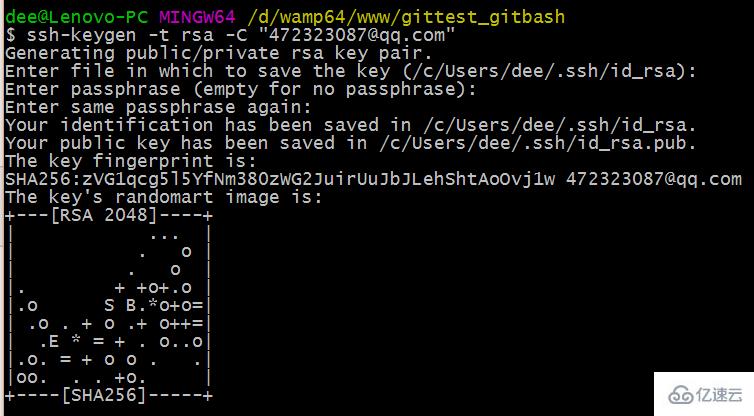
⑥ 服务器端 Git 打开 RSA 认证
进入 /etc/ssh 目录,编辑 sshd_config,打开以下三个配置的注释:
RSAAuthentication ``yes``PubkeyAuthentication ``yes``AuthorizedKeysFile .``ssh``/authorized_keys保存并重启 sshd 服务:
[root@localhost ``ssh``]``# /etc/rc.d/init.d/sshd restart由 AuthorizedKeysFile 得知公钥的存放路径是 .ssh/authorized_keys,实际上是 $Home/.ssh/authorized_keys,由于管理 Git 服务的用户是 git,所以实际存放公钥的路径是 /home/git/.ssh/authorized_keys
在 /home/git/ 下创建目录 .ssh
[root@localhost git]``# pwd``/home/git``[root@localhost git]``# mkdir .ssh``[root@localhost git]``# ls -a``. .. .bash_logout .bash_profile .bashrc .gnome2 .mozilla .``ssh然后把 .ssh 文件夹的 owner 修改为 git
[root@localhost git]``# chown -R git:git .ssh``[root@localhost git]``# ll -a``总用量 32``drwx------. 5 git git 4096 8月 28 20:04 .``drwxr-xr-x. 8 root root 4096 8月 28 19:32 ..``-rw-r--r--. 1 git git 18 10月 16 2014 .bash_logout``-rw-r--r--. 1 git git 176 10月 16 2014 .bash_profile``-rw-r--r--. 1 git git 124 10月 16 2014 .bashrc``drwxr-xr-x. 2 git git 4096 11月 12 2010 .gnome2``drwxr-xr-x. 4 git git 4096 5月 8 12:22 .mozilla``drwxr-xr-x. 2 git git 4096 8月 28 20:08 .``ssh⑦ 将客户端公钥导入服务器端 /home/git/.ssh/authorized_keys 文件
回到 Git Bash 下,导入文件:
$ ``ssh` `git@192.168.56.101 ``'cat >> .ssh/authorized_keys'` `需要输入服务器端 git 用户的密码回到服务器端,查看 .ssh 下是否存在 authorized_keys 文件: [root@localhost git]``# cd .ssh``[root@localhost .``ssh``]``# ll``总用量 4``-rw-rw-r--. 1 git git 398 8月 28 20:08 authorized_keys可以查看一下是否是客户端生成的公钥。重要:修改 .ssh 目录的权限为 700修改 .ssh/authorized_keys 文件的权限为 600 [root@localhost git]``# chmod 700 .ssh``[root@localhost git]``# cd .ssh``[root@localhost .``ssh``]``# chmod 600 authorized_keys⑧ 客户端再次 clone 远程仓库 $ git clone git@192.168.56.101:``/home/data/git/gittest``.git查看客户端项目目录:项目已经 clone 了。也可以使用 tortoiseGit 客户端来管理项目:clone⑨ 禁止 git 用户 ssh 登录服务器之前在服务器端创建的 git 用户不允许 ssh 登录服务器编辑 /etc/passwd找到: git:x:502:504::``/home/git``:``/bin/bash修改为 git:x:502:504::``/home/git``:``/bin/git-shell此时 git 用户可以正常通过 ssh 使用 git,但无法通过 ssh 登录系统。以上就是良许教程网为各位朋友分享的Linux系统相关内容。想要了解更多Linux相关知识记得关注公众号“良许Linux”,或扫描下方二维码进行关注,更多干货等着你!以上是“Linux系统中如何安装git服务器”这篇文章的所有内容,感谢各位的阅读!希望分享的内容对大家有帮助,更多相关知识,欢迎关注亿速云行业资讯频道!
亿速云「云服务器」,即开即用、新一代英特尔至强铂金CPU、三副本存储NVMe SSD云盘,价格低至29元/月。点击查看>>
免责声明:本站发布的内容(图片、视频和文字)以原创、转载和分享为主,文章观点不代表本网站立场,如果涉及侵权请联系站长邮箱:is@yisu.com进行举报,并提供相关证据,一经查实,将立刻删除涉嫌侵权内容。