这篇文章给大家分享的是有关CSS的实用小技巧有哪些的内容。小编觉得挺实用的,因此分享给大家做个参考,一起跟随小编过来看看吧。
代码实现:
<div class="wrapper"> <div class="typing-demo"> 有趣且实用的 CSS 小技巧 </div> </div>
.wrapper {
height: 100vh;
display: flex;
align-items: center;
justify-content: center;
}
.typing-demo {
width: 22ch;
animation: typing 2s steps(22), blink .5s step-end infinite alternate;
white-space: nowrap;
overflow: hidden;
border-right: 3px solid;
font-family: monospace;
font-size: 2em;
}
@keyframes typing {
from {
width: 0
}
}
@keyframes blink {
50% {
border-color: transparent
}
}实现效果:
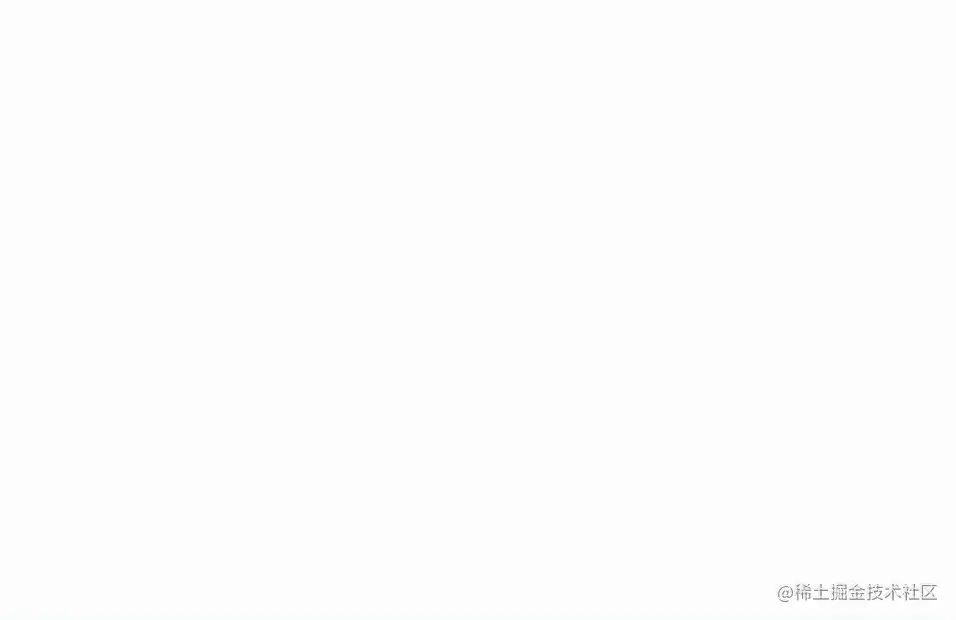
当使用透明图像时,可以使用 drop-shadow() 函数在图像上创建阴影,而不是使用 box shadow 属性在元素的整个框后面创建矩形阴影:
<div class="wrapper"> <div class="mr-2"> <div class="mb-1 text-center"> box-shadow </div> <img class="box-shadow" src="https://markodenic.com/man_working.png" alt="Image with box-shadow"> </div> <div> <div class="mb-1 text-center"> drop-shadow </div> <img class="drop-shadow" src="https://markodenic.com/man_working.png" alt="Image with drop-shadow"> </div> </div>
.wrapper {
height: 100vh;
display: flex;
align-items: center;
justify-content: center;
}
.mr-2 {
margin-right: 2em;
}
.mb-1 {
margin-bottom: 1em;
}
.text-center {
text-align: center;
}
.box-shadow {
box-shadow: 2px 4px 8px #585858;
}
.drop-shadow {
filter: drop-shadow(2px 4px 8px #585858);
}对比效果:
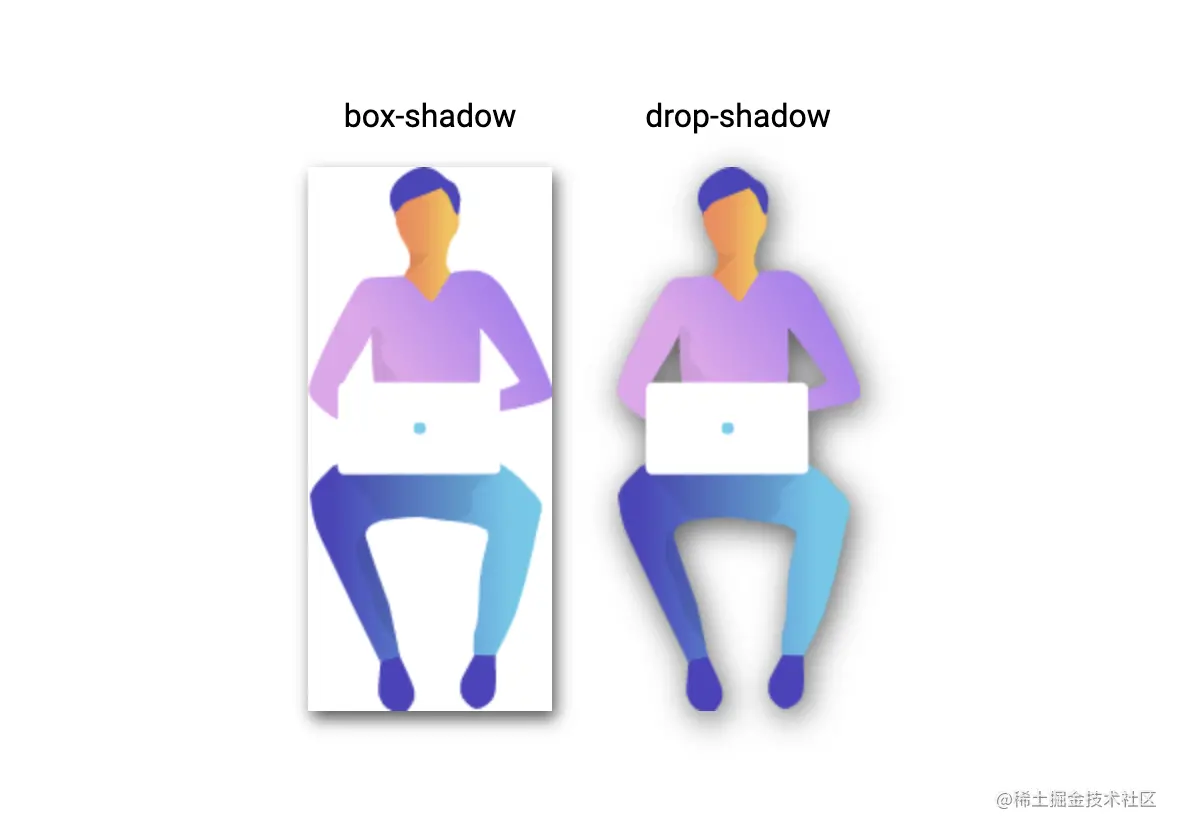
无需 JavaScript 即可实现平滑滚动,只需一行 CSS:scroll-behavior: smooth;
<nav> Scroll to: <a href="#sectionA" class="link bg-red">A</a> <a href="#sectionB" class="link bg-blue">B</a> <a href="#sectionC" class="link bg-green">C</a> </nav> <div class="wrapper"> <div id="sectionA" class="section bg-red">A</div> <div id="sectionB" class="section bg-blue">B</div> <div id="sectionC" class="section bg-green">C</div> </div>
html {
scroll-behavior: smooth;
}
nav {
position: fixed;
left: calc(50vw - 115px);
top: 0;
width: 200px;
text-align: center;
padding: 15px;
background: #fff;
box-shadow: 0 2px 5px 1px rgba(0, 0, 0, 0.2);
}
nav .link {
padding: 5px;
color: white;
}
.section {
height: 100vh;
display: flex;
align-items: center;
justify-content: center;
color: #fff;
font-size: 5em;
text-shadow:
0px 2px 0px #b2a98f,
0px 4px 3px rgba(0,0,0,0.15),
0px 8px 1px rgba(0,0,0,0.1);
}
.bg-red {
background: #de5448;
}
.bg-blue {
background: #4267b2;
}
.bg-green {
background: #4CAF50;
}实现效果:
我们可以使用自定义图像,甚至表情符号来作为光标。
<div class="wrapper"> <div class="tile"> Default </div> <div class="tile tile-image-cursor"> Image </div> <div class="tile tile-emoji-cursor"> Emoji </div> </div>
.wrapper {
display: flex;
height: 100vh;
align-items: center;
justify-content: center;
background: #4776e6;
background: linear-gradient(to right, #4776e6, #8e54e9);
padding: 0 10px;
}
.tile {
width: 200px;
height: 200px;display: flex;
align-items: center;
justify-content: center;
background-color: #de5448;
margin-right: 10px;color: #fff;
font-size: 1.4em;
text-align: center;
}
.tile-image-cursor {
background-color: #1da1f2;
cursor: url(https://picsum.photos/20/20), auto;
}
.tile-emoji-cursor {
background-color: #4267b2;
cursor: url("data:image/svg+xml;utf8,<svg xmlns='http://www.w3.org/2000/svg' width='40' height='48' viewport='0 0 100 100' style='fill:black;font-size:24px;'><text y='50%'>?</text></svg>"), auto;
}实现效果:

一行文本溢出隐藏:
<div> 白日依山尽,黄河入海流。欲穷千里目,更上一层楼。 </div>
div {
width: 200px;
background-color: #fff;
padding: 15px;
white-space: nowrap;
overflow: hidden;
text-overflow: ellipsis;
}实现效果:

还可以使用“-webkit-line-clamp”属性将文本截断为特定的行数。文本将在截断的地方会显示省略号:
div {
width: 200px;
display: -webkit-box;
-webkit-box-orient: vertical;
-webkit-line-clamp: 2;
overflow: hidden;
}实现效果:

CSS 伪元素::selection,可以用来自定义用户选中文档的高亮样式。
<div class="wrapper"> <div> <p> 默认高亮 </p> <p class="custom-highlighting"> 自定义高亮 </p> </div> </div>
.wrapper {
height: 100vh;
display: flex;
align-items: center;
justify-content: center;
}
p {
font-size: 2rem;
font-family: sans-serif;
}
.custom-highlighting::selection {
background-color: #8e44ad;
color: #fff;
}实现效果:


我们可以使用 CSS 中的 :target 伪元素来创建一个模态框。
<div class="wrapper"> <a href="#demo-modal">Open Modal</a> </div> <div id="demo-modal" class="modal"> <div class="modal__content"> <h2>CSS Modal</h2> <p>hello world</p> <a href="#" class="modal__close">×</a> </div> </div>
.wrapper {
height: 100vh;
display: flex;
align-items: center;
justify-content: center;
background: linear-gradient(to right, #834d9b, #d04ed6);
}
.wrapper a {
display: inline-block;
text-decoration: none;
padding: 15px;
background-color: #fff;
border-radius: 3px;
text-transform: uppercase;
color: #585858;
font-family: 'Roboto', sans-serif;
}
.modal {
visibility: hidden;
opacity: 0;
position: absolute;
top: 0;
right: 0;
bottom: 0;
left: 0;
display: flex;
align-items: center;
justify-content: center;
background: rgba(77, 77, 77, .7);
transition: all .4s;
}
.modal:target {
visibility: visible;
opacity: 1;
}
.modal__content {
border-radius: 4px;
position: relative;
width: 500px;
max-width: 90%;
background: #fff;
padding: 1em 2em;
}
.modal__close {
position: absolute;
top: 10px;
right: 10px;
color: #585858;
text-decoration: none;
}实现效果:
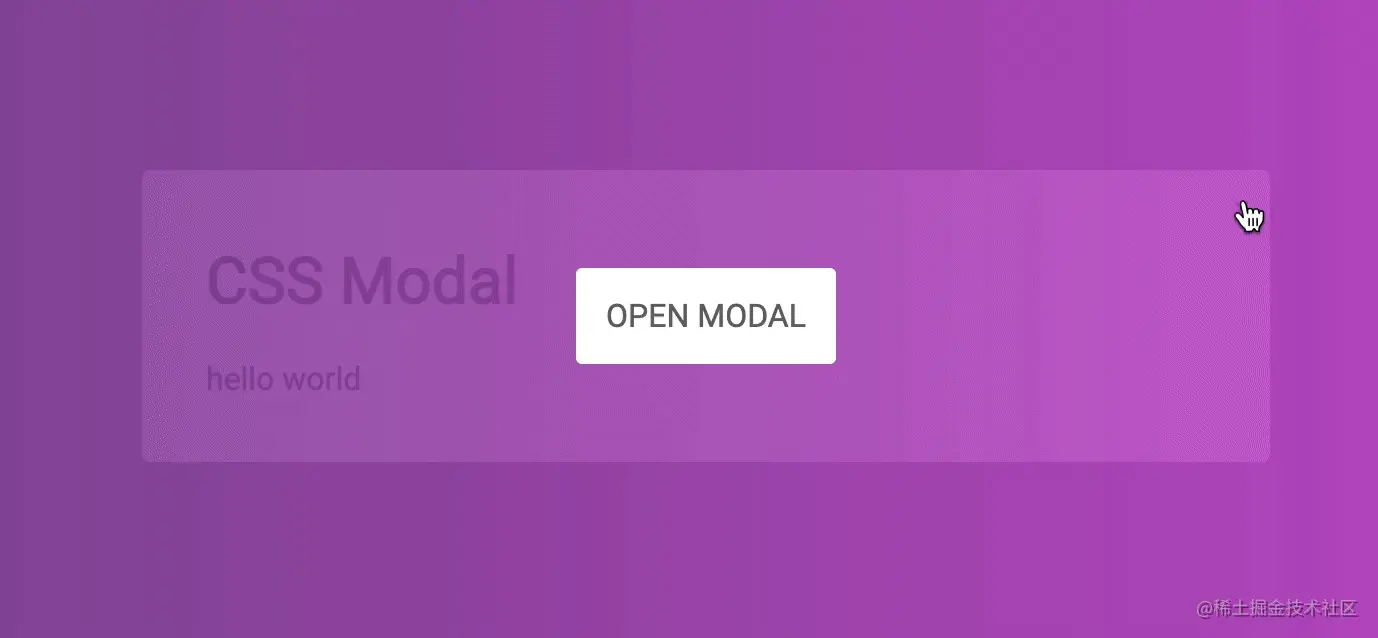
可以使用 :empty 选择器来设置完全没有子元素或文本的元素的样式:
<div class="wrapper"> <div class="box"></div> <div class="box">白日依山尽,黄河入海流。欲穷千里目,更上一层楼。</div> </div>
.wrapper {
height: 100vh;
display: flex;
justify-content: center;
align-items: center;
}
.box {
display: inline-block;
background: #999;
border: 1px solid #585858;
height: 200px;
width: 200px;
margin-right: 15px;
}
.box:empty {
background: #fff;
}实现效果:
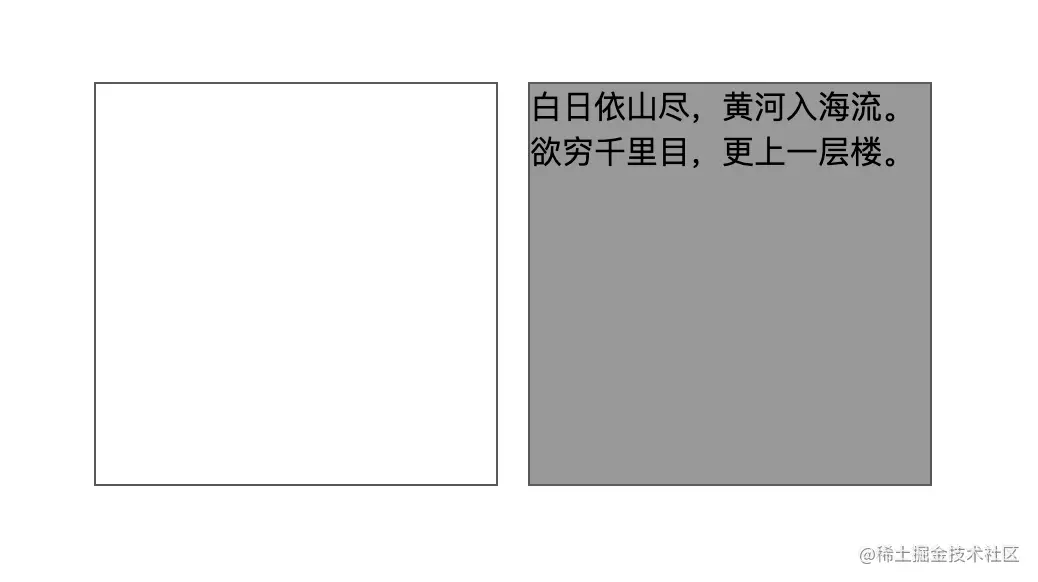
<div class="wrapper"> <div> <div class="tile mr-1"> <div class="tile-content"> 默认滚动条 </div> </div> <div class="tile tile-custom-scrollbar"> <div class="tile-content"> 自定义滚动条 </div> </div> </div> </div>
.wrapper {
height: 100vh;
display: flex;
align-items: center;
justify-content: center;
}
.mr-1 {
margin-right: 1em;
}
.tile {
overflow: auto;
display: inline-block;
background-color: #ccc;
height: 200px;
width: 180px;
}
.tile-custom-scrollbar::-webkit-scrollbar {
width: 12px;
background-color: #eff1f5;
}
.tile-custom-scrollbar::-webkit-scrollbar-track{
border-radius: 3px;
background-color: transparent;
}
.tile-custom-scrollbar::-webkit-scrollbar-thumb{
border-radius:5px;
background-color:#515769;
border:2px solid #eff1f5
}
.tile-content {
padding: 20px;
height: 500px;
}实现效果:
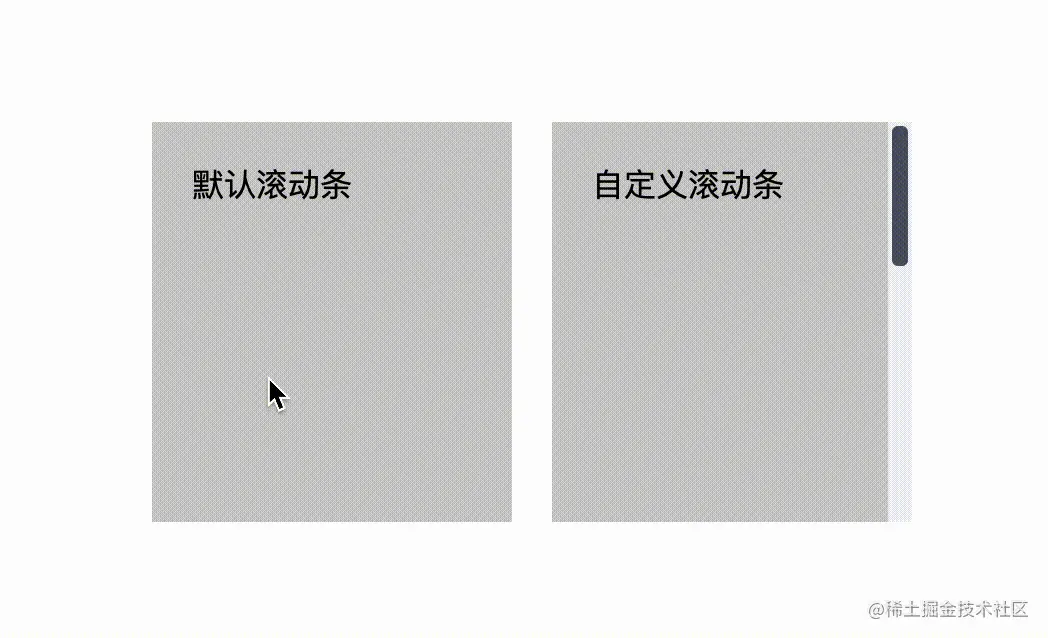
可以使用 CSS 函数 attr() 来创建动态的纯 CSS 工具提示 。
<h2> HTML/CSS tooltip </h2> <p> Hover <span class="tooltip" data-tooltip="Tooltip Content">Here</span> to see the tooltip. </p> <p> You can also hover <span class="tooltip" data-tooltip="This is another Tooltip Content">here</span> to see another example. </p>
.tooltip {
position: relative;
border-bottom: 1px dotted black;
}
.tooltip:before {
content: attr(data-tooltip);
position: absolute;
width: 100px;
background-color: #062B45;
color: #fff;
text-align: center;
padding: 10px;
line-height: 1.2;
border-radius: 6px;
z-index: 1;
opacity: 0;
transition: opacity .6s;
bottom: 125%;
left: 50%;
margin-left: -60px;
font-size: 0.75em;
visibility: hidden;
}
.tooltip:after {
content: "";
position: absolute;
bottom: 75%;
left: 50%;
margin-left: -5px;
border-width: 5px;
border-style: solid;
opacity: 0;
transition: opacity .6s;
border-color: #062B45 transparent transparent transparent;
visibility: hidden;
}
.tooltip:hover:before,
.tooltip:hover:after {
opacity: 1;
visibility: visible;
}实现效果:
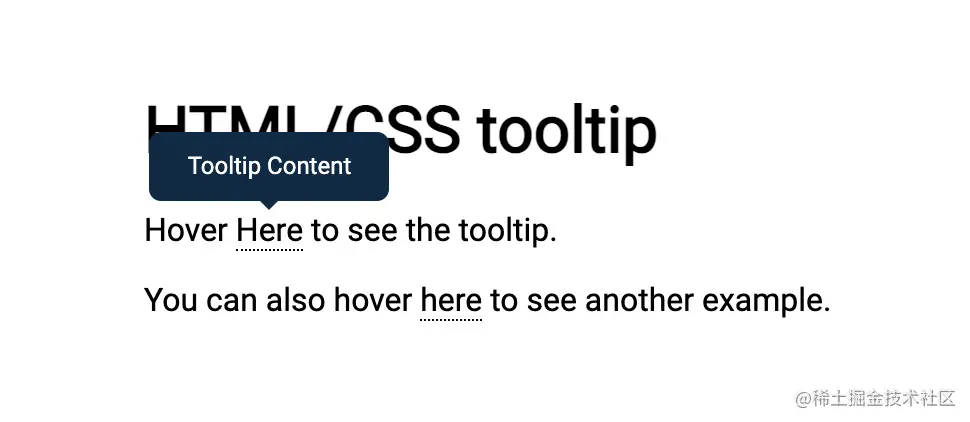

<div class="box gradient-border"> 炫酷渐变边框 </div>
.gradient-border {
border: solid 5px transparent;
border-radius: 10px;
background-image: linear-gradient(white, white),
linear-gradient(315deg,#833ab4,#fd1d1d 50%,#fcb045);
background-origin: border-box;
background-clip: content-box, border-box;
}
.box {
width: 350px;
height: 100px;
display: flex;
align-items: center;
justify-content: center;
margin: 100px auto;
}实现效果:

可以使用 grayscale() 过滤器功能将输入图像转换为灰度。
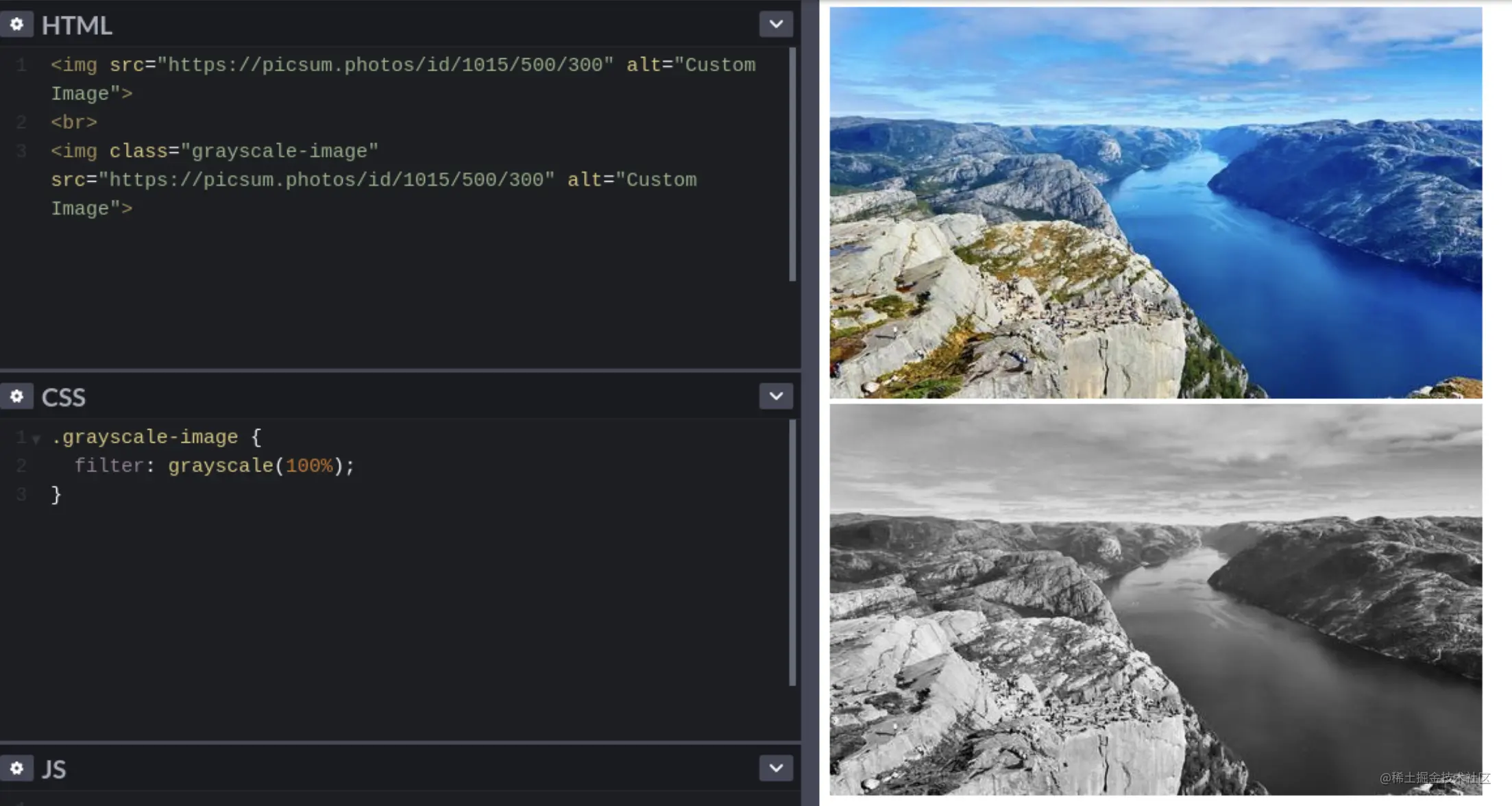
感谢各位的阅读!关于“CSS的实用小技巧有哪些”这篇文章就分享到这里了,希望以上内容可以对大家有一定的帮助,让大家可以学到更多知识,如果觉得文章不错,可以把它分享出去让更多的人看到吧!
免责声明:本站发布的内容(图片、视频和文字)以原创、转载和分享为主,文章观点不代表本网站立场,如果涉及侵权请联系站长邮箱:is@yisu.com进行举报,并提供相关证据,一经查实,将立刻删除涉嫌侵权内容。