这篇文章主要介绍了Vue中怎么使用echarts定制特殊的仪表盘的相关知识,内容详细易懂,操作简单快捷,具有一定借鉴价值,相信大家阅读完这篇Vue中怎么使用echarts定制特殊的仪表盘文章都会有所收获,下面我们一起来看看吧。
实现的效果:(初始化以及浏览器resize的时候数字和弧形条均为递增动画)
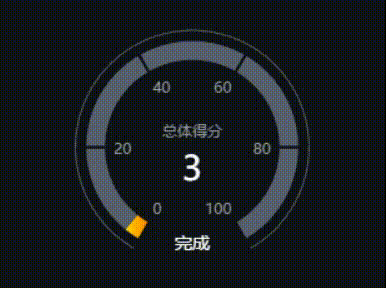
HTML部分:
<!-- 为ECharts准备一个具备大小(宽高)的Dom -->
<div class="main-echarts-contianer"
ref="main">
</div>CSS部分:
.main-echarts-contianer {
width: 480px;
height: 320px;
display: flex;
align-items: center;
justify-content: center;
}JS部分:
drawClockChart () {
// 指定图表的配置项和数据
let option = {
'series': [
{
'name': '个人指标',
'type': 'gauge',
'radius': '65%',
'startAngle': '240',
'endAngle': '-60',
// 图表的刻度分隔段数
'splitNumber': 5,
// 图表的轴线相关
'axisLine': {
'show': true,
'lineStyle': {
'color': [
[
0.9,
new this.$echarts.graphic.LinearGradient(0, 0, 1, 0, [{
offset: 0,
color: '#FFD900'
},
{
offset: 1,
color: '#FF8000'
}
])
],
[1, '#56606E']
],
'width': 15
}
},
// 图表的刻度及样式
'axisTick': {
'lineStyle': {
'color': '#0F1318',
'width': 2
},
'length': 15,
'splitNumber': 1
},
// 图表的刻度标签(20、40、60等等)
'axisLabel': {
'distance': -8,
'textStyle': {
'color': '#9E9E9E'
}
},
// 图表的分割线
'splitLine': {
'show': false
},
// 图表的指针
'pointer': {
'show': false
},
// 图表的数据详情
'detail': {
'formatter': function (params) {
return '{title|' + '总体得分}' + '\n' + '{score|' + params + '}'
},
'offsetCenter': [0, 0],
'rich': {
'title': {
'fontSize': 12,
'color': '#9E9E9E',
'lineHeight': 30
},
'score': {
'fontSize': 27,
'color': '#fff'
}
}
},
// 图表的标题
'title': {
'offsetCenter': [0, '90%'],
'color': '#fff',
'fontSize': 14
},
'data': [{
'name': '完成',
'value': 31
}]
},
{
'name': '外层线',
'type': 'gauge',
'radius': '72%',
'startAngle': '240',
'endAngle': '-60',
'center': ['50%', '50%'],
'axisLine': {
'lineStyle': {
'width': 1,
'color': [[1, '#56606E']]
}
},
'splitLine': {
'length': -6,
'lineStyle': {
'opacity': 0
}
},
'axisLabel': {
'show': false
},
'axisTick': {
'splitNumber': 1,
'lineStyle': {
'opacity': 0
}
},
'detail': {
'show': false
},
'pointer': {
'show': false
}
}
]
}
let tempVal = 0
clearInterval(this.clockChartTimer)
this.clockChartTimer = setInterval(() => {
if (tempVal > this.myIvstrAbility) {
clearInterval(this.clockChartTimer)
// 最后转到最终数据的地方
option.series[0].data[0].value = this.myIvstrAbility
option.series[0].axisLine.lineStyle.color[0][0] = this.myIvstrAbility / 100
// 使用刚指定的配置项和数据显示图表
this.myChart.setOption(option)
// 初始化渲染完成
this.renderCompleted = true
return
}
option.series[0].data[0].value = tempVal
option.series[0].axisLine.lineStyle.color[0][0] = tempVal / 100
// 使用刚指定的配置项和数据显示图表。
this.myChart.setOption(option)
tempVal++
}, 20)
// 此处监听浏览器的resize,重新渲染图表
let that = this
window.addEventListener("resize", function () {
clearTimeout(that.resizeTimer)
that.resizeTimer = setTimeout(() => {
myChart.resize()
}, 500)
})
}关于“Vue中怎么使用echarts定制特殊的仪表盘”这篇文章的内容就介绍到这里,感谢各位的阅读!相信大家对“Vue中怎么使用echarts定制特殊的仪表盘”知识都有一定的了解,大家如果还想学习更多知识,欢迎关注亿速云行业资讯频道。
免责声明:本站发布的内容(图片、视频和文字)以原创、转载和分享为主,文章观点不代表本网站立场,如果涉及侵权请联系站长邮箱:is@yisu.com进行举报,并提供相关证据,一经查实,将立刻删除涉嫌侵权内容。