本篇内容主要讲解“vxe-list vue怎么实现下拉框的虚拟列表”,感兴趣的朋友不妨来看看。本文介绍的方法操作简单快捷,实用性强。下面就让小编来带大家学习“vxe-list vue怎么实现下拉框的虚拟列表”吧!
vxe-table vxe-list vue 实现下拉框的虚拟列表
只渲染可视区的 dom 节点,其余不可见的数据卷起来,只会渲染可视区域的 dom 节点,提高渲染性能及流畅性,优点是支持海量数据的渲染;当然也会有缺点:滚动效果相对略差(海量数据与滚动效果的取舍问题就看自己的需求喽);
<div class="my-select">
<input type="text" class="my-select-input" readonly>
<vxe-list class="my-select-wrapper" :loading="loading" :data="list">
<template v-slot="{ items }">
<div class="my-select-option" v-for="item in items" :key="item.value">{{ item.label }}</div>
</template>
</vxe-list>
</div>export default {
data () {
return {
loading: false,
list: []
}
},
created () {
this.loading = true
setTimeout(() => {
const startTime = Date.now()
var list = []
for(var i=0;i<100000;i++){
list.push({
label: '选项'+i,
value: i
})
}
this.list = list
this.loading = false
this.$nextTick(() => {
this.$XModal.message({ message: `渲染 ${list.length} 行,用时 ${Date.now() - startTime}毫秒`, status: 'info' })
})
}, 200)
}
}.my-select {
width: 200px;
position: relative;
background-color: #fff;
}
.my-select-input {
width: 100%;
height: 24px;
border: 1px solid #dcdfe6;
}
.my-select-wrapper {
position: absolute;
left: 0;
top: 26px;
width: 100%;
height: 200px;
background-color: #fff;
border: 1px solid #dcdfe6;
}
.my-select-option:hover {
background-color: #f5f7fa;
cursor: pointer;
}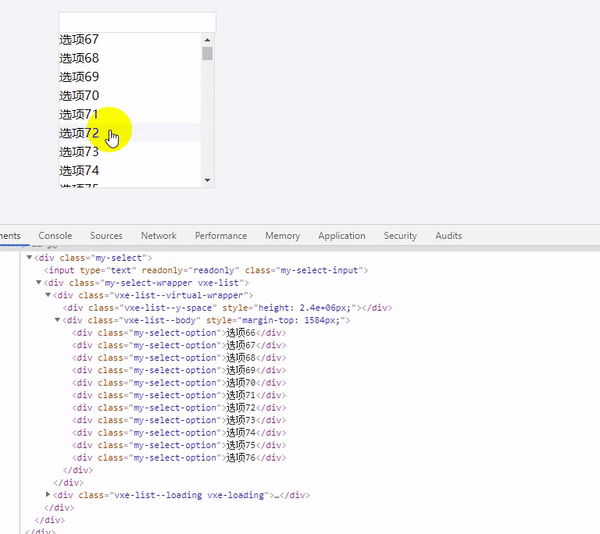
渲染 1w 条只需要 150 毫秒左右
渲染 5w 条只需要 300 毫秒左右
渲染 10w 条只需要 500 毫秒左右
前端的业务开发中会遇到不使用分页方式来加载长列表的需求。如在数据长度大于 1000 条情况,DOM 元素的创建和渲染需要的时间成本很高,完整渲染列表所需要的时间不可接受,同时会存在滚动时卡顿问题;
解决该卡顿问题的重点在于如何降低长列表DOM渲染成本问题,文章将介绍通过虚拟列表渲染的方式解决该问题。
为什么需要虚拟列表
虚拟列表是对长列表的一种优化方案。在前端开发中,会碰到一些不能使用分页方式来加载列表数据的业务形态,我们称这种列表叫做长列表。比如,手机端,淘宝商品展示,美团外卖等,数据量特别庞大,不适合分页,以及懒加载,这时候我们可以采用虚拟列表,只展示可视区域数据。
虚拟列表的核心思想为可视区域渲染,在页面滚动时对数据进行截取、复用DOM进行展示的渲染方式。
实现虚拟列表就是处理滚动条滚动后的可见区域的变更,其中具体步骤如下:
1.计算当前可见区域起始数据的 startIndex
2.计算当前可见区域结束数据的 endIndex
3.计算当前可见区域的数据,并渲染到页面中
4.计算 startIndex 对应的数据在整个列表中的偏移位置 startOffset,并设置到列表上
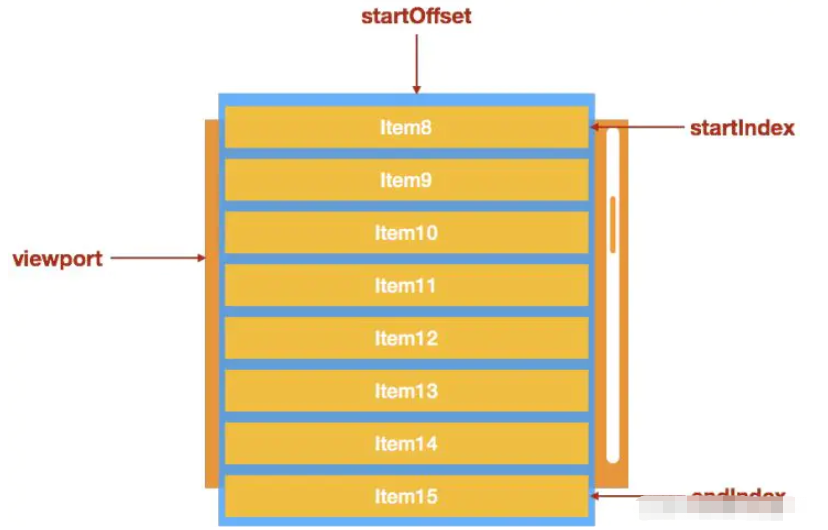
我们首先要考虑的是虚拟列表的 HTML、CSS 如何实现:
列表元素(.list-view)使用相对定位
使用一个不可见元素(.list-view-phantom)撑起这个列表,让列表的滚动条出现
列表的可见元素(.list-view-content)使用绝对定位,left、right、top 设置为 0
html:
<template>
<div
class="list-view"
:style="{
height: `${height}px`
}"
@scroll="handleScroll">
<div
class="list-view-phantom"
:style="{
height: contentHeight
}">
</div>
<ul
ref="content"
class="list-view-content">
<li
class="list-view-item"
:style="{
height: itemHeight + 'px'
}"
v-for="(item, index) in visibleData"
:key="index">
{{ item }}
</li>
</ul>
</div>
</template>script:
<script>
export default {
name: 'ListView',
props: {
data: {
type: Array,
default: function() {
const list = []
for (let i = 0; i < 1000000; i++) {
list.push('列表' + i)
}
return list
}
},
height: {
type: Number,
default: 400
},
itemHeight: {
type: Number,
default: 30
},
},
computed: {
contentHeight() {
return this.data.length * this.itemHeight + 'px';
}
},
mounted() {
this.updateVisibleData();
},
data() {
return {
visibleData: []
};
},
methods: {
updateVisibleData(scrollTop) {
scrollTop = scrollTop || 0;
const visibleCount = Math.ceil(this.$el.clientHeight / this.itemHeight); // 取得可见区域的可见列表项数量
const start = Math.floor(scrollTop / this.itemHeight); // 取得可见区域的起始数据索引
const end = start + visibleCount; // 取得可见区域的结束数据索引
this.visibleData = this.data.slice(start, end); // 计算出可见区域对应的数据,让 Vue.js 更新
this.$refs.content.style.webkitTransform = `translate3d(0, ${ start * this.itemHeight }px, 0)`; // 把可见区域的 top 设置为起始元素在整个列表中的位置(使用 transform 是为了更好的性能)
},
handleScroll() {
const scrollTop = this.$el.scrollTop;
this.updateVisibleData(scrollTop);
}
}
}
</script>css:
<style lang="scss" scoped>
.list-view {
overflow: auto;
position: relative;
border: 1px solid #aaa;
width: 200px;
}
.list-view-phantom {
position: absolute;
left: 0;
top: 0;
right: 0;
z-index: -1;
}
.list-view-content {
left: 0;
right: 0;
top: 0;
position: absolute;
}
.list-view-item {
padding: 5px;
color: #666;
line-height: 30px;
box-sizing: border-box;
}
</style>到此,相信大家对“vxe-list vue怎么实现下拉框的虚拟列表”有了更深的了解,不妨来实际操作一番吧!这里是亿速云网站,更多相关内容可以进入相关频道进行查询,关注我们,继续学习!
亿速云「云服务器」,即开即用、新一代英特尔至强铂金CPU、三副本存储NVMe SSD云盘,价格低至29元/月。点击查看>>
免责声明:本站发布的内容(图片、视频和文字)以原创、转载和分享为主,文章观点不代表本网站立场,如果涉及侵权请联系站长邮箱:is@yisu.com进行举报,并提供相关证据,一经查实,将立刻删除涉嫌侵权内容。