今天小编给大家分享一下微信小程序怎么实现录音的相关知识点,内容详细,逻辑清晰,相信大部分人都还太了解这方面的知识,所以分享这篇文章给大家参考一下,希望大家阅读完这篇文章后有所收获,下面我们一起来了解一下吧。
为录音
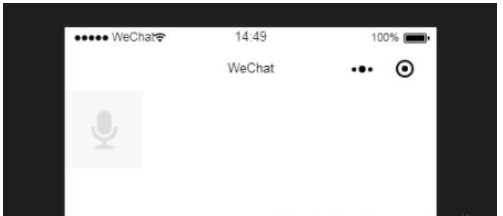
录音中
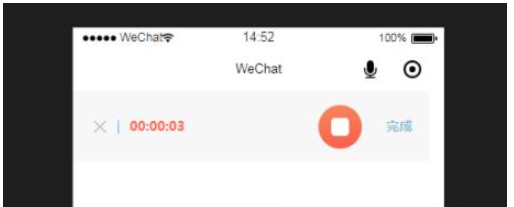
wxml:
<!-- 开始录音 -->
<image src="/img/add_voice.png" class="add-voice" wx:if="{{record == 0 }}" bindtap="startRecord"></image>
<!-- 录音中 -->
<block wx:if="{{record == 1}}">
<view class='audio'>
<view class='laudio_btn' bindtap='remove'>
<image src='/img/btn_close2.png' style='width:26rpx;height:25rpx;'></image>
</view>
<text class='laudio_text1'>|</text>
<text class='laudio_text2'>{{formatedRecordTime}}</text>
<view class='laudio_pro'>
<image src='/img/btn_play2.png' style='width:100%;height:100%' catchtap='keep' wx:if="{{keep}}"></image>
<image src='/img/btn_play3.png' style='width:100%;height:100%' catchtap='pause' wx:else></image>
</view>
<text class='audio_text' catchtap='stopRecord'>完成</text>
</view>
</block>wxss:
.add-voice {
width: 158rpx;
height: 158rpx;
}
.audio {
display: flex;
position: relative;
height: 140rpx;
line-height: 140rpx;
background: #f7f7f7;
width: 96%;
}
/* 传语音 */
.audio{
display: flex;
position: relative;
height:140rpx;
line-height: 140rpx;
background: #f7f7f7;
width: 96%;
}
/* 录语音 */
.laudio_btn{
/* width:26rpx;
height:26rpx; */
margin-left:42rpx
}
.audio_img{
position: absolute;
/* top:-15rpx; */
/* right:-15rpx; */
right: 0;
width:30rpx;
height:30rpx;
}
.audio_btn{
width:88rpx;
height:88rpx;
margin-top:28rpx;
margin-left:16rpx
}
.audio_pro{
margin-top:36rpx;
margin-left:20rpx;
width:300rpx;
}
.audio_text{
font-weight: bold;
margin-left:50rpx;
color:#90BED5;
font-size: 10pt
}
.laudio_text1{
font-size: 26rpx;
margin-left:20rpx;
color: #90BED5
}
.laudio_text2{
font-weight: bold;
font-size: 26rpx;
margin-left:20rpx;
color: #F8624E;
width: 381rpx;
}
.laudio_pro{
width:88rpx;
height:88rpx;
margin-top:28rpx;
}js:
var util = require('../../utils/count.js') //计算时分秒函数
let radio = wx.getRecorderManager(); //创建录音
const app = getApp()
var recordTimeInterval; //录音 时分秒 '00:00'
Page({
data: {
record : 0, //未录音
formatedRecordTime: '00:00',
keep: true,
recordTime: 0
},
//开始录音
startRecord: function () {
var that = this
this.setData({ record: 1 })
recordTimeInterval = setInterval(function () { //计算时分秒
var recordTime = that.data.recordTime += 1
that.setData({
formatedRecordTime: util.formatTime(that.data.recordTime),
recordTime: recordTime
})
}, 1000)
const options = {
duration: 30000, //录音
sampleRate: 44100,
numberOfChannels: 1,
encodeBitRate: 192000,
format: 'mp3'
}
radio.start(options); //开始录音
radio.onStart((res => {
console.log('监听录音', res)
}));//监听录音事件
},
//暂停录音
keep() {
radio.resume();
this.setData({ keep: false })
clearInterval(recordTimeInterval);
},
//继续录音
pause() {
var that = this
this.setData({ keep: true, })
recordTimeInterval = setInterval(function () { //计算时分秒
var recordTime = that.data.recordTime += 1
that.setData({
formatedRecordTime: util.formatTime(that.data.recordTime),
recordTime: recordTime
})
}, 1000)
},
//结束录音
stopRecord: function () {
console.log('录音结束了')
var that = this;
clearInterval(recordTimeInterval);
radio.stop(); //录音结束
radio.onStop((res) => { //录音结束
// that.stopRecord
console.log('录音结束', res);
this.setData({
record: res.tempFilePath,
musicUrl: res.tempFilePath, //录音音频
duration: res.duration, //音频时长时间戳
record: true,
})
})
},
//取消录音
remove() {
radio.stop(); //结束录音
this.setData({ record: 0, recordTime: 0, play: false })
clearInterval(recordTimeInterval);
},
})utils/count.js
function formatTime(time) {
if (typeof time !== 'number' || time < 0) {
return time
}
var hour = parseInt(time / 3600)
time = time % 3600
var minute = parseInt(time / 60)
time = time % 60
var second = time
return ([hour, minute, second]).map(function (n) {
n = n.toString()
return n[1] ? n : '0' + n
}).join(':')
}
function formatLocation(longitude, latitude) {
if (typeof longitude === 'string' && typeof latitude === 'string') {
longitude = parseFloat(longitude)
latitude = parseFloat(latitude)
}
longitude = longitude.toFixed(2)
latitude = latitude.toFixed(2)
return {
longitude: longitude.toString().split('.'),
latitude: latitude.toString().split('.')
}
}
module.exports = {
formatTime: formatTime,
formatLocation: formatLocation
}以上就是“微信小程序怎么实现录音”这篇文章的所有内容,感谢各位的阅读!相信大家阅读完这篇文章都有很大的收获,小编每天都会为大家更新不同的知识,如果还想学习更多的知识,请关注亿速云行业资讯频道。
亿速云「云服务器」,即开即用、新一代英特尔至强铂金CPU、三副本存储NVMe SSD云盘,价格低至29元/月。点击查看>>
免责声明:本站发布的内容(图片、视频和文字)以原创、转载和分享为主,文章观点不代表本网站立场,如果涉及侵权请联系站长邮箱:is@yisu.com进行举报,并提供相关证据,一经查实,将立刻删除涉嫌侵权内容。