今天小编给大家分享一下Avalonia如何封装实现指定组件允许拖动的工具类的相关知识点,内容详细,逻辑清晰,相信大部分人都还太了解这方面的知识,所以分享这篇文章给大家参考一下,希望大家阅读完这篇文章后有所收获,下面我们一起来了解一下吧。
创建Avalonia的MVVM项目,命名DragDemo ,然后将项目的Nuget包更新到预览版
<ItemGroup>
<PackageReference Include="Avalonia" Version="11.0.0-preview5" />
<PackageReference Include="Avalonia.Desktop" Version="11.0.0-preview5" />
<!--Condition below is needed to remove Avalonia.Diagnostics package from build output in Release configuration.-->
<PackageReference Condition="'$(Configuration)' == 'Debug'" Include="Avalonia.Diagnostics" Version="11.0.0-preview5" />
<PackageReference Include="Avalonia.ReactiveUI" Version="11.0.0-preview5" />
<PackageReference Include="XamlNameReferenceGenerator" Version="1.5.1" />
</ItemGroup>更新完成以后ViewLocator和App.axaml会报错,
修改ViewLocator.cs为下面的代码
using System;
using Avalonia.Controls;
using Avalonia.Controls.Templates;
using DragDemo.ViewModels;
namespace DragDemo;
public class ViewLocator : IDataTemplate
{
/// <summary>
/// 将IControl修改成Control
/// </summary>
/// <param name="data"></param>
/// <returns></returns>
public Control Build(object data)
{
var name = data.GetType().FullName!.Replace("ViewModel", "View");
var type = Type.GetType(name);
if (type != null)
{
return (Control)Activator.CreateInstance(type)!;
}
return new TextBlock { Text = "Not Found: " + name };
}
public bool Match(object data)
{
return data is ViewModelBase;
}
}添加Avalonia.Themes.Fluent,因为预览版本的包已经独立需要单独安装
<PackageReference Include="Avalonia.Themes.Fluent" Version="11.0.0-preview5" />打开App.axaml文件,修改为以下代码
<Application xmlns="https://github.com/avaloniaui"
xmlns:x="http://schemas.microsoft.com/winfx/2006/xaml"
xmlns:local="using:DragDemo"
RequestedThemeVariant="Light"
x:Class="DragDemo.App">
<Application.DataTemplates>
<local:ViewLocator/>
</Application.DataTemplates>
<Application.Styles>
<FluentTheme DensityStyle="Compact"/>
</Application.Styles>
</Application>打开Views/MainWindow.axaml
在头部添加以下代码,让窗口无边框,设置指定窗口Height="38" Width="471",参数让其不要占用整个屏幕,
<Window xmlns="https://github.com/avaloniaui"
xmlns:x="http://schemas.microsoft.com/winfx/2006/xaml"
xmlns:vm="using:DragDemo.ViewModels"
xmlns:d="http://schemas.microsoft.com/expression/blend/2008"
xmlns:mc="http://schemas.openxmlformats.org/markup-compatibility/2006"
mc:Ignorable="d" d:DesignWidth="800" d:DesignHeight="450"
x:Class="DragDemo.Views.MainWindow"
Icon="/Assets/avalonia-logo.ico"
ExtendClientAreaToDecorationsHint="True"
ExtendClientAreaChromeHints="NoChrome"
ExtendClientAreaTitleBarHeightHint="-1"
MaxHeight="38" MaxWidth="471"
Title="DragDemo">
<Window.Styles>
<Style Selector="Window">
<Setter Property="BorderThickness" Value="0"/>
<Setter Property="Padding" Value="0"/>
<Setter Property="Background" Value="Transparent"/>
<Setter Property="BorderBrush" Value="Transparent"/>
</Style>
</Window.Styles>
<Design.DataContext>
<vm:MainWindowViewModel/>
</Design.DataContext>
<StackPanel>
<StackPanel Opacity="0.1" Height="38" Width="471">
</StackPanel>
<Border Name="Border" Width="471" CornerRadius="10" Opacity="1" Background="#FFFFFF">
<Button>按钮</Button>
</Border>
</StackPanel>
</Window>以下代码在上面窗口用于设置窗口无边框
<Window.Styles>
<Style Selector="Window">
<Setter Property="BorderThickness" Value="0"/>
<Setter Property="Padding" Value="0"/>
<Setter Property="Background" Value="Transparent"/>
<Setter Property="BorderBrush" Value="Transparent"/>
</Style>
</Window.Styles>然后打开/Views/MainWindow.axaml.cs文件,将边框设置成无边框,并且设置窗体透明为WindowTransparencyLevel.Transparent
using Avalonia;
using Avalonia.Controls;
namespace DragDemo.Views;
public partial class MainWindow : Window
{
public MainWindow()
{
InitializeComponent();
this.TransparencyLevelHint = WindowTransparencyLevel.Transparent;
ExtendClientAreaToDecorationsHint = true;
WindowState = WindowState.Maximized;
}
}效果图如下,因为限制了窗体最大大小,并且在按钮上面添加了透明区块,这样看起来就像是悬浮了
然后我们开始写指定组件拖动工具类,创建DragControlHelper.cs 以下就是封装的工具类 定义了一个ConcurrentDictionary静态参数,指定组件为Key ,Value为DragModule ,DragModule模型中定义了拖动的逻辑在调用StartDrag的时候传递需要拖动的组件,他会创建一个DragModule对象,创建的时候会创建定时器,当鼠标被按下时启动定时器,当鼠标被释放时定时器被停止,定时器用于平滑更新窗体移动,如果直接移动窗体会抖动。
using System;
using System.Collections.Concurrent;
using Avalonia;
using Avalonia.Controls;
using Avalonia.Input;
using Avalonia.Threading;
using Avalonia.VisualTree;
namespace DragDemo;
public class DragControlHelper
{
private static ConcurrentDictionary<Control, DragModule> _dragModules = new();
public static void StartDrag(Control userControl)
{
_dragModules.TryAdd(userControl, new DragModule(userControl));
}
public static void StopDrag(Control userControl)
{
if (_dragModules.TryRemove(userControl, out var dragModule))
{
dragModule.Dispose();
}
}
}
class DragModule : IDisposable
{
/// <summary>
/// 记录上一次鼠标位置
/// </summary>
private Point? lastMousePosition;
/// <summary>
/// 用于平滑更新坐标的计时器
/// </summary>
private DispatcherTimer _timer;
/// <summary>
/// 标记是否先启动了拖动
/// </summary>
private bool isDragging = false;
/// <summary>
/// 需要更新的坐标点
/// </summary>
private PixelPoint? _targetPosition;
public Control UserControl { get; set; }
public DragModule(Control userControl)
{
UserControl = userControl;
// 添加当前控件的事件监听
UserControl.PointerPressed += OnPointerPressed;
UserControl.PointerMoved += OnPointerMoved;
UserControl.PointerReleased += OnPointerReleased;
// 初始化计时器
_timer = new DispatcherTimer
{
Interval = TimeSpan.FromMilliseconds(10)
};
_timer.Tick += OnTimerTick;
}
/// <summary>
/// 计时器事件
/// </summary>
/// <param name="sender"></param>
/// <param name="e"></param>
private void OnTimerTick(object sender, EventArgs e)
{
var window = UserControl.FindAncestorOfType<Window>();
if (window != null && window.Position != _targetPosition)
{
// 更新坐标
window.Position = (PixelPoint)_targetPosition;
}
}
private void OnPointerPressed(object sender, PointerPressedEventArgs e)
{
if (!e.GetCurrentPoint(UserControl).Properties.IsLeftButtonPressed) return;
// 启动拖动
isDragging = true;
// 记录当前坐标
lastMousePosition = e.GetPosition(UserControl);
e.Handled = true;
// 启动计时器
_timer.Start();
}
private void OnPointerReleased(object sender, PointerReleasedEventArgs e)
{
if (!isDragging) return;
// 停止拖动
isDragging = false;
e.Handled = true;
// 停止计时器
_timer.Stop();
}
private void OnPointerMoved(object sender, PointerEventArgs e)
{
if (!e.GetCurrentPoint(UserControl).Properties.IsLeftButtonPressed) return;
// 如果没有启动拖动,则不执行
if (!isDragging) return;
var currentMousePosition = e.GetPosition(UserControl);
var offset =currentMousePosition - lastMousePosition.Value;
var window = UserControl.FindAncestorOfType<Window>();
if (window != null)
{
// 记录当前坐标
_targetPosition = new PixelPoint(window.Position.X + (int)offset.X,
window.Position.Y + (int)offset.Y);
}
}
public void Dispose()
{
_timer.Stop();
_targetPosition = null;
lastMousePosition = null;
}
}打开MainWindow.axaml.cs,修改成以下代码 ,在渲染成功以后拿到Border(需要移动的组件),添加到DragControlHelper.StartDrag(border);中,然后再OnUnloaded的时候将Border再卸载掉
using Avalonia;
using Avalonia.Controls;
using Avalonia.Media;
using Avalonia.Threading;
namespace DragDemo.Views;
public partial class MainWindow : Window
{
public MainWindow()
{
InitializeComponent();
this.TransparencyLevelHint = WindowTransparencyLevel.Transparent;
ExtendClientAreaToDecorationsHint = true;
WindowState = WindowState.Maximized;
}
public override void Render(DrawingContext context)
{
base.Render(context);
Dispatcher.UIThread.Post(() =>
{
var border = this.Find<Border>("Border");
DragControlHelper.StartDrag(border);
});
}
protected override void OnUnloaded()
{
var border = this.Find<Border>("Border");
DragControlHelper.StopDrag(border);
base.OnUnloaded();
}
}效果展示:
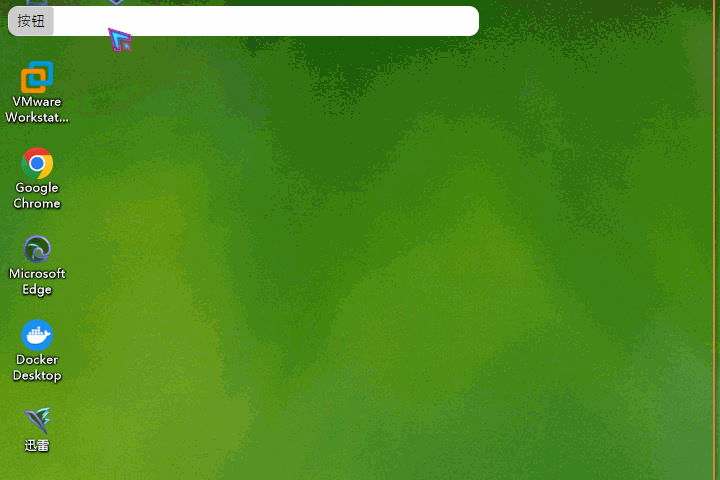
以上就是“Avalonia如何封装实现指定组件允许拖动的工具类”这篇文章的所有内容,感谢各位的阅读!相信大家阅读完这篇文章都有很大的收获,小编每天都会为大家更新不同的知识,如果还想学习更多的知识,请关注亿速云行业资讯频道。
亿速云「云服务器」,即开即用、新一代英特尔至强铂金CPU、三副本存储NVMe SSD云盘,价格低至29元/月。点击查看>>
免责声明:本站发布的内容(图片、视频和文字)以原创、转载和分享为主,文章观点不代表本网站立场,如果涉及侵权请联系站长邮箱:is@yisu.com进行举报,并提供相关证据,一经查实,将立刻删除涉嫌侵权内容。