жӮЁеҘҪпјҢзҷ»еҪ•еҗҺжүҚиғҪдёӢи®ўеҚ•е“ҰпјҒ
жӮЁеҘҪпјҢзҷ»еҪ•еҗҺжүҚиғҪдёӢи®ўеҚ•е“ҰпјҒ
иҝҷзҜҮж–Үз« дё»иҰҒдёәеӨ§е®¶еұ•зӨәдәҶвҖңvueеҰӮдҪ•е®һзҺ°жЎҢйқўж—¶й’ҹвҖқпјҢеҶ…е®№з®ҖиҖҢжҳ“жҮӮпјҢжқЎзҗҶжё…жҷ°пјҢеёҢжңӣиғҪеӨҹеё®еҠ©еӨ§е®¶и§ЈеҶіз–‘жғ‘пјҢдёӢйқўи®©е°Ҹзј–еёҰйўҶеӨ§е®¶дёҖиө·з ”究并еӯҰд№ дёҖдёӢвҖңvueеҰӮдҪ•е®һзҺ°жЎҢйқўж—¶й’ҹвҖқиҝҷзҜҮж–Үз« еҗ§гҖӮ
з”Ёvueе®һзҺ°дёҖдёӘз®ҖеҚ•зҡ„зҪ‘йЎөжЎҢйқўж—¶й’ҹпјҢдё»иҰҒеҢ…жӢ¬ж—¶й’ҹжҳҫзӨәгҖҒи®Ўж—¶гҖҒжҡӮеҒңгҖҒйҮҚзҪ®зӯүеҮ дёӘеҠҹиғҪгҖӮ
ж•ҲжһңеӣҫеҰӮдёӢпјҢйЎөйқўеҲҡиҝӣжқҘзҡ„ж—¶еҖҷжҳҜдёҖдёӘж—¶й’ҹпјҢж—¶й’ҹдёҠжҳҫзӨәзҡ„ж—¶гҖҒеҲҶгҖҒз§’дёәеҪ“еүҚе®һйҷ…ж—¶й—ҙпјҢзӮ№еҮ»и®Ўж—¶еҷЁжҢүй’®еҗҺпјҢйЎөйқўеҸҳжҲҗдёҖдёӘи®Ўж—¶еҷЁпјҢ并且计时еҷЁжҢүй’®иў«жҡӮеҒңдёҺйҮҚзҪ®дёӨдёӘжҢүй’®жӣҝд»ЈпјҢеҲҶеҲ«еҜ№и®Ўж—¶еҷЁиҝӣиЎҢжҡӮеҒңе’ҢйҮҚзҪ®пјҢиӢҘзӮ№еҮ»ж—¶й’ҹжҢүй’®дјҡеҲҮжҚўеӣһж—¶й’ҹз•ҢйқўгҖӮ

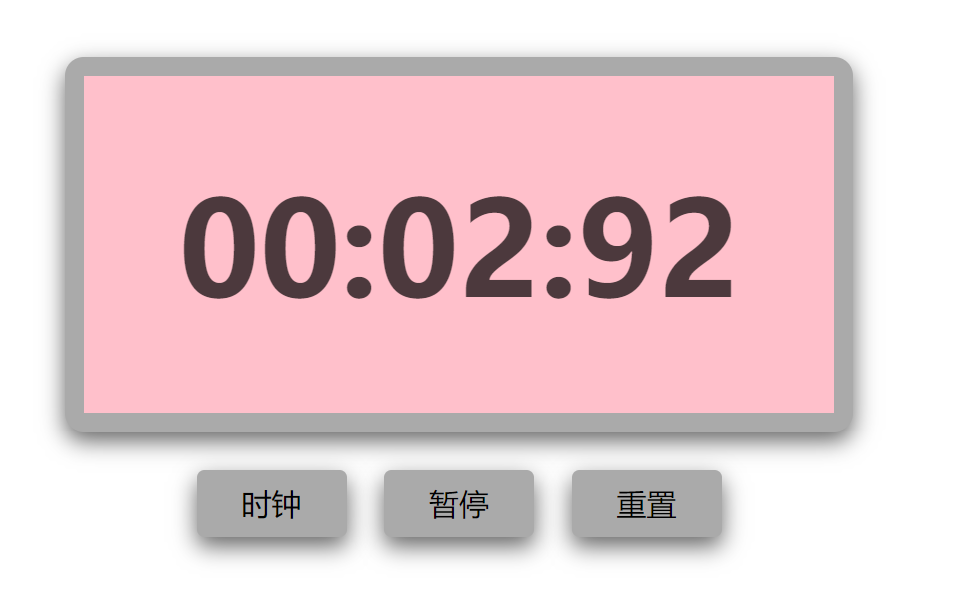
д»Јз ҒеҰӮдёӢпјҡ
<!DOCTYPE html>
<html>
<head>
<meta charset="utf-8">
<title>ж—¶й’ҹ</title>
<style type="text/css">
.clock {
width: 400px;
height: 180px;
line-height: 180px;
border: 10px solid #aaa;
border-radius: 10px;
margin: 120px auto;
background: pink;
text-align: center;
position: relative;
box-shadow: 0px 5px 20px rgba(0,0,0,.6);
}
.clock .text {
font-size: 70px;
font-weight: bold;
color: rgba(0,0,0,.7);
}
.clock .btn {
position: absolute;
/*top: -66px;*/
bottom: -66px;
border: none;
outline: none;
width: 80px;
height: 36px;
border-radius: 4px;
font-size: 16px;
background: #aaa;
cursor: pointer;
box-shadow: 0px 5px 20px rgba(0,0,0,.6);
}
.clock .btn:hover {
opacity: 0.8;
}
.clock .btn-clock {
left: 110px;
}
.clock .btn-clock.to-left {
left: 60px;
}
.clock .btn-timer {
right: 110px;
}
.clock .btn-suspend {
right: 160px;
}
.clock .btn-reset {
right: 60px;
}
</style>
<script src="https://cdn.jsdelivr.net/npm/vue/dist/vue.js"></script>
</head>
<body>
<div id="app">
<div class="clock">
<span class="text" v-if="index == 0">
{{ hour }}:{{ min }}:{{ sec }}
</span>
<span class="text" v-else>
{{ min }}:{{ sec }}:{{ msec }}
</span>
<button class="btn btn-clock" @click="selectClock" :class="{'to-left': index != 0}">ж—¶й’ҹ</button>
<button class="btn btn-timer" @click="selectTimer" v-if="index == 0">
<span>и®Ўж—¶еҷЁ</span>
</button>
<button class="btn btn-suspend" @click="suspendTimer" v-if="index > 0">
<span v-if="index == 1">жҡӮеҒң</span>
<span v-if="index == 2">ејҖе§Ӣ</span>
</button>
<button class="btn btn-reset" @click="resetTimer" v-if="index == 1 || index == 2">
<span>йҮҚзҪ®</span>
</button>
</div>
</div>
<script type="text/javascript">
var app = new Vue({
el: '#app',
data: {
index: 0, // 0иЎЁзӨәж—¶й’ҹйЎөйқўпјҢ1иЎЁзӨәи®Ўж—¶еҷЁи®Ўж—¶зҠ¶жҖҒпјҢ2иЎЁзӨәи®Ўж—¶еҷЁжҡӮеҒңзҠ¶жҖҒ
hour: '00', // йЎөйқўжҳҫзӨәзҡ„ж•°еҖј
min: '00',
sec: '00',
msec: '00',
h: 0, // дёҙж—¶дҝқеӯҳзҡ„ж•°еҖј
m: 0,
s: 0,
ms: 0,
timer: null,
date: null
},
// зӣ‘и§ҶеҷЁ
watch: {
index(newValue, oldValue) {
clearInterval(this.timer);
this.timer = null;
this.date = null;
// д»Һж—¶й’ҹйЎөйқўclickиҝҮжқҘ жҲ– д»Һи®Ўж—¶еҷЁйЎөйқўclickиҝҮжқҘ
if (oldValue == 0 || newValue == 0) { // indexзӯүдәҺ2ж—¶ж•°жҚ®дҝқз•ҷ
this.hour = '00';
this.min = '00';
this.sec = '00';
this.msec = '00';
this.h = 0;
this.m = 0;
this.s = 0;
this.ms = 0;
}
this.autoMove();
}
},
methods: {
// иҮӘеҠЁи®Ўж—¶
autoMove() {
if (this.index == 0) {
this.timer = setInterval(res => {
this.date = new Date();
this.h = this.date.getHours();
this.m = this.date.getMinutes();
this.s = this.date.getSeconds();
this.hour = this.h > 9 ? this.h : '0' + this.h;
this.min = this.m > 9 ? this.m : '0' + this.m;
this.sec = this.s > 9 ? this.s : '0' + this.s;
}, 1000);
} else if (this.index == 1){
this.timer = setInterval(res => {
this.ms ++;
if (this.ms == 100) {
this.s ++;
this.ms = 0;
}
if (this.s == 60) {
this.m ++;
this.s = 0;
}
this.msec = this.ms > 9 ? this.ms : '0' + this.ms;
this.min = this.m > 9 ? this.m : '0' + this.m;
this.sec = this.s > 9 ? this.s : '0' + this.s;
}, 10);
}
},
// йҖүжӢ©ж—¶й’ҹ
selectClock() {
this.index = 0;
},
// йҖүжӢ©и®Ўж—¶еҷЁ
selectTimer() {
this.index = 1;
},
// ејҖе§ӢгҖҒжҡӮеҒңи®Ўж—¶еҷЁ
suspendTimer() {
if (this.index == 1) {
this.index = 2;
} else if (this.index == 2) {
this.index = 1;
}
},
// йҮҚзҪ®и®Ўж—¶еҷЁ
resetTimer() {
this.index = 0;
setTimeout(res => {
this.index = 1;
}, 1);
}
},
mounted() {
this.autoMove();
}
})
</script>
</body>
</html>д»ҘдёҠжҳҜвҖңvueеҰӮдҪ•е®һзҺ°жЎҢйқўж—¶й’ҹвҖқиҝҷзҜҮж–Үз« зҡ„жүҖжңүеҶ…е®№пјҢж„ҹи°ўеҗ„дҪҚзҡ„йҳ…иҜ»пјҒзӣёдҝЎеӨ§е®¶йғҪжңүдәҶдёҖе®ҡзҡ„дәҶи§ЈпјҢеёҢжңӣеҲҶдә«зҡ„еҶ…е®№еҜ№еӨ§е®¶жңүжүҖеё®еҠ©пјҢеҰӮжһңиҝҳжғіеӯҰд№ жӣҙеӨҡзҹҘиҜҶпјҢж¬ўиҝҺе…іжіЁдәҝйҖҹдә‘иЎҢдёҡиө„и®Ҝйў‘йҒ“пјҒ
е…ҚиҙЈеЈ°жҳҺпјҡжң¬з«ҷеҸ‘еёғзҡ„еҶ…е®№пјҲеӣҫзүҮгҖҒи§Ҷйў‘е’Ңж–Үеӯ—пјүд»ҘеҺҹеҲӣгҖҒиҪ¬иҪҪе’ҢеҲҶдә«дёәдё»пјҢж–Үз« и§ӮзӮ№дёҚд»ЈиЎЁжң¬зҪ‘з«ҷз«ӢеңәпјҢеҰӮжһңж¶үеҸҠдҫөжқғиҜ·иҒ”зі»з«ҷй•ҝйӮ®з®ұпјҡis@yisu.comиҝӣиЎҢдёҫжҠҘпјҢ并жҸҗдҫӣзӣёе…іиҜҒжҚ®пјҢдёҖз»ҸжҹҘе®һпјҢе°Ҷз«ӢеҲ»еҲ йҷӨж¶үе«ҢдҫөжқғеҶ…е®№гҖӮ