这篇文章将为大家详细讲解有关如何实现el-input标签中密码的显示和隐藏功能,小编觉得挺实用的,因此分享给大家做个参考,希望大家阅读完这篇文章后可以有所收获。
效果展示:
密码隐藏:
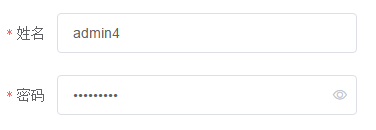
密码显示:

代码展示:
一:<el-input>标签代码
<el-form-item label="密码" prop="password">
<el-input :type="passw" v-model="adduser.password" >
<%-- input中加图标必须要有slot="suffix"属性,不然无法显示图标 --%>
<i slot="suffix" :class="icon" @click="showPass"></i>
</el-input>
</el-form-item>二:<script type="text/javascript">中代码
<script type="text/javascript">
var app = new Vue({
el:"#app",
data:{
users:[],
total:100,
pageSize:5,
pageNum:1,
//用于显示或隐藏添加修改表单
add:false,
//用于改变Input类型
passw:"password",
//用于更换Input中的图标
icon:"el-input__icon el-icon-view",
adduser:{
id:null,
name:null,
password:null,
dept_id:null
},
},
methods:{
//密码的隐藏和显示
showPass(){
//点击图标是密码隐藏或显示
if( this.passw=="text"){
this.passw="password";
//更换图标
this.icon="el-input__icon el-icon-view";
}else {
this.passw="text";
this.icon="el-input__icon el-icon-loading";
};
}
},
})
</script>关于“如何实现el-input标签中密码的显示和隐藏功能”这篇文章就分享到这里了,希望以上内容可以对大家有一定的帮助,使各位可以学到更多知识,如果觉得文章不错,请把它分享出去让更多的人看到。
亿速云「云服务器」,即开即用、新一代英特尔至强铂金CPU、三副本存储NVMe SSD云盘,价格低至29元/月。点击查看>>
免责声明:本站发布的内容(图片、视频和文字)以原创、转载和分享为主,文章观点不代表本网站立场,如果涉及侵权请联系站长邮箱:is@yisu.com进行举报,并提供相关证据,一经查实,将立刻删除涉嫌侵权内容。