这篇文章主要介绍如何使用Vue实现类似Spring官网图片滑动效果,文中介绍的非常详细,具有一定的参考价值,感兴趣的小伙伴们一定要看完!
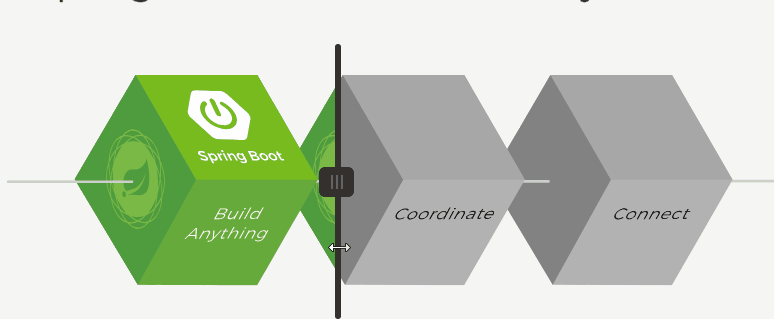
可以看到, 随着鼠标的滑动,绿色图片和灰色图片可以无缝的在鼠标俩两边切换显示。
显示这样的效果其实很简单,利用固定定位保证两张图片在同一位置下, 我们可以将灰色图片当做背景层图片,然后根据获取到的实时X轴坐标, 动态改变绿色图片的宽度, 隐藏超出X轴坐标的部分, 就可以达到这样的效果, 简单来说, 这效果就是动态改变上层图片的宽度。
实现效果:
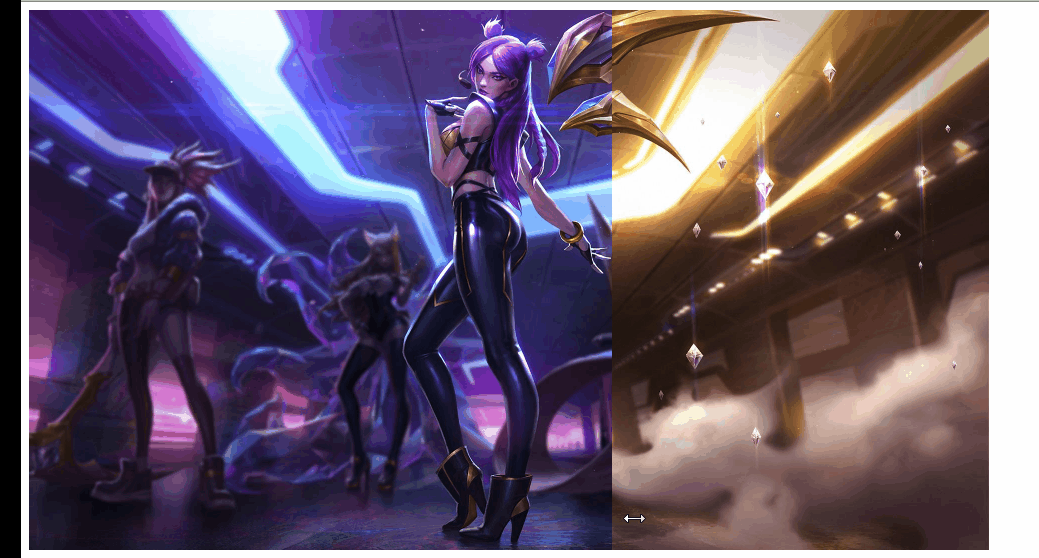
我这边选择了两张同样大小的KDA卡莎的图片, 将金色图作为背景图,暗黑图作为左侧图, 用了Vue的mousemove来获取X轴坐标值, 并通过监听坐标轴变化来实时改变左侧图片的宽度。
鼠标部分, 简化了Spring官网上鼠标位置出轴承的显示, 采用了cursor: ew-resize样式, 使得鼠标看起来可以左右滑动。
代码粘贴
<template>
<div class="scroll">
<div class="container" @mousemove="mousemove">
<div class="base"></div>
<div class="left" ref="left">
<img src="../../static/image/kda-karsa.jpg" alt="">
</div>
</div>
</div>
</template>
<script>
export default {
data() {
return {
posX: 0
}
},
methods: {
mousemove(e) {
// 获取x 坐标
this.posX = e.offsetX
}
},
watch: {
posX(curX) {
this.$refs.left.style.width = `${curX}px`
}
}
}
</script>
<style lang="scss" scoped>
.scroll{
.container{
width: 960px;
height: 540px;
background-color: #cccccc;
position: relative;
cursor: ew-resize;
.base{
position: absolute;
width: 960px;
height: 540px;
top: 0;
left: 0;
background: url('../../static/image/kda-karsa-golden.jpg') no-repeat;
background-size: 100%;
}
.left{
position: absolute;
width: 480px;
height: 540px;
overflow: hidden;
top: 0;
left: 0;
img{
width: 960px;
height: 540px;
}
}
}
}
</style>以上是“如何使用Vue实现类似Spring官网图片滑动效果”这篇文章的所有内容,感谢各位的阅读!希望分享的内容对大家有帮助,更多相关知识,欢迎关注亿速云行业资讯频道!
免责声明:本站发布的内容(图片、视频和文字)以原创、转载和分享为主,文章观点不代表本网站立场,如果涉及侵权请联系站长邮箱:is@yisu.com进行举报,并提供相关证据,一经查实,将立刻删除涉嫌侵权内容。