本文实例讲述了微信小程序MUI侧滑导航菜单。分享给大家供大家参考,具体如下:
实现的目标—-YDUI的Popup组件
点击列表图标—-左侧的菜单栏显示—-点击关闭按钮或者右侧的遮罩层—-左侧菜单栏关闭
实现方案1:左侧菜单和右侧展示页面分为上下两层
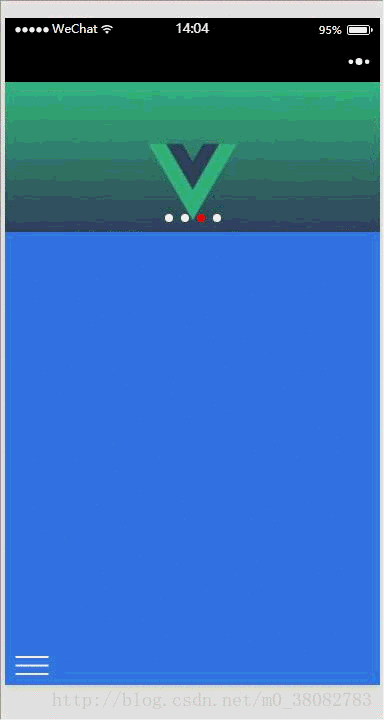
wxml
<view class="page">
<----下层左侧导航--->
<view class="page-bottom">
<view class="page-content">
<view bindtap="open_list" wx:for-items="{{nav_list}}" class="page-list">
<text>{{item}}</text>
</view>
</view>
</view>
<----上层右侧展示页面--->
<view class="page-top {{open ? 'page-state' : ''}}">
<----上层右侧展示页面遮罩层--->
<view class="page-mask {{open ? '' : 'page-mask-show'}}" bindtap="offCanvas"></view>
<----列表按钮--->
<image class="left-nav" bindtap="offCanvas" src="../../images/btn.png"></image>
<----轮播代码,可以不要--->
<scroll-view scroll-y="true" class="page-body" bindscrolltolower="loadMore">
<view class="swiper">
<swiper class="swiper-box" indicator-dots="{{indicatorDots}}" vertical="{{vertical}}"
autoplay="{{autoplay}}" interval="{{interval}}" duration="{{duration}}"
indicator-color="#fff" indicator-active-color="red">
<block wx:for-items="{{banner_url}}" wx:key="item.id">
<navigator url="../blogList/blogList">
<swiper-item>
<block wx:if="{{item}}">
<image class="imgw" src="{{item.url}}" mode="aspectFill"/>
</block>
<block wx:else>
<image src="../../images/default_pic.png" mode="aspectFill"></image>
</block>
</swiper-item>
</navigator>
</block>
</swiper>
</view>
</scroll-view>
</view>
</view>
wxss
page,.page {
height: 100%;
font-family: 'PingFang SC', 'Helvetica Neue', Helvetica, 'Droid Sans Fallback', 'Microsoft Yahei', sans-serif;
}
/*左侧导航列表 */
.page-bottom{
height: 100%;
width: 75%;
position: fixed;
background-color: rgb(0, 68, 97);
z-index: 0;
}
.page-list{
color: white;
padding: 30rpx 0 30rpx 40rpx;
}
/*右侧展示层 */
.page-top{
position: relative;
top: 0;
left:0;
width: 750rpx;
height: 100%;
background-color: rgb(57, 125, 230);
z-index: 0;
transition: All 0.4s ease;
-webkit-transition: All 0.4s ease;
}
.page-state{
transform: rotate(0deg) scale(1) translate(75%,0%);
-webkit-transform: rotate(0deg) scale(1) translate(75%,0%);
}
.imgw{width:100%;}
/*右侧列表按钮 */
.page-top .left-nav{
position: fixed;
width: 68rpx;
height: 38rpx;
left: 20rpx;
bottom: 20rpx;
}
/*右侧遮罩层 */
.page-mask{
position: absolute;
width: 100%;
height: 100%;
top: 0;
left: 0;
background-color: rgba(0,0,0,0.5);
z-index: 998;
}
.page-mask-show{
display: none;
}
js
var app = getApp();
var data = require('../../utils/data.js');
Page({
/**
* 页面的初始数据
*/
data: {
banner_url: data.bannerList(),
nav_list: ['ES6学习之路', 'CSS特效', 'VUE实战','微信小程序'],
open: false,
indicatorDots: true,//是否显示面板指示点
autoplay: true,//是否开启自动切换
interval: 3000,//自动切换时间间隔
duration: 500//滑动动画时长
},
//列表的操作函数
open_list: function(){
//此处进行操作
this.setData({
open: false
});
},
//左侧导航的开关函数
offCanvas: function(){
if(this.data.open){
this.setData({
open: false
});
}else{
this.setData({
open: true
});
}
}
})
总结:
1. 右侧展示的动画,我们可以直接通过class将其统一定义完整,然后通过切换class来改变动画的控制—-减少了js对dom中style的操作。
2. 在左侧菜单导航操作的最后记得open=false,使页面还原。
DEMO源码
点击此处本站下载。
希望本文所述对大家微信小程序开发有所帮助。
免责声明:本站发布的内容(图片、视频和文字)以原创、转载和分享为主,文章观点不代表本网站立场,如果涉及侵权请联系站长邮箱:is@yisu.com进行举报,并提供相关证据,一经查实,将立刻删除涉嫌侵权内容。