本篇文章给大家分享的是有关怎么在Python中使用matplotlib和pandas实现画图,小编觉得挺实用的,因此分享给大家学习,希望大家阅读完这篇文章后可以有所收获,话不多说,跟着小编一起来看看吧。
#encoding:utf-8
'''''
Created on 2015年9月11日
@author: ZHOUMEIXU204
'''
# pylab 是 matplotlib 面向对象绘图库的一个接口。它的语法和 Matlab 十分相近
import pandas as pd
#from ggplot import *
import numpy as np
import matplotlib.pyplot as plt
df=pd.DataFrame(np.random.randn(1000,4),columns=list('ABCD'))
df=df.cumsum()
print(plt.figure())
print(df.plot())
print(plt.show())
# print(ggplot(df,aes(x='A',y='B'))+geom_point())运行效果:
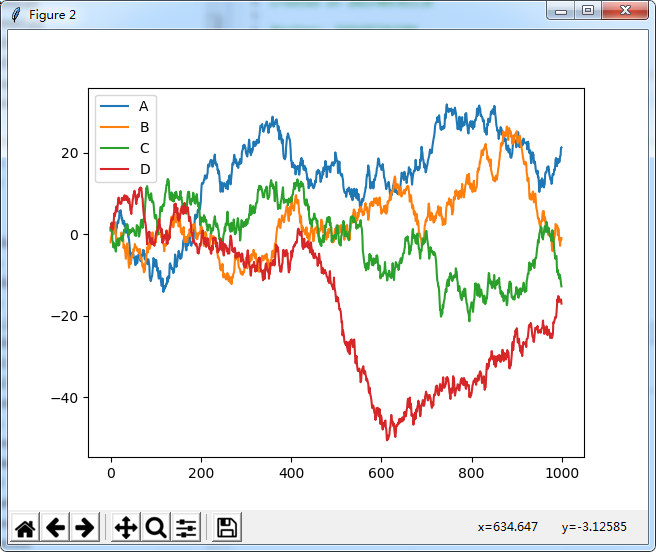
# 画简单的图形
from pylab import *
x=np.linspace(-np.pi,np.pi,256,endpoint=True)
c,s=np.cos(x),np.sin(x)
plot(x,c, color="blue", linewidth=2.5, line, label="cosine") #label用于标签显示问题
plot(x,s,color="red", linewidth=2.5, line, label="sine")
show()运行效果:
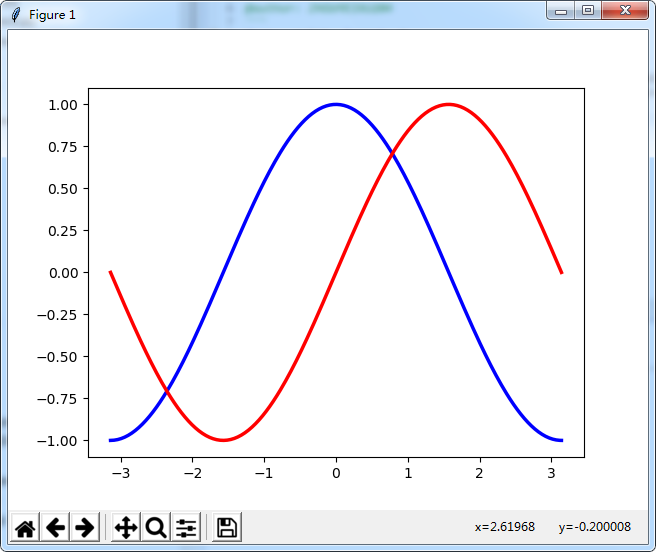
#散点图
from pylab import *
n = 1024
X = np.random.normal(0,1,n)
Y = np.random.normal(0,1,n)
scatter(X,Y)
show()运行效果:
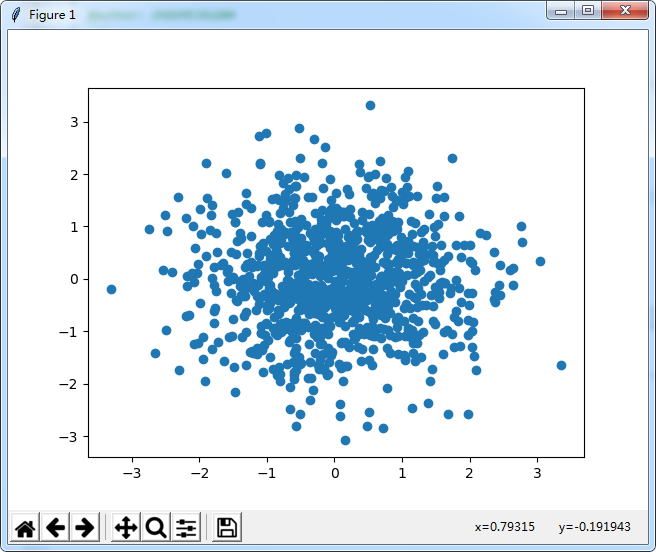
#条形图
from pylab import *
n = 12
X = np.arange(n)
Y1 = (1-X/float(n)) * np.random.uniform(0.5,1.0,n)
Y2 = (1-X/float(n)) * np.random.uniform(0.5,1.0,n)
bar(X, +Y1, facecolor='#9999ff', edgecolor='white')
bar(X, -Y2, facecolor='#ff9999', edgecolor='white')
for x,y in zip(X,Y1):
text(x+0.4, y+0.05, '%.2f' % y, ha='center', va= 'bottom')
ylim(-1.25,+1.25)
show()运行效果:
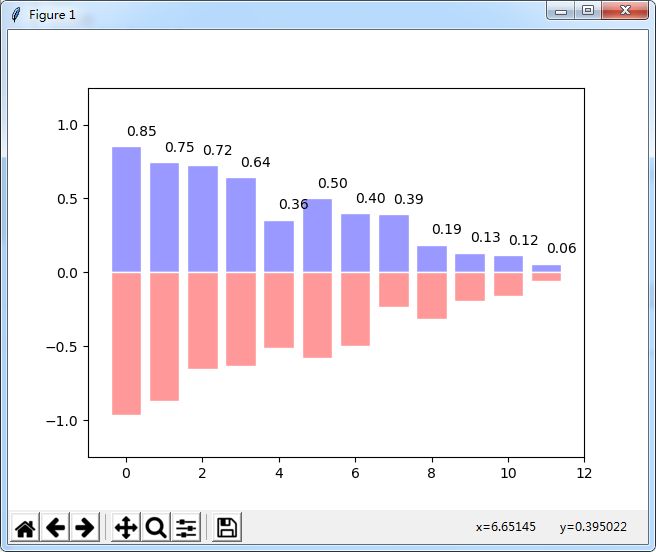
#饼图
from pylab import *
n = 20
Z = np.random.uniform(0,1,n)
pie(Z), show()运行效果:
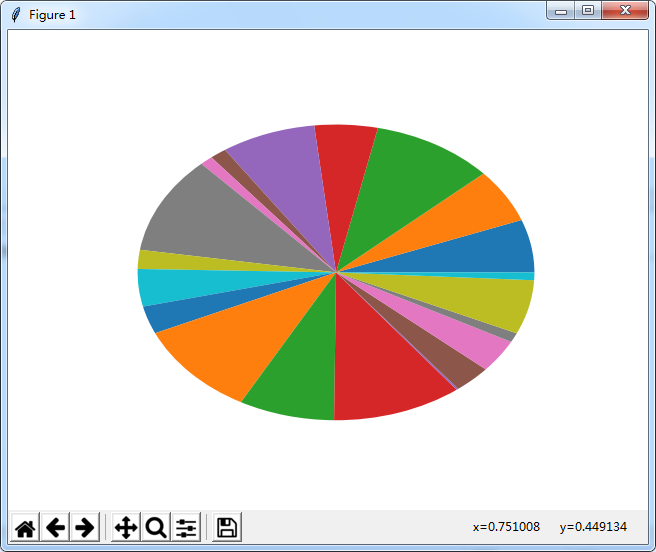
#画三维图
import numpy as np
from mpl_toolkits.mplot3d import Axes3D
from pylab import *
fig=figure()
ax=Axes3D(fig)
x=np.arange(-4,4,0.1)
y=np.arange(-4,4,0.1)
x,y=np.meshgrid(x,y)
R=np.sqrt(x**2+y**2)
z=np.sin(R)
ax.plot_surface(x,y,z,rstride=1,cstride=1,cmap='hot')
show()运行效果:
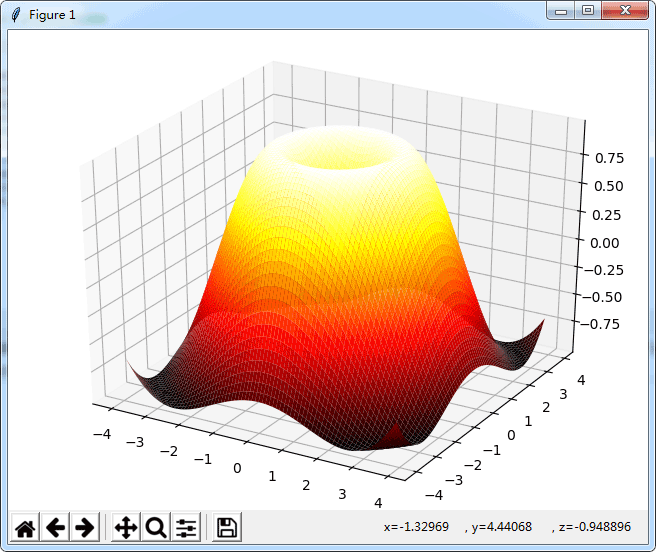
#用于图像显示的问题
import matplotlib.pyplot as plt
import pandas as pd
weights_dataframe=pd.DataFrame()
plt.figure()
plt.plot(weights_dataframe.weights_ij,weights_dataframe.weights_x1,label='weights_x1')
plt.plot(weights_dataframe.weights_ij,weights_dataframe.weights_x0,label='weights_x0')
plt.plot(weights_dataframe.weights_ij,weights_dataframe.weights_x2,label='weights_x2')
plt.legend(loc='upper right') #用于标签显示问题
plt.xlabel(u"迭代次数", fontproperties='SimHei')
plt.ylabel(u"参数变化", fontproperties='SimHei')
plt.title(u"迭代次数显示", fontproperties='SimHei') #fontproperties='SimHei' 用于可以显示中文
plt.show()
import matplotlib.pyplot as plt
from numpy.random import random
colors = ['b', 'c', 'y', 'm', 'r']
lo = plt.scatter(random(10), random(10), marker='x', color=colors[0])
ll = plt.scatter(random(10), random(10), marker='o', color=colors[0])
l = plt.scatter(random(10), random(10), marker='o', color=colors[1])
a = plt.scatter(random(10), random(10), marker='o', color=colors[2])
h = plt.scatter(random(10), random(10), marker='o', color=colors[3])
hh = plt.scatter(random(10), random(10), marker='o', color=colors[4])
ho = plt.scatter(random(10), random(10), marker='x', color=colors[4])
plt.legend((lo, ll, l, a, h, hh, ho),
('Low Outlier', 'LoLo', 'Lo', 'Average', 'Hi', 'HiHi', 'High Outlier'),
scatterpoints=1,
loc='lower left',
ncol=3,
fontsize=8)
plt.show()#pandas中画图
#画累和图
import pandas as pd
import numpy as np
import matplotlib.pyplot as plt
ts=pd.Series(np.random.randn(1000),index=pd.date_range('1/1/2000',periods=1000))
ts=ts.cumsum()
ts.plot()
plt.show()
df=pd.DataFrame(np.random.randn(1000,4),index=ts.index,columns=list('ABCD'))
df=df.cumsum()
df.plot()
plt.show()import pandas as pd
import numpy as np
import matplotlib.pyplot as plt
#画柱状图
df2 = pd.DataFrame(np.random.rand(10, 4), columns=['a', 'b', 'c', 'd'])
df2.plot(kind='bar') #分开并列线束
df2.plot(kind='bar', stacked=True) #四个在同一个里面显示 百分比的形式
df2.plot(kind='barh', stacked=True)#纵向显示
plt.show()
df4=pd.DataFrame({'a':np.random.randn(1000)+1,'b':np.random.randn(1000),'c':np.random.randn(1000)-1},columns=list('abc'))
df4.plot(kind='hist', alpha=0.5)
df4.plot(kind='hist', stacked=True, bins=20)
df4['a'].plot(kind='hist', orientation='horizontal',cumulative=True) #cumulative是按顺序排序,加上这个
plt.show()
#Area Plot
df = pd.DataFrame(np.random.rand(10, 4), columns=['a', 'b', 'c', 'd'])
df.plot(kind='area')
df.plot(kind='area',stacked=False)
plt.show()#散点图
import pandas as pd
import numpy as np
import matplotlib.pyplot as plt
df = pd.DataFrame(np.random.rand(50, 4), columns=['a', 'b', 'c', 'd'])
df.plot(kind='scatter', x='a', y='b')
df.plot(kind='scatter', x='a', y='b',color='DarkBlue', label='Group 1')
#饼图
df = pd.DataFrame(3 * np.random.rand(4, 2), index=['a', 'b', 'c', 'd'], columns=['x', 'y'])
df.plot(kind='pie', subplots=True, figsize=(8, 4))
df.plot(kind='pie', subplots=True,autopct='%.2f',figsize=(8, 4)) #显示百分比
plt.show()
#画矩阵散点图
df = pd.DataFrame(np.random.randn(1000, 4), columns=['a', 'b', 'c', 'd'])
pd.scatter_matrix(df, alpha=0.2, figsize=(6, 6), diagonal='kde')
plt.show()以上就是怎么在Python中使用matplotlib和pandas实现画图,小编相信有部分知识点可能是我们日常工作会见到或用到的。希望你能通过这篇文章学到更多知识。更多详情敬请关注亿速云行业资讯频道。
亿速云「云服务器」,即开即用、新一代英特尔至强铂金CPU、三副本存储NVMe SSD云盘,价格低至29元/月。点击查看>>
免责声明:本站发布的内容(图片、视频和文字)以原创、转载和分享为主,文章观点不代表本网站立场,如果涉及侵权请联系站长邮箱:is@yisu.com进行举报,并提供相关证据,一经查实,将立刻删除涉嫌侵权内容。