这篇文章主要介绍了angularjs中页面自适应高度的示例分析,具有一定借鉴价值,感兴趣的朋友可以参考下,希望大家阅读完这篇文章之后大有收获,下面让小编带着大家一起了解一下。
需求
在angularjs构建的业务系统中,通过ui-view路由实现页面跳转,初始化进入系统后,右侧内容区域需要自适应浏览器高度。
实现方案
在ui-view所在的Div添加directive,directive中通过element.css初始化计算div的高度,动态更新div高度
directive监听($$watch)angular的$digest,实时获取body高度,动态赋值model或element.css改变
方案1:添加directive和element.css自适应高度
1.创建directive
define([ "app" ], function(app) {
app.directive('autoHeight',function ($window) {
return {
restrict : 'A',
scope : {},
link : function($scope, element, attrs) {
var winowHeight = $window.innerHeight; //获取窗口高度
var headerHeight = 80;
var footerHeight = 20;
element.css('min-height',
(winowHeight - headerHeight - footerHeight) + 'px');
}
};
});
return app;
});2.div元素添加directive
<div ui-view auto-height></div>
3.效果图
原界面:右侧区域的高度为自适应内容,导致下方存在黑色的背景色
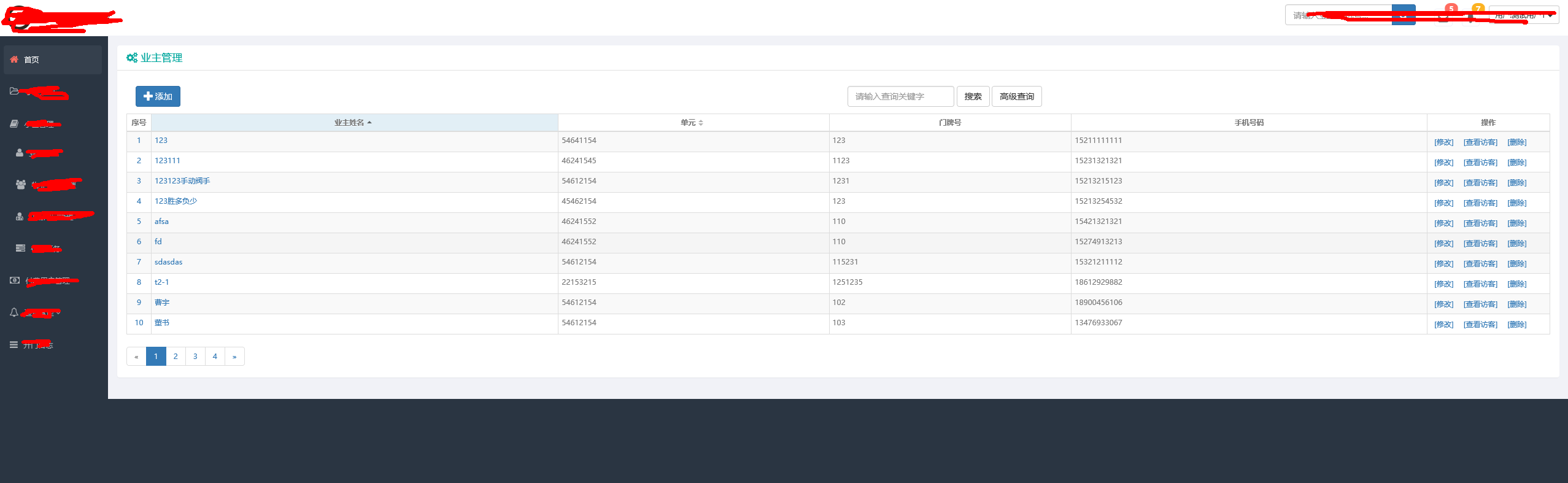
调整后:右侧区域的高度自适应浏览器
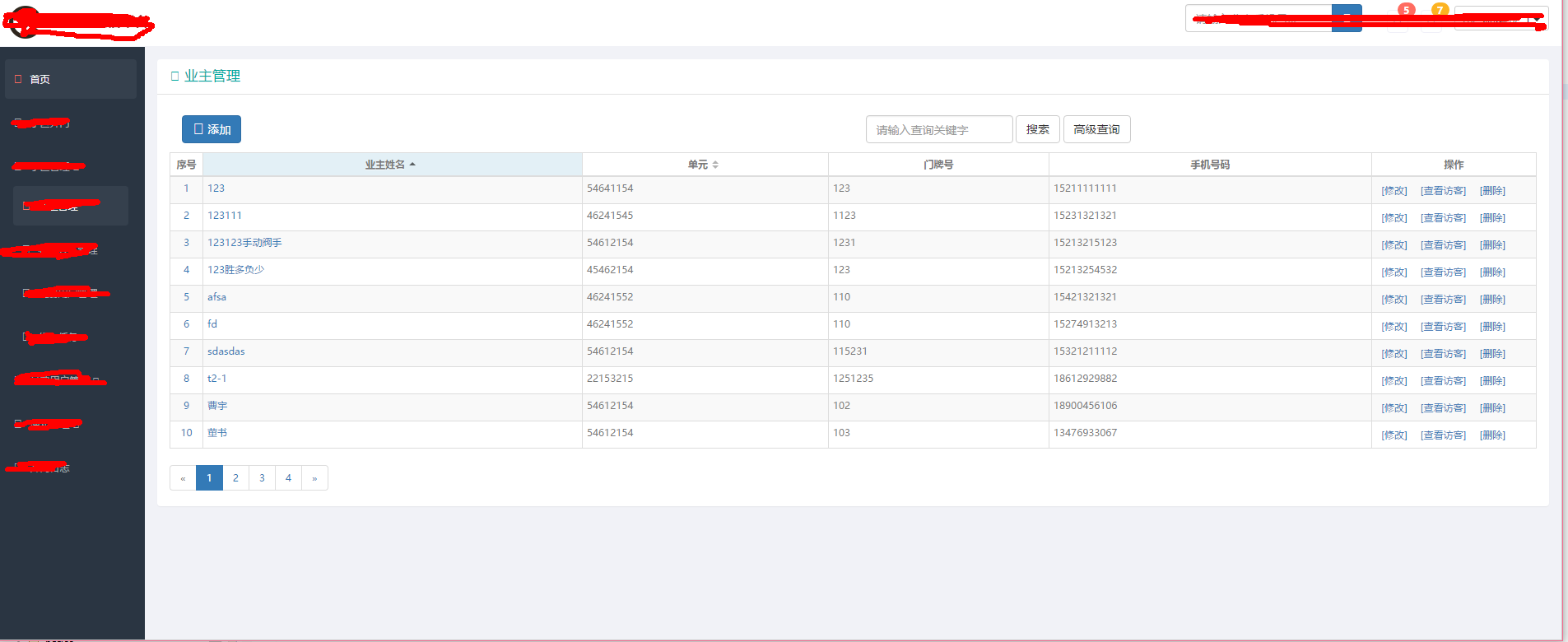
方案2:$watch监听body高度,赋值改变高度
1.创建resize directive
var app = angular.module('miniapp', []);
function AppController($scope) {
/* Logic goes here */
}
app.directive('resize', function ($window) {
return function (scope, element) {
var w = angular.element($window);
scope.getWindowDimensions = function () {
return { 'h': w.height(), 'w': w.width() };
};
scope.$watch(scope.getWindowDimensions, function (newValue, oldValue) {
scope.windowHeight = newValue.h;
scope.windowWidth = newValue.w;
scope.style = function () {
return {
'height': (newValue.h - 100) + 'px',
'width': (newValue.w - 100) + 'px'
};
};
}, true);
w.bind('resize', function () {
scope.$apply();
});
}
})2.在div元素上增加resize directive
<div ng-app="miniapp" ng-controller="AppController" ng- resize>
window.height: {{windowHeight}} <br />
window.width: {{windowWidth}} <br />
</div>感谢你能够认真阅读完这篇文章,希望小编分享的“angularjs中页面自适应高度的示例分析”这篇文章对大家有帮助,同时也希望大家多多支持亿速云,关注亿速云行业资讯频道,更多相关知识等着你来学习!
免责声明:本站发布的内容(图片、视频和文字)以原创、转载和分享为主,文章观点不代表本网站立场,如果涉及侵权请联系站长邮箱:is@yisu.com进行举报,并提供相关证据,一经查实,将立刻删除涉嫌侵权内容。