这篇文章主要介绍了iOS怎么使用3D Touch,具有一定借鉴价值,感兴趣的朋友可以参考下,希望大家阅读完这篇文章之后大有收获,下面让小编带着大家一起了解一下。
1.前言
随着6S的到来,3DTouch被各大热门APP迅速普及,博主亲自体验后,发现使用便捷性大幅提高,随后自己照着文档,写了个Demo出来。
2.如何使用3D Touch?
2.1.主界面重按APP图标,弹出Touch菜单
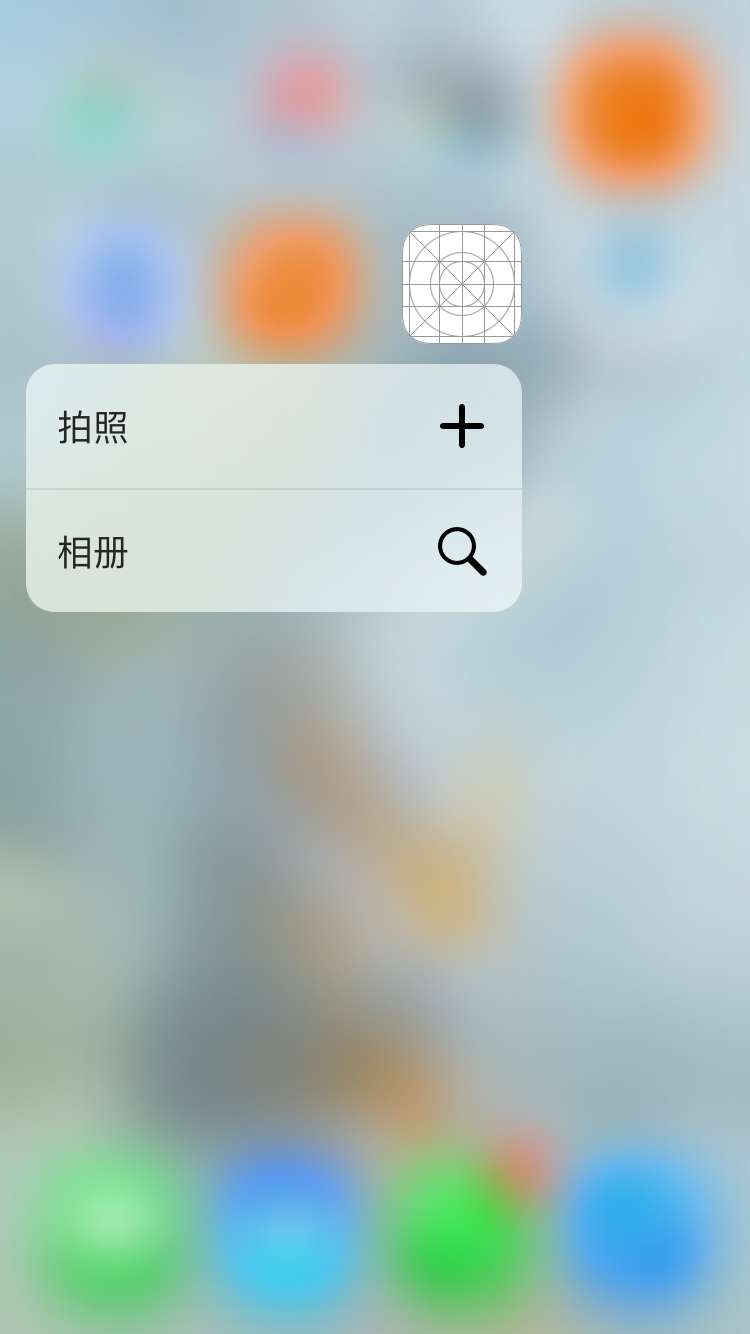
在AppleDelegate文件中的程序入口处配置:
didFinishLaunchingWithOptions
//给App图标添加3D Touch菜单
//拍照
//菜单图标
UIApplicationShortcutIcon *iconCamera = [UIApplicationShortcutIcon iconWithType:UIApplicationShortcutIconTypeAdd];
//菜单文字
UIMutableApplicationShortcutItem *itemCamera = [[UIMutableApplicationShortcutItem alloc] initWithType:@"1" localizedTitle:@"拍照"];
//绑定信息到指定菜单
itemCamera.icon = iconCamera;
//相册
//菜单图标
UIApplicationShortcutIcon *iconPhotoLibrary = [UIApplicationShortcutIcon iconWithType:UIApplicationShortcutIconTypeSearch];
//菜单文字
UIMutableApplicationShortcutItem *itemPhotoLibrary = [[UIMutableApplicationShortcutItem alloc] initWithType:@"2" localizedTitle:@"相册"];
//绑定信息到指定菜单
itemPhotoLibrary.icon = iconPhotoLibrary;
//绑定到App icon
application.shortcutItems = @[itemCamera,itemPhotoLibrary];弹出菜单,我们需要让用户点击后跳转指定页面
这里我们会用到AppDelegate里新增加的一个方法
- (void)application:(UIApplication *)application performActionForShortcutItem:(nonnull UIApplicationShortcutItem *)shortcutItem completionHandler:(nonnull void (^)(BOOL))completionHandler;让后我们需要在这个方法里做跳转的操作
//照相type
if ([shortcutItem.type isEqualToString:@"1"]) {
UIImagePickerController *picker = [[UIImagePickerController alloc] init];//初始化
picker.allowsEditing = YES;//设置可编辑
picker.sourceType = UIImagePickerControllerSourceTypeCamera;
[self.window.rootViewController presentViewController:picker animated:YES completion:nil];//进入照相界面
}
//相册type
if ([shortcutItem.type isEqualToString:@"2"]) {
UIImagePickerController *picker = [[UIImagePickerController alloc] init];//初始化
picker.allowsEditing = YES;//设置可编辑
picker.sourceType = UIImagePickerControllerSourceTypePhotoLibrary;
[self.window.rootViewController presentViewController:picker animated:YES completion:nil];//进入图片库点击后分别会进入相机和相册
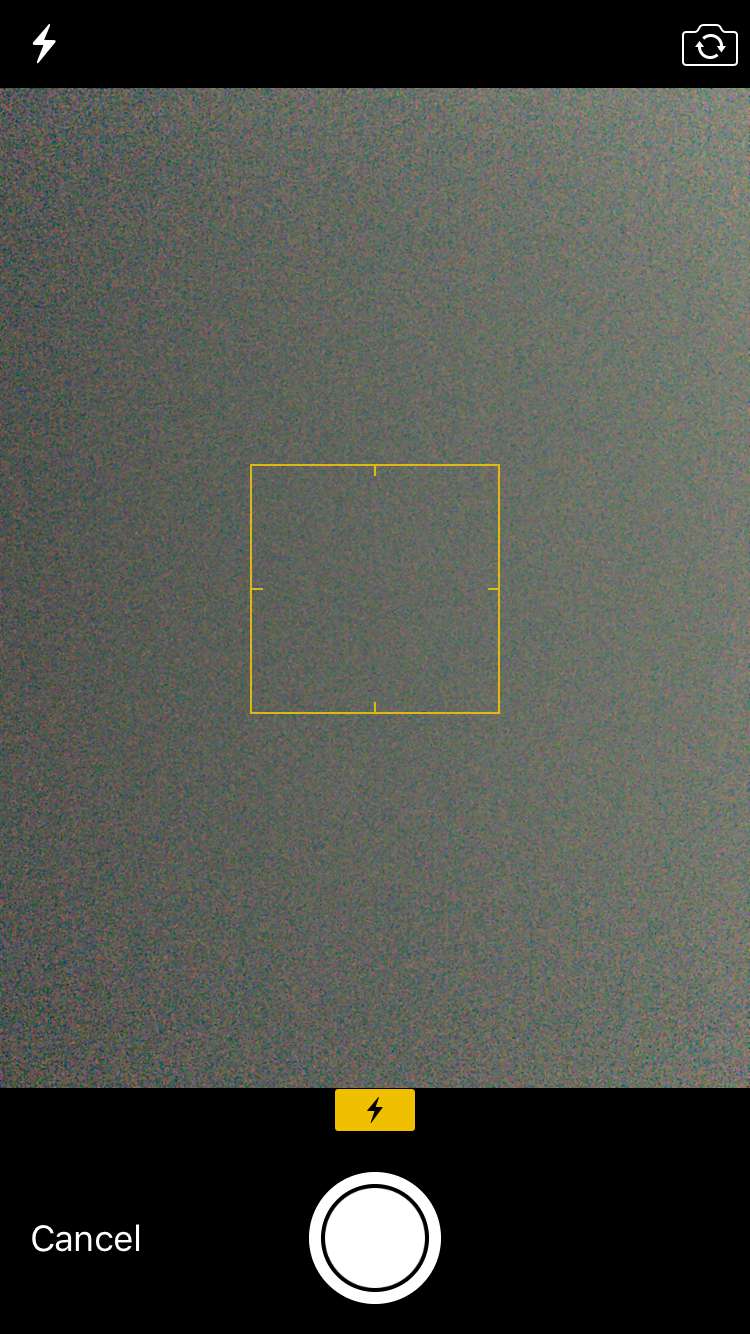

2.2. 3DTouch轻按预览功能,预览时底部菜单的添加
首先我们要把轻按预览和长按手势区分开来,这里要在初始化时做一个基本的检测。
nterface ViewController () <UIViewControllerPreviewingDelegate>
{
UILongPressGestureRecognizer *_longPress;
}
@end
@implementation ViewController
- (void)viewDidLoad {
[super viewDidLoad];
UILongPressGestureRecognizer *longPressGr = [[UILongPressGestureRecognizer alloc] initWithTarget:self action:@selector(longPressToDo)];
_longPress = longPressGr;
}
//检测页面是否处于3DTouch
- (void)check3DTouch{
if (self.traitCollection.forceTouchCapability == UIForceTouchCapabilityAvailable) {
[self registerForPreviewingWithDelegate:self sourceView:self.view];
NSLog(@"3D Touch 开启");
//长按停止
_longPress.enabled = NO;
}else{
_longPress.enabled = YES;
}
}
- (void)viewWillAppear:(BOOL)animated{
[self check3DTouch];
}然后我们需要实现 UIViewControllerPreviewingDelegate的协议
@interface ViewController () <UIViewControllerPreviewingDelegate>//然后实现代理方法
- (UIViewController *)previewingContext:(id<UIViewControllerPreviewing>)previewingContext viewControllerForLocation:(CGPoint)location;
#pragma mark >> 3D touch 代理方法
//轻按进入浮动预览页面
- (UIViewController *)previewingContext:(id<UIViewControllerPreviewing>)previewingContext viewControllerForLocation:(CGPoint)location{
//注意这里我因为测试,没做具体的位置处理,如果需要定位到具体的图片Cell位置的话,可以用location通过tableView的convertPoint来取到指定Cell
ASPreviewViewController *vc = [[ASPreviewViewController alloc] init];
vc.view.frame = self.view.frame;
UIImageView *er = [[UIImageView alloc] initWithImage:[UIImage imageNamed:@"123.png"]];
vc.view = er;
return vc;
}完成后可以实现基本的预览效果:
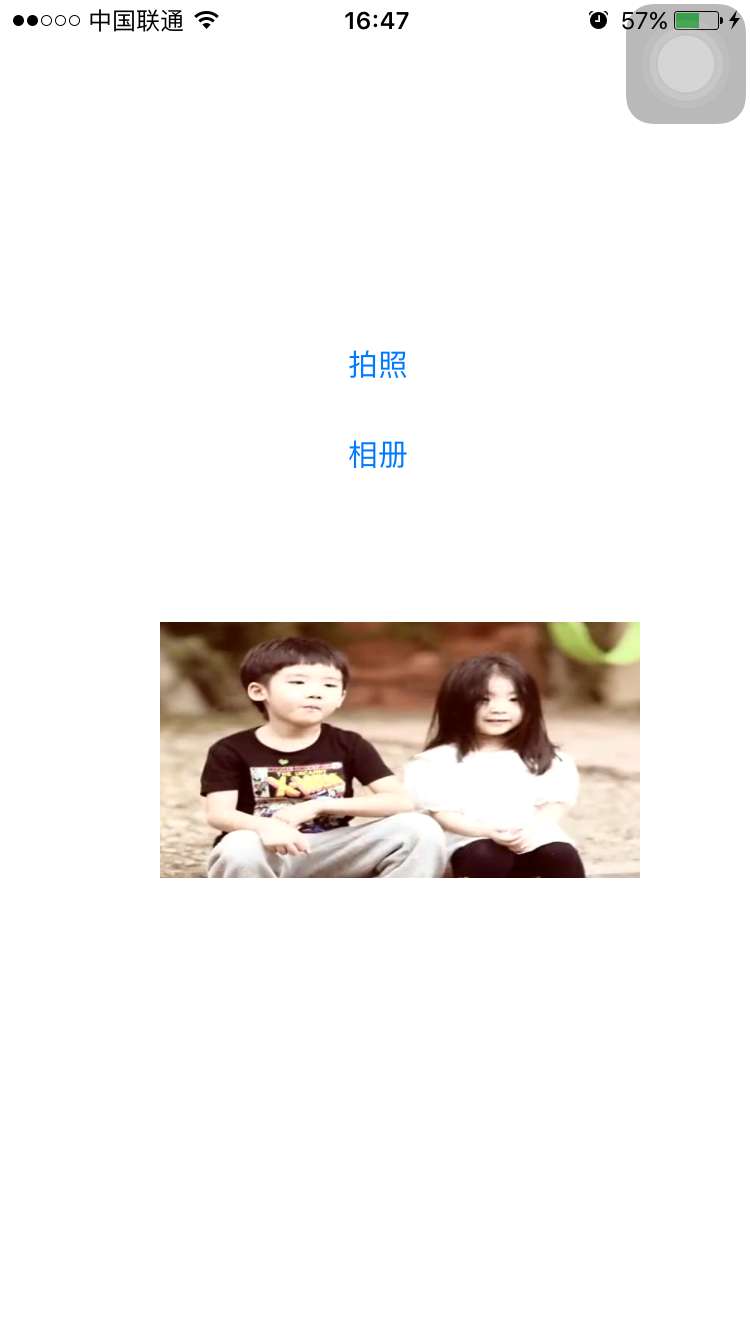

最后我们加上一个
预览时下滑底部菜单的添加
在我们刚刚创建的预览控制器ASPreviewViewController里实现 UIViewControllerPreviewingDelegate的协议
然后重写它的代理方法
- (NSArray<id<UIPreviewActionItem>> *)previewActionItems;
//预览页面 底部Action Items
- (NSArray<id<UIPreviewActionItem>> *)previewActionItems{
UIPreviewAction *p1 =[UIPreviewAction actionWithTitle:@"分享" style:UIPreviewActionStyleDefault handler:^(UIPreviewAction * _Nonnull action, UIViewController * _Nonnull previewViewController) {
NSLog(@"点击了分享");
}];
UIPreviewAction *p2 =[UIPreviewAction actionWithTitle:@"收藏" style:UIPreviewActionStyleDefault handler:^(UIPreviewAction * _Nonnull action, UIViewController * _Nonnull previewViewController) {
NSLog(@"点击了收藏");
}];
NSArray *actions = @[p1,p2];
return actions;
}
感谢你能够认真阅读完这篇文章,希望小编分享的“iOS怎么使用3D Touch”这篇文章对大家有帮助,同时也希望大家多多支持亿速云,关注亿速云行业资讯频道,更多相关知识等着你来学习!
亿速云「云服务器」,即开即用、新一代英特尔至强铂金CPU、三副本存储NVMe SSD云盘,价格低至29元/月。点击查看>>
免责声明:本站发布的内容(图片、视频和文字)以原创、转载和分享为主,文章观点不代表本网站立场,如果涉及侵权请联系站长邮箱:is@yisu.com进行举报,并提供相关证据,一经查实,将立刻删除涉嫌侵权内容。