这篇文章主要为大家展示了Android如何实现购物车加减功能,内容简而易懂,希望大家可以学习一下,学习完之后肯定会有收获的,下面让小编带大家一起来看看吧。
Android 实现购物车加减功能,效果图如下所示:
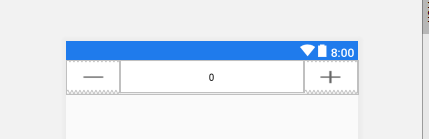
public class adderView extends LinearLayout implements View.OnClickListener, TextWatcher {
private int amount = 0; //购买数量
private int goods_storage = Integer.MAX_VALUE; //商品库存
private OnAmountChangeListener mListener;
private EditText etAmount;
private Button btnDecrease;
private Button btnIncrease;
public adderView(Context context) {
this(context, null);
}
public adderView(Context context, AttributeSet attrs) {
super(context, attrs);
LayoutInflater.from(context).inflate(R.layout.number_adder, this);
etAmount = (EditText) findViewById(R.id.etAmount);
btnDecrease = (Button) findViewById(R.id.btnDecrease);
btnIncrease = (Button) findViewById(R.id.btnIncrease);
btnDecrease.setOnClickListener(this);
btnIncrease.setOnClickListener(this);
etAmount.addTextChangedListener(this);
TypedArray obtainStyledAttributes = getContext().obtainStyledAttributes(attrs, R.styleable.AmountView);
int btnWidth = obtainStyledAttributes.getDimensionPixelSize(R.styleable.AmountView_btnWidth, 100);
int tvWidth = obtainStyledAttributes.getDimensionPixelSize(R.styleable.AmountView_tvWidth, 200);
int tvTextSize = obtainStyledAttributes.getDimensionPixelSize(R.styleable.AmountView_tvTextSize, 0);
int btnTextSize = obtainStyledAttributes.getDimensionPixelSize(R.styleable.AmountView_btnTextSize, 0);
obtainStyledAttributes.recycle();
LayoutParams btnParams = new LayoutParams(btnWidth, LayoutParams.MATCH_PARENT);
btnDecrease.setLayoutParams(btnParams);
btnIncrease.setLayoutParams(btnParams);
if (btnTextSize != 0) {
btnDecrease.setTextSize(TypedValue.COMPLEX_UNIT_PX, btnTextSize);
btnIncrease.setTextSize(TypedValue.COMPLEX_UNIT_PX, btnTextSize);
}
LayoutParams textParams = new LayoutParams(tvWidth, LayoutParams.MATCH_PARENT);
etAmount.setLayoutParams(textParams);
if (tvTextSize != 0) {
etAmount.setTextSize(tvTextSize);
}
}
public void setOnAmountChangeListener(OnAmountChangeListener onAmountChangeListener) {
this.mListener = onAmountChangeListener;
}
public void setGoods_storage(int goods_storage) {
this.goods_storage = goods_storage;
}
public void setTextCount(int count){
this.amount = count;
this.etAmount.setText(amount+"");
}
@Override
public void onClick(View v) {
int i = v.getId();
if (i == R.id.btnDecrease) {
if (amount > 0) {
amount--;
etAmount.setText(amount + "");
}
} else if (i == R.id.btnIncrease) {
if (amount < goods_storage) {
amount++;
etAmount.setText(amount + "");
}
}
etAmount.clearFocus();
if (mListener != null) {
mListener.onAmountChange(this, amount);
}
}
@Override
public void beforeTextChanged(CharSequence s, int start, int count, int after) {
}
@Override
public void onTextChanged(CharSequence s, int start, int before, int count) {
}
@Override
public void afterTextChanged(Editable s) {
if (s.toString().isEmpty())
return;
amount = Integer.valueOf(s.toString());
if (amount > goods_storage) {
etAmount.setText(goods_storage + "");
return;
}
if (amount == 0){
// btnDecrease.setBackgroundResource(R.drawable.jian);
}
if (amount > 0){
// btnDecrease.setBackgroundResource(R.drawable.lvjian);
}
if (mListener != null) {
mListener.onAmountChange(this, amount);
}
}
public interface OnAmountChangeListener {
void onAmountChange(View view, int amount);
}<?xml version="1.0" encoding="utf-8"?> <com.zhy.autolayout.AutoLinearLayout xmlns:android="http://schemas.android.com/apk/res/android" android:layout_width="match_parent" android:layout_height="90px" android:focusable="true" android:divider="@drawable/divder" android:background="@drawable/bg_amout_layout" android:showDividers="middle" android:orientation="horizontal"> <Button android:id="@+id/btnDecrease" android:layout_width="0dp" android:layout_height="wrap_content" android:layout_weight="1" android:gravity="center" android:background="@drawable/jian"/> <EditText android:id="@+id/etAmount" android:layout_width="200px" android:layout_height="match_parent" android:minWidth="150px" android:layout_weight="2" android:background="@null" android:inputType="number" android:textSize="13sp" android:text="0" android:gravity="center"/> <Button android:id="@+id/btnIncrease" android:layout_width="0dp" android:layout_height="wrap_content" android:layout_weight="1" android:gravity="center" android:background="@drawable/jia"/> </com.zhy.autolayout.AutoLinearLayout>
以上就是关于Android如何实现购物车加减功能的内容,如果你们有学习到知识或者技能,可以把它分享出去让更多的人看到。
免责声明:本站发布的内容(图片、视频和文字)以原创、转载和分享为主,文章观点不代表本网站立场,如果涉及侵权请联系站长邮箱:is@yisu.com进行举报,并提供相关证据,一经查实,将立刻删除涉嫌侵权内容。