怎么在Android中使用StepView实现一个物流进度效果?针对这个问题,这篇文章详细介绍了相对应的分析和解答,希望可以帮助更多想解决这个问题的小伙伴找到更简单易行的方法。
思路
思路:主要是进行了动态添加,根据上面的效果展示,创建一个子布局,如下图所示(代码里面的布局图一个ImageView一个View一个TextView),然后自定义一个MyVerticalView继承LinearLayout(注意设置orientation),在MyVerticalView中根据数据来addview()就可以了
代码

Model
mode的具体变量是根据上面item的布局,我们需要知道当前的状态跟具体过程描述。状态分为下面三种情况:
STATE_PROCESSING:正在进行中(图标如下)
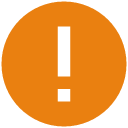
STATE_COMPLETED:已经完成(图标如下)
STATE_DEFAULT:最后默认步骤(图标如下)
根据上面分析需要两个变量,currentState是为了根据状态设置不同图标的
private String description;//当前状态描述
private String currentState;//当前状态(上面三个状态中的一个)完整
public class StepModel {
public static final String STATE_PROCESSING="PROCESSING";//正在进行的状态
public static final String STATE_COMPLETED="COMPLETED";//已经完成的状态
public static final String STATE_DEFAULT="DEFAULT";//结尾的默认状态
private String description;//当前状态描述
private String currentState;//当前状态(上面三个状态中的一个)
public StepModel(String description, String currentState) {
this.description = description;
this.currentState = currentState;
}
public String getCurrentState() {
return currentState;
}
public void setCurrentState(String currentState) {
this.currentState = currentState;
}
public String getDescription() {
return description;
}
public void setDescription(String description) {
this.description = description;
}
}StepView
public class MyVerticalStepView extends LinearLayout {
private List<StepModel> mDatas = new ArrayList<>();//下面给出了它的set跟get方法
private Context mContext;
public MyVerticalStepView(Context context) {
this(context, null);
}
public MyVerticalStepView(Context context, AttributeSet attrs) {
this(context, attrs, 0);
}
public MyVerticalStepView(Context context, AttributeSet attrs, int defStyleAttr) {
super(context, attrs, defStyleAttr);
mContext = context;
}
private void init() {
setOrientation(VERTICAL);
mDatas = getmDatas();//获取数据
for (int i = 0; i < mDatas.size(); i++) {
//获取布局,注意第二个参数一定是ViewGroup,否则margin padding之类的属性将不能使用
View itemview = LayoutInflater.from(mContext).inflate(R.layout.stepview_item, this, false);
TextView description = (TextView) itemview.findViewById(R.id.description_tv);
View line = itemview.findViewById(R.id.line_v);
ImageView icon = (ImageView) itemview.findViewById(R.id.stepicon_iv);
description.setText(mDatas.get(i).getDescription());
//根据不同状态设置不同图标
switch (mDatas.get(i).getCurrentState()) {
case StepModel.STATE_COMPLETED:
icon.setImageResource(R.drawable.complted);
break;
case StepModel.STATE_DEFAULT:
//结尾图标隐藏竖线
line.setVisibility(GONE);
icon.setImageResource(R.drawable.default_icon);
break;
case StepModel.STATE_PROCESSING:
icon.setImageResource(R.drawable.attention);
break;
}
this.addView(itemview);
}
requestLayout();//重新绘制布局
invalidate();//刷新当前界面
}
public List<StepModel> getmDatas() {
return mDatas;
}
public void setmDatas(List<StepModel> mDatas) {
this.mDatas = mDatas;
init();
}
}Activity调用
public class StepViewDemoActivity extends AppCompatActivity {
private MyVerticalStepView mStepView;
@Override
protected void onCreate(@Nullable Bundle savedInstanceState) {
super.onCreate(savedInstanceState);
setContentView(R.layout.stepviewlayout);
mStepView= (MyVerticalStepView) findViewById(R.id.stepview);
init();
}
private void init() {
List<StepModel> datas=new ArrayList<>();
StepModel step1=new StepModel("您已提交订单,等待系统确认",StepModel.STATE_COMPLETED);
StepModel step2=new StepModel("订单已确认并打包,预计12月16日送达",StepModel.STATE_COMPLETED);
StepModel step3=new StepModel("包裹正在路上",StepModel.STATE_COMPLETED);
StepModel step4=new StepModel("包裹正在派送",StepModel.STATE_PROCESSING);
StepModel step5=new StepModel("感谢光临涂涂女装(店铺号85833577),淘宝店铺,关注店铺更多动态尽在微淘动态!",StepModel.STATE_DEFAULT);
datas.add(step1);
datas.add(step2);
datas.add(step3);
datas.add(step4);
datas.add(step5);
mStepView.setmDatas(datas);
}
}布局
itemview布局
<?xml version="1.0" encoding="utf-8"?>
<RelativeLayout xmlns:android="http://schemas.android.com/apk/res/android"
android:orientation="horizontal" android:layout_width="match_parent"
android:layout_height="wrap_content"
android:paddingTop="5dp"
android:background="@color/stepviewbg"
>
<LinearLayout
android:id="@+id/left"
android:layout_width="wrap_content"
android:layout_height="wrap_content"
android:orientation="vertical"
android:paddingRight="10dp"
android:paddingLeft="10dp"
>
<ImageView
android:id="@+id/stepicon_iv"
android:layout_width="15dp"
android:layout_height="15dp"
android:src="@drawable/attention"
/>
<View
android:id="@+id/line_v"
android:layout_width="2dp"
android:layout_height="30dp"
android:background="@color/uncompleted_text_color"
android:layout_gravity="center_horizontal"
android:visibility="visible"
></View>
</LinearLayout>
<LinearLayout
android:layout_toRightOf="@+id/left"
android:layout_width="wrap_content"
android:layout_height="wrap_content"
android:layout_weight="1"
android:orientation="vertical"
android:paddingRight="10dp"
android:paddingLeft="10dp"
>
<TextView
android:id="@+id/description_tv"
android:layout_width="match_parent"
android:layout_height="wrap_content"
android:textSize="18sp"
android:textColor="@color/uncompleted_text_color"
android:text="订单正在派送中"/>
</LinearLayout>
</RelativeLayout>stepview布局
<?xml version="1.0" encoding="utf-8"?>
<LinearLayout xmlns:android="http://schemas.android.com/apk/res/android"
android:orientation="vertical" android:layout_width="match_parent"
android:layout_height="match_parent">
<com.demo.demo.networkdemo.stepview.MyVerticalStepView
android:id="@+id/stepview"
android:layout_width="match_parent"
android:layout_height="wrap_content">
</com.demo.demo.networkdemo.stepview.MyVerticalStepView>
</LinearLayout>Android是一种基于Linux内核的自由及开放源代码的操作系统,主要使用于移动设备,如智能手机和平板电脑,由美国Google公司和开放手机联盟领导及开发。
关于怎么在Android中使用StepView实现一个物流进度效果问题的解答就分享到这里了,希望以上内容可以对大家有一定的帮助,如果你还有很多疑惑没有解开,可以关注亿速云行业资讯频道了解更多相关知识。
亿速云「云服务器」,即开即用、新一代英特尔至强铂金CPU、三副本存储NVMe SSD云盘,价格低至29元/月。点击查看>>
免责声明:本站发布的内容(图片、视频和文字)以原创、转载和分享为主,文章观点不代表本网站立场,如果涉及侵权请联系站长邮箱:is@yisu.com进行举报,并提供相关证据,一经查实,将立刻删除涉嫌侵权内容。