本文实例为大家分享了Android雷达扫描效果的具体代码,供大家参考,具体内容如下
效果图
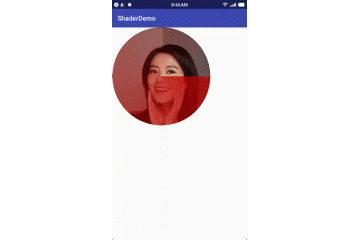
知识点提要
ShaderView3
package com.example.apple.shaderdemo;
import android.content.Context;
import android.graphics.Bitmap;
import android.graphics.BitmapFactory;
import android.graphics.BitmapShader;
import android.graphics.Canvas;
import android.graphics.Color;
import android.graphics.Matrix;
import android.graphics.Paint;
import android.graphics.Shader;
import android.graphics.SweepGradient;
import android.support.annotation.Nullable;
import android.util.AttributeSet;
import android.view.View;
/**
* Created by apple on 2017/5/23.
* 女神面部扫描
*/
public class ShaderView3 extends View {
/**
* 绘制扫描圈的笔
*/
private Paint mSweepPaint;
/**
* 绘制女神bitmap的笔
*/
private Paint mBitmapPaint;
/**
* 这个自定义View的宽度,就是你在xml布局里面设置的宽度(目前不支持)
*/
private int mWidth;
/**
* 女神图片
*/
private Bitmap mBitmap;
/**
* 雷达扫描旋转角度
*/
private int degrees = 0;
/**
* 用于控制扫描圈的矩阵
*/
Matrix mSweepMatrix = new Matrix();
/**
* 用于控制女神Bitmap的矩阵
*/
Matrix mBitmapMatrix = new Matrix();
/**
* 着色器---生成扫描圈
*/
private SweepGradient mSweepGradient;
/**
* 图片着色器
*/
private BitmapShader mBitmapShader;
private float mScale;
public ShaderView3(Context context) {
super(context);
init();
}
public ShaderView3(Context context, @Nullable AttributeSet attrs) {
super(context, attrs);
init();
}
/**
* 属性动画,必须有setXxx方法,才可以针对这个属性实现动画
*
* @param degrees
*/
public void setDegrees(int degrees) {
this.degrees = degrees;
postInvalidate();//在主线程里执行OnDraw
}
private void init() {
// 1.准备好画笔
mSweepPaint = new Paint();
mBitmapPaint = new Paint();
// 2.图片着色器
mBitmap = BitmapFactory.decodeResource(getResources(), R.drawable.ccc);
mBitmapShader = new BitmapShader(mBitmap, Shader.TileMode.CLAMP, Shader.TileMode.CLAMP);
// 3.将图片着色器设置给画笔
mBitmapPaint.setShader(mBitmapShader);
}
@Override
protected void onMeasure(int widthMeasureSpec, int heightMeasureSpec) {
super.onMeasure(widthMeasureSpec, heightMeasureSpec);
// 获取这个自定义view的宽高,注意在onMeasure里获取,在构造函数里得到的是0
mWidth = getMeasuredWidth();
// 根据你所设置的view的尺寸和bitmap的尺寸计算一个缩放比例,否则的话,得到的图片是一个局部,而不是一整张图片
mScale = (float) mWidth / (float) mBitmap.getWidth();
// 4.梯度扫描着色器
mSweepGradient = new SweepGradient(mWidth / 2, mWidth / 2, new int[]{Color.argb(200, 200, 0, 0), Color.argb(10, 30, 0, 0)}, null);
// 5.将梯度扫描着色器设置给另外一支画笔
mSweepPaint.setShader(mSweepGradient);
}
@Override
protected void onDraw(Canvas canvas) {
super.onDraw(canvas);
// 迫不得已的时候,才在onDraw方法写代码,能提前准备的要在之前去准备,
// 不要写在onDraw里面,因为onDraw会不停地刷新绘制,写的代码越多,越影响效率
// 将图片缩放至你指定的自定义View的宽高
mBitmapMatrix.setScale(mScale, mScale);
mBitmapShader.setLocalMatrix(mBitmapMatrix);
// 设置扫描圈旋转角度
mSweepMatrix.setRotate(degrees, mWidth / 2, mWidth / 2);
mSweepGradient.setLocalMatrix(mSweepMatrix);
// 5. 使用设置好图片着色器的画笔,画圆,先画出下层的女神图片,在画出上层的扫描图片
canvas.drawCircle(mWidth / 2, mWidth / 2, mWidth / 2, mBitmapPaint);
canvas.drawCircle(mWidth / 2, mWidth / 2, mWidth / 2, mSweepPaint);
}
}
外部调用
package com.example.apple.shaderdemo;
import android.animation.ObjectAnimator;
import android.animation.ValueAnimator;
import android.os.Bundle;
import android.support.v7.app.AppCompatActivity;
import android.view.View;
import android.view.animation.LinearInterpolator;
public class MainActivity extends AppCompatActivity {
private ShaderView3 mShaderView;
int degrees = 0;
@Override
protected void onCreate(Bundle savedInstanceState) {
super.onCreate(savedInstanceState);
setContentView(R.layout.activity_main);
mShaderView = (ShaderView3) findViewById(R.id.sv);
mShaderView.setOnClickListener(new View.OnClickListener() {
@Override
public void onClick(View v) {
ObjectAnimator degrees = ObjectAnimator.ofInt(mShaderView, "degrees", 0, 360);
degrees.setInterpolator(new LinearInterpolator());
degrees.setDuration(10000);
degrees.setRepeatCount(ValueAnimator.INFINITE);
degrees.start();
/* new Thread(new Runnable() {
@Override
public void run() {
while (degrees <= 360) {
degrees += 1;
mShaderView.setDegrees(degrees);
try {
Thread.sleep(30);
} catch (InterruptedException e) {
e.printStackTrace();
}
}
}
}).start();
degrees = 0;
mShaderView.setDegrees(degrees);*/
}
});
}
}
XML布局
<?xml version="1.0" encoding="utf-8"?>
<LinearLayout
xmlns:android="http://schemas.android.com/apk/res/android"
xmlns:app="http://schemas.android.com/apk/res-auto"
xmlns:tools="http://schemas.android.com/tools"
android:layout_width="match_parent"
android:layout_height="match_parent"
tools:context="com.example.apple.shaderdemo.MainActivity">
<com.example.apple.shaderdemo.ShaderView3
android:id="@+id/sv"
android:layout_width="300dp"
android:layout_height="300dp"
/>
</LinearLayout>
以上就是本文的全部内容,希望对大家的学习有所帮助,也希望大家多多支持亿速云。
免责声明:本站发布的内容(图片、视频和文字)以原创、转载和分享为主,文章观点不代表本网站立场,如果涉及侵权请联系站长邮箱:is@yisu.com进行举报,并提供相关证据,一经查实,将立刻删除涉嫌侵权内容。