Android5.0推出的MaterialDesign库包含了处理头部工具栏的多个控件,不但允许自定义顶部导航栏,而且导航栏高度是可以伸缩的。如此一来,一方面导航栏能够放得下更多控件,另一方面在用户想看具体内容时也能腾出更多的屏幕空间。
这么说可能比较抽象,那就先来看看两张导航栏的效果图,第一张是导航栏完全展开时的界面,此时页面头部的导航栏占据了较大部分的高度;

第二张是导航栏完全收缩时的界面,此时头部导航栏只剩矮矮的一个长条。
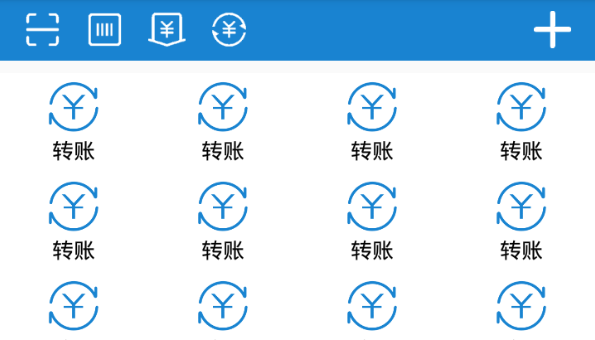
看起来很眼熟是不是,上面的截图正是仿支付宝首页的头部效果。如果你熟悉AppBarLayout和CollapsingToolbarLayout的话,也许可以很快做出类似以上的简单界面,具体地说,就是定义一个CoordinatorLayout嵌套AppBarLayout再嵌套CollapsingToolbarLayout再嵌套Toolbar的布局。之所以要嵌套这么多层,是因为要完成以下功能:
1、CoordinatorLayout嵌套AppBarLayout,这是为了让头部导航栏能够跟随内容视图下拉而展开,跟随内容视图上拉而收缩。这个内容视图可以是RecyclerView,也可以是NestedScrollView;
2、AppBarLayout嵌套CollapsingToolbarLayout,这是为了定义导航栏下面需要展开和收缩的部分视图;
3、CollapsingToolbarLayout嵌套Toolbar,这是为了定义导航栏上方无论何时都要显示的长条区域,其中Toolbar还要定义两个不同的样式布局,用于分别显示展开与收缩状态时的工具栏界面。
下面是基于以上思路实现的布局文件代码:
<android.support.design.widget.CoordinatorLayout xmlns:android="http://schemas.android.com/apk/res/android"
xmlns:app="http://schemas.android.com/apk/res-auto"
android:layout_width="match_parent"
android:layout_height="match_parent"
android:fitsSystemWindows="true" >
<android.support.design.widget.AppBarLayout
android:id="@+id/abl_bar"
android:layout_width="match_parent"
android:layout_height="wrap_content"
android:fitsSystemWindows="true" >
<android.support.design.widget.CollapsingToolbarLayout
android:layout_width="match_parent"
android:layout_height="match_parent"
android:fitsSystemWindows="true"
app:layout_scrollFlags="scroll|exitUntilCollapsed|snap"
app:contentScrim="@color/blue_dark" >
<include
android:layout_width="match_parent"
android:layout_height="wrap_content"
android:layout_marginTop="@dimen/toolbar_height"
app:layout_collapseMode="parallax"
app:layout_collapseParallaxMultiplier="0.7"
layout="@layout/life_pay" />
<android.support.v7.widget.Toolbar
android:layout_width="match_parent"
android:layout_height="@dimen/toolbar_height"
app:layout_collapseMode="pin"
app:contentInsetLeft="0dp"
app:contentInsetStart="0dp" >
<include
android:id="@+id/tl_expand"
android:layout_width="match_parent"
android:layout_height="match_parent"
layout="@layout/toolbar_expand" />
<include
android:id="@+id/tl_collapse"
android:layout_width="match_parent"
android:layout_height="match_parent"
layout="@layout/toolbar_collapse"
android:visibility="gone" />
</android.support.v7.widget.Toolbar>
</android.support.design.widget.CollapsingToolbarLayout>
</android.support.design.widget.AppBarLayout>
<android.support.v7.widget.RecyclerView
android:id="@+id/rv_content"
android:layout_width="match_parent"
android:layout_height="match_parent"
android:layout_marginTop="10dp"
app:layout_behavior="@string/appbar_scrolling_view_behavior" />
</android.support.design.widget.CoordinatorLayout>
然而仅仅实现上述布局并非万事大吉,支付宝首页的头部在伸缩时可是有动画效果的,就像下面这个动图那样有淡入淡出的渐变动画:

这个渐变动画其实可分为两段:
1、导航栏从展开状态向上收缩时,头部的各控件要慢慢向背景色过渡,也就是淡入效果;
2、导航栏向上收缩到一半,顶部的工具栏要换成收缩状态下的工具栏布局,并且随着导航栏继续向上收缩,新工具栏上的各控件也要慢慢变得清晰起来,也就是淡出效果。
如果导航栏是从收缩状态向下展开,则此时相应的做上述渐变动画的取反效果,即:
1、导航栏从收缩状态向下展开时,头部的各控件要慢慢向背景色过渡,也就是淡入效果;同时展开导航栏的下部分布局,并且该布局上的各控件渐渐变得清晰;
2、导航栏向下展开到一半,顶部的工具栏要换成展开状态下的工具栏布局,并且随着导航栏继续向下展开,新工具栏上的各控件也要慢慢变得清晰起来,也就是淡出效果。
看起来还比较复杂,如果只对某个控件做渐变动画还好,可是导航栏上的控件有好几个,而且并不固定常常会增加和修改。倘若要对导航栏上的各控件逐一动画过去,不但费力气,而且后期也不好维护。为了解决这个问题,我们可以采取类似遮罩的做法,即一开始先给导航栏罩上一层透明的视图,此时导航栏的画面就完全显示;然后随着导航栏的移动距离,计算当前位置下的遮罩透明度,比如该遮罩变得越来越不透明,看起来导航栏就像蒙上了一层面纱,蒙到最后就看不见了。反过来,也可以一开始给导航栏罩上一层不透明的视图,此时导航栏的控件是看不见的,然后随着距离的变化,遮罩变得越来越不透明,导航栏也会跟着变得越来越清晰了。
渐变动画的思路有了,可谓万事俱备,只欠东风,再来一个导航栏的移动偏移监听器便行,正好有个现成的AppBarLayout.OnOffsetChangedListener,只需给AppBarLayout对象调用addOnOffsetChangedListener方法,即可实现给导航栏注册偏移监听器的功能。接下来的事还是直接看看具体的实现代码吧:
public class AlipayActivity extends AppCompatActivity implements OnOffsetChangedListener {
private final static String TAG = "AlipayActivity";
private AppBarLayout abl_bar;
private View tl_expand, tl_collapse;
private View v_expand_mask, v_collapse_mask, v_pay_mask;
private int mMaskColor;
private RecyclerView rv_content;
@Override
protected void onCreate(Bundle savedInstanceState) {
super.onCreate(savedInstanceState);
setContentView(R.layout.activity_alipay);
mMaskColor = getResources().getColor(R.color.blue_dark);
rv_content = (RecyclerView) findViewById(R.id.rv_content);
rv_content.setLayoutManager(new GridLayoutManager(this, 4));
rv_content.setAdapter(new LifeAdapter(this, LifeItem.getDefault()));
abl_bar = (AppBarLayout) findViewById(R.id.abl_bar);
tl_expand = (View) findViewById(R.id.tl_expand);
tl_collapse = (View) findViewById(R.id.tl_collapse);
v_expand_mask = (View) findViewById(R.id.v_expand_mask);
v_collapse_mask = (View) findViewById(R.id.v_collapse_mask);
v_pay_mask = (View) findViewById(R.id.v_pay_mask);
abl_bar.addOnOffsetChangedListener(this);
}
@Override
public void onOffsetChanged(AppBarLayout appBarLayout, int verticalOffset) {
Log.d(TAG, "verticalOffset="+verticalOffset);
int offset = Math.abs(verticalOffset);
int total = appBarLayout.getTotalScrollRange();
int alphaIn = offset;
int alphaOut = (200-offset)<0?0:200-offset;
int maskColorIn = Color.argb(alphaIn, Color.red(mMaskColor),
Color.green(mMaskColor), Color.blue(mMaskColor));
int maskColorInDouble = Color.argb(alphaIn*2, Color.red(mMaskColor),
Color.green(mMaskColor), Color.blue(mMaskColor));
int maskColorOut = Color.argb(alphaOut*2, Color.red(mMaskColor),
Color.green(mMaskColor), Color.blue(mMaskColor));
if (offset <= total / 2) {
tl_expand.setVisibility(View.VISIBLE);
tl_collapse.setVisibility(View.GONE);
v_expand_mask.setBackgroundColor(maskColorInDouble);
} else {
tl_expand.setVisibility(View.GONE);
tl_collapse.setVisibility(View.VISIBLE);
v_collapse_mask.setBackgroundColor(maskColorOut);
}
v_pay_mask.setBackgroundColor(maskColorIn);
}
}
以上所述是小编给大家介绍的Android仿支付宝的头部伸缩动画效果,希望对大家有所帮助,如果大家有任何疑问请给我留言,小编会及时回复大家的。在此也非常感谢大家对亿速云网站的支持!
免责声明:本站发布的内容(图片、视频和文字)以原创、转载和分享为主,文章观点不代表本网站立场,如果涉及侵权请联系站长邮箱:is@yisu.com进行举报,并提供相关证据,一经查实,将立刻删除涉嫌侵权内容。