这篇文章给大家介绍Docker安装Nginx的方法是什么,内容非常详细,感兴趣的小伙伴们可以参考借鉴,希望对大家能有所帮助。
方法一、通过 Dockerfile构建
创建Dockerfile
首先,创建目录nginx,用于存放后面的相关东西。
[root@huixuan ~]# mkdir -p ~/nginx/www ~/nginx/logs ~/nginx/conf
[root@huixuan ~]# ls
anaconda-ks.cfg Dockerfile nginx vpd.properties
[root@huixuan ~]#
www目录将映射为nginx容器配置的虚拟目录
logs目录将映射为nginx容器的日志目录
conf目录里的配置文件将映射为nginx容器的配置文件
进入创建的nginx目录,创建Dockerfile
[root@huixuan nginx]# cat Dockerfile
FROM debian:jessie
MAINTAINER NGINX Docker Maintainers "docker-maint@nginx.com"
ENV NGINX_VERSION 1.10.1-1~jessie
RUN apt-key adv --keyserver hkp://pgp.mit.edu:80 --recv-keys 573BFD6B3D8FBC641079A6ABABF5BD827BD9BF62 \
&& echo "deb http://nginx.org/packages/debian/ jessie nginx" >> /etc/apt/sources.list \
&& apt-get update \
&& apt-get install --no-install-recommends --no-install-suggests -y \
ca-certificates \
nginx=${NGINX_VERSION} \
nginx-module-xslt \
nginx-module-geoip \
nginx-module-image-filter \
nginx-module-perl \
nginx-module-njs \
gettext-base \
&& rm -rf /var/lib/apt/lists/*
# forward request and error logs to docker log collector
RUN ln -sf /dev/stdout /var/log/nginx/access.log \
&& ln -sf /dev/stderr /var/log/nginx/error.log
EXPOSE 80 443
CMD ["nginx", "-g", "daemon off;"]
[root@huixuan nginx]#
通过Dockerfile创建一个镜像,替换成你自己的名字
[root@huixuan nginx]# docker build -t nginx .
Sending build context to Docker daemon 4.608 kB
Step 1/7 : FROM debian:jessie
Trying to pull repository docker.io/library/debian ...
jessie: Pulling from docker.io/library/debian
3d77ce4481b1: Pull complete
Digest: sha256:f29d0c98d94d6b2169c740d498091a9a8545fabfa37f2072b43a4361c10064fc
Status: Downloaded newer image for docker.io/debian:jessie
---> 4eb8376dc2a3
Step 2/7 : MAINTAINER NGINX Docker Maintainers "docker-maint@nginx.com"
---> Running in 805eb7f2e4e8
---> 1c1e36615d27
Removing intermediate container 805eb7f2e4e8
Step 3/7 : ENV NGINX_VERSION 1.10.1-1~jessie
---> Running in d86befe384a8
---> f559945b9860
Removing intermediate container d86befe384a8
Step 4/7 : RUN apt-key adv --keyserver hkp://pgp.mit.edu:80 --recv-keys 573BFD6B3D8FBC641079A6ABABF5BD827BD9BF62 && echo "deb http://nginx.org/packages/debian/ jessie nginx" >> /etc/apt/sources.list && apt-get update && apt-get install --no-install-recommends --no-install-suggests -y ca-certificates nginx=${NGINX_VERSION} nginx-module-xslt nginx-module-geoip nginx-module-image-filter nginx-module-perl nginx-module-njs gettext-base && rm -rf /var/lib/apt/lists/*
---> Running in 273e2e414e8f
Executing: gpg --ignore-time-conflict --no-options --no-default-keyring --homedir /tmp/tmp.AEdkYzmRAy --no-auto-check-trustdb --trust-model always --primary-keyring /etc/apt/trusted.gpg --keyring /etc/apt/trusted.gpg.d/debian-archive-jessie-automatic.gpg --keyring /etc/apt/trusted.gpg.d/debian-archive-jessie-security-automatic.gpg --keyring /etc/apt/trusted.gpg.d/debian-archive-jessie-stable.gpg --keyring /etc/apt/trusted.gpg.d/debian-archive-stretch-automatic.gpg --keyring /etc/apt/trusted.gpg.d/debian-archive-stretch-security-automatic.gpg --keyring /etc/apt/trusted.gpg.d/debian-archive-stretch-stable.gpg --keyring /etc/apt/trusted.gpg.d/debian-archive-wheezy-automatic.gpg --keyring /etc/apt/trusted.gpg.d/debian-archive-wheezy-stable.gpg --keyserver hkp://pgp.mit.edu:80 --recv-keys 573BFD6B3D8FBC641079A6ABABF5BD827BD9BF62
gpg: requesting key 7BD9BF62 from hkp server pgp.mit.edu
gpg: key 7BD9BF62: public key "nginx signing key <signing-key@nginx.com>" imported
gpg: Total number processed: 1
gpg: imported: 1 (RSA: 1)
Get:1 http://nginx.org jessie InRelease [2856 B]
Ign http://deb.debian.org jessie InRelease
Get:2 http://deb.debian.org jessie-updates InRelease [145 kB]
Get:3 http://security.debian.org jessie/updates InRelease [94.4 kB]
Get:4 http://nginx.org jessie/nginx amd64 Packages [12.6 kB]
Get:5 http://security.debian.org jessie/updates/main amd64 Packages [647 kB]
Get:6 http://deb.debian.org jessie Release.gpg [2434 B]
Get:7 http://deb.debian.org jessie-updates/main amd64 Packages [23.1 kB]
Get:8 http://deb.debian.org jessie Release [148 kB]
Get:9 http://deb.debian.org jessie/main amd64 Packages [9064 kB]
Fetched 10.1 MB in 1min 53s (89.3 kB/s)
Reading package lists...
Reading package lists...
Building dependency tree...
Reading state information...
Some packages could not be installed. This may mean that you have
requested an impossible situation or if you are using the unstable
distribution that some required packages have not yet been created
or been moved out of Incoming.
The following information may help to resolve the situation:
The following packages have unmet dependencies:
nginx-module-geoip : Depends: nginx (= 1.14.0-1~jessie)
nginx-module-image-filter : Depends: nginx (= 1.14.0-1~jessie)
nginx-module-njs : Depends: nginx (= 1.14.0-1~jessie)
nginx-module-perl : Depends: nginx (= 1.14.0-1~jessie)
nginx-module-xslt : Depends: nginx (= 1.14.0-1~jessie)
E: Unable to correct problems, you have held broken packages.
The command '/bin/sh -c apt-key adv --keyserver hkp://pgp.mit.edu:80 --recv-keys 573BFD6B3D8FBC641079A6ABABF5BD827BD9BF62 && echo "deb http://nginx.org/packages/debian/ jessie nginx" >> /etc/apt/sources.list && apt-get update && apt-get install --no-install-recommends --no-install-suggests -y ca-certificates nginx=${NGINX_VERSION} nginx-module-xslt nginx-module-geoip nginx-module-image-filter nginx-module-perl nginx-module-njs gettext-base && rm -rf /var/lib/apt/lists/*' returned a non-zero code: 100
[root@huixuan nginx]#
创建完成后,我们可以在本地的镜像列表里查找到刚刚创建的镜像
方法一本人没有创建成功。
方法二、docker pull nginx
查找Docker Hub上的nginx镜像
[root@huixuan nginx]# docker search nginx
这里我们拉取官方的镜像
等待下载完成后,我们就可以在本地镜像列表里查到REPOSITORY为nginx的镜像。
[root@huixuan nginx]# docker pull nginx
Using default tag: latest
Trying to pull repository docker.io/library/nginx ...
latest: Pulling from docker.io/library/nginx
f2aa67a397c4: Pull complete
3c091c23e29d: Pull complete
4a99993b8636: Pull complete
Digest: sha256:0edf702c890e9518b95b2da01286509cd437eb994b8d22460e40d72f6b79be49
Status: Downloaded newer image for docker.io/nginx:latest
[root@huixuan nginx]#
使用nginx镜像
运行容器
[root@huixuan nginx]# docker run -p 80:80 --name mynginx -v $PWD/www:/www -v $PWD/conf/nginx.conf:/etc/nginx/nginx.conf -v $PWD/logs:/wwwlogs -d nginx
c782a8c09f261929ef26fe5cbcebc85dd9dda76c97475878f77b8a2ad3faa175
/usr/bin/docker-current: Error response from daemon: oci runtime error: container_linux.go:247: starting container process caused "process_linux.go:364: container init caused \"rootfs_linux.go:54: mounting \\\"/root/nginx/conf/nginx.conf\\\" to rootfs \\\"/var/lib/docker/overlay2/a573557a07d294822e22c1a260a9531ba8e77a53a392d16dc9bdddfaf7147398/merged\\\" at \\\"/var/lib/docker/overlay2/a573557a07d294822e22c1a260a9531ba8e77a53a392d16dc9bdddfaf7147398/merged/etc/nginx/nginx.conf\\\" caused \\\"not a directory\\\"\""
: Are you trying to mount a directory onto a file (or vice-versa)? Check if the specified host path exists and is the expected type.
[root@huixuan nginx]#
通过下面的命令启动
[root@huixuan nginx]# docker run -p 80:80 --name mynginx1111 -d nginx
e5f669143490eb6dd86816da584c375d17f9ca137b8d061e9251536f7172233d
[root@huixuan nginx]#
命令说明:
-p 80:80:将容器的80端口映射到主机的80端口
--name mynginx:将容器命名为mynginx
-v $PWD/www:/www:将主机中当前目录下的www挂载到容器的/www
-v $PWD/conf/nginx.conf:/etc/nginx/nginx.conf:将主机中当前目录下的nginx.conf挂载到容器的/etc/nginx/nginx.conf
-v $PWD/logs:/wwwlogs:将主机中当前目录下的logs挂载到容器的/wwwlogs
查看容器启动情况
[root@huixuan nginx]# docker ps
CONTAINER ID IMAGE COMMAND CREATED STATUS PORTS NAMES
e5f669143490 nginx "nginx -g 'daemon ..." 37 seconds ago Up 36 seconds 0.0.0.0:80->80/tcp mynginx1111
[root@huixuan nginx]#
通过浏览器访问
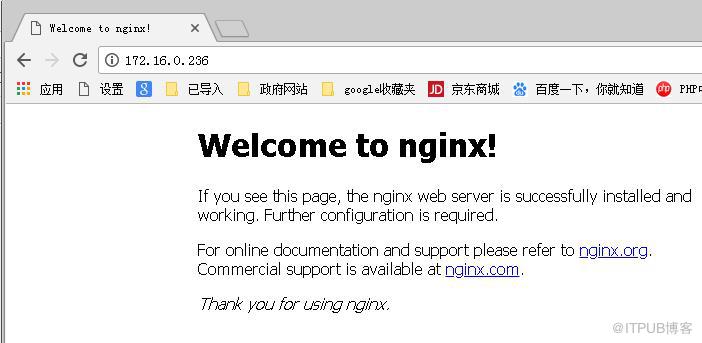
关于Docker安装Nginx的方法是什么就分享到这里了,希望以上内容可以对大家有一定的帮助,可以学到更多知识。如果觉得文章不错,可以把它分享出去让更多的人看到。
免责声明:本站发布的内容(图片、视频和文字)以原创、转载和分享为主,文章观点不代表本网站立场,如果涉及侵权请联系站长邮箱:is@yisu.com进行举报,并提供相关证据,一经查实,将立刻删除涉嫌侵权内容。