这篇文章主要介绍Qt实现屏幕底部冒泡效果的方法,文中介绍的非常详细,具有一定的参考价值,感兴趣的小伙伴们一定要看完!
在Qt局域网聊天程序的到的东西太多了,最想和大家分享的是关于局域网聊天信息的冒泡,他的设计也不是特别难,我写了一个类分享给大家。
可能各位道友有更好的办法,但希望不要拆台哦。
该类中有一部分适应屏幕分辨率的类,也一并加入。如有不懂的欢迎大家留言。
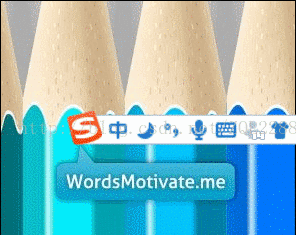
首先是获取屏幕分辨率,并实现自适应屏幕分辨率。
#ifndef VERDESKTOP_H
#define VERDESKTOP_H
#include <QObject>
#include <QDesktopWidget>
class VerDesktop : public QObject
{
Q_OBJECT
public:
explicit VerDesktop(QObject *parent = 0);
float getVerDesktop();
signals:
public slots:
};
#endif // VERDESKTOP_H#include "verdesktop.h"
VerDesktop::VerDesktop(QObject *parent) : QObject(parent)
{
}
float VerDesktop::getVerDesktop()
{
QDesktopWidget dw;
float ver=float(dw.screenGeometry().width())/float(1920);
return ver;
}以下是冒泡的代码
#ifndef MESSAGEDIALOG_H
#define MESSAGEDIALOG_H
#include <QDialog>
#include <QPropertyAnimation>
#include <QLabel>
#include "verdesktop.h"
#include <QTimer>
#include <QPaintEvent>
#include <QPainter>
class MessageDialog : public QDialog
{
Q_OBJECT
public:
float ver;
VerDesktop *v;//适应屏幕分辨率
explicit MessageDialog(QWidget *parent=0);
QLabel *imagelabel;//头像
QLabel *namelabel;//名
void messagedialogseting();//设置
QTimer *timer0;
private:
void paintEvent(QPaintEvent *event);
public slots:
void timerout();
};
#endif // MESSAGEDIALOG_H#include "messagedialog.h"
#include <QApplication>
#include <QDesktopWidget>
#include <QGraphicsDropShadowEffect>
#include <QPalette>
MessageDialog::MessageDialog(QWidget *parent):QDialog(parent)
{
v=new VerDesktop(this);
ver=v->getVerDesktop();
messagedialogseting();
connect(timer0,SIGNAL(timeout()),this,SLOT(timerout()));
}
void MessageDialog::messagedialogseting()//显现的动画
{
QPalette palette(this->palette());
palette.setColor(QPalette::Background,QColor(49,225,215));
setPalette(palette);
setAutoFillBackground(true);
setWindowFlags(Qt::FramelessWindowHint|windowFlags());
QRect rect=QApplication::desktop()->availableGeometry();
setGeometry(rect.width()-250*ver,rect.height()-80*ver,250*ver,80*ver);
QGraphicsDropShadowEffect *effect=new QGraphicsDropShadowEffect(this);
effect->setOffset(10,10);
effect->setBlurRadius(10);
effect->setColor(QColor(50,50,50));
this->setGraphicsEffect(effect);
imagelabel=new QLabel(this);
namelabel=new QLabel(this);
imagelabel->setGeometry(5*ver,15*ver,50*ver,50*ver);
namelabel->setGeometry(90*ver,0,150*ver,80*ver);
namelabel->setFont(QFont("微软雅黑",15*ver));
namelabel->setAlignment(Qt::AlignCenter);
QPropertyAnimation *animation0=new QPropertyAnimation(this,"geometry");
animation0->setDuration(500*ver);
animation0->setStartValue(QRect(rect.width(),rect.height()-80*ver,250*ver,80*ver));//起点
animation0->setEndValue(QRect(rect.width()-250*ver,rect.height()-80*ver,250*ver,80*ver));//终点
animation0->start(QAbstractAnimation::DeleteWhenStopped);
timer0=new QTimer(this);
timer0->start(1000);
}
void MessageDialog::timerout()//消失的动画
{
timer0->stop();
QPropertyAnimation *animation0=new QPropertyAnimation(this,"windowOpacity");
animation0->setDuration(500);
animation0->setStartValue(1);
animation0->setEndValue(0);
animation0->start(QAbstractAnimation::DeleteWhenStopped);
connect(animation0,SIGNAL(finished()),this,SLOT(close()));
}
void MessageDialog::paintEvent(QPaintEvent *event)//做阴影
{
const int x=3;
Q_UNUSED(event);
QPainterPath yinying_path;
yinying_path.setFillRule(Qt::WindingFill);
yinying_path.addRect(x,x,this->width()-2*x,this->height()-2*x);
QPainter painter(this);
painter.setRenderHint(QPainter::Antialiasing,true);
QColor color(0,0,0,50);
for(int i=0;i<x;i++)
{
QPainterPath path;
path.setFillRule(Qt::WindingFill);
path.addRect(x-i, x-i, this->width()-(x-i)*2, this->height()-(x-i)*2);
color.setAlpha(150 - sqrt(i)*50);
painter.setPen(color);
painter.drawPath(path);
}
}以上是Qt实现屏幕底部冒泡效果的方法的所有内容,感谢各位的阅读!希望分享的内容对大家有帮助,更多相关知识,欢迎关注亿速云行业资讯频道!
免责声明:本站发布的内容(图片、视频和文字)以原创、转载和分享为主,文章观点不代表本网站立场,如果涉及侵权请联系站长邮箱:is@yisu.com进行举报,并提供相关证据,一经查实,将立刻删除涉嫌侵权内容。