这篇文章主要讲解了“CSS3怎么制作气泡对话框”,文中的讲解内容简单清晰,易于学习与理解,下面请大家跟着小编的思路慢慢深入,一起来研究和学习“CSS3怎么制作气泡对话框”吧!
创建一个100%CSS的气泡,我们从下面的标记考试。
XML/HTML Code复制内容到剪贴板
<div class="speech-bubble">Hi there!</div>
接下来,应用一些基本样式。
CSS Code复制内容到剪贴板
.speech-bubble {
position: relative;
background-color: #292929;
width: 200px;
height: 150px;
line-height: 150px; /* 垂直居中 */
color: white;
text-align: center;
}
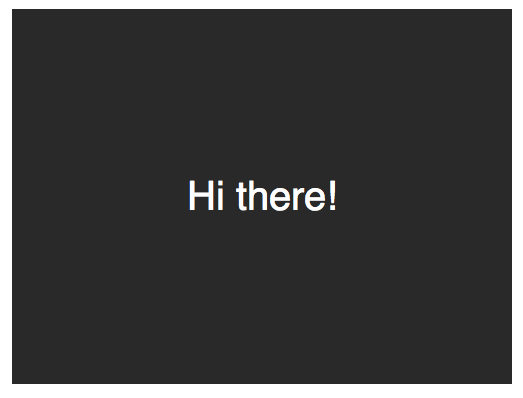
箭头将通过after伪元素实现。
CSS Code复制内容到剪贴板
.speech-bubble:after {
content: '';
}
:before和:after伪元素可以用来在元素内容之前或之后插入生成内容。 接下来,只是简单复制箭头,并定位到适当的位置。我们开始通过绝对定位的内容,重置宽度和高度,并应用边界颜色。
.speech-bubble:after {
content: '';
position: absolute;
width: 0;
height: 0;
border: 10px solid;
border-color: red green blue yellow;
}
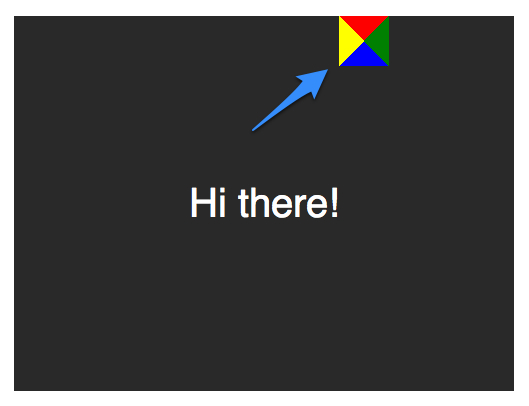
因为我们知道我们想要向下的箭头,上面的图片表明,除了红色(或上)边境其他的都应该被省略,或者设置为透明。
CSS Code复制内容到剪贴板
.speech-bubble:after {
content: '';
position: absolute;
width: 0;
height: 0;
border: 10px solid;
border-top-color: red;
}
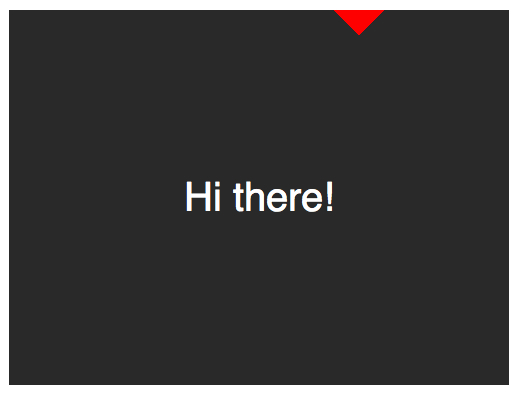
当创建CSS形状是,因为我们不能使用width属性来指定箭头的宽度,而是应该使用border-width属性。在这种情况下,箭头应该更大点;所以border-width可以增加到15px。我们将箭头定位到容器的底部居中,通过利用top和left属性。
CSS Code复制内容到剪贴板
.speech-bubble:after {
content: '';
position: absolute;
width: 0;
height: 0;
border: 15px solid;
border-top-color: red;
top: 100%;
left: 50%;
}
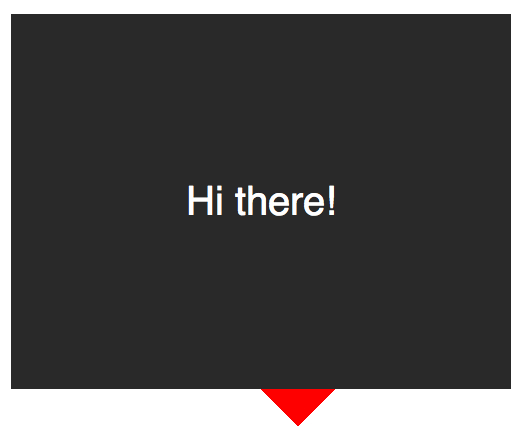
到这里就差不多了;最后一个步骤是更新箭头的颜色和容器的背景颜色相同。定位也需要修改,根据边界的宽度(15 px)。当我们在这里,我们还将应用一个微妙border-radius属性来使容器更像气泡。
CSS Code复制内容到剪贴板
.speech-bubble {
/* … 其他样式 */
border-radius: 10px;
}
.speech-bubble:after {
content: '';
position: absolute;
width: 0;
height: 0;
border: 15px solid;
border-top-color: #292929;
top: 100%;
left: 50%;
margin-left: -15px; /* 调整边框宽度 */
}
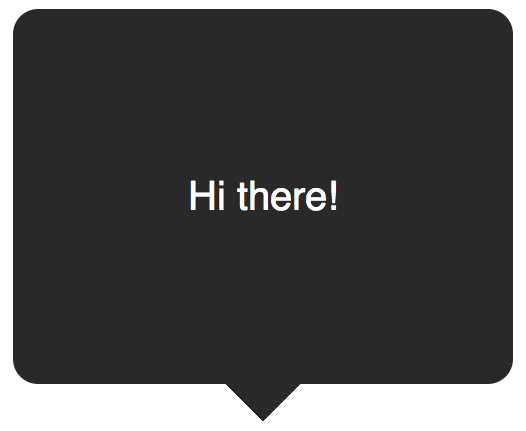
不错,不是吗?将这代码抽象为几个可重用的类,好应用到你将来的项目。
CSS Code复制内容到剪贴板
/*
对话气泡
用法:使用.speech-bubble和.speech-bubble-DIRECTION类
<div class="speech-bubble speech-bubble-top">Hi there</div>
*/
.speech-bubble {
position: relative;
background-color: #292929;
width: 200px;
height: 150px;
line-height: 150px; /* 垂直居中 */
color: white;
text-align: center;
border-radius: 10px;
font-family: sans-serif;
}
.speech-bubble:after {
content: '';
position: absolute;
width: 0;
height: 0;
border: 15px solid;
}
/* 箭头的位置 */
.speech-bubble-top:after {
border-bottom-color: #292929;
left: 50%;
bottombottom: 100%;
margin-left: -15px;
}
.speech-bubble-rightright:after {
border-left-color: #292929;
left: 100%;
top: 50%;
margin-top: -15px;
}
.speech-bubble-bottombottom:after {
border-top-color: #292929;
top: 100%;
left: 50%;
margin-left: -15px;
}
.speech-bubble-left:after {
border-right-color: #292929;
top: 50%;
rightright: 100%;
margin-top: -15px;
}
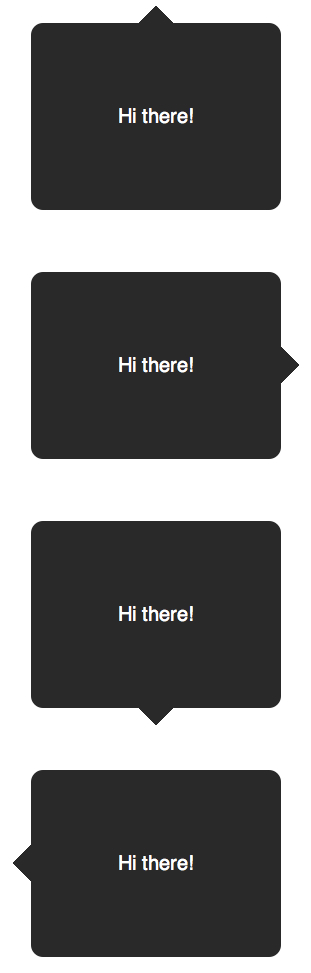
补充:更好的垂直居中
使用line-height实现垂直居中的一个缺点是仅限于一行。当文本需要两行或两行以上时,每一行的高度将会太大。一个聪明的解决办法是设置气泡的display属性为table,和包装段落文本的display为table-cell。这就允许我们将文本设为垂直居中。
XML/HTML Code复制内容到剪贴板
<div class="speech-bubble speech-bubble-top">
<p>Text goes here.</p>
</div>
接下来,修改CSS。
CSS Code复制内容到剪贴板
.speech-bubble {
/* 其他样式 */
display: table;
}
.speech-bubble p {
display: table-cell;
vertical-align: middle;
}
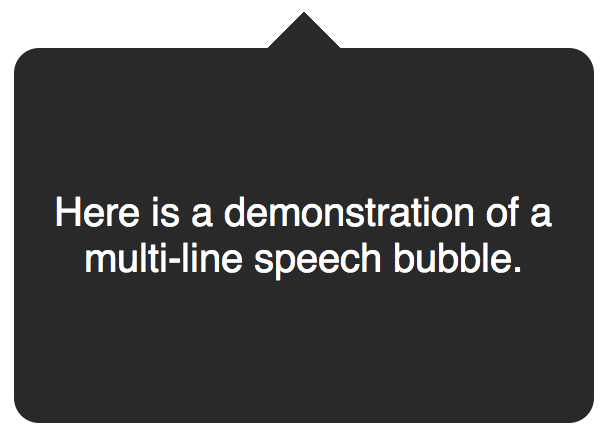
如果引用display: table 带来可怕的表格布局的老式回忆,别担心。这些属性是指显示一个元素的样式。
我们不局限于三角形;CSS能产生各种各样的形状,甚至心和生物危害标志!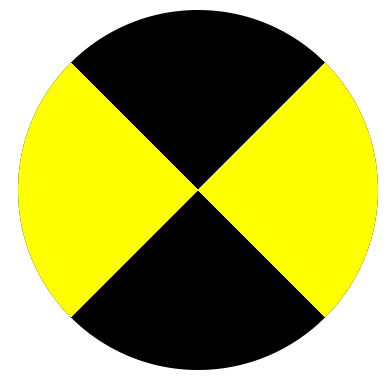
CSS Code复制内容到剪贴板
.biohazard {
width: 0; height: 0;
border: 60px solid;
border-radius: 50%;
border-top-color: black;
border-bottom-color: black;
border-left-color: yellow;
border-right-color: yellow;
}
感谢各位的阅读,以上就是“CSS3怎么制作气泡对话框”的内容了,经过本文的学习后,相信大家对CSS3怎么制作气泡对话框这一问题有了更深刻的体会,具体使用情况还需要大家实践验证。这里是亿速云,小编将为大家推送更多相关知识点的文章,欢迎关注!
亿速云「云服务器」,即开即用、新一代英特尔至强铂金CPU、三副本存储NVMe SSD云盘,价格低至29元/月。点击查看>>
免责声明:本站发布的内容(图片、视频和文字)以原创、转载和分享为主,文章观点不代表本网站立场,如果涉及侵权请联系站长邮箱:is@yisu.com进行举报,并提供相关证据,一经查实,将立刻删除涉嫌侵权内容。
原文链接:https://www.jb51.net/css/458788.html