这篇文章将为大家详细讲解有关AmazeUI在模态框中嵌入表单如何形成模态输入框,小编觉得挺实用的,因此分享给大家做个参考,希望大家阅读完这篇文章后可以有所收获。
效果图
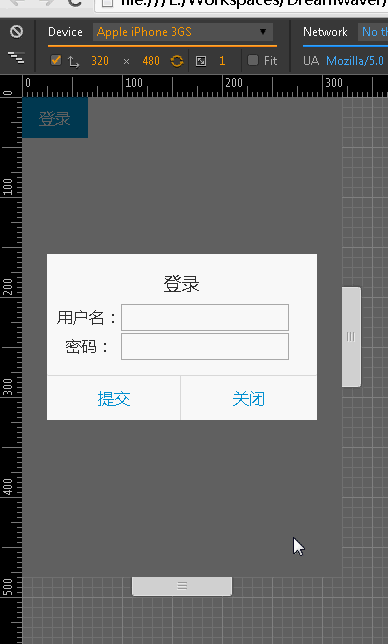
首先同样是HTML布局:
<!--使用HTML5开发--> <!doctype html> <html class="no-js"> <html> <head> <meta http-equiv="Content-Type" content="text/html; charset=utf-8"> <meta http-equiv="X-UA-Compatible" content="IE=edge"> <!--自动适应移动屏幕--> <meta name="viewport" content="width=device-width, initial-scale=1, maximum-scale=1, user-scalable=no"> <!--优先使用webkit内核渲染--> <meta name="renderer" content="webkit"> <!--不要被百度转码--> <meta http-equiv="Cache-Control" content="no-siteapp"/> <!--以下才是引入amazeui资源--> <link rel="stylesheet" href="assets/css/amazeui.min.css"> <link rel="stylesheet" href="assets/css/app.css"> <!--引入js的时候要注意,必须先引入jQuery,再引入amazeui,因为这个框架是基于jQuery开发的--> <script src="assets/js/jquery.min.js"></script> <script src="assets/js/amazeui.min.js"></script> <title>Modal</title> </head> <body> <button class="am-btn am-btn-primary" onClick="openModal()">登录</button> <!--模态框--> <div class="am-modal am-modal-alert" tabindex="-1" id="login"> <div class="am-modal-dialog"> <div class="am-modal-hd">登录</div> <div class="am-modal-bd"> <!--模态框内容--> <table> <tr> <td>用户名:</td> <td><input type="text" id="username"/></td> </tr> <tr> <td>密码:</td> <td><input type="password" id="password"/></td> </tr> </table> </div> <div class="am-modal-footer"> <!--关键是在这里为两个按钮加上data-am-modal-confirm与data-am-modal-cancel属性--> <span class="am-modal-btn" data-am-modal-confirm>提交</span> <span class="am-modal-btn" data-am-modal-cancel>关闭</span> </div> </div> </div> </body> </html>
之后,这段HTML脚本要跟下面的JavaScript联系起来。
比如一按“登录”按钮,则显示这个模态输入框,JavaScript脚本则如下实现:
<script>
function openModal(){
$('#login').modal({
onConfirm: function() {
var username=document.getElementById("username").value;
var password=document.getElementById("password").value;
alert("用户点击了提交,输入了用户名:"+username+",密码:"+password+",接下去一般是ajax提交表单");
},
onCancel: function() {
alert("用户点击了关闭按钮");
}
});
}
</script>关于“AmazeUI在模态框中嵌入表单如何形成模态输入框”这篇文章就分享到这里了,希望以上内容可以对大家有一定的帮助,使各位可以学到更多知识,如果觉得文章不错,请把它分享出去让更多的人看到。
免责声明:本站发布的内容(图片、视频和文字)以原创、转载和分享为主,文章观点不代表本网站立场,如果涉及侵权请联系站长邮箱:is@yisu.com进行举报,并提供相关证据,一经查实,将立刻删除涉嫌侵权内容。