这篇文章主要介绍了微信小程序如何实现录音Record功能,具有一定借鉴价值,感兴趣的朋友可以参考下,希望大家阅读完这篇文章之后大有收获,下面让小编带着大家一起了解一下。
具体内容如下
布局
<!--pages/record/record.wxml-->
<view>
<button
class="tui-menu-list"
bindtap="startRecordAac"
type="primary">录音开始(aac)</button>
<button
class="tui-menu-list"
bindtap="startRecordMp3"
type="primary">录音开始(mp3)</button>
<button
class="tui-menu-list"
bindtap="stopRecord"
type="primary">录音结束</button>
<button
class="tui-menu-list"
bindtap="playRecord"
type="primary">播放录音</button>
</view>样式:
/* pages/record/record.wxss */
.tui-menu-list{
flex-direction: row;
margin: 20rpx;
padding: 20rpx;
}开始录音和停止录音
// pages/record/record.js
Page({
/**
* 页面的初始数据
*/
data: {
},
onLoad:function (options) {
var that = this
this.recorderManager = wx.getRecorderManager();
this.recorderManager.onError(function () {
that.tip("录音失败!");
})
this.recorderManager.onStop(function (res) {
that.setData({
src:res.tempFilePath
})
console.log(res.tempFilePath)
that.tip("录音完成!")
})
this.innerAudioContext = wx.createInnerAudioContext()
this.innerAudioContext.onError((res) =>{
that.tip("播放录音失败!")
})
},
//提示
tip:function (msg) {
wx.showModal({
cancelColor: 'cancelColor',
title:'提示',
content:msg,
showCancel:false
})
},
//录制aac
startRecordAac:function () {
this.recorderManager.start({
format:'aac'
})
},
//录制mp3
startRecordMp3:function () {
this.recorderManager.start({
format:'mp3'
})
},
//停止录音
stopRecord:function () {
this.recorderManager.stop()
},
//播放录音
playRecord:function () {
var that = this
var src = this.data.src
if (src='') {
this.tip('请先录音')
return
}
this.innerAudioContext.src = this.data.src
this.innerAudioContext.play()
}
})效果图:
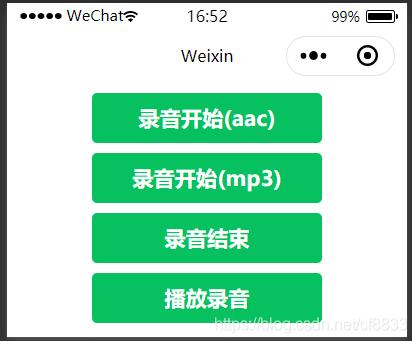
感谢你能够认真阅读完这篇文章,希望小编分享的“微信小程序如何实现录音Record功能”这篇文章对大家有帮助,同时也希望大家多多支持亿速云,关注亿速云行业资讯频道,更多相关知识等着你来学习!
亿速云「云服务器」,即开即用、新一代英特尔至强铂金CPU、三副本存储NVMe SSD云盘,价格低至29元/月。点击查看>>
免责声明:本站发布的内容(图片、视频和文字)以原创、转载和分享为主,文章观点不代表本网站立场,如果涉及侵权请联系站长邮箱:is@yisu.com进行举报,并提供相关证据,一经查实,将立刻删除涉嫌侵权内容。