这篇文章主要介绍“JavaScript如何实现首页图片轮播图效果”的相关知识,小编通过实际案例向大家展示操作过程,操作方法简单快捷,实用性强,希望这篇“JavaScript如何实现首页图片轮播图效果”文章能帮助大家解决问题。
效果展示:
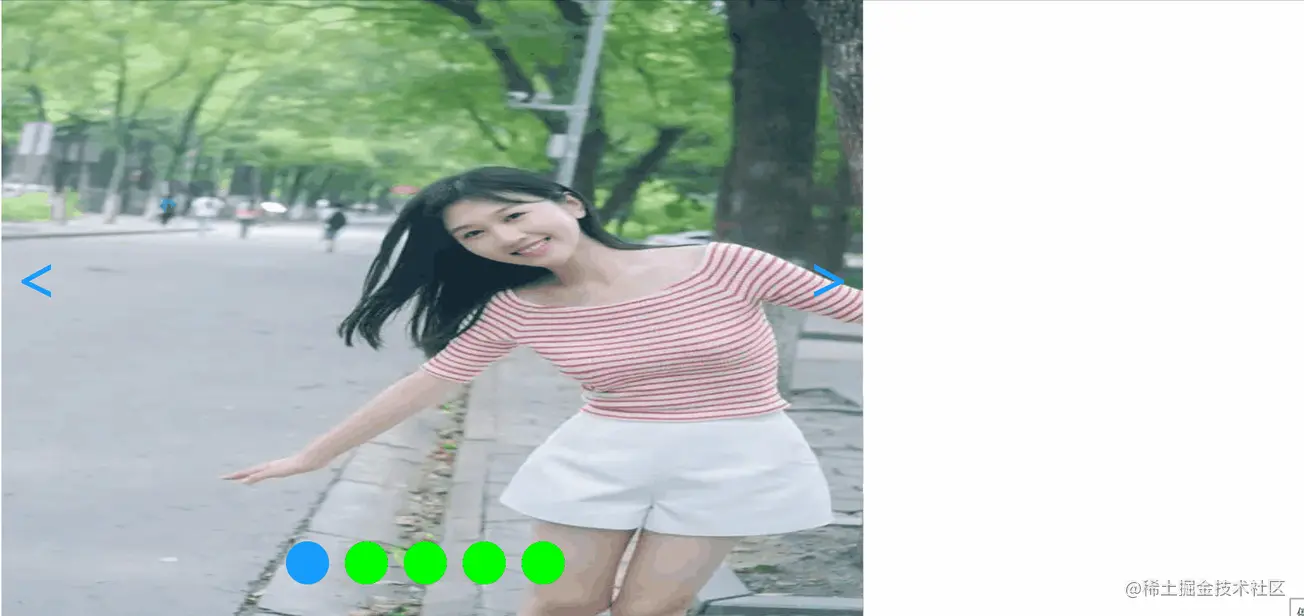
轮播图是指在一个模块或者窗口,通过鼠标点击或手指滑动后,可以看到多张图片。这些图片统称为轮播图,这个模块叫做轮播模块。
<body> <div class="m-view"> <div class="slide" > <img src="1.jpg" alt="4"> <img src="2.jpg" alt="0"> <img src="3.jpg" alt="1"> <img src="4.jpg" alt="2"> <img src="5.jpg" alt="3"> <img src="3.jpg" alt="4"> <img src="2.jpg" alt="0"> </div> <div class="prev"><</div> <div class="next">></div> <div class="pointer"> <span class="button on" index="0"></span> <span class="button" index="1"></span> <span class="button" index="2"></span> <span class="button" index="3"></span> <span class="button" index="4"></span> </div> </div>
<style>
.m-view,.m-view .slide img{
position: relative;/*作为绝对定位的父元素*/
width: 500px;
height: 300px;
}
.m-view{
overflow: hidden;/*将超出该div的子元素隐藏*/
}
.m-view .slide{
position: absolute;
width: 500px;
height: 300px;
}
.m-view .slide img{
margin-right: -5px;
}
.m-view .prev,.m-view .next{
position: absolute;
top: 40%;
font: 60px/60px Microsoft YaHei;
color: #00BFFF;
}
.m-view .prev{
left: 10px;
}
.m-view .next{
right: 10px;
}
.m-view .pointer{
position: absolute;
bottom: 40px;
left: 33%;
}
.m-view .pointer span{
display: inline-block;/*水平排列*/
width: 40px;
height: 40px;
border-radius: 20px;
margin-right: 10px;
background-color: #00FF00;
}
.m-view .pointer .on{/*点亮当前图片对应的圆圈*/
background-color: #1E90FF;
}
img{
object-fit: contain;
}
</style> var view=document.getElementsByClassName('m-view')[0];
var slide=document.getElementsByClassName('slide')[0];
var prev=document.getElementsByClassName('prev')[0];
var next=document.getElementsByClassName('next')[0];
var button=document.getElementsByClassName('button');
var curIndex=0;//当前图片的索引位置
var toggled=true;//是否正在切换,true表明切换已完成,此时才能切换
/* Toggle函数实现切换一张图片的功能 */
function Toggle () {
var TIMER=50;//滑动一次所用的时间,它是setInterval的第二个参数
var time=800;//每切换一张图片总共用的时长
var times=time/TIMER;//每切换一张图片需滑动的次数
var stepLenth=800/times;//每次滑动的步长
var leftToggle=function () {
var t1=times;
function leftStep(){
slide.style.left=parseInt(slide.style.left)+stepLenth+"px";
t1--;
if (!t1) {
clearInterval(interval);
curIndex--;
if (curIndex<0) {
slide.style.left=parseInt(slide.style.left)-4000+"px";
curIndex=4;
};
toggled=true;
};
};
if (toggled==true) {
toggled=false;
button[curIndex].className="button";
if (curIndex!=0) {
button[curIndex-1].className="button on";
}else{
button[curIndex+4].className="button on";
}
var interval=setInterval(leftStep,TIMER);
};
};
var rightToggle=function () {
var t2=times;
function leftStep(){
slide.style.left=parseInt(slide.style.left)-stepLenth+"px";
t2--;
if (!t2) {
clearInterval(interval);
curIndex++;
if (curIndex>4) {
slide.style.left=parseInt(slide.style.left)+4000+"px";
curIndex=0;
};
toggled=true;
};
};
if (toggled==true) {
toggled=false;
button[curIndex].className="button";
if (curIndex!=4) {
button[curIndex+1].className="button on";
}else{
button[curIndex-4].className="button on";
};
var interval=setInterval(leftStep,TIMER);
};
}
this.leftToggle=leftToggle;//输出对外的接口
this.rightToggle=rightToggle;
};
var toggle=new Toggle();
prev.onclick=function () {
toggle.leftToggle();
};
next.onclick=function () {
toggle.rightToggle();
};
/* 点击圆圈跳转功能 */
for (var i = 0; i < button.length; i++) {
button[i].onclick=function () {
var newIndex=parseInt(this.getAttribute("index"));
if (newIndex!=curIndex) {
var distance=-800*(newIndex-curIndex);
slide.style.left=parseInt(slide.style.left)+distance+"px";
button[curIndex].className="button";
button[newIndex].className="button on";
curIndex=newIndex;
};
};
}
/* 自动播放功能,鼠标移上去停止播放,移开再次播放 */
var intervalo=setInterval(toggle.rightToggle,3000);
view.onmouseover=function () {
clearInterval(intervalo);
}
view.onmouseout=function () {
intervalo=setInterval(toggle.rightToggle,3000);
}关于“JavaScript如何实现首页图片轮播图效果”的内容就介绍到这里了,感谢大家的阅读。如果想了解更多行业相关的知识,可以关注亿速云行业资讯频道,小编每天都会为大家更新不同的知识点。
免责声明:本站发布的内容(图片、视频和文字)以原创、转载和分享为主,文章观点不代表本网站立场,如果涉及侵权请联系站长邮箱:is@yisu.com进行举报,并提供相关证据,一经查实,将立刻删除涉嫌侵权内容。