因为公司项目需要,最近在学习IOS开发,为了巩固我的学习,我想着能不能把以前用C# 开发的拼图游戏移植到 Iphone 上呢,然后我就开始了这一移植的历程,因为这是第二次做这个游戏了,所以想的也就比较深入,对以前的算法进行了优化,借助系统提供的API又节省了不少代码。个人感觉这个游戏还是挺成功的。
界面设计:
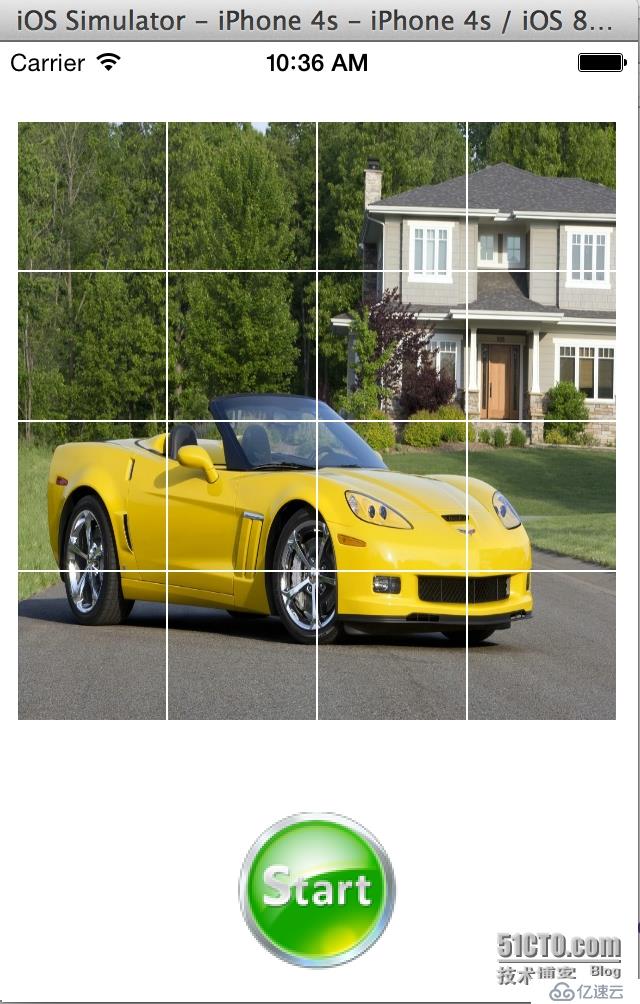
开始之后:
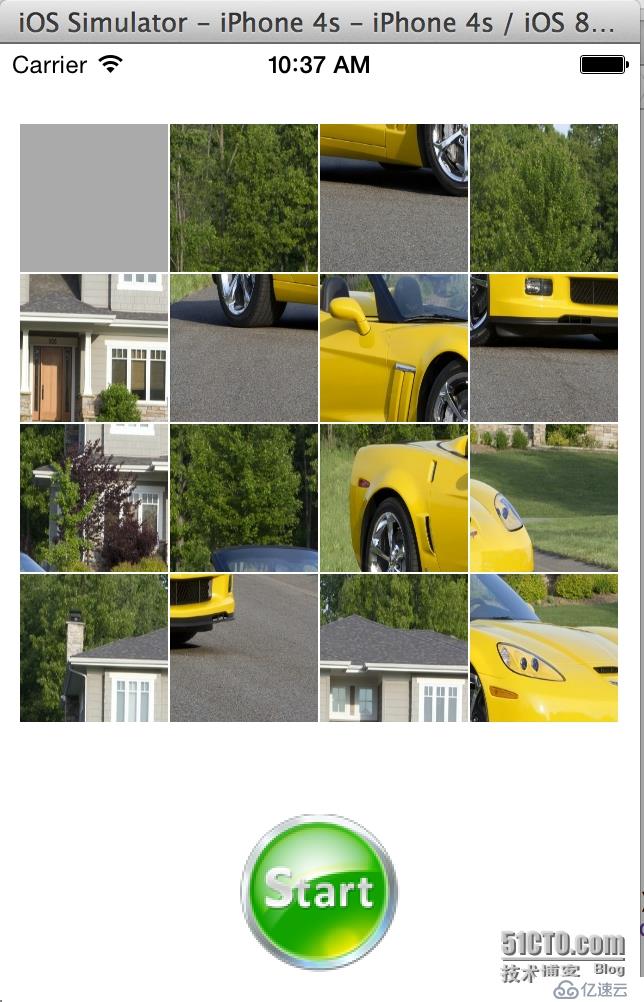
算法:
自定义一个控件,有两个属性 ImageTag 和ImageIndex,ImageTag用来存储控件的位置,ImageIndex 用来存储图片的序号,tag 的取值范围是0 - 15
一张图片分割成4 *4 =16 张小图,从 0 开始标号,初始的时候,tag 和index相等的,
当向下滑动时,它与它的ImageTag +4的图片互换,
当向上的时间 ,取p_w_picpathTag-4,
当向左的时候,取ImageTag-1,
当向右的时候,取p_w_picpathTag+1,
改变图片后index也跟着改变,tag不变,用 tag==index来判断图片是否复位,当所有的图片都复位了,拼图也就完成了
我的想法是能不能利用系统提供的手势来移动UIImageView 控件呢,然后我就写了一个测试程序,发现手势操作只能控制View的移动,不能移动UIImageView,
所以要改变一下思路,把一个UIImageView控件加到一个View中,做成一个自定义控件,问题解决:
import Foundation
import UIKit
class PImageView:UIView
{
// init(p_w_picpath: UIImage!)
// {
// // super.init(p_w_picpath:p_w_picpath)
// }
var parentView:ViewController!
var p_w_picpathView:UIImageView!
init(frame: CGRect)
{
super.init(frame: frame)
var temp=frame
temp.origin=CGPointMake(0, 0)
p_w_picpathView=UIImageView(frame:temp)
self.addSubview(p_w_picpathView)
var recognizer1=UISwipeGestureRecognizer()
recognizer1.addTarget(self, action:"handleSwipeView:")
recognizer1.direction=UISwipeGestureRecognizerDirection.Right
var recognizer2=UISwipeGestureRecognizer()
recognizer2.addTarget(self, action:"handleSwipeView:")
recognizer2.direction=UISwipeGestureRecognizerDirection.Left
var recognizer3=UISwipeGestureRecognizer()
recognizer3.addTarget(self, action:"handleSwipeView:")
recognizer3.direction=UISwipeGestureRecognizerDirection.Up
var recognizer4=UISwipeGestureRecognizer()
recognizer4.addTarget(self, action:"handleSwipeView:")
recognizer4.direction=UISwipeGestureRecognizerDirection.Down
self.addGestureRecognizer(recognizer1)
self.addGestureRecognizer(recognizer2)
self.addGestureRecognizer(recognizer3)
self.addGestureRecognizer(recognizer4)
}
func handleSwipeView(recognizer:UISwipeGestureRecognizer!)
{
var dir:String!
if recognizer.direction.value==UISwipeGestureRecognizerDirection.Down.value
{
dir="Down"
NSLog("move Down")
}
if recognizer.direction.value==UISwipeGestureRecognizerDirection.Up.value
{
dir="Up"
NSLog("move Up")
}
if recognizer.direction.value==UISwipeGestureRecognizerDirection.Left.value
{
dir="Left"
NSLog("move Left")
}
if recognizer.direction.value==UISwipeGestureRecognizerDirection.Right.value
{
dir="Right"
NSLog("move Right")
}
//NSLog("tag:%d", self.p_w_picpathTag)
parentView.moveImages(self, directionStr: dir)
}
func initWithTagAndIndex(myTag:Int! ,myIndex:Int!)
{
self.p_w_picpathIndex=myIndex
self.p_w_picpathTag=myTag
}
func checkTagAndIndexValueIsSame()->Bool
{
return self.p_w_picpathIndex==self.p_w_picpathTag
}
var p_w_picpathTag:Int!
var p_w_picpathIndex:Int!
}这个是自定义View的代码,初始化的时候设置View的iamgeIndex和 p_w_picpathTag,设置图片,注册系统手势操作
调用它的checkTagAndIndexValueIsSame() 方法来检测图片是否复位.
我们再看看主界面代码:
import UIKit
class ViewController: UIViewController {
@IBOutlet var v_allImageViews : UIView
var screenWidth:CGFloat!
var screenHeight:CGFloat!
var dicImages:NSMutableDictionary!
var dicIndexValues:NSMutableDictionary!
var LocationX:Int = 0
var locationY:Int=0
override func viewDidLoad() {
super.viewDidLoad()
// Do any additional setup after loading the view, typically from a nib.
//var p_w_picpathView:UIImageView
//var p_w_picpath:UIImage
var myImage:UIImage
self.screenWidth=self.view.frame.size.width
self.screenHeight=self.view.frame.size.height
var colWidth=(self.screenWidth-24)/4
var rowHeight=(self.screenHeight-184)/4
myImage=UIImage(named:"7.jpg")
dicImages=NSMutableDictionary()
var p_w_picpathW=myImage.size.width/4
var p_w_picpathH=myImage.size.height/4
var num=0
while(num<16)
{
var row = Float( num/4)
var col = Float(num%4)
NSLog("row:%.2f col:%.2f\r\n", row,col)
var rect = CGRectMake(p_w_picpathW * col, p_w_picpathH * row, p_w_picpathW, p_w_picpathH)
var tem=CGRectMake(10+colWidth * col+col, 40+rowHeight * row+row, colWidth, rowHeight)
var sv=PImageView(frame: tem)
// sv.frame.origin=CGPointMake(10+colWidth * col+col, 40+rowHeight * row+row)
// sv.frame.size=CGSizeMake(colWidth, rowHeight)
sv.backgroundColor=UIColor.lightGrayColor()
// var frm=CGRect()
// var p_w_picpathView=PImageView(frame:frm)
// p_w_picpathView.frame.origin=CGPointMake(0, 0)
// p_w_picpathView.frame.size=CGSizeMake(colWidth, rowHeight)
// p_w_picpathView.backgroundColor=UIColor.redColor()
sv.initWithTagAndIndex(num,myIndex: num)
var p_w_picpath=getImage(myImage,rect: rect)
if(num==0){
sv.p_w_picpathView.p_w_picpath=p_w_picpath
}
else
{
//var data = UIImagePNGRepresentation(p_w_picpath)
dicImages.setObject(p_w_picpath, forKey:String( num))
sv.p_w_picpathView.p_w_picpath=p_w_picpath
}
sv.parentView=self
self.v_allImageViews.addSubview(sv)
//self.view.addSubview(p_w_picpathView)
num++
}
NSLog("dic count: %d ", dicImages.count)
}
override func didReceiveMemoryWarning() {
super.didReceiveMemoryWarning()
// Dispose of any resources that can be recreated.
}
func getImage(img:UIImage, rect:CGRect)->UIImage
{
var im:UIImage
var p_w_picpathPartRef:CGImageRef
var p_w_picpathRef:CGImageRef
p_w_picpathRef=img.CGImage
p_w_picpathPartRef=CGImageCreateWithImageInRect(p_w_picpathRef, rect)
im=UIImage(CGImage: p_w_picpathPartRef)
//CGImageRelease(p_w_picpathPartRef)
return im
}
@IBOutlet var btnStart : UIButton
//开始游戏
@IBAction func start(sender : AnyObject) {
var vFrist = self.v_allImageViews.subviews[0] as PImageView
vFrist.p_w_picpathView.p_w_picpath=nil
dicIndexValues=NSMutableDictionary()
var num=1
dicIndexValues.setObject(0, forKey: 0)
var arr:NSArray = ["0"]
while(num<self.v_allImageViews.subviews.count)
{
var myindex=arc4random()%15+1;
//if(!dicIndexValues.allValues.(String(myindex)))
//var obj = arr.indexOfObject(String(myindex))
if (!arr.containsObject(String(myindex)))
{
arr = arr.arrayByAddingObject(String(myindex))
dicIndexValues.setObject(String( myindex), forKey: num)
NSLog("key :%d value: %@\r\n",num, String( myindex))
//var data = dicImages.objectForKey(String( myindex))
var v_img = self.v_allImageViews.subviews[num] as PImageView
v_img.p_w_picpathView.p_w_picpath = dicImages.objectForKey(String(myindex)) as UIImage
v_img.p_w_picpathIndex=Int( myindex)
num++
// NSLog("tag:%d index:%d", v_img.p_w_picpathTag,v_img.p_w_picpathIndex)
}
}
}
//动画切换图片(没有加入动画,只是简单的移动)
func moveImages(myImageView:PImageView,directionStr:String! )
{
var myTag=myImageView.p_w_picpathTag
let anotherCharacter:String=directionStr
var num=0
switch anotherCharacter
{
case "Up":
num = -4
NSLog("up")
case "Down":
num = 4
NSLog("Down")
case "Left":
num = -1
case "Right":
num = 1
default:
NSLog("default")
}
//边界检查
if (myTag + num)>=0 && (myTag + num) <= 15
{
var v_img = self.v_allImageViews.subviews[myTag + num] as PImageView
//判断目标位置是否为空
if v_img.p_w_picpathIndex != 0
{
return
}
var tempImage=myImageView.p_w_picpathView.p_w_picpath
//dicImages.objectForKey(String(myImageView.p_w_picpathIndex)) as UIImage
v_img.p_w_picpathView.p_w_picpath=tempImage
v_img.p_w_picpathIndex=myImageView.p_w_picpathIndex
myImageView.p_w_picpathIndex=0
myImageView.p_w_picpathView.p_w_picpath=nil
}
//up -4 >=0
//down +4 <=15
//left -1>=0
//right +1<=15
//检测是否完成
var indexValue=0
var isComplate:Bool = false
while (indexValue < self.v_allImageViews.subviews.count)
{
var tempView = self.v_allImageViews.subviews[myTag + num] as PImageView
if !tempView.checkTagAndIndexValueIsSame()
{
return
}
indexValue++
}
//弹出消息,完成拼图
NSLog("p_w_picpath Tag:%d ,direction:%@", myImageView.p_w_picpathTag,directionStr)
}
}每移动一步就检测一次.当遇到第一个没复位的就反回,如果所有都 复位了则游戏完成了.
代码请看附件
亿速云「云服务器」,即开即用、新一代英特尔至强铂金CPU、三副本存储NVMe SSD云盘,价格低至29元/月。点击查看>>
免责声明:本站发布的内容(图片、视频和文字)以原创、转载和分享为主,文章观点不代表本网站立场,如果涉及侵权请联系站长邮箱:is@yisu.com进行举报,并提供相关证据,一经查实,将立刻删除涉嫌侵权内容。